Generated by the Very Good CLI 🤖
A Very Good Project created by Very Good CLI.
This project contains 3 flavors:
- development
- staging
- production
To run the desired flavor either use the launch configuration in VSCode/Android Studio or use the following commands:
# Development
$ flutter run --flavor development --target lib/main_development.dart
# Staging
$ flutter run --flavor staging --target lib/main_staging.dart
# Production
$ flutter run --flavor production --target lib/main_production.dart*Kryptie works on iOS and Android.
- 🔐 User authentication
- 💰 Add/remove cryptocurrencies to/from portfolio
- 🧮 Specify the amount owned for each cryptocurrency
- 📈 Real-time price and historical data integration
- 💼 Portfolio overview (list, total value, percentage change)
- 🥧 Pie chart for portfolio distribution
- 📱 Offline storage for favorite cryptocurrencies
| Content | Example |
|---|---|
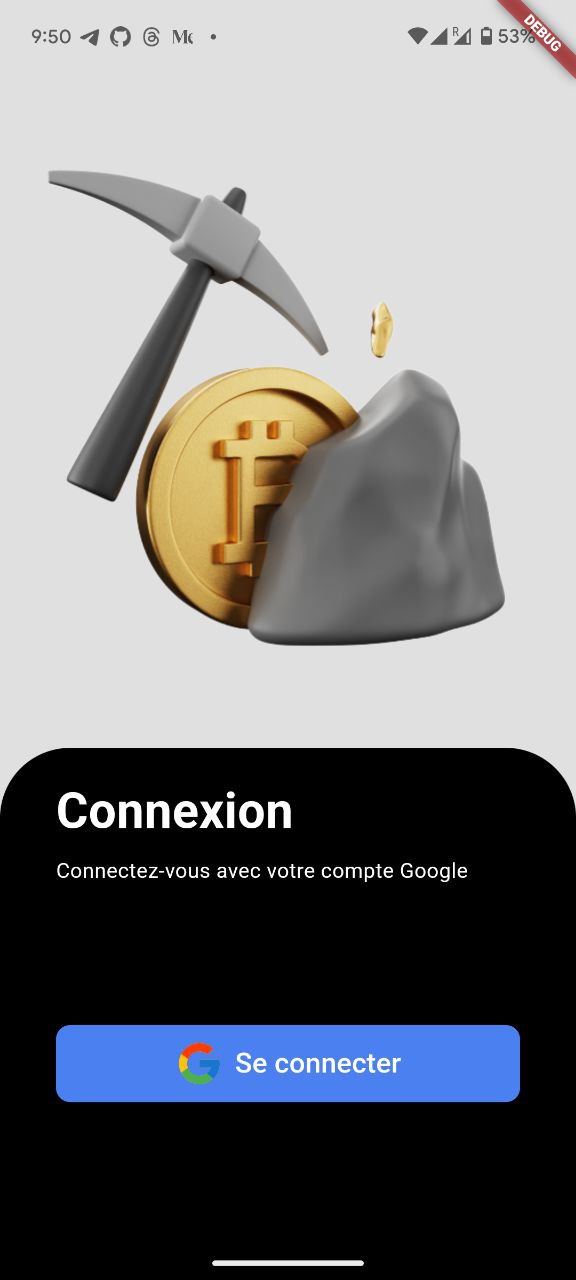 |
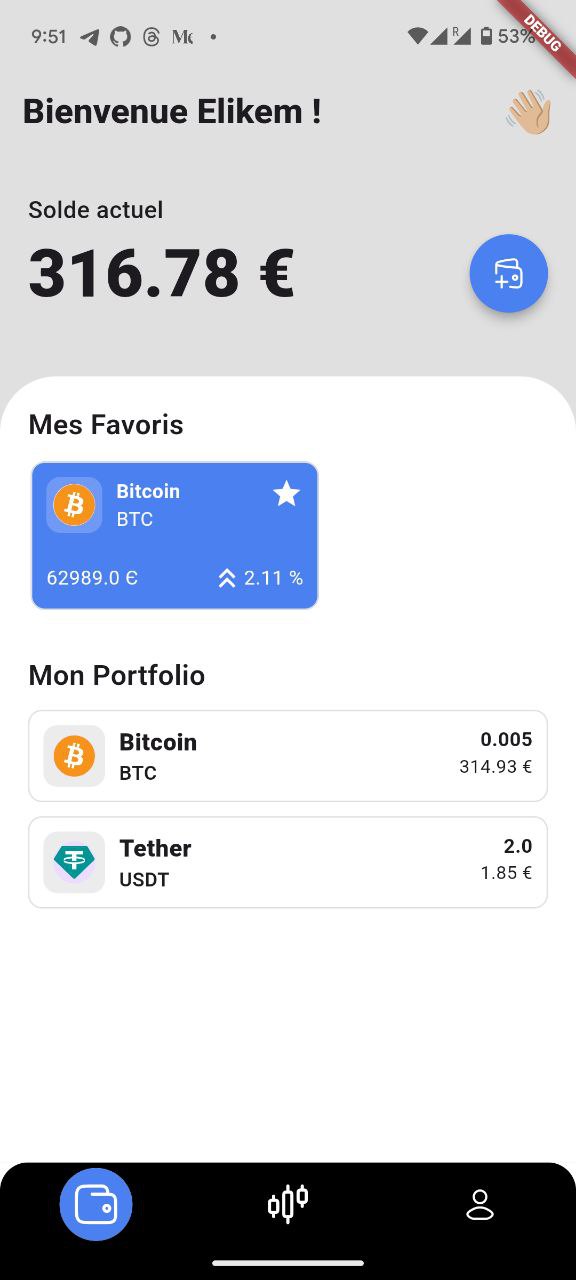 |
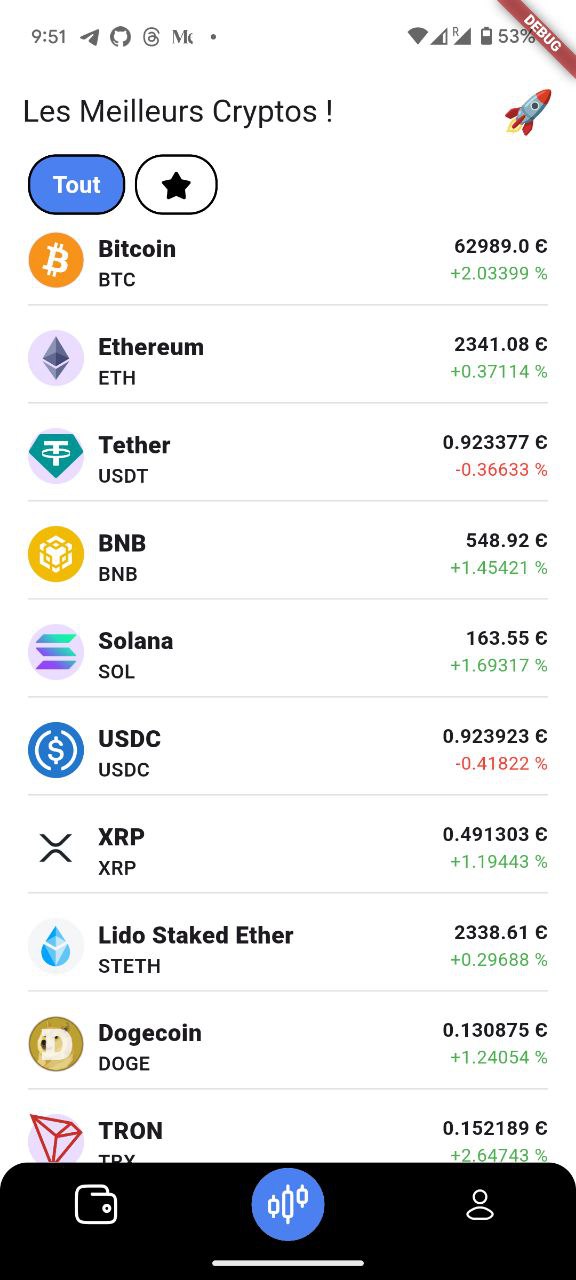 |
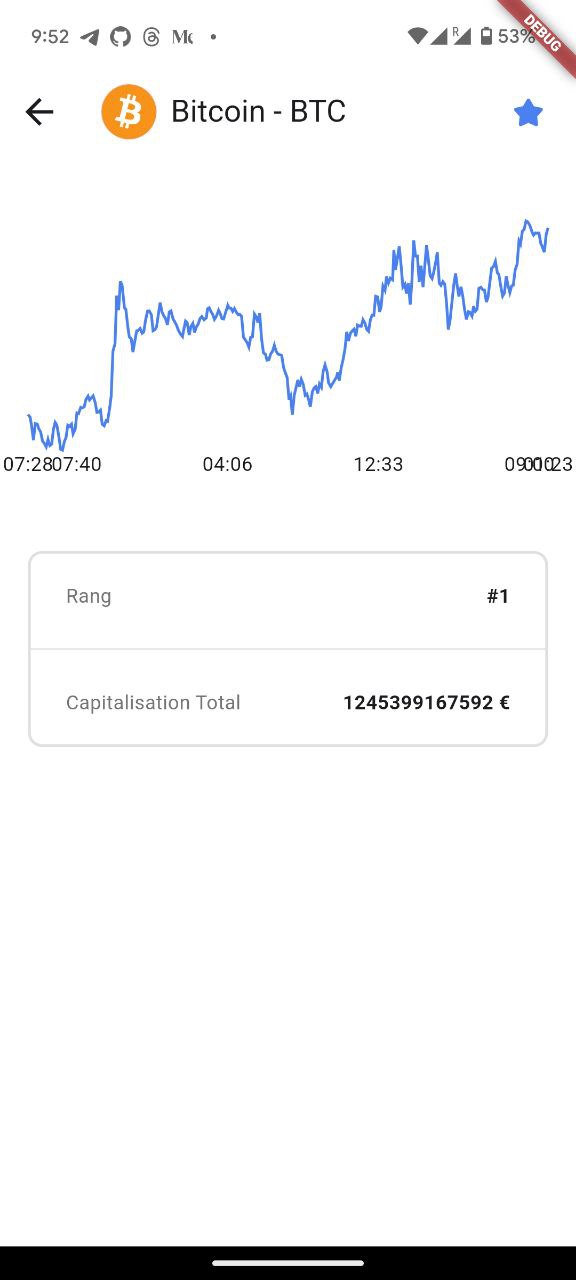 |
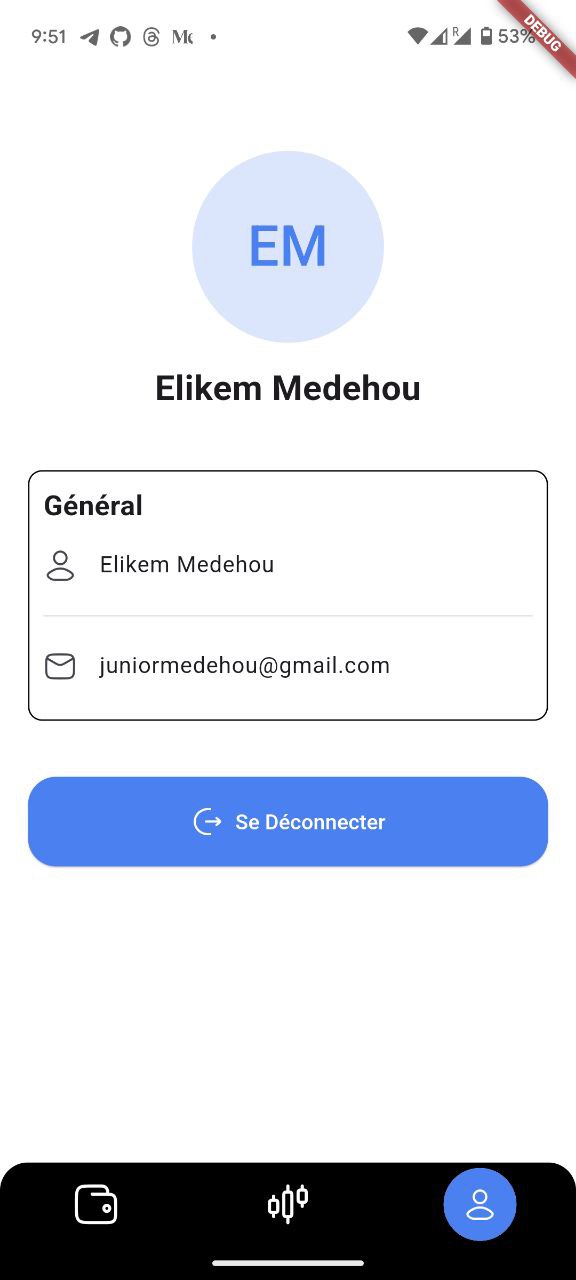 |
To run all unit and widget tests use the following command:
flutter test --coverage --test-randomize-ordering-seed randomTo view the generated coverage report you can use lcov.
# Generate Coverage Report
$ genhtml coverage/lcov.info -o coverage/
# Open Coverage Report
$ open coverage/index.htmlThis project relies on flutter_localizations and follows the official internationalization guide for Flutter.
- To add a new localizable string, open the
app_en.arbfile atlib/l10n/arb/app_en.arb.
{
"@@locale": "en",
"counterAppBarTitle": "Counter",
"@counterAppBarTitle": {
"description": "Text shown in the AppBar of the Counter Page"
}
}
- Then add a new key/value and description
{
"@@locale": "en",
"counterAppBarTitle": "Counter",
"@counterAppBarTitle": {
"description": "Text shown in the AppBar of the Counter Page"
},
"helloWorld": "Hello World",
"@helloWorld": {
"description": "Hello World Text"
}
}
- Use the new string
import 'package:kryptie/l10n/l10n.dart';
@override
Widget build(BuildContext context) {
final l10n = context.l10n;
return Text(l10n.helloWorld);
}Update the CFBundleLocalizations array in the Info.plist at ios/Runner/Info.plist to include the new locale.
...
<key>CFBundleLocalizations</key>
<array>
<string>en</string>
<string>es</string>
</array>
...- For each supported locale, add a new ARB file in
lib/l10n/arb.
├── l10n
│ ├── arb
│ │ ├── app_en.arb
│ │ └── app_es.arb
- Add the translated strings to each
.arbfile:
app_en.arb
{
"@@locale": "en",
"counterAppBarTitle": "Counter",
"@counterAppBarTitle": {
"description": "Text shown in the AppBar of the Counter Page"
}
}
app_es.arb
{
"@@locale": "es",
"counterAppBarTitle": "Contador",
"@counterAppBarTitle": {
"description": "Texto mostrado en la AppBar de la página del contador"
}
}
To use the latest translations changes, you will need to generate them:
- Generate localizations for the current project:
flutter gen-l10n --arb-dir="lib/l10n/arb"Alternatively, run flutter run and code generation will take place automatically.

