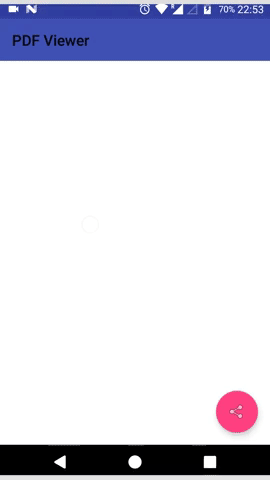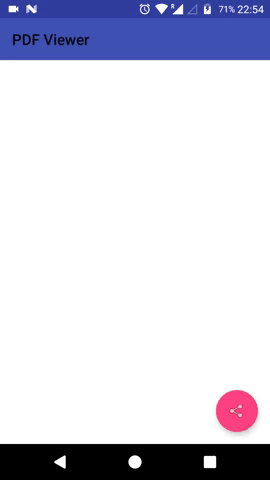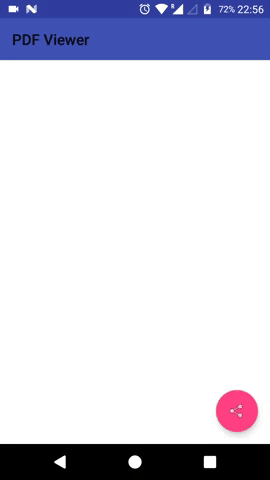CircularDialogs is custom Android dialog library to give user feedback about the common operations like Success, Warning and Errors. You can easily use the it by adding the dependency to your gradle file. It allows you to make beautiful dialogs with just few lines of code. You can choose from the predefined entry and exit animations. You can use lot of options as discussed below:
Add it in your root build.gradle at the end of repositories:
allprojects {
repositories {
...
maven { url 'https://jitpack.io' }
}
}
Add the dependency
dependencies {
compile 'com.github.hassanusman:CircularDialogs:1.2'
}
new CDialog(this).createAlert("You missed something",
CDConstants.WARNING, // Type of dialog
CDConstants.LARGE) // size of dialog
.setAnimation(CDConstants.SCALE_FROM_BOTTOM_TO_TOP) // Animation for enter/exit
.setDuration(2000) // in milliseconds
.setTextSize(CDConstants.LARGE_TEXT_SIZE) // CDConstants.LARGE_TEXT_SIZE, CDConstants.NORMAL_TEXT_SIZE
.show();
Here are the different customizations that you can use to make things look different.
For Animations
CDConstants.SCALE_FROM_BOTTOM_TO_TOP, CDConstants.SCALE_FROM_RIGHT_TO_LEFT,
// Bottom and top can be exchanged as well as right to left.
// Like scale you can also use SLIDE animation just replace SLIDE with SCALE.
CDConstants.SLIDE_FROM_BOTTOM_TO_TOP
TextSize
setTextSize(CDConstants.NORMAL_TEXT_SIZE | CDConstants.LARGE_TEXT_SIZE);
// NOTE: If you give any other value it won't work always use these two values only.
Duration
You can give duration in milliseconds. If you don't give duration dialog will close after user tap on the screen.
.setDuration(2000) // in milliseconds
Dialog Type
Right now only three types of dialogs are supported CDConstants.SUCCES, CDConstants.WARNING and CDConstants.ERROR. see the top example for usage.
You can use your own icons if you want. Here is the way :
CDialog createAlert(String message,Bitmap icon,int alertType,int size); // using Bitmap
CDialog createAlert(String message,Drawable icon,int alertType,int size); // Using Drawable
// Everything will be same just parameters are changed.
...