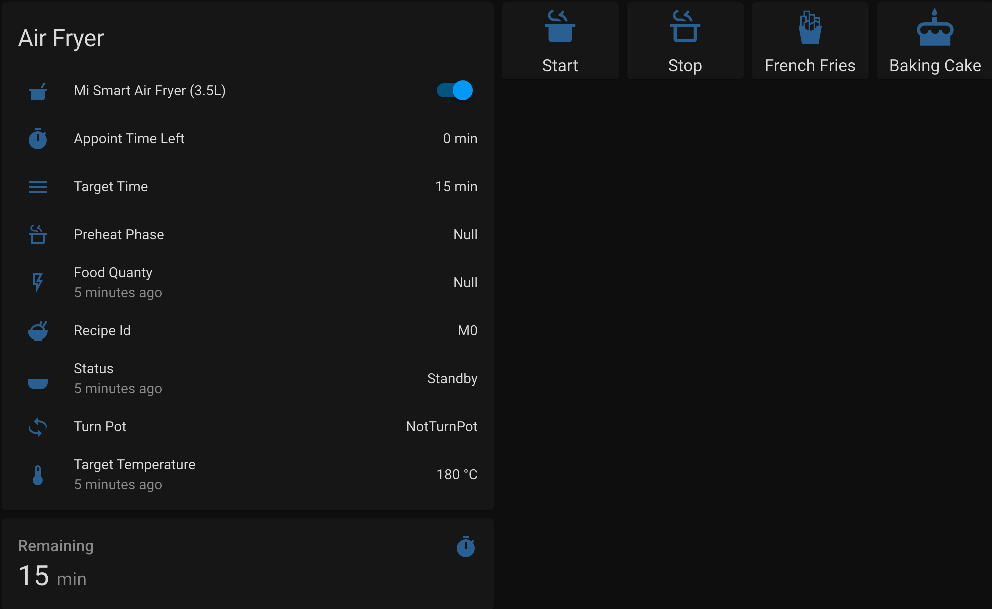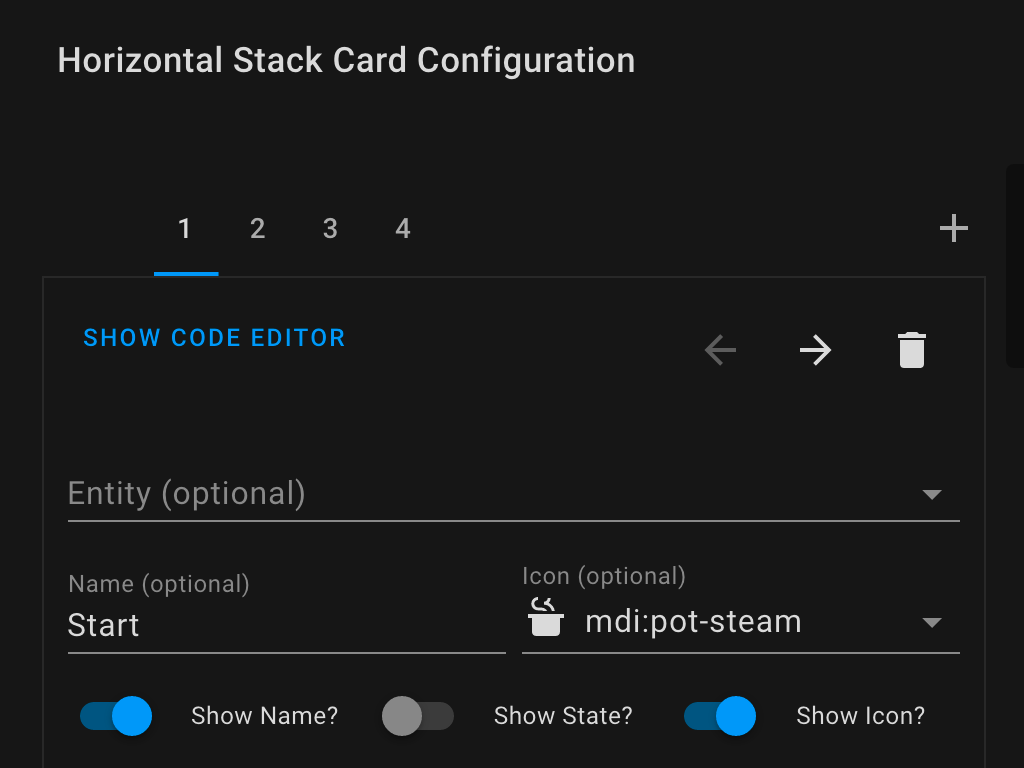This is a custom component for home assistant to integrate the Xiaomi AirFryer.
Credits: Thanks to Rytilahti for all the work.
| Name | Model | Model no. |
|---|---|---|
| careli.fryer.maf01 | ||
| Mi Smart Air Fryer | careli.fryer.maf02 | |
| careli.fryer.maf03 | ||
| careli.fryer.maf07 | ||
| Upany Air Fryer YB-02208DTW | careli.fryer.ybaf01 | |
| Silencare AirFryer 1.8L | silen.fryer.sck501 | |
| Silencare AirFryer | silen.fryer.sck505 |
- Start cooking
- Start cooking with custom mode
- Stop cooking
- Set Recipe ID
- Pause cooking
- Resume cooking
- Set Appoint Time
- Sensors
- status
- target_time
- target_temperature
- left_time
- rice_id (available while cooking)
- work_time (available while cooking)
- work_temp (available while cooking)
- appoint_time (available while cooking)
- food_quanty (available while cooking)
- preheat_switch (available while cooking)
- appoint_time_left (available while cooking)
- turn_pot (available while cooking)
- Switches
- Start/Stop
- Services
- TODO: child lock
You can install component with HACS custom repo: HACS > Integrations > 3 dots (upper top corner) > Custom repositories > URL: tsunglung/XiaomiAirFryer > Category: Integration
Or manually copy xiaomi_airfryer folder to custom_components folder in your config folder.
Then restart HA.
- With GUI. Configuration > Integration > Add Integration > Xiaomi AirFryer
- If the integration didn't show up in the list please REFRESH the page
- If the integration is still not in the list, you need to clear the browser cache.
- Enter your Xiaomi Account and Password
- Select the AirFryer device that you want to integrate.
Or you also can manually input AirFryer IP address and token
If everything is configured correctly, Home Assistant’s Configuration - Devices list should have a device "AirFryer" and will show the following entities.
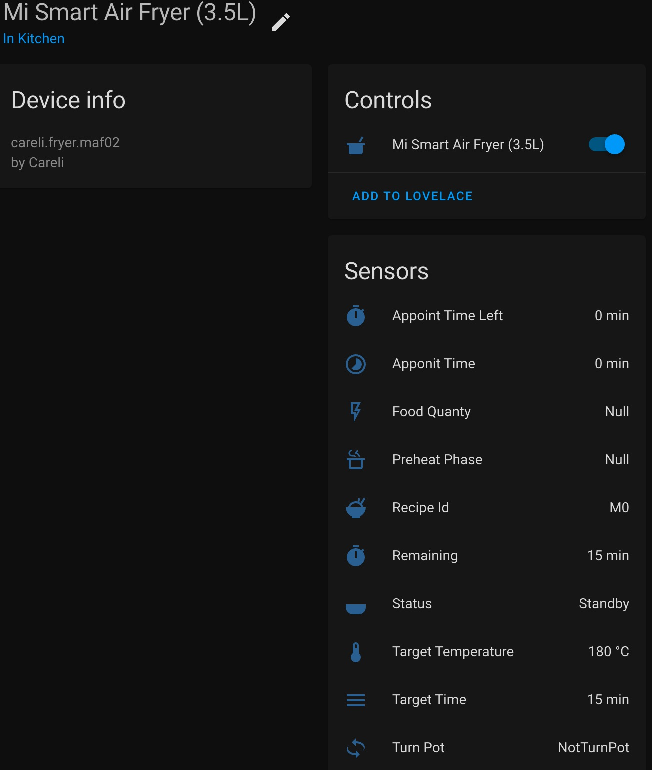
type: vertical-stack
cards:
- type: entities
title: Air Fryer
state_color: false
entities:
- entity: switch.xiaomi_airfryer_mi_smart_air_fryer_3_5l
- entity: sensor.xiaomi_airfryer_appoint_time_left
- entity: sensor.xiaomi_airfryer_target_time
- entity: sensor.xiaomi_airfryer_preheat_phase
- entity: sensor.xiaomi_airfryer_food_quanty
secondary_info: last-changed
- entity: sensor.xiaomi_airfryer_recipe_id
- entity: sensor.xiaomi_airfryer_status
secondary_info: last-changed
- entity: sensor.xiaomi_airfryer_turn_pot
- entity: sensor.xiaomi_airfryer_target_temperature
secondary_info: last-changed
- type: sensor
entity: sensor.xiaomi_airfryer_remaining
detail: 2
hours_to_show: 1
If you prefer a button instead of a switch entity you could add a lovelace button card to you dashboard:
type: horizontal-stack
cards:
- type: button
tap_action:
action: call-service
service: xiaomi_airfryer.start
service_data:
entity_id: switch.xiaomi_airfryer_mi_smart_air_fryer_3_5l
target: {}
hold_action:
action: more-info
show_icon: true
show_name: true
icon: mdi:pot-steam
name: Start
icon_height: 40px
- type: button
tap_action:
action: call-service
service: xiaomi_airfryer.stop
service_data:
entity_id: switch.xiaomi_airfryer_mi_smart_air_fryer_3_5l
target: {}
hold_action:
action: more-info
show_icon: true
show_name: true
icon: mdi:pot-steam-outline
name: Stop
icon_height: 40px
- type: button
tap_action:
action: call-service
service: xiaomi_airfryer.recipe_id
service_data:
entity_id: switch.xiaomi_airfryer_mi_smart_air_fryer_3_5l
recipe_id: M1
target: {}
hold_action:
action: more-info
show_icon: true
show_name: true
icon: mdi:french-fries
name: French Fries
icon_height: 40px
- type: button
tap_action:
action: call-service
service: xiaomi_airfryer.recipe_id
service_data:
entity_id: switch.xiaomi_airfryer_mi_smart_air_fryer_3_5l
recipe_id: M7
target: {}
hold_action:
action: more-info
show_icon: true
show_name: true
icon: mdi:cake
name: Baking Cake
icon_height: 40px
If the custom component doesn't work out of the box for your device please update your configuration to increase the log level:
logger:
default: warn
logs:
custom_components.xiaomi_airfryer: debug
miio: debug
Start cooking with mode.
| Service data attribute | Optional | Description |
|---|---|---|
mode |
no | Mode data . |
Start the cooking process.
Stop the cooking process.
Pause the cooking process.
Resume the cooking process.
Start appoint cooking time.
| Service data attribute | Optional | Description |
|---|---|---|
time |
no | Time data . |
Start cooking recipe id.
| Service data attribute | Optional | Description |
|---|---|---|
recipe_id |
no | Recipe ID data . |
Start cooking food quanty.
| Service data attribute | Optional | Description |
|---|---|---|
food_quanty |
no | Food Quanty data . |
Start cooking target time.
| Service data attribute | Optional | Description |
|---|---|---|
target_time |
no | Target Time data . |
Start cooking target temperature.
| Service data attribute | Optional | Description |
|---|---|---|
target_temperature |
no | Target Temperature data . |