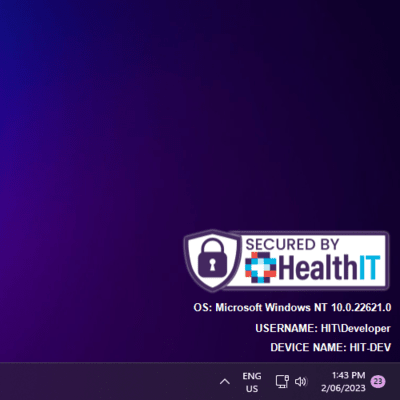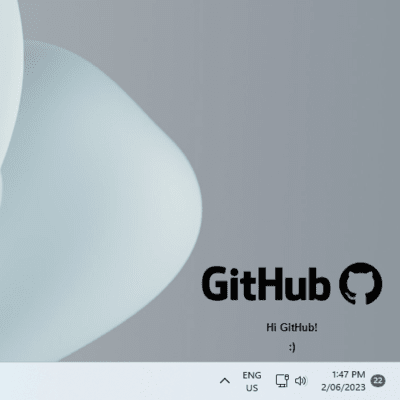TED is a commandline tool, inspired by the classic BGInfo, designed for MSPs to be able to display images and text programmatically on the desktop, positioned above the wallpaper but below the icons. It utilizes the bottom right corner of the primary monitor as the drawing area.
- Display images and text on the desktop
- Ability to specify different images based on perceived desktop luminance. Font color also adjusts between black or white based on perceived desktop luminance.
- Substitute system values in the text with special tokens
- DPi Aware
- Customizable with a variety of commandline switches
- Designed for deployment via an RMM
- Windows 8 or later
- Due to the nature of how this software draws, it will not work in a remote desktop environment due to rendering differences. You'll observe artifacts such as the image and/or text rendering then disappearing, smearing, or disappearing once moused over.
- As above, when the user changes desktop scaling, wallpaper, or resolution, the image will disappear.
One of the only ways I believe to get around these limitations would be to have TED run in the tray and redraw frequently and on Windows events (wallpaper changed, resized, etc.), but that's not something that's planned for the time being. PR's welcome!
Download the latest compiled binary for TED. You can find the latest downloads for TED below - this ensures your RMM always grabs the latest version!
We recommend managing and deploying TED via your RMM.
TED supports the following switches:
-ior-image: Path or URL to the image to be drawn.-dior-darkimage: Path or URL to the image to be drawn when the perceived desktop luminance is light.-lior-lightimage: Path or URL to the image to be drawn when the perceived desktop luminance is dark.-for-font: Name of the font to use. Default is Arial.-fsor-fontsize: Font size in pixels. Default is 8.-lsor-linespacing: Space between text lines in pixels. Default is 8.-hpor-hpad: Horizontal padding amount in pixels. Default is 10.-vpor-vpad: Vertical padding amount in pixels. Default is 10.-wor-width: The width of the image when drawn, in pixels. By default this is -1.- A value of -1 disables fixed width scaling and instead uses automatic image scaling to resize (respecting aspect ratio) the image to the size of the longest line of text.
-aor-align: How the text should be aligned. Default is Left. Accepted values are Left, Center or Right. Not case-sensitive.-line: The text to be drawn. This switch can be repeated multiple times to draw multiple lines of text. It can contain special tokens:@userName,@machineName,@osNameand@osVersion. These tokens get substituted at runtime with system values for the operating system, current user, and machine name. If no lines are provided, it will render with the following by default:- "USERNAME: @userName"
- "MACHINE NAME: @machineName"
- "OS: @osName"
We've provided an example PowerShell script to make deploying with your RMM quick and easy. You can find the script here.
TED is a CLI tool and can be called like so:
ted -di path/to/dark_image.png -li path/to/light_image.png -f Arial -fs 14 -ls 5 -hp 10 -vp 10 -line "Hello, @userName!" -line "You are using @osName on @machineName."In terms of real world usage, we've found this to be a fantastic tool for helping clients quickly identify key information about their machine whilst on the phone with them.
Adding Tokens to the text system is simple, but will require editing the source and compiling your own binary. Tokens are stored within TokenLookup inside Tokenizer.cs, found here.
Simply add to this dictionary your token as the key and what you'd like to subtitute it with as the value. Compile, and use your new tokens!
Contributions to TED are welcome! If you find any issues or have suggestions for improvement, please feel free to open an issue or submit a pull request.
❤️ the project and would like to show your support? Please consider donating to one of our favourite charities:
Please let us know if you have donated because of this project!
This project is licensed under the GNU General Public License v3.0
For any inquiries or further information, please contact the developers: