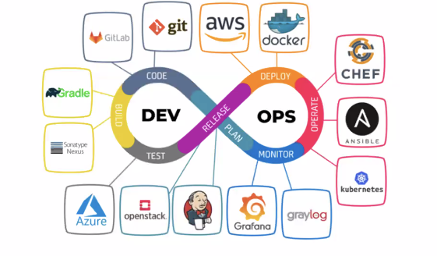- User-Friendly Interface: Interactive terminal menus for selecting installation or uninstallation actions on Windows.
- Multi-OS Detection: Automatically detects your Linux distribution or Windows version and performs appropriate actions.
- Multi-Platform Support: Install and uninstall DevOps tools on multiple Linux distributions (Ubuntu/Debian, CentOS/RHEL, Fedora) and Windows.
- Install and uninstall essential DevOps tools with a single script.
- Support for multiple Linux distributions: Ubuntu/Debian, CentOS/RHEL, Fedora.
- Support for Windows operating systems.
- Choose which tools to install or uninstall from a list of available options.
- New additional features:
- Support for different Linux distributions and Windows versions.
- Let users decide on which OS they are using and want to install or uninstall tools on.
- Comprehensive Toolset: Support for a wide range of tools including:
- Docker 🐳
- Kubernetes (kubectl) ☸️
- Ansible 📜
- Terraform 🌍
- Jenkins 🏗️
- AWS CLI ☁️
- Azure CLI ☁️
- Google Cloud SDK ☁️
- Helm ⛵
- Prometheus 📈
- Grafana 📊
- GitLab Runner 🏃♂️
- HashiCorp Vault 🔐
- HashiCorp Consul 🌐
- Minikube ☸️
- Istio 📦
- OpenShift CLI ☸️
- Packer 📦
- Vagrant 📦
After running the script, follow the on-screen prompts to select the tools you want to install or uninstall. The script will handle the rest based on your operating system and version.
- Ubuntu/Debian: Installs tools using
aptpackage manager. - CentOS/RHEL: Installs tools using
yumpackage manager. - Fedora: Installs tools using
dnfpackage manager.
- Chocolatey: Utilizes
Chocolateypackage manager for installation and uninstallation of tools.
You can install and run the DevOps Tool Installer in two ways: without cloning the repository or by cloning the repository. Choose the method that suits your needs.
You can run the DevOps Tool Installer on your Windows machine directly with this one-liner:
Invoke-Expression (New-Object Net.WebClient).DownloadString('https://raw.githubusercontent.com/NotHarshhaa/DevOps-Tool-Installer/master/install_devops_tools.ps1')You can run the DevOps Tool Installer on your Linux machine directly with this one-liner:
bash <(curl -s https://raw.githubusercontent.com/NotHarshhaa/DevOps-Tool-Installer/master/install_devops_tools.sh)-
Clone the repository:
git clone https://github.com/NotHarshhaa/DevOps-Tool-Installer.git cd DevOps-Tool-Installer -
Make the script executable:
chmod +x install_devops_tools.sh
-
Run the script:
./install_devops_tools.sh
-
Clone the repository:
git clone https://github.com/NotHarshhaa/DevOps-Tool-Installer.git cd DevOps-Tool-Installer
-
Run the script:
.\install_devops_tools.ps1