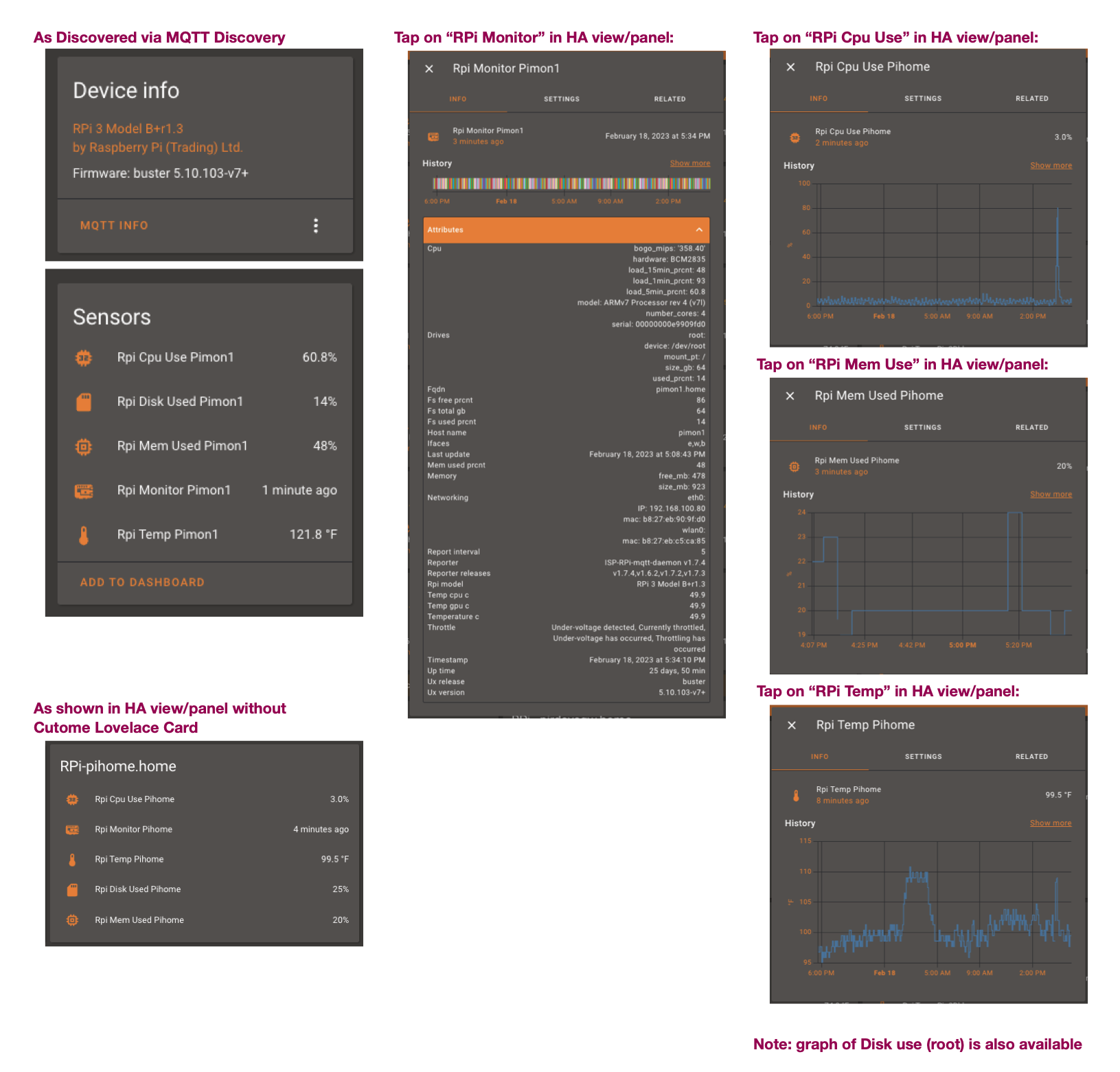A simple Linux python script to query the Raspberry Pi on which it is running for various configuration and status values which it then reports via via MQTT to your Home Assistant installation. This allows you to install and run this on each of your RPi's so you can track them all via your own Home Assistant Dashboard.
This script should be configured to be run in daemon mode continuously in the background as a systemd service (or optionally as a SysV init script). Instructions are provided below.
On this Page:
- Features- key features of this reporter
- Prerequisites
- Installation - install prerequisites and the daemon project
- Configuration - configuring the script to talk with your MQTT broker
- Execution - initial run by hand, then setup to run from boot
- Integration - a quick look at what's reported to MQTT about this RPi
- Troubleshooting - having start up issues? Check here for common problems
Additional pages:
- Controlling your RPi from Home Assistant - (Optional) Set up to allow remote control from HA
- In practice: Advertisements to HA - Details of the actual advertisements this Daemon publishes to MQTT
- The Associated Lovelace RPi Monitor Card - This is our companion Lovelace Card that makes displaying this RPi Monitor data very easy
- ChangeLog - We've been repairing or adding features to this script as users report issues or wishes. This is our list of changes
- Tested on Raspberry Pi's zero, 2, 3, and 4 with Jessie, Stretch, Buster, and Bullseye
- Tested with Home Assistant v0.111.0 -> 2023.4.6
- Tested with Mosquitto broker
- Data is published via MQTT
- MQTT discovery messages are sent so RPi's are automatically registered with Home Assistant (if MQTT discovery is enabled in your HA installation)
- MQTT authentication support
- No special/root privileges are required by this mechanism (unless you activate remote commanding from HA)
- Linux daemon / systemd service, sd_notify messages generated
Each RPi device is reported as:
| Name | Description |
|---|---|
Manufacturer |
Raspberry Pi (Trading) Ltd. |
Model |
RPi 4 Model B v1.1 |
Name |
(fqdn) pimon1.home |
sofware ver |
OS Name, Version (e.g., Buster v4.19.75v7l+) |
Each RPi device is reported as five topics:
| Name | Device Class | Units | Description |
|---|---|---|---|
~/monitor |
'timestamp' | n/a | Is a timestamp which shows when the RPi last sent information, carries a template payload conveying all monitored values (attach the lovelace custom card to this sensor!) |
~/temperature |
'temperature' | degrees C | Shows the latest system temperature |
~/disk_used |
none | percent (%) | Shows the percent of root file system used |
~/cpu_load |
none | percent (%) | Shows CPU load % over the last 5 minutes |
~/mem_used |
none | percent (%) | Shows the percent of RAM used |
The monitored topic reports the following information:
| Name | Sub-name | Description |
|---|---|---|
rpi_model |
tinyfied hardware version string | |
ifaces |
comma sep list of interfaces on board [w,e,b] | |
temperature_c |
System temperature, in [°C] (0.1°C resolution) Note: this is GPU temp. if available, else CPU temp. (used by HA sensor) | |
temp_gpu_c |
GPU temperature, in [°C] (0.1°C resolution) | |
temp_cpu_c |
CPU temperature, in [°C] (0.1°C resolution) | |
up_time |
duration since last booted, as [days] | |
last_update |
updates last applied, as [date] | |
fs_total_gb |
/ (root) total space in [GBytes] | |
fs_free_prcnt |
/ (root) available space [%] | |
fs_used_prcnt |
/ (root) used space [%] (used by HA sensor) | |
host_name |
hostname | |
fqdn |
hostname.domain | |
ux_release |
os release name (e.g., buster) | |
ux_version |
os version (e.g., 4.19.66-v7+) | |
reporter |
script name, version running on RPi | |
networking |
lists for each interface: interface name, mac address (and IP if the interface is connected) | |
drives |
lists for each drive mounted: size in GB, % used, device and mount point | |
cpu |
lists the model of cpu, number of cores, etc. | |
hardware |
- typically the Broadcom chip ID (e.g. BCM2835) | |
model |
- model description string (e.g., ARMv7 Processor rev 4 (v7l)) | |
number_cores |
- number of cpu cores [1,4] | |
bogo_mips |
- reported performance of this RPi | |
serial |
- serial number of this RPi | |
load_1min_prcnt |
- average % cpu load during prior minute (avg per core) | |
load_5min_prcnt |
- average % cpu load during prior 5 minutes (avg per core) | |
load_15min_prcnt |
- average % cpu load during prior 15 minutes (avg per core) | |
memory |
shows the RAM configuration in MB for this RPi | |
size_mb |
- total memory Size in MBytes | |
free_mb |
- available memory in MBytes | |
size_swap |
- total swap size in MBytes | |
free_swap |
- available swap size in MBytes | |
mem_used_prcnt |
shows the amount of RAM currently in use (used by HA sensor) | |
reporter |
name and version of the script reporting these values | |
reporter_releases |
list of latest reporter formal versions | |
report_interval |
interval in minutes between reports from this script | |
throttle |
reports the throttle status value plus interpretation thereof | |
timestamp |
date, time when this report was generated |
NOTE: cpu load averages are divided by the number of cores
An MQTT broker is needed as the counterpart for this daemon.
MQTT is huge help in connecting different parts of your smart home and setting up of a broker is quick and easy. In many cases you've already set one up when you installed Home Assistant.
On a modern Linux system just a few steps are needed to get the daemon working.
The following example shows the installation under Debian/Raspbian below the /opt directory:
First install extra packages the script needs (select one of the two following commands)
sudo apt-get install git python3 python3-pip python3-tzlocal python3-sdnotify python3-colorama python3-unidecode python3-apt python3-paho-mqtt python3-requestsNOTE if you are running a pure Ubuntu not Raspberry pi OS then you may need to install additional packages to get the binary we use to get the core temperatures and tools to inspec the network interfaces. (If you are NOT seeing temperatures in your Lovelace RPI Monitor Card this is likely the cause. Or if some of your RPis don't show up in Home Assistant) Do the following in this case:
sudo apt-get install libraspberrypi-bin net-toolssudo pacman -S python python-pip python-tzlocal python-notify2 python-colorama python-unidecode python-paho-mqtt python-requests inetutilsNOTE: for users of Arch Linux the number of updates available will NOT be reported (will always show as '-1'.) This is due to Arch Linux not using the apt package manager.
The Daemon script needs access to information about how your RPi connects to the network. It uses ifconfig(8) to look up connection names and get the RPi IP address, etc.
Let's run ifconfig to insure you have it installed.
# run ifconfig(8) to see your RPi networking info
ifconfig
eth0: flags=4099<UP,BROADCAST,MULTICAST> mtu 1500
ether xx:xx:xx:xx:xx:xx txqueuelen 1000 (Ethernet)
RX packets 0 bytes 0 (0.0 B)
RX errors 0 dropped 0 overruns 0 frame 0
TX packets 0 bytes 0 (0.0 B)
TX errors 0 dropped 0 overruns 0 carrier 0 collisions 0
lo: flags=73<UP,LOOPBACK,RUNNING> mtu 65536
inet 127.0.0.1 netmask 255.0.0.0
inet6 ::1 prefixlen 128 scopeid 0x10<host>
loop txqueuelen 1000 (Local Loopback)
RX packets 41342 bytes 2175319 (2.0 MiB)
RX errors 0 dropped 0 overruns 0 frame 0
TX packets 41342 bytes 2175319 (2.0 MiB)
TX errors 0 dropped 0 overruns 0 carrier 0 collisions 0
wlan0: flags=4163<UP,BROADCAST,RUNNING,MULTICAST> mtu 1500
inet xxx.xxx.xxx.xxx netmask 255.255.255.0 broadcast xxx.xxx.xxx.xxx
inet6 ... {omitted} ...
inet6 ... {omitted} ...
ether xx:xx:xx:xx:xx:xx txqueuelen 1000 (Ethernet)
RX packets 1458134 bytes 344599963 (328.6 MiB)
RX errors 0 dropped 0 overruns 0 frame 0
TX packets 299694 bytes 51281531 (48.9 MiB)
TX errors 0 dropped 0 overruns 0 carrier 0 collisions 0
If you are seeing output from the ifconfig tool then continue on with the following steps. If you don't you may have missed installing net-utils in an earlier step.
Now that the extra packages are installed let's install our script and any remaining supporting python modules.
sudo git clone https://github.com/ironsheep/RPi-Reporter-MQTT2HA-Daemon.git /opt/RPi-Reporter-MQTT2HA-Daemon
cd /opt/RPi-Reporter-MQTT2HA-Daemon
sudo pip3 install -r requirements.txtWARNING: If you choose to install these files in a location other than /opt/RPi-Reporter-MQTT2HA-Daemon, you will need to modify some of the control files which are used when setting up to run this script automatically. The following files:
- rpi-reporter - Sys V init script
- isp-rpi-reporter.service - Systemd Daemon / Service description file
... need to have any mention of /opt/RPi-Reporter-MQTT2HA-Daemon changed to your install location before you can run this script as a service.
To match personal needs, all operational details can be configured by modifying entries within the file config.ini.
The file needs to be created first: (in the following: if you don't have vim installed you might try nano)
sudo cp /opt/RPi-Reporter-MQTT2HA-Daemon/config.{ini.dist,ini}
sudo vim /opt/RPi-Reporter-MQTT2HA-Daemon/config.iniYou will likely want to locate and configure the following (at a minimum) in your config.ini:
fallback_domain = {if you have older RPis that dont report their fqdn correctly}
# ...
hostname = {your-mqtt-broker}
# ...
discovery_prefix = {if you use something other than 'homeassistant'}
# ...
base_topic = {your home-assistant base topic}
# ...
username = {your mqtt username if your setup requires one}
password = {your mqtt password if your setup requires one}
Now that your config.ini is setup let's test!
NOTE: If you wish to support remote commanding of your RPi then you can find additional configuration steps in Setting up RPi Control from Home Assistant However, to simplifly your effort, please complete the following steps to ensure all is running as desired before you attempt to set up remote control.
A first test run is as easy as:
python3 /opt/RPi-Reporter-MQTT2HA-Daemon/ISP-RPi-mqtt-daemon.pyNOTE: it is a good idea to execute this script by hand this way each time you modify the config.ini. By running after each modification the script can tell you through error messages if it had any problems with any values in the config.ini file, or any missing values. etc.``
Using the command line argument --config, a directory where to read the config.ini file from can be specified, e.g.
python3 /opt/RPi-Reporter-MQTT2HA-Daemon/ISP-RPi-mqtt-daemon.py --config /opt/RPi-Reporter-MQTT2HA-DaemonIn order to have your HA system know if your RPi is online/offline and when it last reported-in then you must set up this script to run as a system service.
NOTE: Daemon mode must be enabled in the configuration file (default).
But first, we need to grant access to some hardware for the user account under which the sevice will run.
By default this script is run as user:group daemon:daemon. As this script requires access to the GPU you'll want to add access to it for the daemon user as follows:
# list current groups
groups daemon
$ daemon : daemon
# add video if not present
sudo usermod daemon -a -G video
# list current groups
groups daemon
$ daemon : daemon video
# ^^^^^ now it is presentNOTE: Yes, video is correct. This appears to be due to our accessing the GPU temperatures.
You can choose to run this script as a systemd service or as a Sys V init script. If you are on a newer OS than Jessie or if as a system admin you are just more comfortable with Sys V init scripts then you can use the latter style.
Let's look at how to set up each of these forms:
(Heads Up We've learned the hard way that RPi's running jessie won't restart the script on reboot if setup this way, Please set up these RPi's using the init script form shown in the next section.)
Set up the script to be run as a system service as follows:
sudo ln -s /opt/RPi-Reporter-MQTT2HA-Daemon/isp-rpi-reporter.service /etc/systemd/system/isp-rpi-reporter.service
sudo systemctl daemon-reload
# tell system that it can start our script at system startup during boot
sudo systemctl enable isp-rpi-reporter.service
# start the script running
sudo systemctl start isp-rpi-reporter.service
# check to make sure all is ok with the start up
sudo systemctl status isp-rpi-reporter.serviceNOTE: Please remember to run the 'systemctl enable ...' once at first install, if you want your script to start up every time your RPi reboots!
In this form our wrapper script located in the /etc/init.d directory and is run according to symbolic links in the /etc/rc.x directories.
Set up the script to be run as a Sys V init script as follows:
sudo ln -s /opt/RPi-Reporter-MQTT2HA-Daemon/rpi-reporter /etc/init.d/rpi-reporter
# configure system to start this script at boot time
sudo update-rc.d rpi-reporter defaults
# let's start the script now, too so we don't have to reboot
sudo /etc/init.d/rpi-reporter start
# check to make sure all is ok with the start up
sudo /etc/init.d/rpi-reporter statusLike most active developers, we periodically upgrade our script. Use one of the following list of update steps based upon how you are set up.
If you are setup in the systemd form, you can update to the latest we've published by following these steps:
# go to local repo
cd /opt/RPi-Reporter-MQTT2HA-Daemon
# stop the service
sudo systemctl stop isp-rpi-reporter.service
# get the latest version
sudo git pull
# reload the systemd configuration (in case it changed)
sudo systemctl daemon-reload
# restart the service with your new version
sudo systemctl start isp-rpi-reporter.service
# if you want, check status of the running script
systemctl status isp-rpi-reporter.service
If you are setup in the Sys V init script form, you can update to the latest we've published by following these steps:
# go to local repo
cd /opt/RPi-Reporter-MQTT2HA-Daemon
# stop the service
sudo /etc/init.d/rpi-reporter stop
# get the latest version
sudo git pull
# restart the service with your new version
sudo /etc/init.d/rpi-reporter start
# if you want, check status of the running script
sudo /etc/init.d/rpi-reporter status
When this script is running data will be published to the (configured) MQTT broker topic "raspberrypi/{hostname}/..." (e.g. raspberrypi/picam01/...).
An example:
{
"info": {
"timestamp": "2023-03-01T15:37:06-07:00",
"rpi_model": "RPi 4 Model B r1.5",
"ifaces": "e,w,b",
"host_name": "pip2iotgw",
"fqdn": "pip2iotgw.home",
"ux_release": "bullseye",
"ux_version": "5.15.84-v8+",
"ux_updates": 3,
"up_time": "21:08",
"up_time_secs": 76080,
"last_update": "2023-02-28T18:11:41-07:00",
"fs_total_gb": 32,
"fs_free_prcnt": 81,
"fs_used_prcnt": 19,
"networking": {
"eth0": {
"mac": "e4:5f:01:f8:18:01",
"rx_data": 0,
"tx_data": 0
},
"wlan0": {
"IP": "192.168.100.196",
"mac": "e4:5f:01:f8:18:02",
"rx_data": 31954,
"tx_data": 8883
}
},
"drives": {
"root": {
"size_gb": 32,
"used_prcnt": 19,
"device": "/dev/root",
"mount_pt": "/"
}
},
"memory": {
"size_mb": 1849,
"free_mb": 1484,
"size_swap": 100,
"free_swap": 100
},
"mem_used_prcnt": 19,
"cpu": {
"hardware": "BCM2835",
"model": "",
"number_cores": 4,
"bogo_mips": "432.00",
"serial": "1000000081ae88c7",
"load_1min_prcnt": 2.5,
"load_5min_prcnt": 1,
"load_15min_prcnt": 0.2
},
"throttle": [
"throttled = 0x0",
"Not throttled"
],
"temperature_c": 28.7,
"temp_gpu_c": 28.7,
"temp_cpu_c": 28.2,
"reporter": "ISP-RPi-mqtt-daemon v1.8.3",
"reporter_releases": "v1.8.2,v1.7.2,v1.7.3,v1.7.4",
"report_interval": 5
}
}NOTE: Where there's an IP address that interface is connected. Also, there are new tx_data and rx_data values which show traffic in bytes for this reporting interval for each network interface.
This data can be subscribed to and processed by your home assistant installation. How you build your RPi dashboard from here is up to you!
Most often fix: Re-add the video perms to the daemon group
We occasionaly have reports of users who updated their RPi afterwhich the RPI reporter Daemon script fails to start. The issue is that one of the packages updated appears to have reset the daemon group perminsions. For instructions on resetting the permissions to what is needed see: Set up daemon account to allow access to temperature values
Most often fix: install the missing package.
We occasionaly have reports of users with more than one RPi on their network but only one shows up in Home Assistant. This is most often caused when this script generats a non-unique id for the RPi's. This in turn is most often caused by an inability to get network interface details. I've just updated the install to ensure that we have net-tools package installed. On Raspberry Pi OS this package is already present while on Ubuntu this is not installed by default. If you can successfully run ifconfig(8) then you have what's needed. If not then simply run sudo apt-get install net-tools.
Most often fix: reboot the missing RPi.
When you remove a sensor from Home Assistant it tells the MQTT broker to 'forget' everything it knows about the RPi. Some of the information is actually stored by the MQTT broker so it is available while the RPi is offline. Our Daemon script only broadcasts this stored information when it is first started. As a result the RPi will not re-appear after delete from Home Assistant until you reboot the RPi in question. (or, alternatively, stop then restart the script.). You may find reboot easier to do.
To reboot:
sudo shutdown -r nowTo, instead, restart the Daemon:
sudo systemctl stop isp-rpi-reporter.service
sudo systemctl start isp-rpi-reporter.service
The deamon script can be run my hand while enabling debug and verbose messaging:
# first stop the running daemon
sudo systemctl stop isp-rpi-reporter.service
# now run the daemon with Debug and Verbose options enabled
python3 /opt/RPi-Reporter-MQTT2HA-Daemon/ISP-RPi-mqtt-daemon.py -d -vThis let's you inspect many of the values the script is going to use and to see the data being sent to the MQTT broker.
Then remember to restart the daemon when you are done:
# now restart the daemon
sudo systemctl start isp-rpi-reporter.serviceI find MQTT Explorer to be an excellent tool to use when trying to see what's going on the MQTT messaging any MQTT enabled device.
Alternatively I also use MQTTBox when I want to send messages by hand to interact via MQTT. it is affered as a web extension or a native application.
When your script is being run as a Daemon it is logging. You can view the log output since last reboot with:
journalctl -b --no-pager -u isp-rpi-reporter.serviceAlternatively you can create a simple script which you can run any time you want to see the log. Here's my show Daemon log script showRpiLog:
#!/bin/bash
(set -x;journalctl -b --no-pager -u isp-rpi-reporter.service)NOTE: the -b says 'since last boot' the --no-pager says just show it all without breaking it up into pages and requiring the enter key press for each page.
If you like my work and/or this has helped you in some way then feel free to help me out for a couple of ☕'s or 🍕 slices!
This project is enjoyed by users in many countries. A number of these users have taken the time so submit pull requests which contribute changes/fixes to this project.
Thank you to the following github users for taking the time to help make this project function better for all of us!:
- brunob45 - report swap usage
- hobbypunk90 - add commanding of RPi from HA
- OasisOfChaos - adjust temp. reporting so can work on non-RPi devices like Orange Pi
- nabeelmoeen - add memory usage as addiitonal sensor
- mcarlosro - add ip traffic rate for network interfaces
- Henry-Sir - add cpu usage as addiitonal sensor
- woodmj74 - changes to reporting correct temperature units
- dflvunoooooo - changes to getting last update date
Thank you to Thomas Dietrich for providing a wonderful pattern for this project. His project, which I use and heartily recommend, is miflora-mqtt-deamon
Thanks to synoniem for working through the issues with startup as a SystemV init script and for providing 'rpi-reporter' script itself and for identifying the need for support of other boot device forms.
Raspberry Pi is registered trademark of Raspberry Pi (Trading) Ltd.
This project is a community project not for commercial use. The authors will not be held responsible in the event of device failure or simply errant reporting of your RPi status.
This project is in no way affiliated with, authorized, maintained, sponsored or endorsed by Raspberry Pi (Trading) Ltd. or any of its affiliates or subsidiaries.