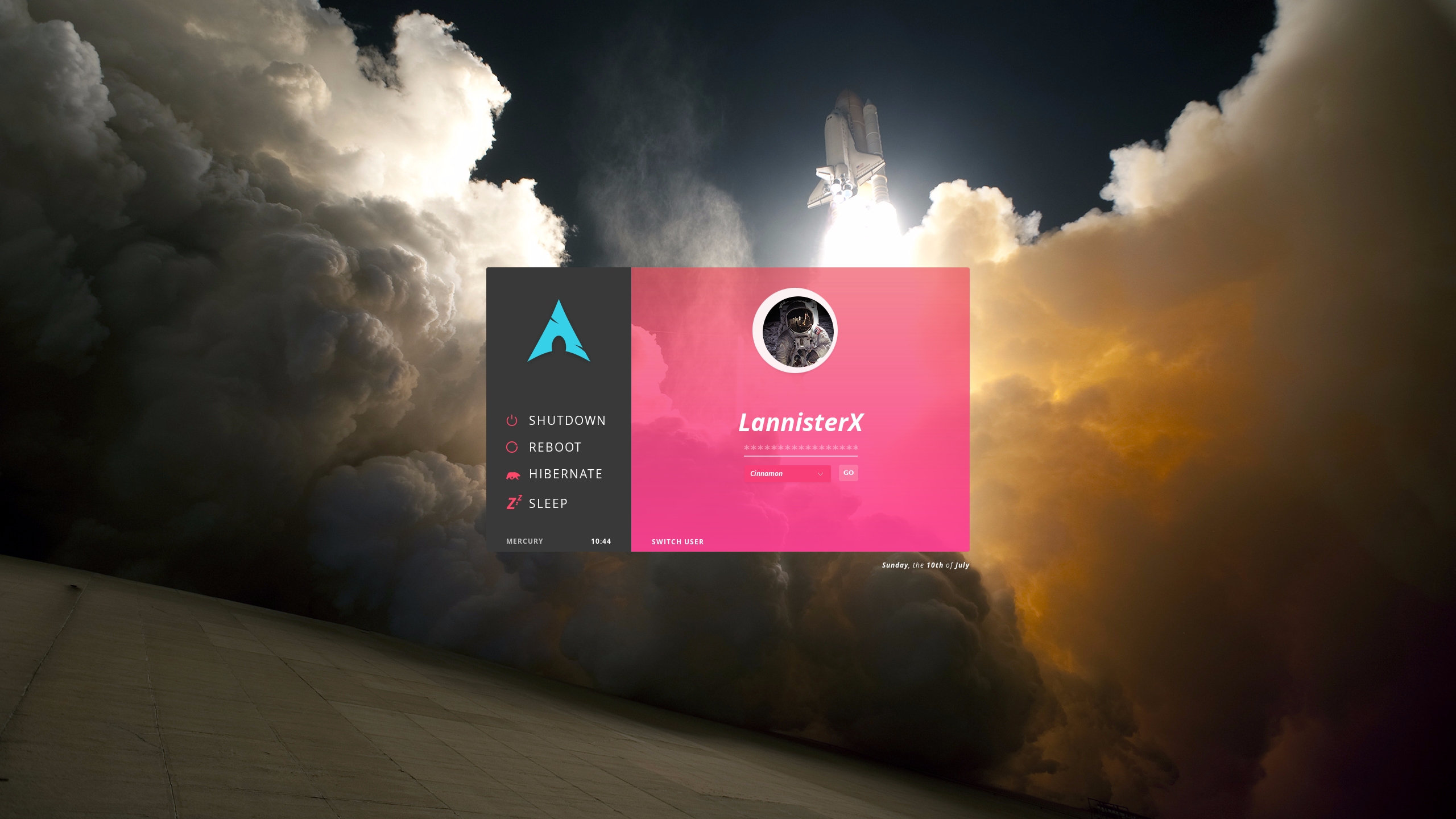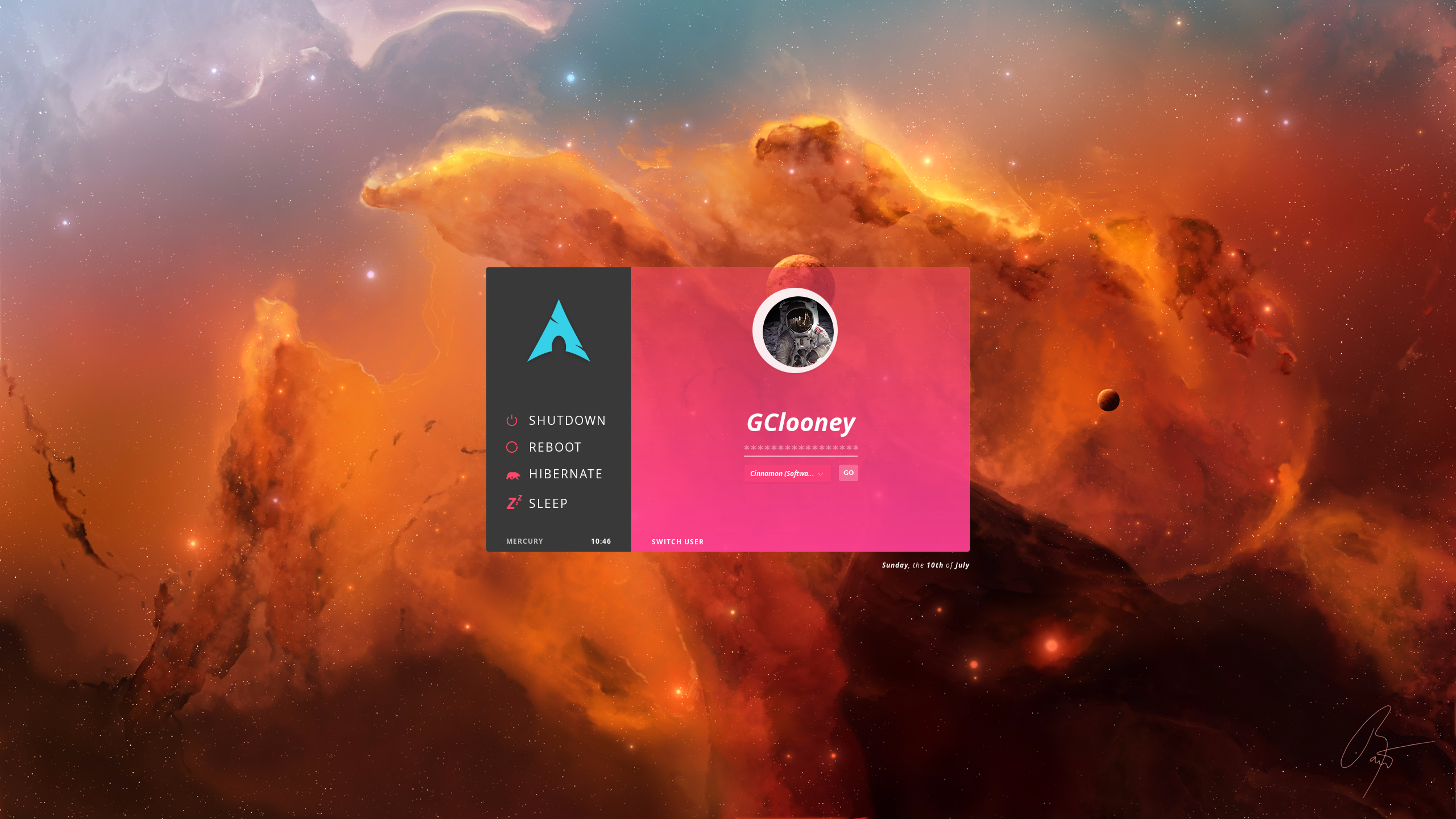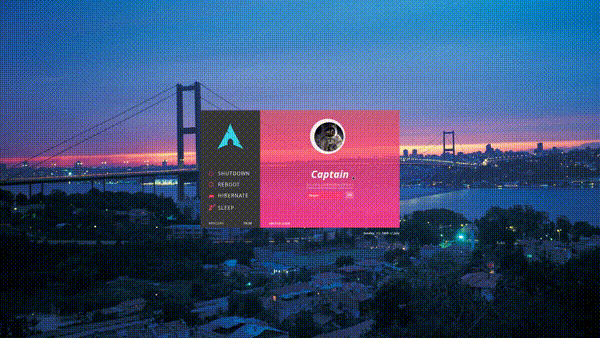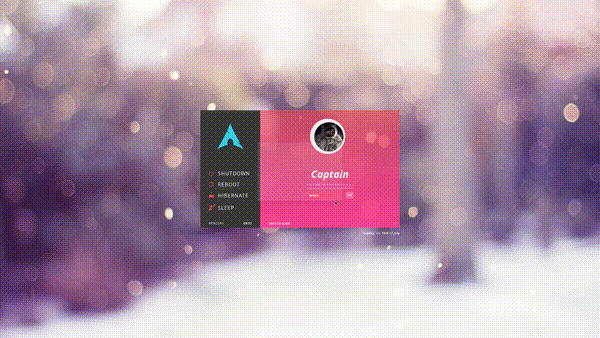Inspired by a lifelong love with space.
A Sleek, straightforward Archlinux themed login screen written on lightdm and the lightdm-webkit2-greeter.
Try it out here, at the live demo.
Multi User Support
Built-in Wallpaper Customization
Recommended Automatic Installation
Available on the AUR. ArchLinux users can substitute pacaur with yaourt, packer, etc. as necessary and install with the following:
pacaur -S lightdm-webkit-theme-Mesa
Manual Installation
This assumes that you already have lightdm and lightdm-webkit2-greeter installed (but not configured).
# If you prefer the last stable release, download from the releases page instead: https://github.com/NoiSek/Mesa/releases/latest
git clone git@github.com:NoiSek/Mesa.git
sudo cp --recursive Mesa /usr/share/lightdm-webkit/themes/Mesa
# Set default lightdm-webkit2-greeter theme to Mesa
sudo sed -i 's/^webkit-theme\s*=\s*\(.*\)/webkit-theme = lightdm-webkit-Mesa #\1/g' etc/lightdm/lightdm-webkit2-greeter.conf
# Set default lightdm greeter to lightdm-webkit2-greeter
sudo sed -i 's/^\(#?greeter\)-session\s*=\s*\(.*\)/greeter-session = lightdm-webkit2-greeter #\1/ #\2g' etc/lightdm/lightdm.conf
Once LightDM, LightDM Webkit Greeter, and Mesa are installed you will need to set an avatar image for your users. Size is irrelevant, and avatars will be displayed as a 125x125 circle (Yes, square images too). Users that don't have an avatar set will default to the astronaut.
To accomplish this, you can do either of the following:
- Create an image in your home directory named
.face. - Append
Icon=/path/to/your/avatar.pngto the bottom of the file at/var/lib/AccountsService/users/<youraccountname>
Make sure you have lightdm enabled via systemctl with systemctl is-enabled lightdm.service. If it isn't, follow up with:
sudo systemctl enable lightdm.service
Verify that your libgl / glx drivers are properly installed. Find any potential issues with your X config by switching to another TTY with Ctrl+Alt+F2 and trying:
sudo cat /var/log/Xorg.0.log | grep -i "glx"
Are you able to run glxinfo without errors?
If you are using cinnamon, gnome, or any gnome derivative; Good Luck. The solution involves light-locker (community/light-locker), but conflicts with the existing lock / screensaver applications. There is no known way to resolve this.
If you are not using a gnome derivative, see below.
Solution:
echo "light-locker &" >> ~/.xprofile
- Live demo
- AUR Package
- Animated previews
- Multi-user support
- Full single-user support
- User-switching animations
-
Animation on successful loginUnnecessary and sluggish feeling. - Handle login errors more visibly.
-
Dependency optimization, inline CSSIntroduced too many dependencies, ironically. - Separate dates from their parent components
-
Separate styling when used as a lock screenOut of scope.
- Bear by Yu luck from the Noun Project
- Power by Nikita Kozin from the Noun Project