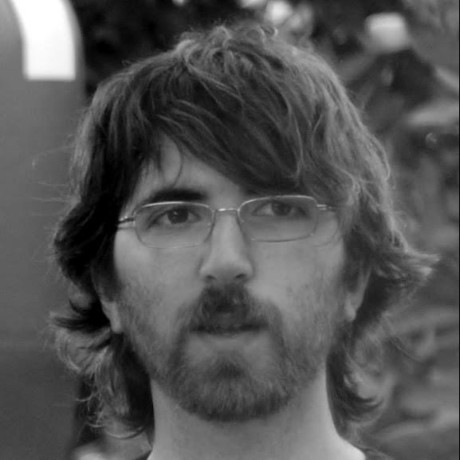Simplistic jekyll portfolio-style theme for writers.
Demo: samarsault.com
Add this line to your site's _config.yml:
remote_theme: samarsault/plainwhite-jekyllAdd this line to your Jekyll site's Gemfile:
gem "plainwhite"And add this line to your Jekyll site's _config.yml:
theme: plainwhiteAnd then execute:
$ bundle
Or install it yourself as:
$ gem install plainwhite
The "plainwhite" key in _config.yml is used to customize the theme data.
plainwhite:
name: Adam Denisov
tagline: Developer. Designer
date_format: "%b %-d, %Y"
social_links:
twitter: samarsault
github: samarsault
linkedIn: in/samarsault # format: locale/usernameUpdating Placeholder Image
The placeholder portfolio image can be replaced by the desired image by placing it as assets/portfolio.png in your jekyll website, or by changing the following line in _config.yaml
plainwhite:
portfolio_image: "assets/portfolio.png" # the path from the base directory of the site to the image to display (no / at the start)To use a different image for dark mode, e.g. with different colors that work better in dark mode, add a portfolio_image_dark entry in addition to the portfolio_image.
plainwhite:
portfolio_image: "assets/portfolio.png"
portfolio_image_dark: "assets/portfolio_dark.png"Comments (Disqus)
Comments on posts can be enabled by specifying your disqus_shortname under plainwhite in _config.yml. For example,
plainwhite:
disqus_shortname: gamesGoogle Analytics
It can be enabled by specifying your analytics id under plainwhite in _config.yml
plainwhite:
analytics_id: "< YOUR ID >"Sitemap
It can be toggled by the following line to under plainwhite in _config.yml
plainwhite:
sitemap: trueExcerpts
Excerpts can be enabled by adding the following line to your _config.yml
show_excerpts: trueLayouts
- Home
- Page
- Post
Navigation
Navigation can be enabled by adding the following line to your _config.yml
plainwhite:
navigation:
- title: My Work
url: "/my-work"
- title: Resume
url: "/resume"Mobile
By default, Plainwhite places the sidebar (logo, name, tagline etc.) above the content on mobile (narrow screens).
To condense it (moving some things to the bottom of the page and making the rest smaller) so it takes up less space, add the following to your _config.yml:
plainwhite:
condensed_mobile:
- home
- post
- pageThis chooses which layouts (types of page) should be condensed on mobile screens. E.g. if you want everything but the landing page to be condensed, remove home from the list. This option does not affect rendering on wider screens.
Dark mode
Dark mode can be enabled by setting the dark_mode flag in your _config.yml
The website will check the OS preferred color scheme and set the theme accordingly, the preference will then be saved in a cookie
plainwhite:
dark_mode: trueMultiline tagline
Tagline can be multiline in this way
plainwhite:
tagline: |
First Line.
Second Line.
Third Line.Search-bar
Search-bar can be enabled by adding the following line to config.yml
plainwhite:
search: trueSearch is powered by Simple-Jekyll-Search Jekyll plugin. A search.json containing post meta and contents will be generated in site root folder. Plugin JavaScript will then match for posts based on user input. More info and search.json customization documentation can be found in plugin repository.
Base URL
You can specify a custom base URL (eg. example.com/blog/) by adding the following line to _config.yaml. Note that there is no trailing slash on the URL.
baseurl: "/blog"Language
You can set the lang attribute of the <html> tag on your pages by changing the following line in _config.yml:
plainwhite:
html_lang: "en"See here for a full list of available language codes
Bug reports and pull requests are welcome on GitHub at https://github.com/samarsault/plainwhite-jekyll. This project is intended to be a safe, welcoming space for collaboration, and contributors are expected to adhere to the Contributor Covenant code of conduct.
To set up your environment to develop this theme, run bundle install.
Your theme is setup just like a normal Jekyll site! To test your theme, run bundle exec jekyll serve and open your browser at http://localhost:4000. This starts a Jekyll server using your theme. Add pages, documents, data, etc. like normal to test your theme's contents. As you make modifications to your theme and to your content, your site will regenerate and you should see the changes in the browser after a refresh, just like normal.
When your theme is released, only the files in _layouts, _includes, _sass and assets tracked with Git will be bundled.
To add a custom directory to your theme-gem, please edit the regexp in plainwhite.gemspec accordingly.
If this project help you reduce time to develop, you can give me a cup of coffee :)
The theme is available as open source under the terms of the MIT License.