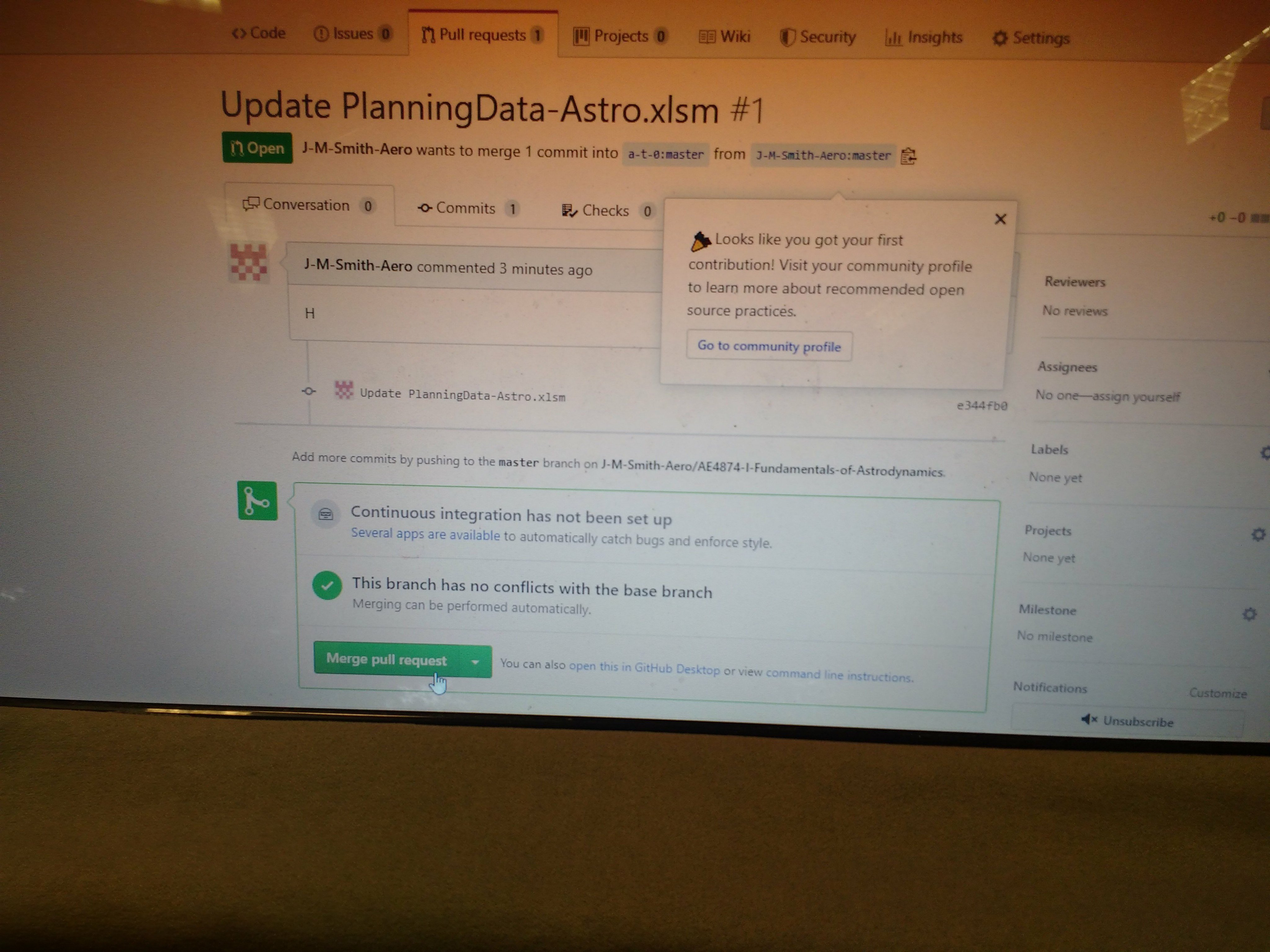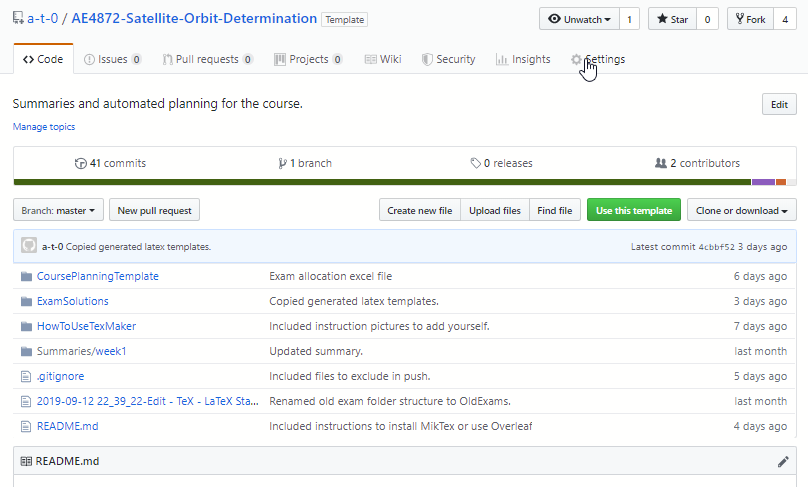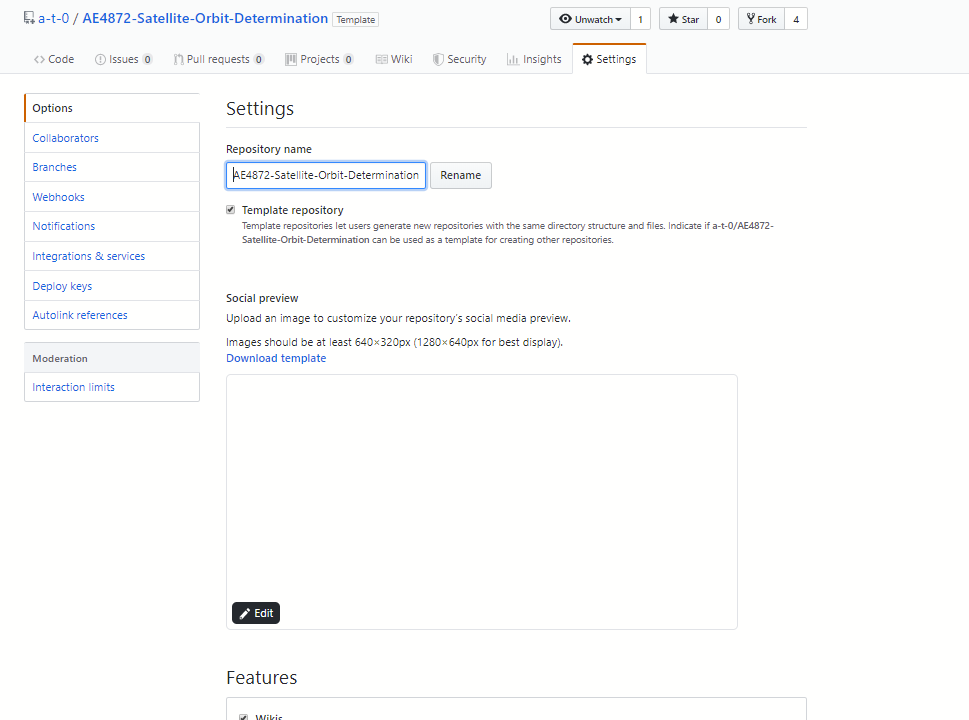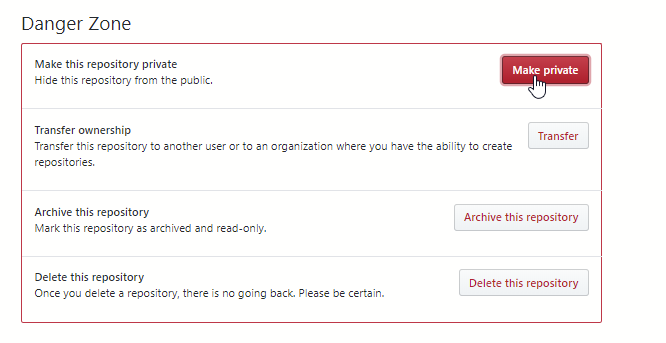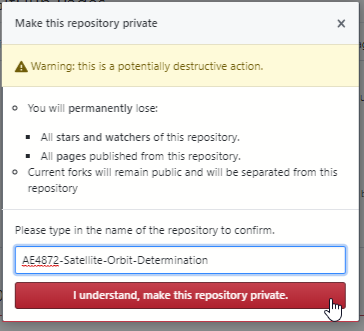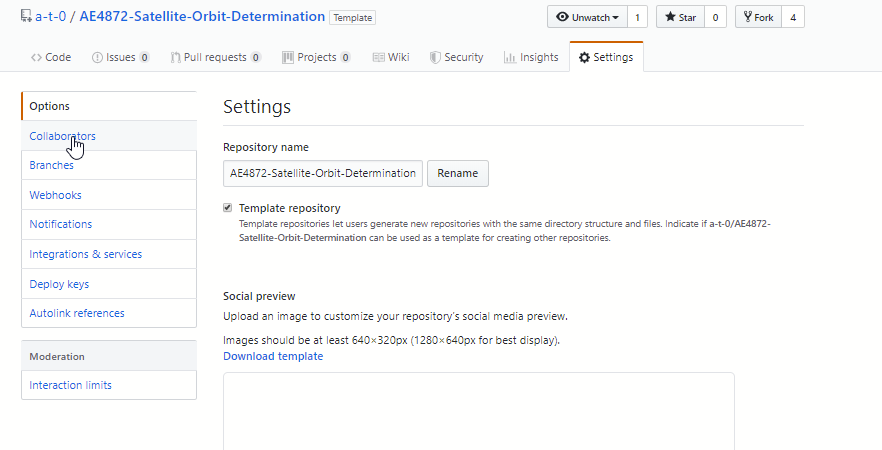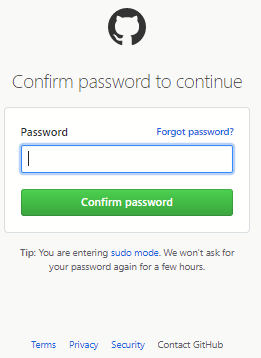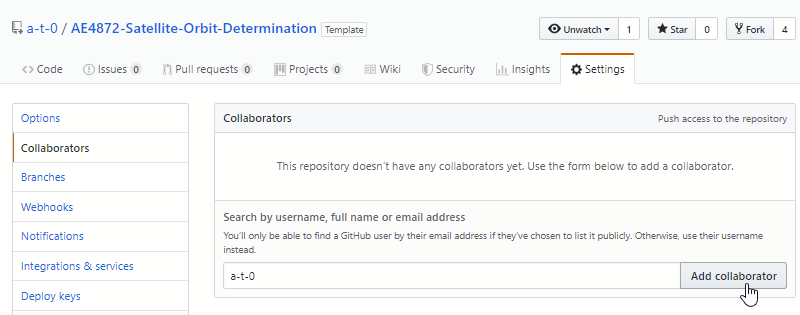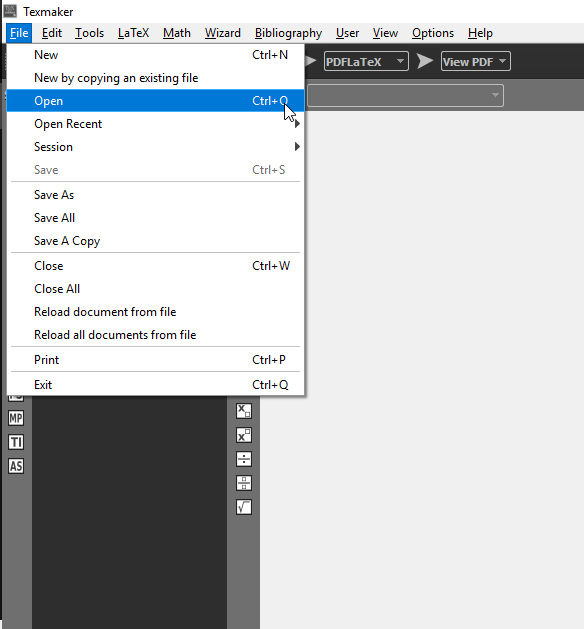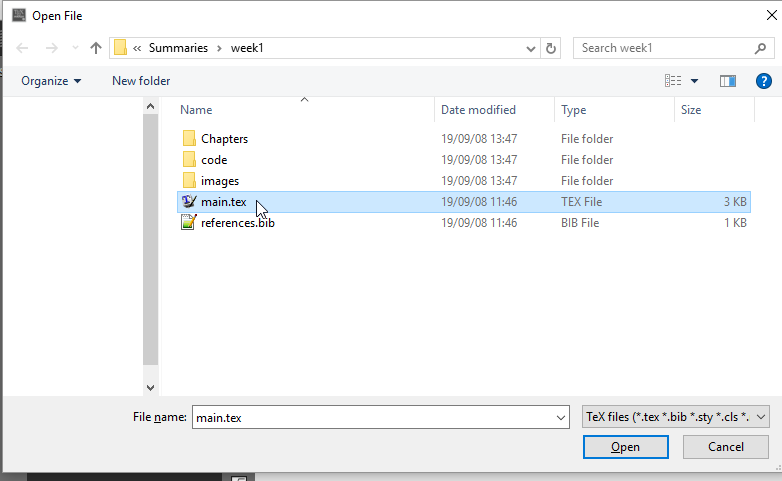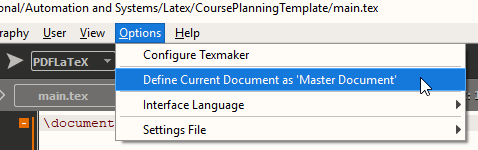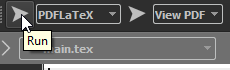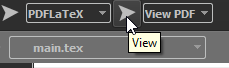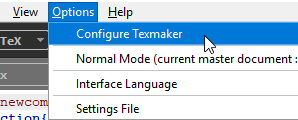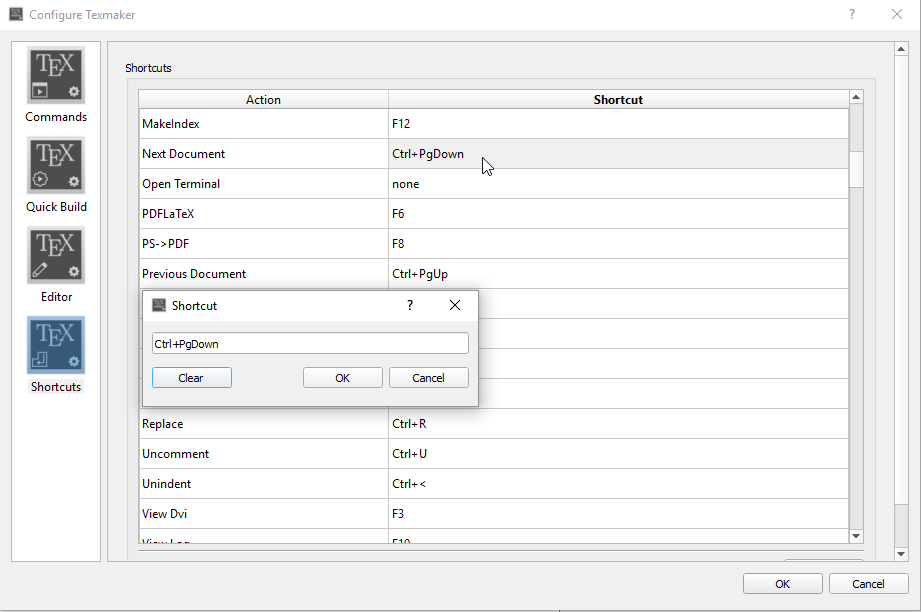- The complete course planning. (It automatically compiles a pdf with the planning, and more importantly, it automatically generates all the taskwarrior commands to add your tasks to your tasklist (taskwarrior).)
- Old exam solutions templates, the actual solutions are in a private repo shared with collaborators.test
Below are 3 explenations: 0. How to add yourself as collaborator to the list.
- How to request a review of your solution
- How to use Texworks for off-line latex editing (You can also just import to overleaf if you want.)
Short: 0. git- fork,
- open xlsm,
2.a find un-allocated exam (~ see column K)
2.b or add new one that doesnt have solutions in drive etc.,
- Add yourself by new Letter(~see col G) in column K
- push,
- send me pull request.
Exact steps:
0. Browse to my github
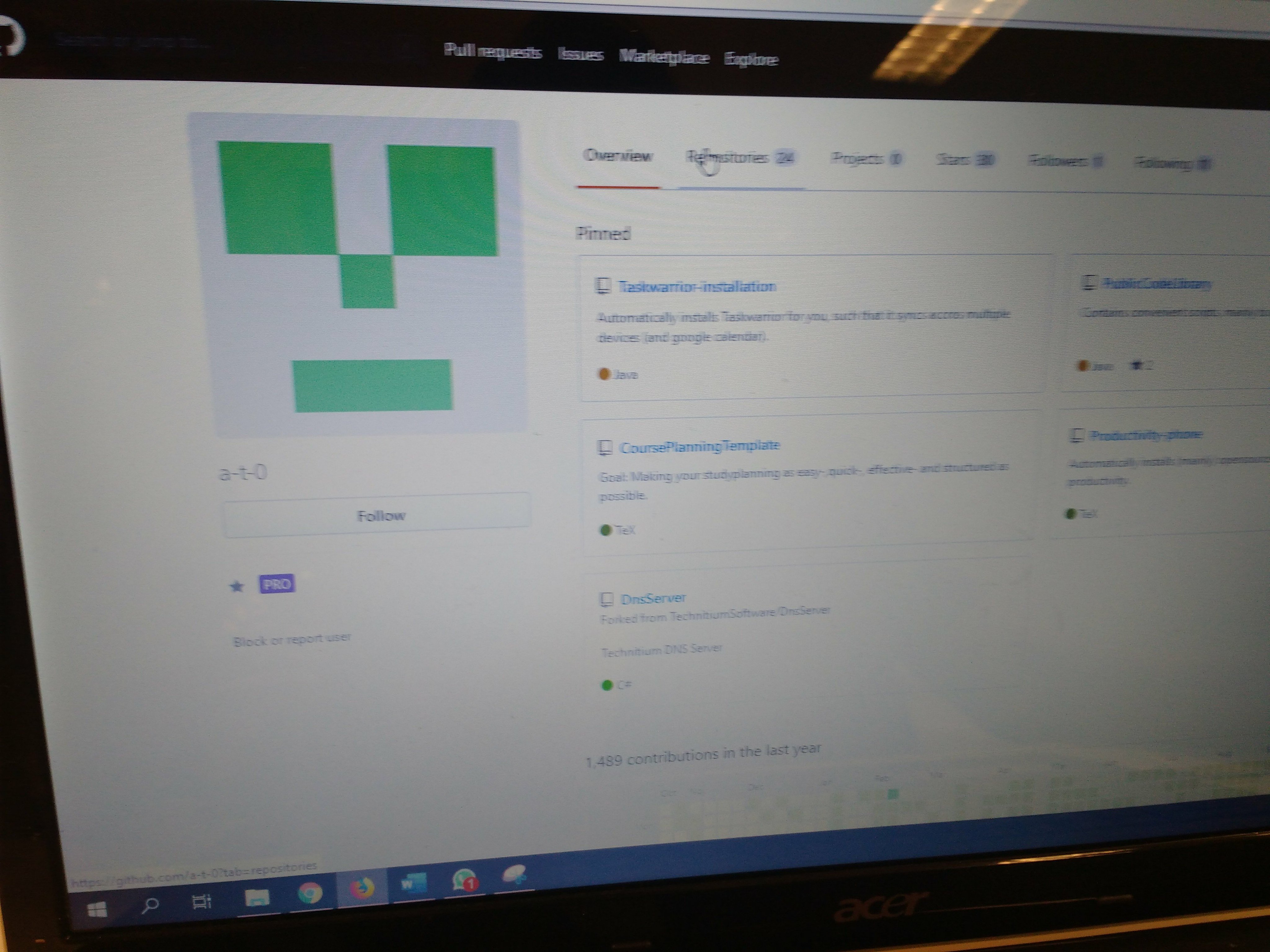
- Open the repo of the course (you're already here if you're reading this)
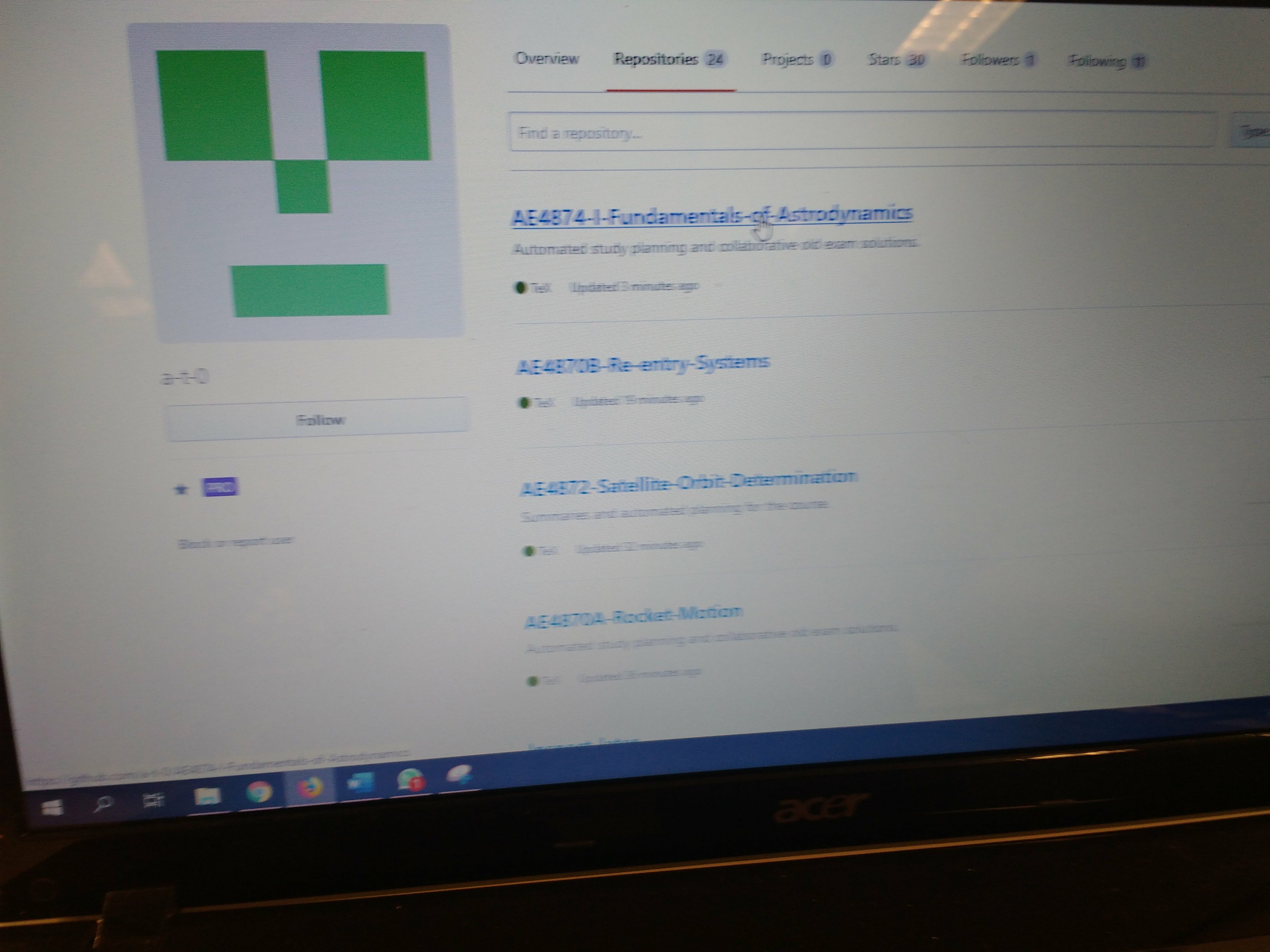
- Copy the link to clone the repo
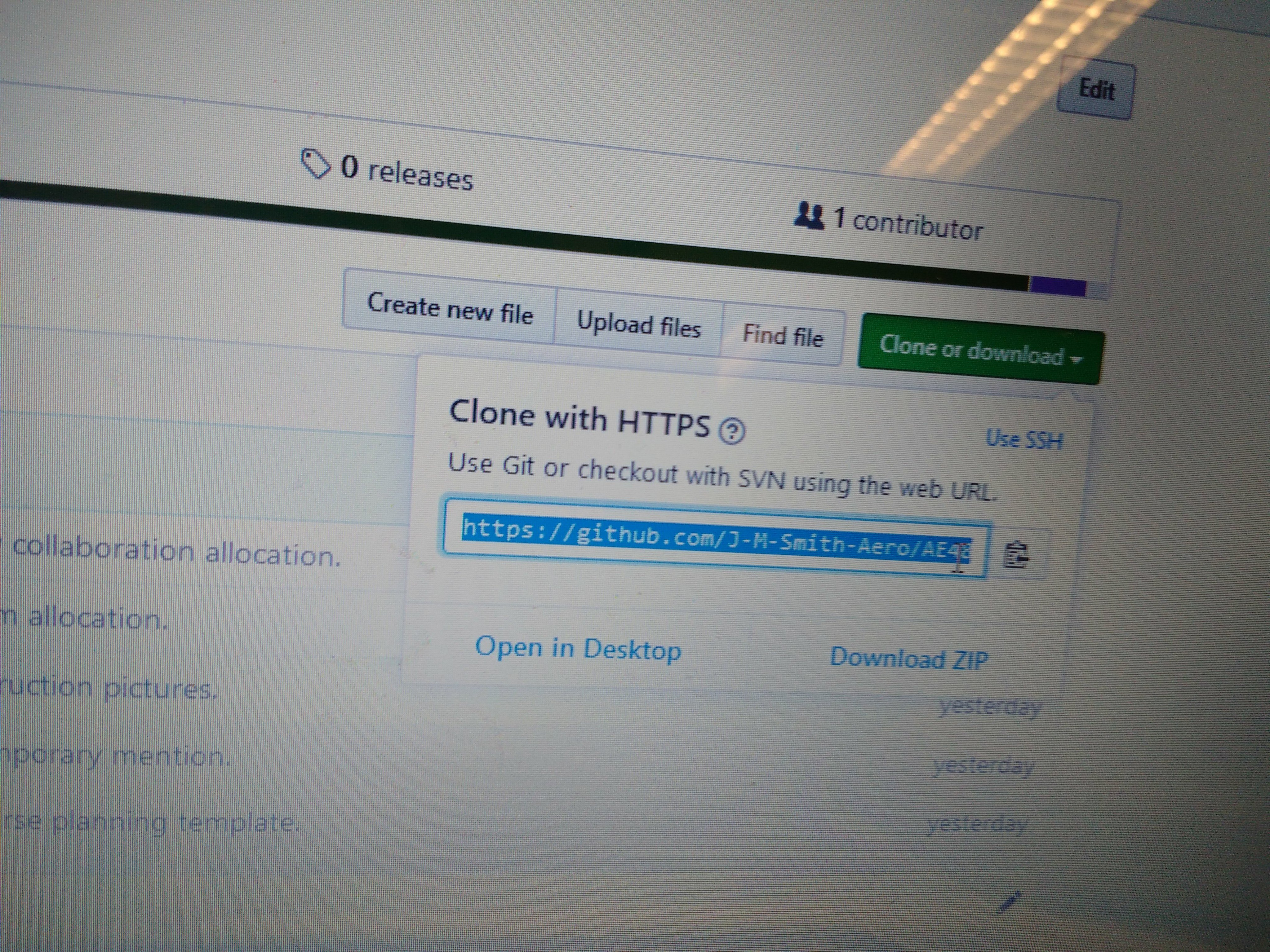 3.Ensure you installed github and that it works, then open the software.(Go to: desktop.github.com)
3.Ensure you installed github and that it works, then open the software.(Go to: desktop.github.com)
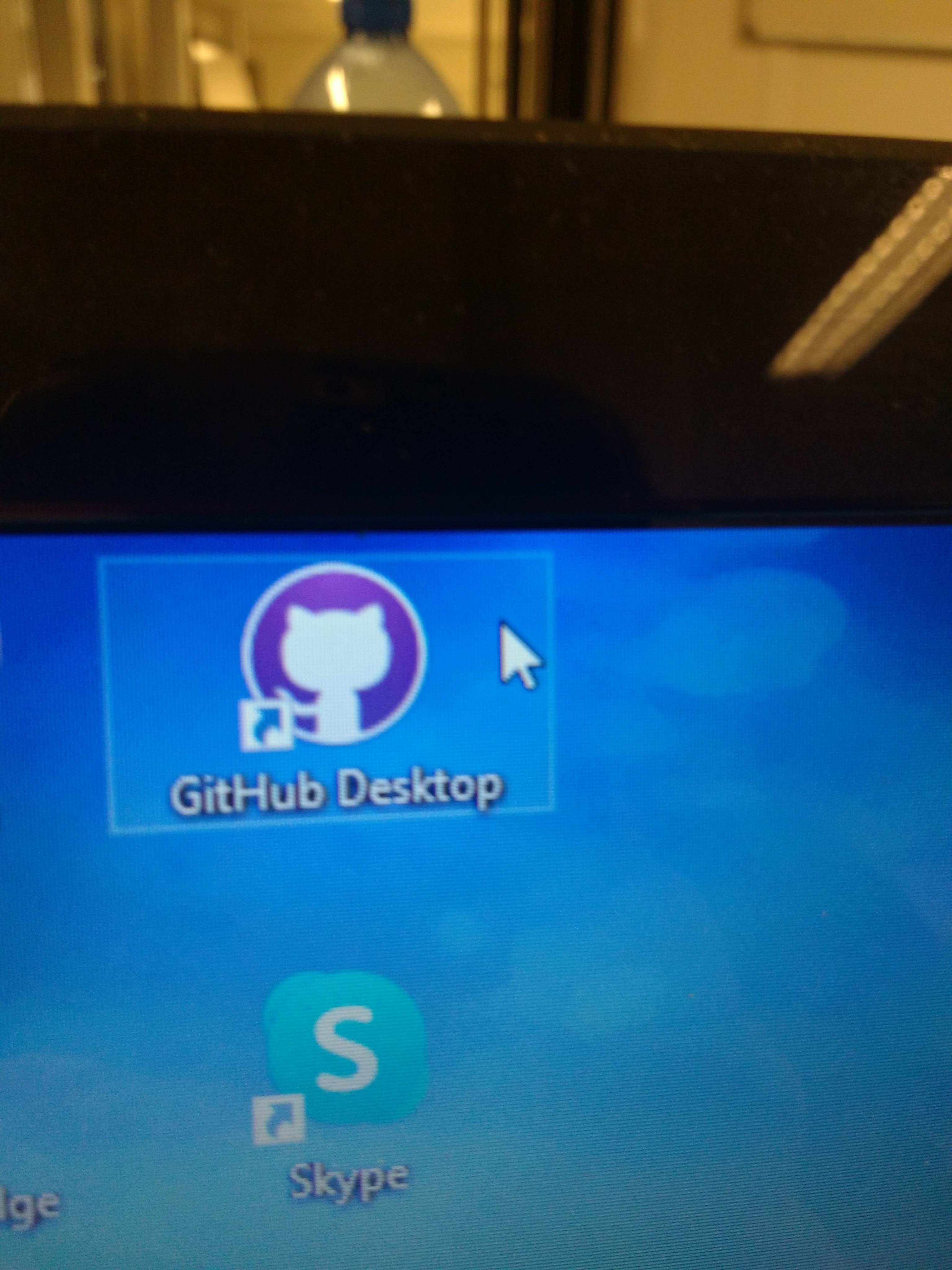
- click add>CLONE repository.
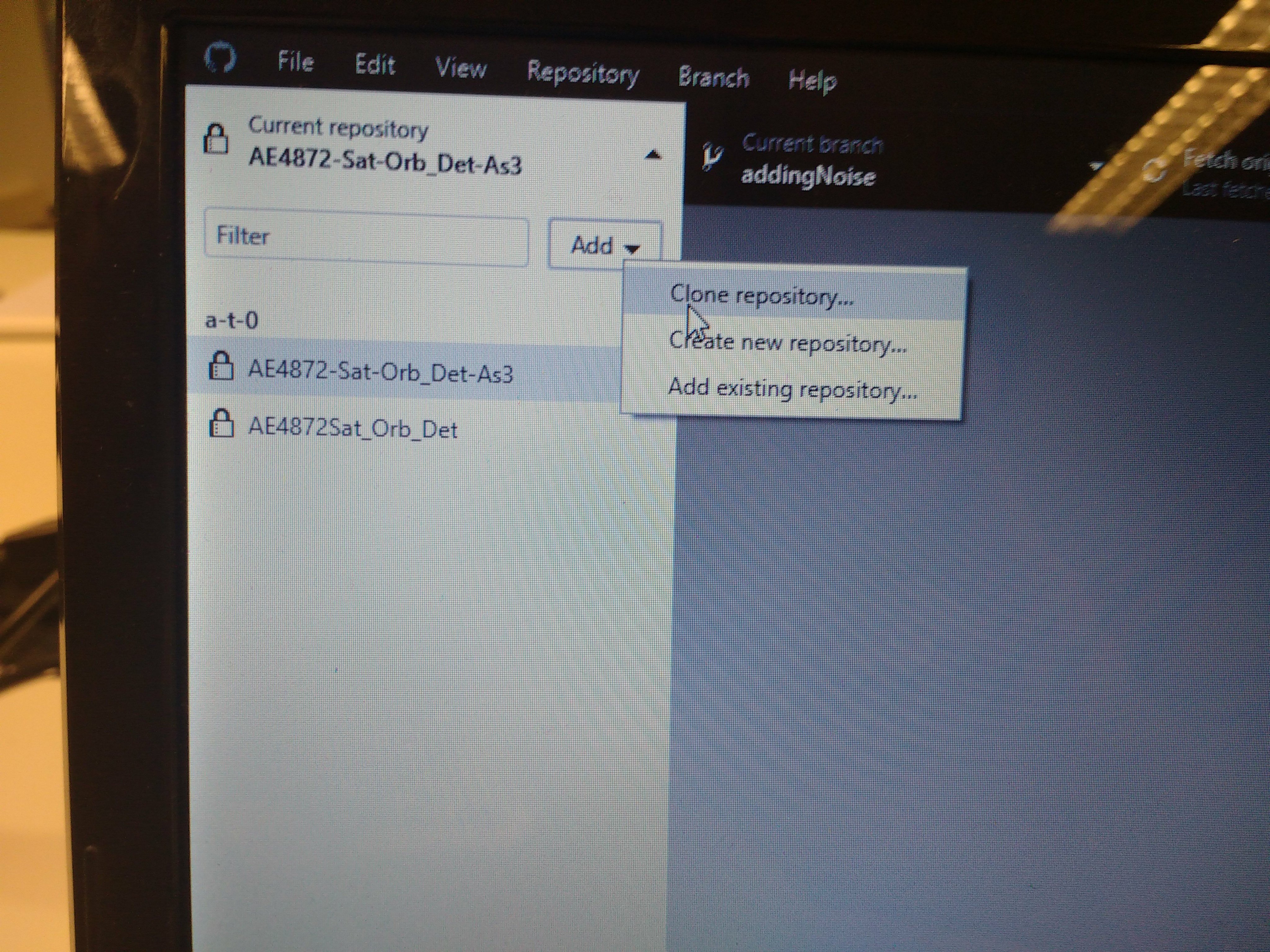
- Copy the git clone link you copied in step 2. and paste it in, then click add repository (If you get "ssh error" please click the refresh button in the github gui software again, untill the github gui software/program shows your fork of the course repository, then click that repository and clone.)
- Probably takes you to the next screen, tab url, (else enter the copied git clone link again) and press clone.
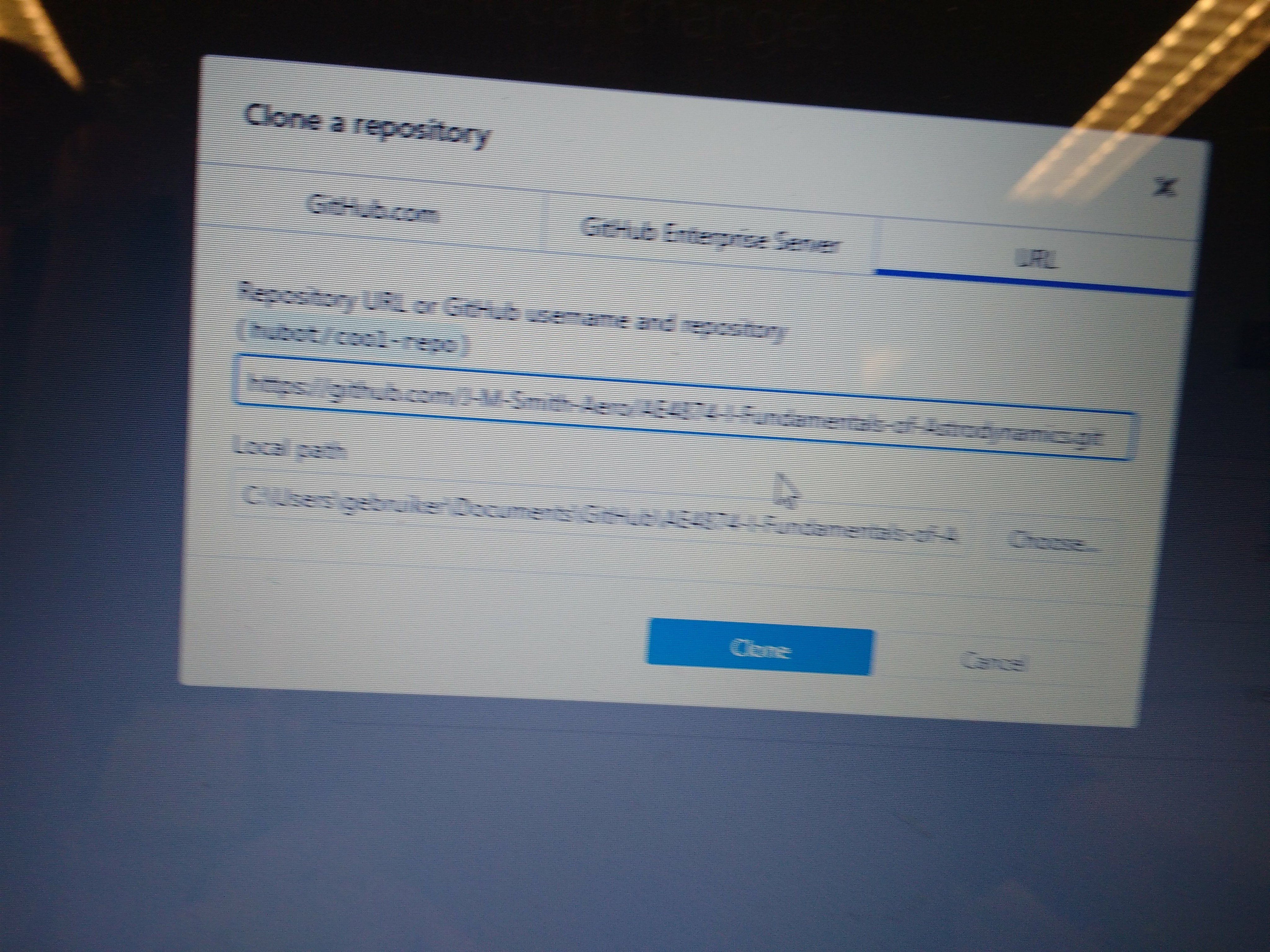
- Then open the cloned repository on your pc,
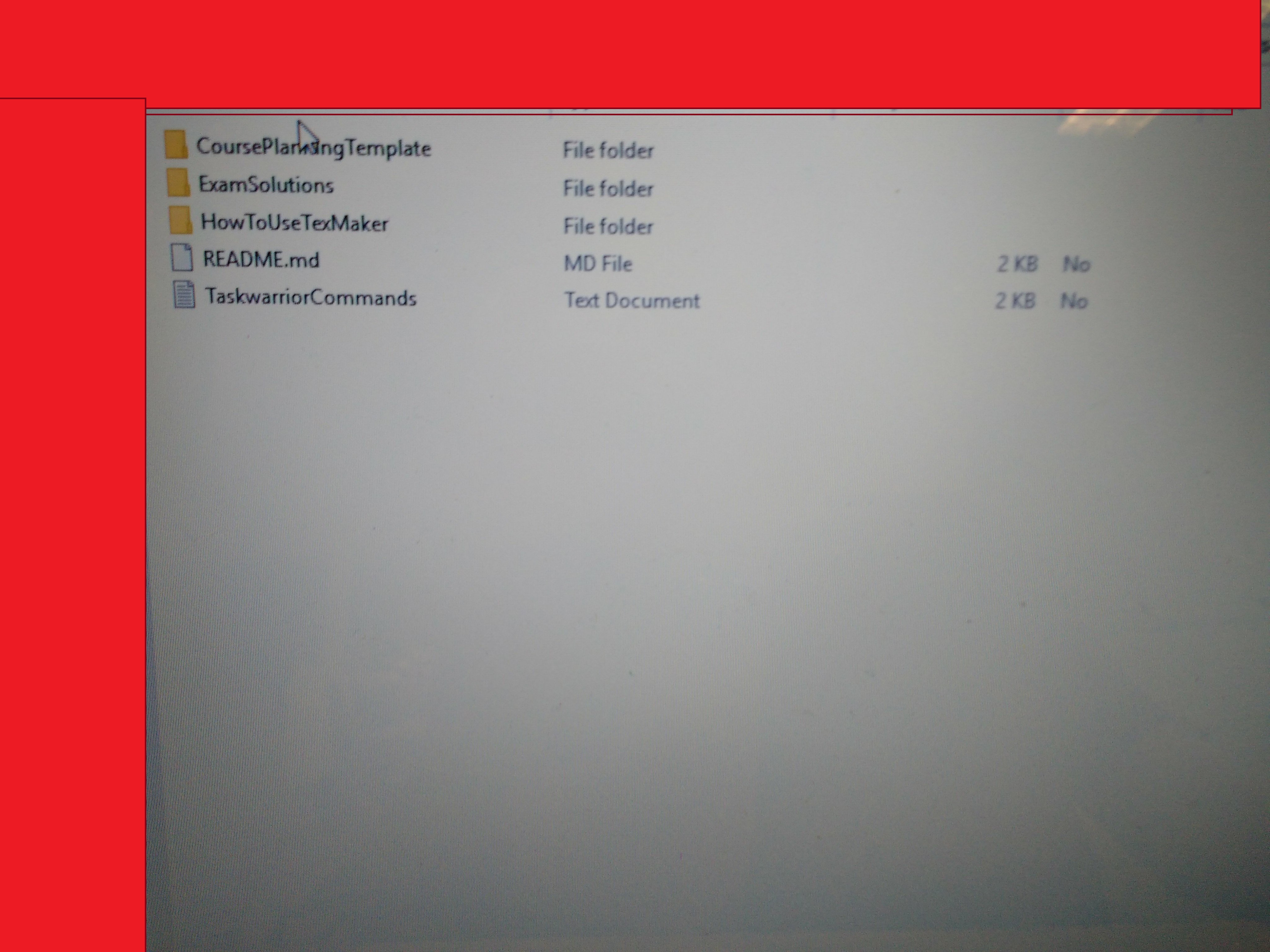 9.and browse to CoursePlanningTemplate
9.and browse to CoursePlanningTemplate
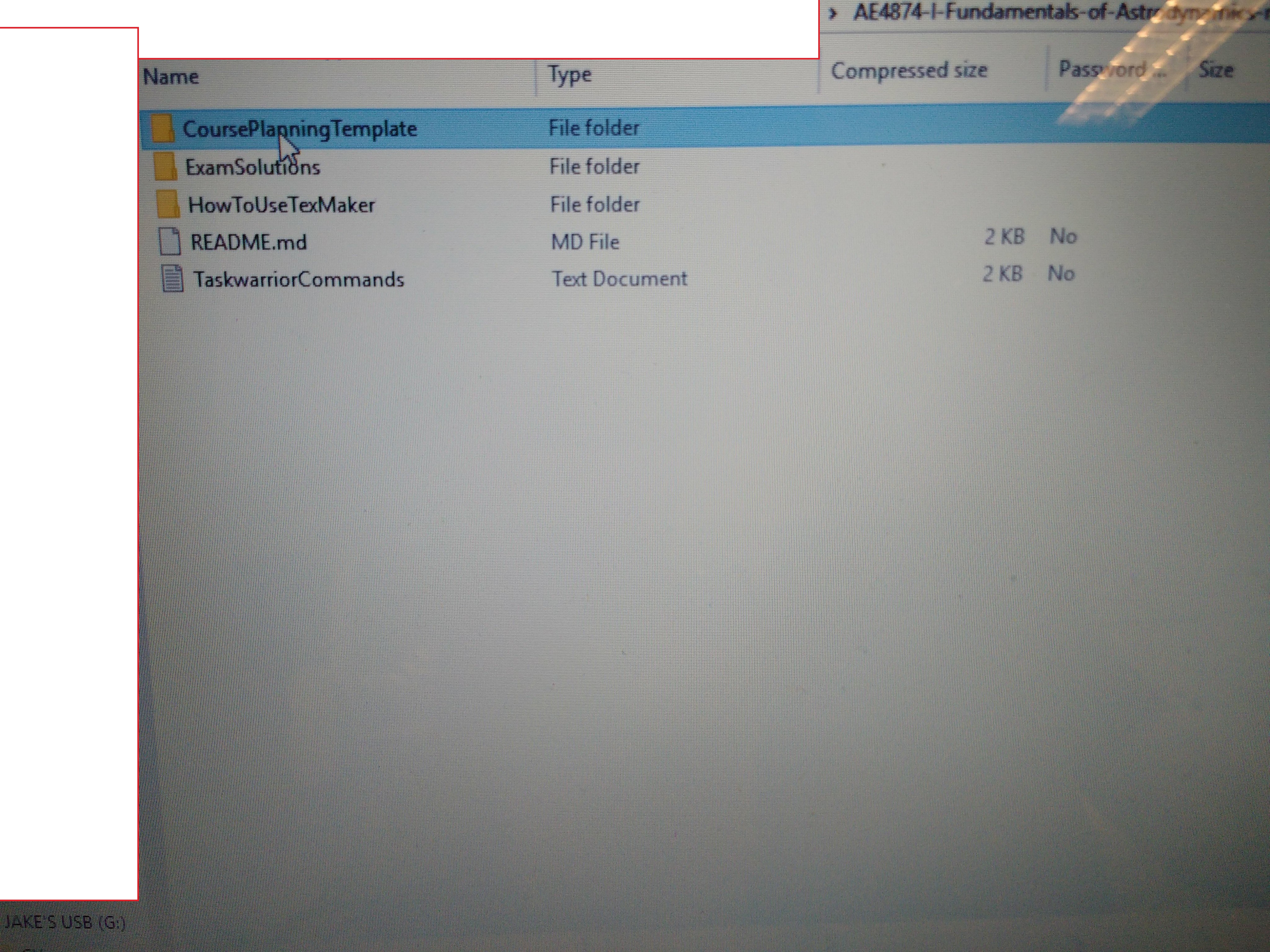
- Open
PlanningData-<Coursename>.xlsm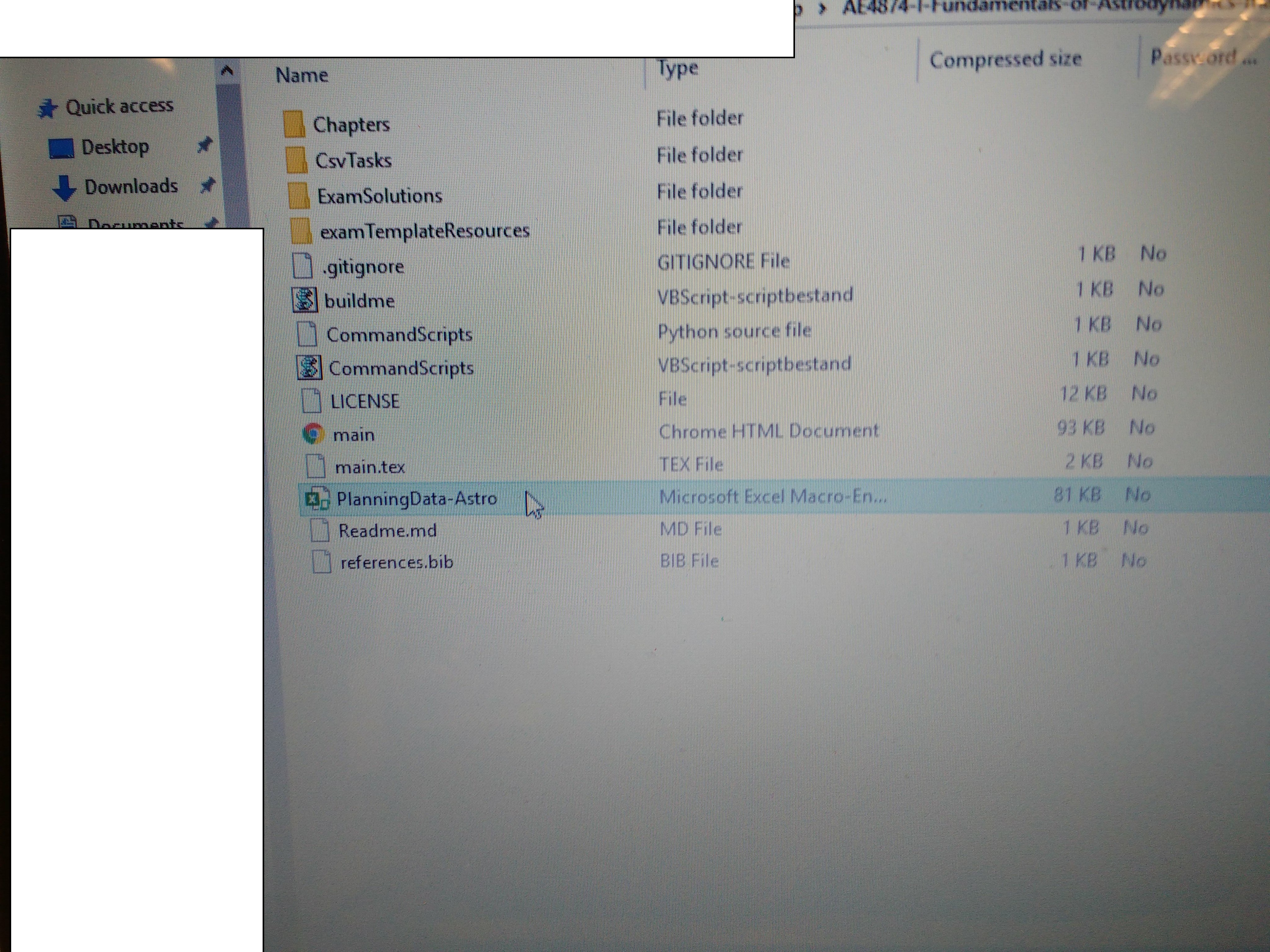 11.Find an exam
11.Find an exam
 12.Find your new ID /letter by going one letter beyond the current maximum ID as listed in cell M1, e.g. if the repo contains allocations in colum K of: A-G, your new ID = H.
12.Find your new ID /letter by going one letter beyond the current maximum ID as listed in cell M1, e.g. if the repo contains allocations in colum K of: A-G, your new ID = H.
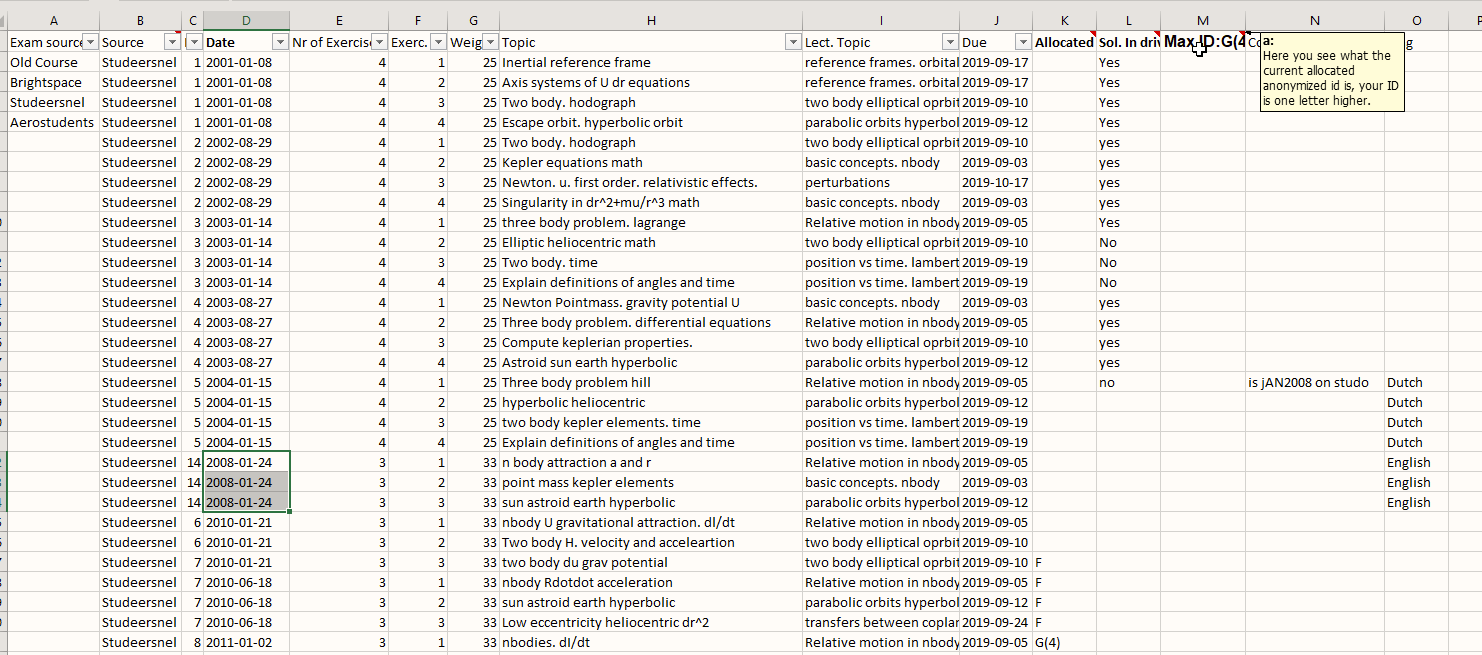 13.Allocate yourself to an exam by typing your ID into column K.
13.Allocate yourself to an exam by typing your ID into column K.
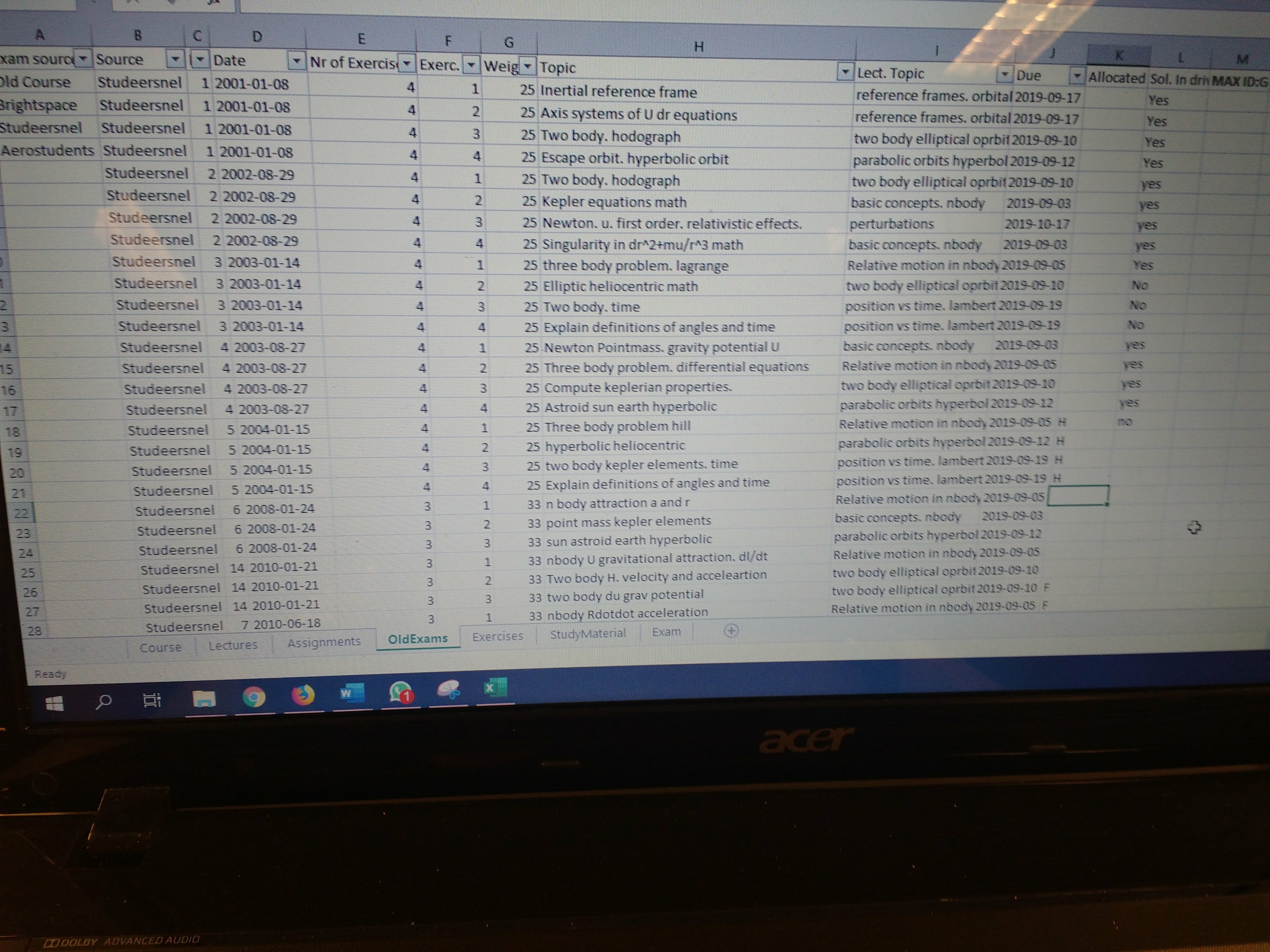
- git pull/ git fetch before you push, forgot screenshot.

- Then after saving your xlsm and closing it, press git push (If you get auth error, you probably cloned my repository instead of your fork/copy of my repository {You are trying to push to my public repository while you're not a collaborator in that, hence you don't have the authentication to push to it}. Please go back to step 1 and try again.)
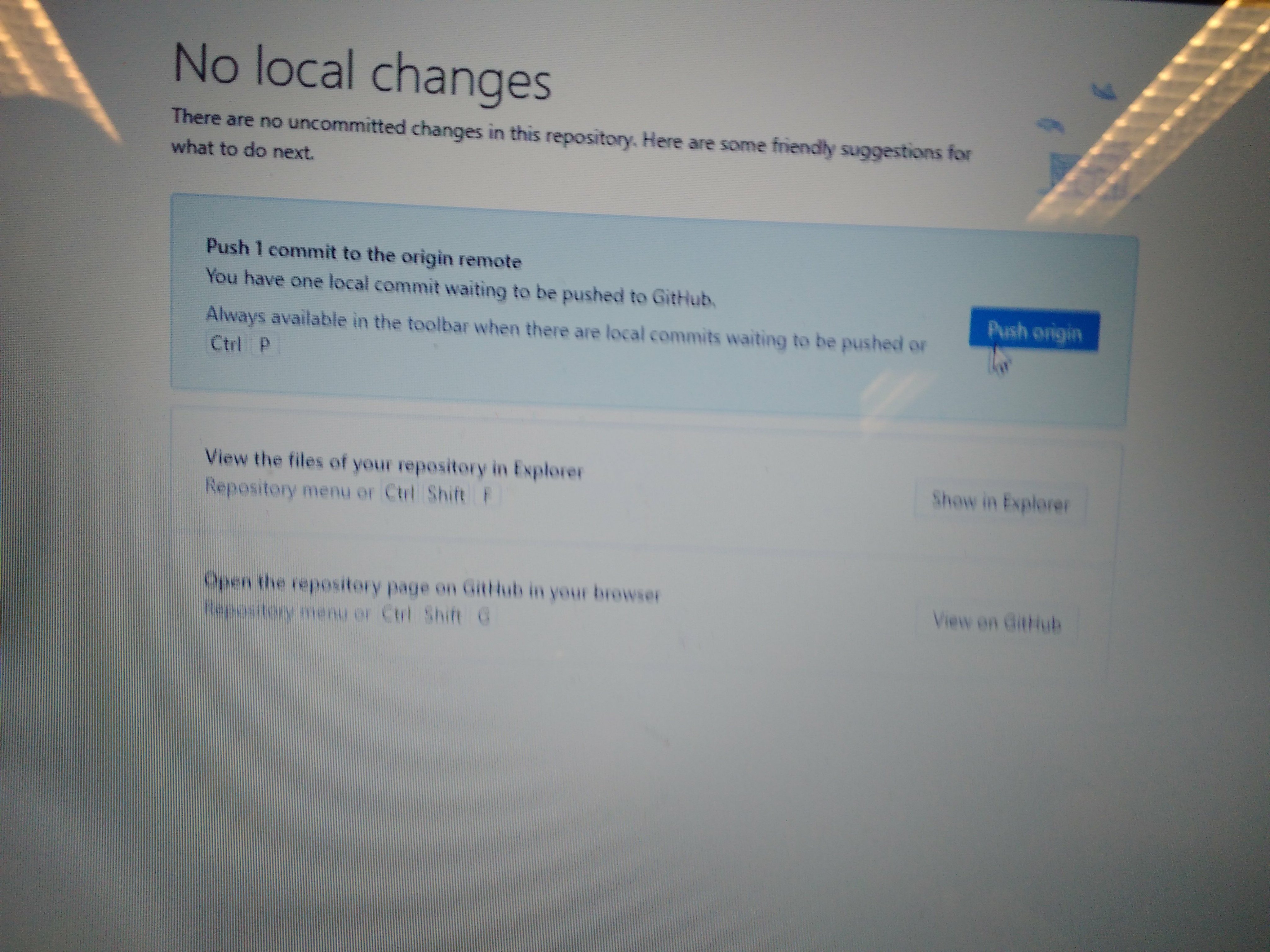
- Then in your ownforked/copied repository/github of this course click"new pull request"
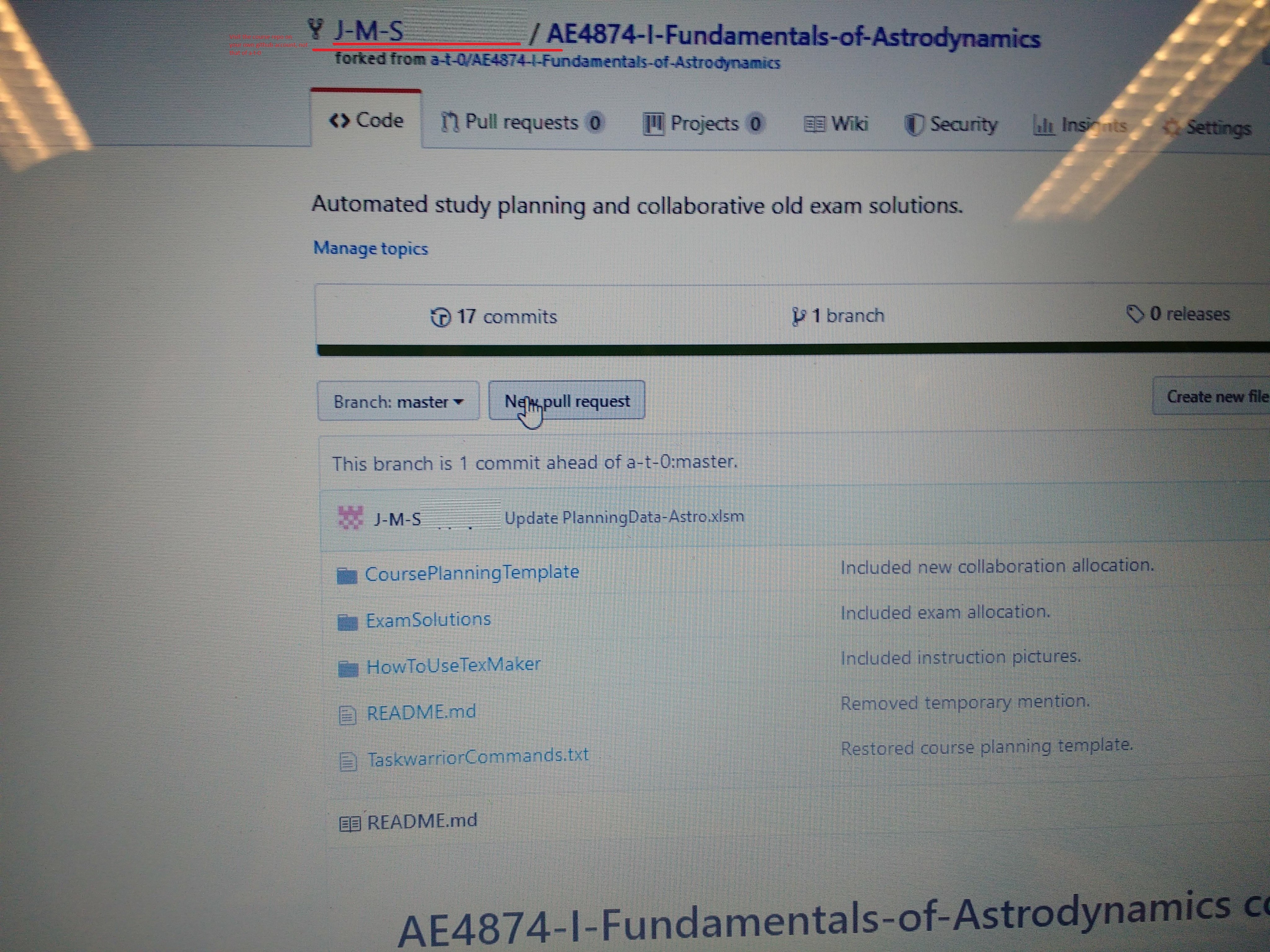
17.Create pull request (sends me message hey A-T-0 do you want this change I made?
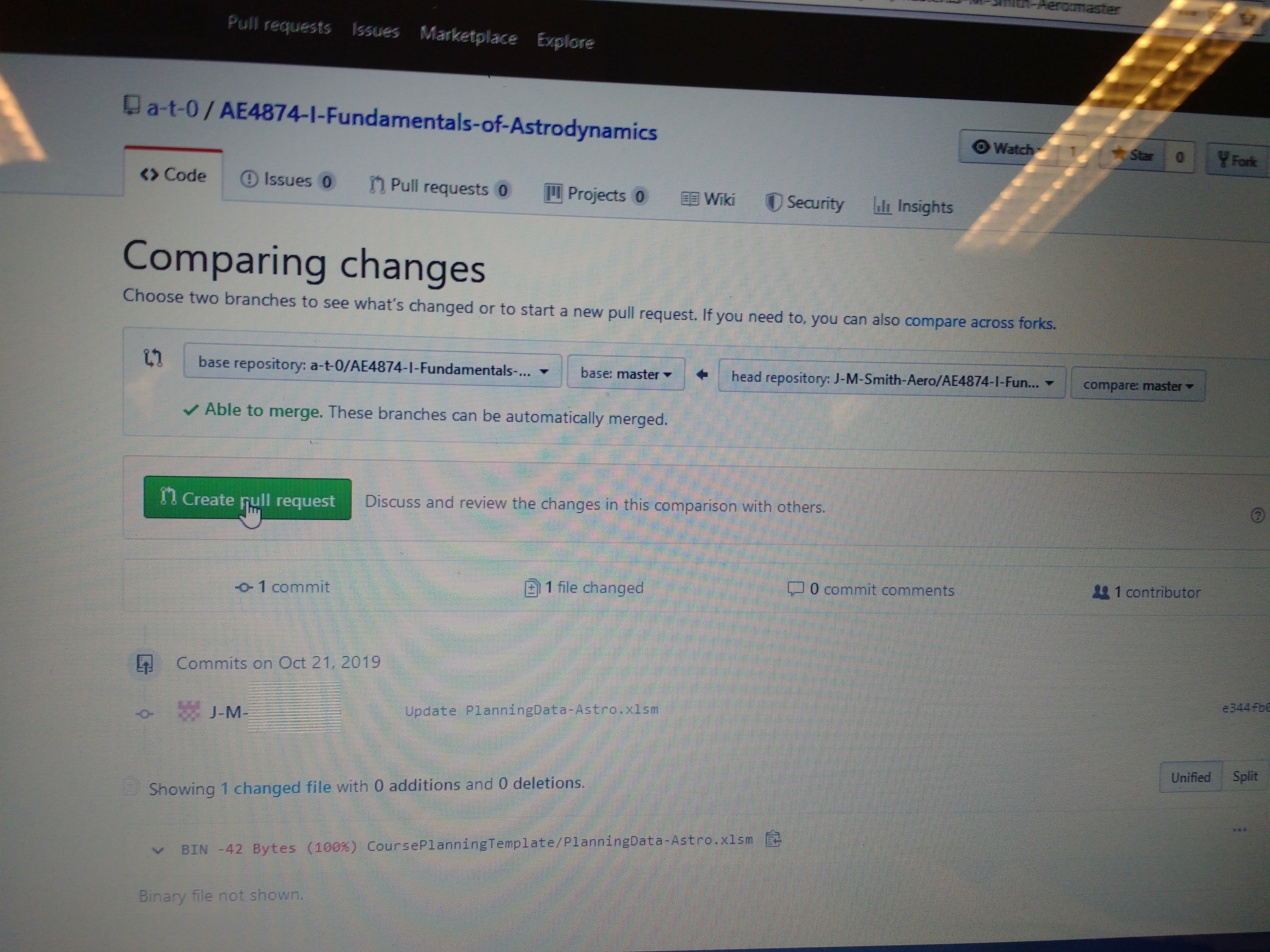 18.Type a bit more than just your id.
18.Type a bit more than just your id.
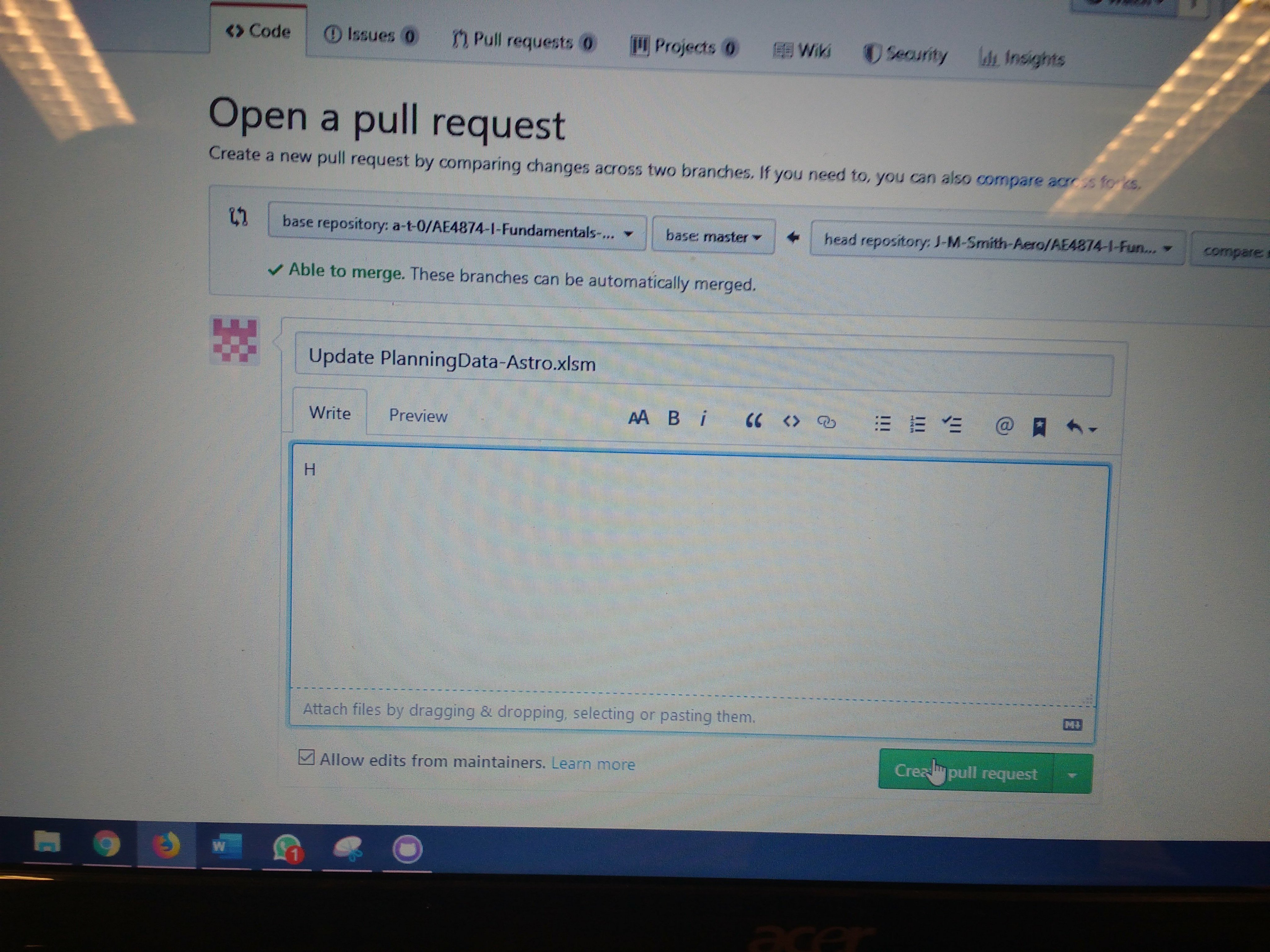 19.Thats it, then I'll get a notification of your pull request, inspect it.
19.Thats it, then I'll get a notification of your pull request, inspect it.
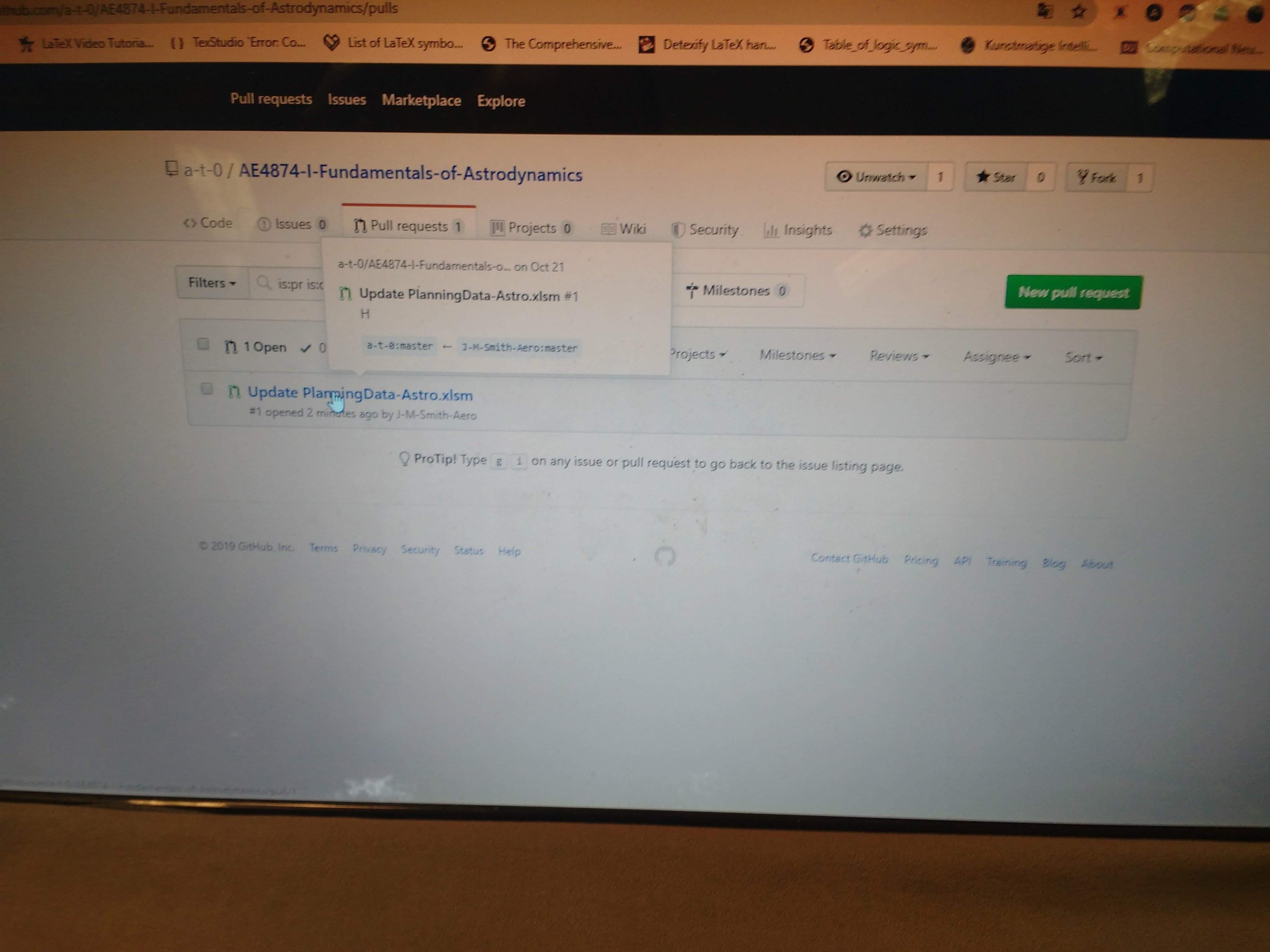 20.And then merge your pull request to my/the main repo.
20.And then merge your pull request to my/the main repo.
- Thats it, now make an exam solution in the latex template.
22.a First make sure you have the latex files and a compiled pdf in the folder examSolutions/<exam date> of your local copy of your personal fork/copy of my public repository. Then open your browser, browse to your fork of my public repository.
22.b Now click settings in your fork of this repository
- That brings you to the settings tab as depicted:
- Scroll all the way down (Right into the danger zone, Kenny Loggins would be proud). Make sure you have a github pro account with your academic licence. Then click "Make private".
- Type the name of the repository (EXACTLY) so for different course, different repository name.
- Then click collaborators
- Type your password to continue.
- Then add me,
a-t-0as collaborator and click invite.
- That's it. Now I will inspect it, and if your solutions are complete you will be granted access to the private repository (where you can upload your solution).
-
You can git clone this repository
-
You can edit pdf's in this repository with TexMaker (OpenSource):https://www.xm1math.net/texmaker/download.html
-
You can compile/create the pdf's in this repository by telling TexMaker to use MikTex (OpenSource): https://download.cnet.com/MiKTeX-64-bit/3000-18483_4-75851644.html Or: https://miktex.org/download https://miktex.org/howto/install-miktex
-
Or just do it in overleaf (Skip to step
7.band7.c) -
And then send a pull request after you have pushed your changes. After inspection of your pull request (and acceptance), you will be made collaborator in the private repo, to re-do your pull request which will be accepted. This will grant you access to all the exam solutions generated collectively!
To change (a copy of) this a latex exam solution template after you have installed TexMaker: 0. Open Main.tex file in TexMaker:
-
Make sure you have opened
Main.texand notsomeChapterOrOther.texand click the triangle meaning "Run/compile". That exports the PDF to your/this directory. -
Selected
PDFLatexandView PDF(see next pic)
3.a Press f2,f11 to compile the bibliography, followed by f2 to include the bibliography in the report. Then:
- Press
f6to compile the pdf. (left triangle in pic below)
- Press
f7to preview the pdf in the right half of your screen. (Right triangle in pic below)
- If you get error saying: "no logfile" or anything else, it's most likely becuase you havent installed "the compiler". So latex is just some kind of computer language, Texworks is an editor for files of that language, and Miktex (also open source) is a compiler. So you can already edit your tex files, but to also build the pdf, install miktex and tell texworks where it can find your miktex
.exefile (viaOptions> ?compiler? ..). Actually you have 3 options to create your latex solution:
7.a Install miktex, (F did that already) AND link the target destination of miktex in texworks.
7.b Import your forked repository to overleaf (get a temporary free trial acount with ggr.la mail.
7.c Import your forked repository to overleaf by pressing: menu>new>import zip file> put your 2010-xx-yy folder Content into a zip, and click import. Then you can just work in overleaf.
Normally you can switch between your tabs/files with Alt+PageDown and Alt+PageUp. However if you also have FLux installed on windows, those shortcuts are already mapped to reducing the blue content in your screen. The shortcuts wont work in that case. To switch between screens fast with your keyboard:
-
Click Options.
-
Click Configure Texmaker.
-
Click tab: "Shortcuts" and scroll down to Action: "Next Documents".
-
Click the "shortcut" next to
Next Documentand Press the shortcut you want, e.g. pressCtrl+PageDown.
- Then do the same for the
Previous Document
If you are having troubles with any of the above steps/don't know how you do any of that, feel free to click on: "issue" and type your question :)