Get Started | Examples | Customize | Install | Usage
- Install
iTextField - Add
iTextFieldto your project
import SwiftUI
import iTextField
struct ContentView: View {
@State var text: String = ""
var body: some View {
iTextField("Placeholder", text: $text)
}
}- Customize your
iTextfield
import SwiftUI
import iTextField
struct ContentView: View {
@State var text: String = ""
var body: some View {
iTextField("Placeholder", text: $text)
.accentColor(.purple)
.fontFromUIFont(UIFont(name: "Avenir", size: 40))
.keyboardType(.URL)
.returnKeyType(.done)
.disableAutocorrection(true)
.autocapitalization(.none)
.padding()
}
}Use the optional isEditing binding parameter to programmatically jump between text fields.
import SwiftUI
import iTextField
struct ContentView: View {
@State var text1: String = ""
@State var text2: String = ""
@State var isSecondEditing: String = ""
var body: some View {
iTextField("First", text: $text1)
.onReturn { isSecondEditing = true }
iTextField("Second", text: $text2,
isEditing: $isSecondEditing)
}
}iTextField has two required parameters: 1️⃣ a placeholder and 2️⃣ a text state. You can optionally pass in a 3️⃣rd an isEditing binding if you would like to programmatically focus or unfocus the text field.
iTextField also supports a variety of modifiers.
Example: Change the foreground color, accent color, and text alignment with the following code block:
iTextField("Placeholder", text: $text, isEditing: $isEditing)
.foregroundColor(.purple)
.accentColor(.green)
.multilineTextAlignment(.leading)Use this exhaustive input list to customize your text field.
| Modifier | Description |
|---|---|
.fontFromUIFont(_ font: UIFont?) |
Modifies the text field’s font from a UIFont object. 🔠 |
.foregroundColor(_ color: Color?) |
Modifies the text color 🎨 of the text field. |
.accentColor(_ accentColor: Color?) |
Modifies the cursor color 🌈 of the text field |
.multilineTextAlignment(_ alignment: TextAlignment) |
Modifies the text alignment of a text field. |
.textContentType(_ textContentType: UITextContentType?) |
Modifies the content type of a text field. 📧 ☎️ |
.disableAutocorrection(_ disable: Bool?) |
Modifies the text field’s autocorrection settings. |
.keyboardType(_ type: UIKeyboardType) |
Modifies the text field’s keyboard type. 📩 |
.autocapitalization(_ style: UITextAutocapitalizationType) |
Modifies the text field’s autocapitalization style. 🔡 |
.returnKeyType(_ type: UIReturnKeyType) |
Modifies the text field’s return key type. ✅ |
.isSecure(_ isSecure: Bool) |
Modifies the text field’s secure entry settings. 🔒 |
.clearsOnBeginEditing(_ shouldClear: Bool) |
Modifies the clear-on-begin-editing setting of a text field. ❌ |
clearsOnInsertion(_ shouldClear: Bool) |
Modifies the clear-on-insertion setting of a text field. 👆 |
.showsClearButton(_ showsButton: Bool) |
Modifies whether and when the text field clear button appears on the view. ⭕️ ❌ |
.passwordRules(_ rules: UITextInputPasswordRules) |
Modifies the text field's password rules 🔒. Sets secure entry to true. |
.spellChecking(_ spellChecking: Bool? = nil) |
Modifies whether the text field should check the user's spelling. |
.smartDashes(_ smartDashes: Bool? = nil) |
Modifies whether the text field includes smart dashes. |
.smartInsertDelete(_ smartInsertDelete: Bool? = nil) |
Modifies whether the text field uses smart insert-delete. |
.smartQuotes(_ smartQuotes: Bool? = nil) |
Modifies whether the text field uses smart quotes. |
.disabled(disabled: Bool) |
Modifies whether the text field is disabled. ✋ |
.onEditingBegan(perform action: { code }) |
Modifies the function called when text editing begins. |
.onEdit(perform action: { code }) |
Modifies the function called when the user makes any changes to the text in the text field. 💬 |
.onEditingEnded(perform action: { code }) |
Modifies the function called when text editing ends. 🔚 |
.onReturn(perform action: { code }) |
Modifies the function called when the user presses the return key. ⬇️ ➡️ |
.onClear(perform action: { code }) |
Modifies the function called when the user clears the text field. ❌ |
Use the Swift package manager to install. Find instructions here😀
iTextField is FREE and open-source for individuals, and will remain that way forever.
iTextField is distributed under a GNU GPL open-source license.
Commercial friends, please note, this license is incompatible for many commercial applications. Licenses are available for only $0.99.