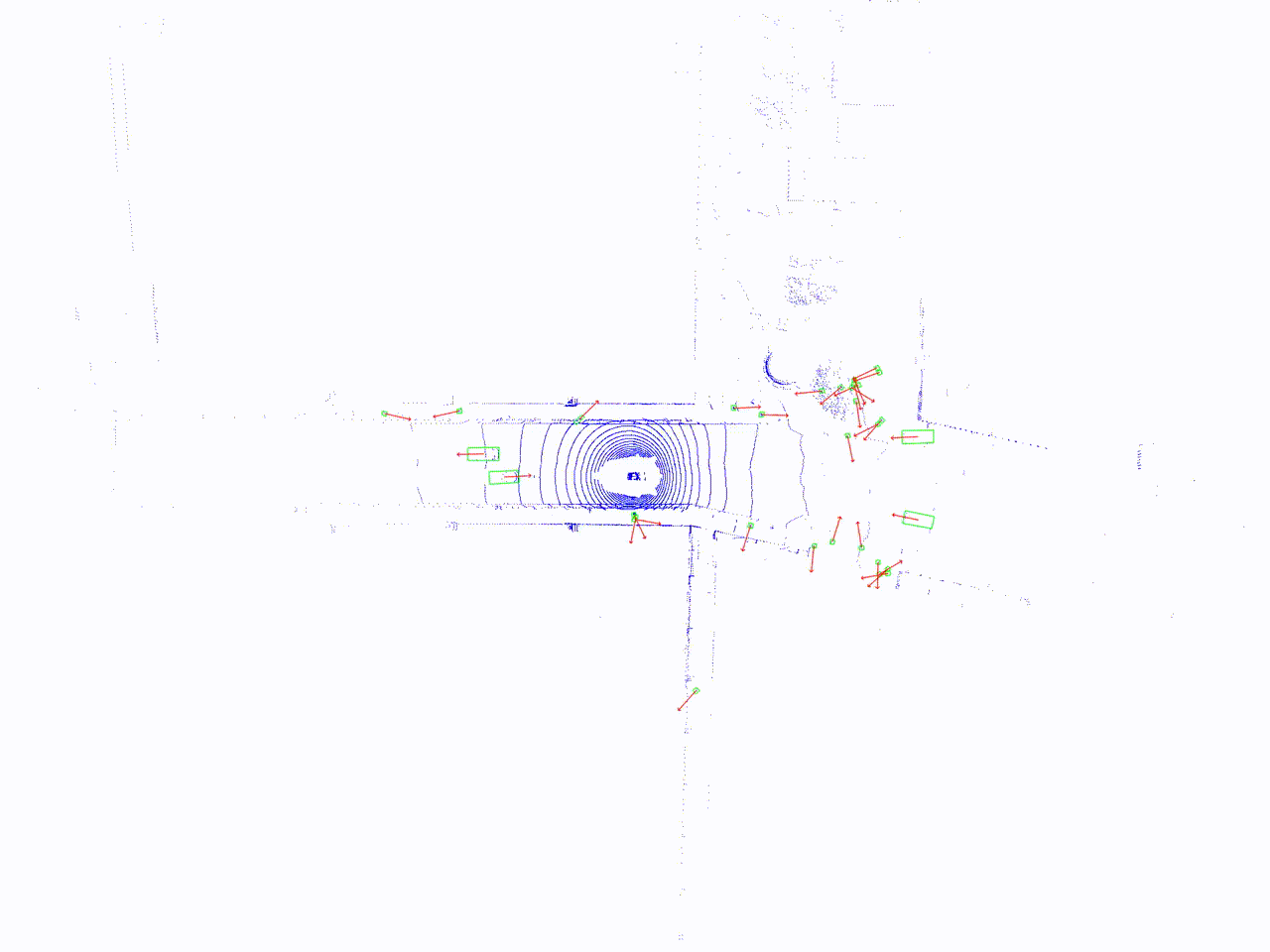English| 简体中文
The laser radar target detection algorithm is the CenterPoint algorithm model trained on the OpenExplorer platform using the nuscenes dataset.
The algorithm takes 32-line laser radar point cloud data as input and outputs information including 3D detection boxes of targets, confidence, and category. Supported target detection types include car, truck, bus, barrier, motorcycle, and pedestrian, totaling six major categories.
This example uses local laser radar point cloud files as input, utilizes BPU for algorithm inference, and publishes rendered images containing point cloud data, target detection boxes, and orientation messages, displaying algorithm results on the PC browser.
Run the following commands in the terminal of the RDK system for quick installation:
tros foxy:
sudo apt update
sudo apt install -y tros-hobot-centerpoint
sudo apt install -y tros-websockettros humble:
sudo apt update
sudo apt install -y tros-humble-hobot-centerpoint
sudo apt install -y tros-humble-websocketRun the following commands in the terminal of the RDK system to download and unzip the dataset:
# Download the point cloud file for back-injection on the board side
wget http://sunrise.horizon.cc/TogetheROS/data/hobot_centerpoint_data.tar.gz
# Unzip
mkdir config
tar -zxvf hobot_centerpoint_data.tar.gz -C config
# After unzipping, the data is located in the config/hobot_centerpoint_data pathRun the following commands in the terminal of the RDK system to start the algorithm and visualization:
tros foxy:
# Configure the tros.b environment
source /opt/tros/setup.bash
# Start the websocket service
ros2 launch websocket websocket_service.launch.py
# Launch the file
ros2 launch hobot_centerpoint hobot_centerpoint_websocket.launch.py lidar_pre_path:=config/hobot_centerpoint_datatros humble:
# Configure the tros.b humble environment
source /opt/tros/humble/setup.bash
# Start the websocket service
ros2 launch websocket websocket_service.launch.py
# Launch the file
ros2 launch hobot_centerpoint hobot_centerpoint_websocket.launch.py lidar_pre_path:=config/hobot_centerpoint_dataAfter successful startup, open the browser on the same network computer and access the IP address of RDK http://IP:8000 (IP is the IP address of RDK), you can see the real-time visual effect of the algorithm:
| Name | Message Type | Description |
|---|---|---|
| /hobot_centerpoint | sensor_msgs/msg/Image | Periodically publishes image topics in jpeg format |
| Name | Parameter Value | Description |
|---|---|---|
| lidar_pre_path | The actual path of the playback dataset used, default is ./config/hobot_centerpoint_data | Playback dataset path |
| lidar_list_file | The actual file name of the playback dataset used, default is ./config/nuscenes_lidar_val.lst | Playback data list |
| is_loop | True (default)/False | Whether to publish the rendered image |