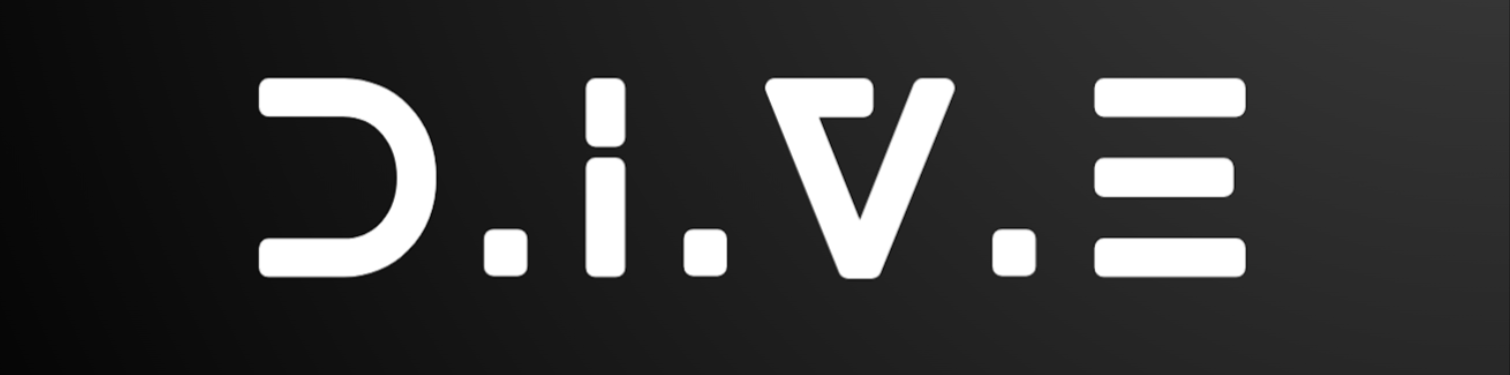Dive deeply into the world of Blockchain and Web 3.0 using D.I.V.E. (Deployable Infrastructure for Virtually Effortless Blockchain Integration)
- Introduction
- Installing Dive CLI
- Commands
- Usage
- Configuration File Guidelines
- Service Details
- Logs
- Version
- Cleaning
- Enclaves
- Socials
- Testing
- Known Issues
- Troubleshooting
- Contributing
- License
- Feedback
DIVE CLI – a powerful tool designed to streamline the entire process of node setup, network configuration, and bridge creation. With DIVE CLI, developers can easily connect and interact with various blockchain networks, paving the way for seamless cross-chain communication and smart contract deployment. Serving as an all-in-one solution, DIVE CLI eliminates the hassle of manually configuring nodes, allowing developers to effortlessly set up nodes for the bridge networks with just a few simple commands. The tool provides a user-friendly interface that makes the process accessible even to those new to blockchain development.
The Dive CLI aim to implement its services and API for various Blockchains. The kurtosis services and API are designed to simplify the process of deploying various nodes and services for development and testing and enhance the overall user experience. Implementing kurtosis for the ICON blockchain can help ease the developers in the ecosystem to focus more on building the business logic without worrying about the setup which consumes a significant amount of time.
The vision is to making ICON the interoperable hub by easing the setup of BTP and IBC for ICON and the connecting chains.
Ensure the following prerequisites are met before using the Dive-package:
-
Docker: Make sure Docker is installed on your machine. You can install it here.
-
Kurtosis: Ensure Kurtosis is installed on your machine. You can install it here.
-
Install on
MacOSbrew install hugobyte/tap/dive-cli -
Install on
linuxPlease find the latest release here
Run below command to install DIVE CLI by mentioning latest release version and machine arch where dive is getting installed:
curl -L https://github.com/HugoByte/DIVE/releases/download/{latest-version}/dive-cli_{latest-version}_linux_{arch}.tar.gz | sudo tar -xzv -C /usr/local/bin/ diveFor example, if the latest version is v0.0.13-beta and system's architecture is amd64, the command will be:
curl -L https://github.com/HugoByte/DIVE/releases/download/v0.0.13-beta/dive-cli_v0.0.13-beta_linux_amd64.tar.gz | sudo tar xzv -C /usr/local/bin/ diveVerify installation by running below command which should print out the dive version installed
dive version
-
Install on
windows:Invoke-WebRequest -Uri "https://github.com/HugoByte/DIVE/releases/download/{latest-version}/dive-cli_{latest-version}_windows_{arch}.tar.gz" -OutFile dive.tar.gz tar -xvzf dive.tar.gz dive.exe
-
bridge: For setting up communication between two different chains.This will setup the relayer to connect two different chains and pass messages between them.
Subcommand:
-
chain: For initialising and starting a specified blockchain node. By executing this command the node will be launched by enabling the network participation and ledger maintenance within the specified blockchain ecosystem.
Subcommand:
- archway: Build, initialise and start a archway node.
- eth: Build, initialise and start a eth node.
- hardhat: Build, initialise and start a hardhat node.
- icon: Build, initialise and start a icon node.
- kusama: Build, initialize and start a Kusama node
- neutron: Build, initialise and start a neutron node.
- polkadot: Build, initialize and start a Polkadot node
-
clean: Destroys and removes any running encalves.
-
discord: Redirect to the DIVE discord channel.
-
enclaves: Prints info about kurtosis enclaves.
-
tutorial: Redirects to the Dive tutorials playlist.
-
twitter: Opens official HugoByte twitter home page.
-
version: Returns the current version of the CLI.
Global Flags
- enclaveName (string): Provide an enclave name to run services inside. Default enclave name is
dive - verbose (bool): Print out logs to Stdout.
- h or help (bool): Help.
Flags for Bridges
- b or bmvbridge (bool): Whether to use BMV bridge or not. (Only for BTP bridge)
- chainA (string): Name of the source chain.
- chainAServiceName (string): Service Name of the source chain from the service details file.
- chainB (string): Name of the destination chain.
- chainBServiceName (string): Service Name of the destination chain from the service details file.
Flags for Chains
For archway/neutron:
- c or config (string): Path to custom config json file.
For Icon:
- c or config (string): Path to custom config json file.
- d or decentralization (bool): Decentralize Icon Node.
- g or genesis (string): Path to custom genesis file.
For Kusama/Polkadot:
- c or config (string): Path to custom config json file to start kusama relaychain and parachain nodes.
- explorer (bool): Specify the bool flag if you want to start polkadot js explorer service
- metrics (bool): Specify the bool flag if you want to start prometheus and grafana metrics service
- n or network (string): Specify the network to run (localnet/testnet/mainnet). Default will be localnet.
- no-relay (bool): Specify the bool flag to run parachain only (only for testnet and mainnet)
- p or parachain (strings): Specify the list of parachains to spawn parachain node
Flags for Clean
- a (bool): Clean all running enclaves.
Before proceeding, make sure the Kurtosis Engine is running in the background. If it's not already running, start it by executing the following command:
kurtosis engine start
To set up an individual node, simply pass the name of the chain to the dive chain command:
dive chain archwayAfter running the command, DIVE CLI will automatically start the Archway node and handle the necessary initialization processes. Please wait for the Archway node to fully initialize, which may take a few moments.
Once the initialization is complete, you can interact with the local Archway chain as needed.DIVE CLI sets up the Archway node on your local environment, enabling you to deploy and test smart contracts, explore transactions, and experiment with various Archway blockchain features
Detailed output during execution can be enabled via Verbose flag.
example:
dive chain archway --verbose
Each Dive cli execution will be logged into log files under log folder in current working directory.
After successful execution service details can be found in services_xxxx_xxxx123xx.json. For more details, refer to the Service Details
You can also pass your custom config using the -c flag:
dive chain icon -c path/to/config/fileFor detailed instructions on writing the configuration file, refer to the Configuration File Guidelines
To set up a bridge between two chains which are already running, you must have the service names of both the chains.
For ex: To start an ibc bridge between icon and archway, we need to have service details of icon and archway as follows:
{
"icon-node-0xacbc4e": {
"service_name": "icon-node-0xacbc4e",
"endpoint_public": "http://127.0.0.1:44444/api/v3/icon_dex",
"endpoint": "http://172.16.4.6:9080/api/v3/icon_dex",
"keypassword": "gochain",
"keystore_path": "keystores/keystore.json",
"network": "0x3.icon",
"network_name": "icon-0xacbc4e",
"nid": "0x3"
},
"node-service-constantine-3": {
"service_name": "node-service-constantine-3",
"endpoint_public": "http://127.0.0.1:9431",
"endpoint": "http://172.16.4.5:26657",
"chain_id": "constantine-3",
"chain_key": "constantine-3-key"
}
}Run this command to start a bridge between the two nodes:
dive bridge ibc --chainA icon --chainB archway --chainAServiceName icon-node-0xacbc4e --chainBServiceName node-service-constantine-3Note: You can also pass a single running chain instead of passing both. In such case, you can only pass either one of the service name flags that corresponds to the chain.
To set up a bridge between two chains, run this command:
dive bridge btp --chainA icon --chainB eth -b
-bflag is used to specify the type of bmv contract to be deployed for btp setup.
This command sets up btp bridge between icon and eth . After running this command DIVE CLI will automatically starts the ICON & ETH node, deploy contracts which is used for BTP and starts the relay to constantly exchange messages between the established connection.
After successful bridge setup all the neccessary details with respect to bridge will be added to dive_xxxx_xxxx123xx.json. For more details, refer to the Service Details
Checkout More details on how to setup BTP bridge
To set up a relaychain, run this command:
dive chain kusamaTo set up a parachain in polkadot along with the relaychain, run this command:
dive chain polkadot -p frequencyTo set up only the parachain in kusama, run this command:
dive chain kusama -p encointer -n testnet --no-relayTo set up explorer, pass this flag:
dive chain kusama -p encointer --explorerTo set up metrics, pass this flag:
dive chain polkadot -p frequency --metricsTo specify the network, use the n flag:
dive chain polkadot -n mainnetTo pass a custom config, use the c flag:
dive chain kusama -c path/to/config/fileFor detailed instructions on writing the configuration file, refer to the Configuration File Guidelines
Note: You can run a parachain without a relaychain only in testnet and mainnet networks.
Note: The default network type is localnet.
You can also pass custom config using the -c flag for chains that support custom config.
For cosmos chain (Archway/Neutron), the config file is as follows:
{
"chain_id": "archway-node-0",
"key": "archway-node-0-key",
"password": "password"
}For Icon chain, the config file is as follows:
{
"p2p_listen_address": "7080",
"p2p_address": "8080",
"cid": "0xacbc4e"
}For Polkadot/Kusama, the config file is as follows:
{
"chain_type": "localnet",
"relaychain": {
"name": "rococo-local",
"nodes": [
{
"name": "alice",
"node_type": "validator",
"prometheus": false
},
{
"name": "bob",
"node_type": "validator",
"prometheus": true
}
]
},
"parachains": [
{
"name": "acala",
"nodes": [
{
"name": "alice",
"node_type": "collator",
"prometheus": false
},
{
"name": "bob",
"node_type": "full",
"prometheus": true
}
]
}
],
"explorer": true
}For cosmos chain (Archway/Neutron):
- chain_id: The Chain ID of the chain.
- key: The Key to use to spawn the node.
- password: The Password to use to spawn the node.
For Icon chain:
- p2p_listen_address: The p2p listen address.
- p2p_address: The p2p address.
- cid: The CID (Chain ID) of the node.
Note: The cid for ICON chain must be dervied from the genesis file.
For Polkadot/Kusama:
- chain_type: Specifies the type of the network (e.g., "localnet","testnet", "mainnet").
- relaychain: Configuration for the relaychain. (When chain_type is "testnet" or "mainenet", the "relaychain" can be an empty dictonary).
- name: Name of the relaychain (e.g., "rococo-local", "rococo", "polkadot" or "kusama").
- nodes: List of nodes on the relaychain, each with:
- name: Node name (e.g., "alice").
- node_type: Node type, can be "validator" or "full".
- prometheus: Whether Prometheus monitoring is enabled (true/false).
- parachains: List of parachains, each with:
- name: Parachain name (e.g., "kilt").
- nodes: List of nodes on the parachain, similar to relaychain nodes.
- name: Node name (e.g., "alice").
- node_type: Node type, can be "collator" or "full".
- prometheus: Whether Prometheus monitoring is enabled (true/false).
- explorer: Whether Polkadot js explorer is enabled (true/false).
Note: The polkadot/kusama command start two nodes in relaychain and one node in parachain by default in localnet. In testnet and mainnet, only one node is started for both by default.
Feel free to modify this example configuration file based on your specific network requirements. Here is a link to the official templates that you can edit and use.
The service details are all stored in the output folder in the current working directory. The output is further divided into sub-folders named after the enclave. The sample service details for various commands are given below.
The service details returned after running a chain command is as follows:
{
"icon-node-0xacbc4e": {
"service_name": "icon-node-0xacbc4e",
"endpoint_public": "http://127.0.0.1:44444/api/v3/icon_dex",
"endpoint": "http://172.16.4.6:9080/api/v3/icon_dex",
"keypassword": "gochain",
"keystore_path": "keystores/keystore.json",
"network": "0x3.icon",
"network_name": "icon-0xacbc4e",
"nid": "0x3"
}
}The service details returned after running a bridge command is as follows:
{
"ibc-bridge-icon-archway": {
"chains": {
"icon-node-0xacbc4e": {
"endpoint": "http://172.16.4.6:9080/api/v3/icon_dex",
"endpoint_public": "http://127.0.0.1:44444/api/v3/icon_dex",
"keypassword": "gochain",
"keystore_path": "keystores/keystore.json",
"network": "0x3.icon",
"network_name": "icon-0xacbc4e",
"nid": "0x3",
"service_name": "icon-node-0xacbc4e"
},
"node-service-constantine-3": {
"chain_id": "constantine-3",
"chain_key": "constantine-3-key",
"endpoint": "http://172.16.4.5:26657",
"endpoint_public": "http://127.0.0.1:9431",
"service_name": "node-service-constantine-3"
}
},
"contracts": {
"icon-node-0xacbc4e": {
"dapp": "cxdc423964a82cb08ce561b35162b1206ade3199b9",
"ibc_core": "cxf60b8dfcf5745df1ca81832bbd0281fb1c961413",
"light_client": "cx22edaace91d092b3bd62008a57cef77fb8cc458c",
"xcall": "cxc34f0537d11e3c26ee4bbcb6c181daba3a84d0cd",
"xcall_connection": "cx13c69e008ae87e5d0c90ea72f3aa3202e068fe3b"
},
"node-service-constantine-3": {
"dapp": "archway1eyfccmjm6732k7wp4p6gdjwhxjwsvje44j0hfx8nkgrm8fs7vqfshgatxw",
"ibc_core": "archway14hj2tavq8fpesdwxxcu44rty3hh90vhujrvcmstl4zr3txmfvw9sy85n2u",
"light_client": "archway1nc5tatafv6eyq7llkr2gv50ff9e22mnf70qgjlv737ktmt4eswrqgj33g6",
"xcall": "archway17p9rzwnnfxcjp32un9ug7yhhzgtkhvl9jfksztgw5uh69wac2pgssf05p7",
"xcall_connection": "archway1ghd753shjuwexxywmgs4xz7x2q732vcnkm6h2pyv9s6ah3hylvrqvlzdpl"
}
},
"links": {
"dst": "node-service-constantine-3",
"src": "icon-node-0xacbc4e"
}
}
}The service details returned after running a relaychain/parachain is as follows:
{
"frequency-alice-localnet": {
"service_name": "frequency-alice-localnet",
"endpoint_public": "ws://127.0.0.1:31584",
"endpoint": "ws://172.16.0.10:9946",
"endpoint_prometheus": "tcp://127.0.0.1:13713",
"prometheus": true,
"ip_address": "172.16.0.10",
"prometheus_port": 9615,
"prometheus_public_port": 13713
},
"grafana": {
"service_name": "grafana",
"endpoint_public": "http://127.0.0.1:64304",
"endpoint": "http://172.16.0.13:3000"
},
"polkadot-js-explorer": {
"service_name": "polkadot-js-explorer",
"endpoint_public": "http://127.0.0.1:80",
"endpoint": "http://172.16.0.14:80"
},
"prometheus": {
"service_name": "prometheus",
"endpoint_public": "http://127.0.0.1:25553",
"endpoint": "http://172.16.0.12:9090"
},
"rococo-local-alice": {
"service_name": "rococo-local-alice",
"endpoint_public": "ws://127.0.0.1:54384",
"endpoint": "ws://172.16.0.5:9944",
"endpoint_prometheus": "tcp://127.0.0.1:60957",
"prometheus": true,
"ip_address": "172.16.0.5",
"prometheus_port": 9615,
"prometheus_public_port": 60957
},
"rococo-local-bob": {
"service_name": "rococo-local-bob",
"endpoint_public": "ws://127.0.0.1:21996",
"endpoint": "ws://172.16.0.4:9944",
"endpoint_prometheus": "tcp://127.0.0.1:9351",
"prometheus": true,
"ip_address": "172.16.0.4",
"prometheus_port": 9615,
"prometheus_public_port": 9351
}
}Note: The service files are named as
services_xxxx_xxxx123xx.jsonanddive_xxxx_xxxx123xx.jsonfor chain and bridge commands respectively.
Note: The file names for both chain and bridge commands contain the name of the enclave and the short UUID of the enclave.
The logs are located within the 'logs' folder, further organized into individual folders named after each enclave.
You can find the 'logs' folder in the current working directory.
Each folder named after the enclave, has two files:
- dive.log : It is created when the execution of a command starts. It contains the execution logs.
- error.log : It is created when an error occurs during the execution of the command. It contains the error logs.
The file names also contain the timestamp which can be helpful to find a particular log file.
Note: The logs folder is not deleted when dive clean is run.
To check the current version of DIVE CLI, run this command:
dive versionTo clean a specific enclave, use:
dive clean --enclaveName 'enclave'To clean all running enclaves, use:
dive clean -aNote: Using the clean command will remove the service files in the output folder. Using
-aflag removes the output folder.
To get the details of all the running enclaves, use:
dive enclavesTo access any of HugoByte's official social media, run:
dive discorddive tutorialFor guidelines on testing, please refer here.
Here is a list of known issues and their status that our team is currently working to resolve.
If you encounter issues while using the Dive-packages, refer to the following troubleshooting tips to resolve common problems:
- Clean kurtosis engine using:
kurtosis clean -a- Restart kurtosis engine using:
kurtosis engine restart- Check if your docker is installed and accessible:
docker --version- Check if your DIVE-CLI is installed and accessible:
dive version- Upgrade or Re-install your DIVE-CLI:
Refer here to upgrade or re-install your cli.
If you still experience issues after following these troubleshooting tips, please open an issue to get further assistance.
Contributions are what make the open source community such an amazing place to learn, inspire, and create. We welcome contributions to enhance and expand the functionality of the DIVE. Any contributions you make are greatly appreciated.
If you have a suggestion that would make this better, please fork the repo and create a pull request.
-
Fork the Project.
-
Create your Feature Branch (
git checkout -b feature/AmazingFeature) -
Commit your Changes (
git commit -m 'feature message') -
Push to the Branch (
git push origin feature/AmazingFeature) -
Open a Pull Request.
- This repository uses dive-packages
- This repository uses polkadot-kurtosis-packages
Distributed under the Apache 2.0 License. See LICENSE for more information.
We would happy to hear your thoughts on our project. Your feedback helps us improve and make it better for everyone. Please submit your valuable feedback here