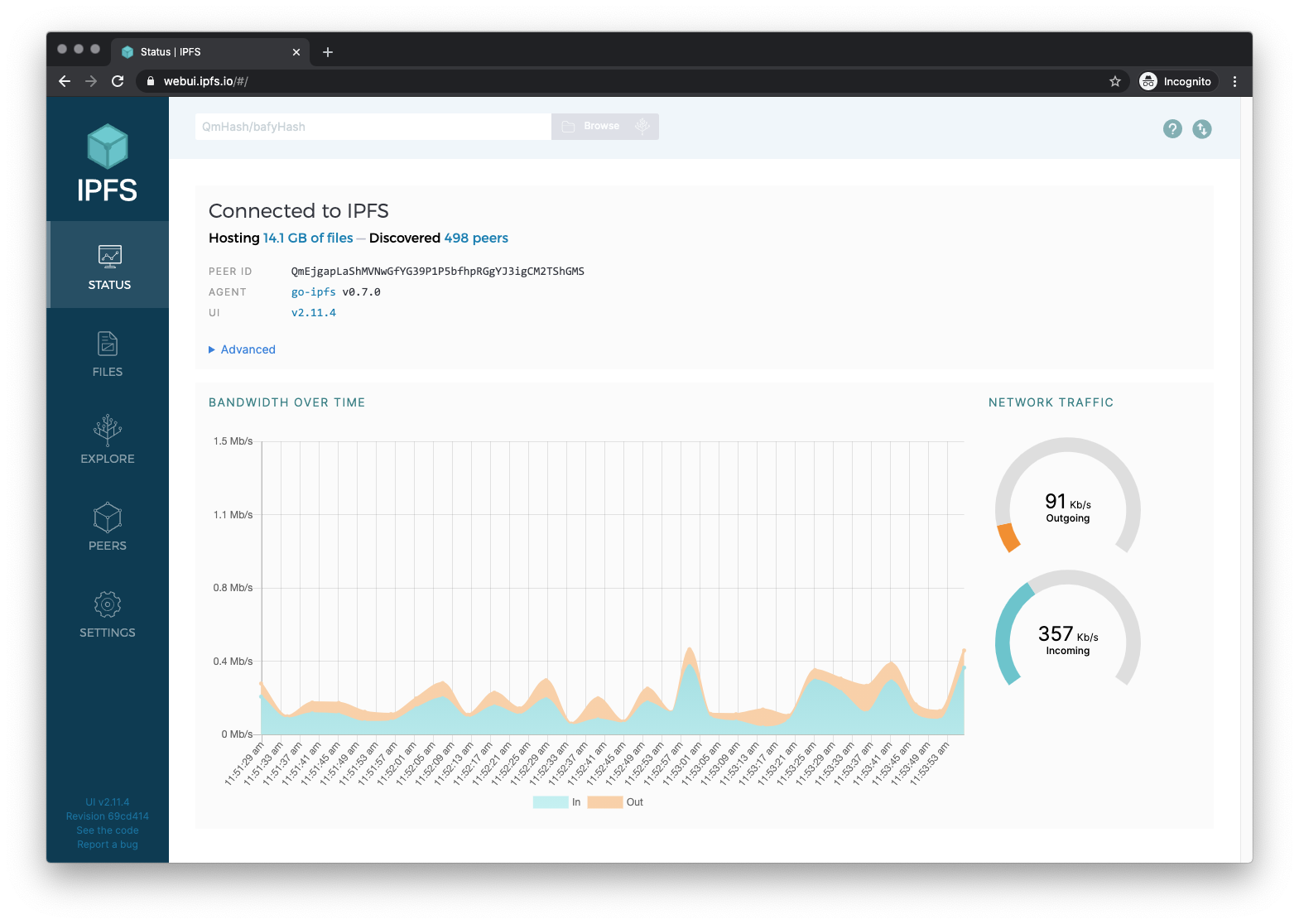A web interface to IPFS, shipped with go-ipfs, js-ipfs, and ipfs-desktop.
Check on your node stats, explore the IPLD powered merkle forest, see peers around the world and manage your files, without needing to touch the CLI.
| Files | Explore | Peers | Settings |
|---|---|---|---|
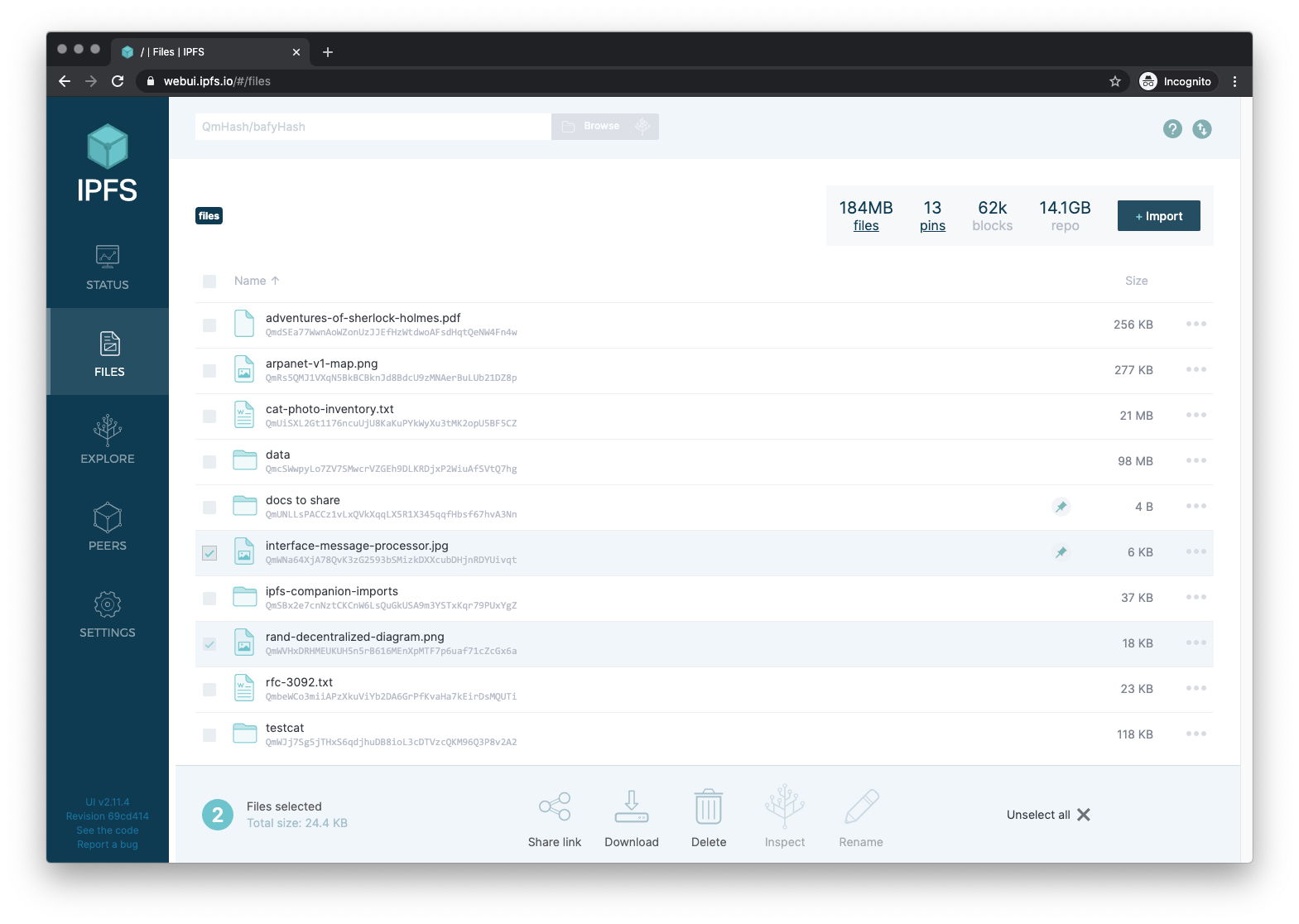 |
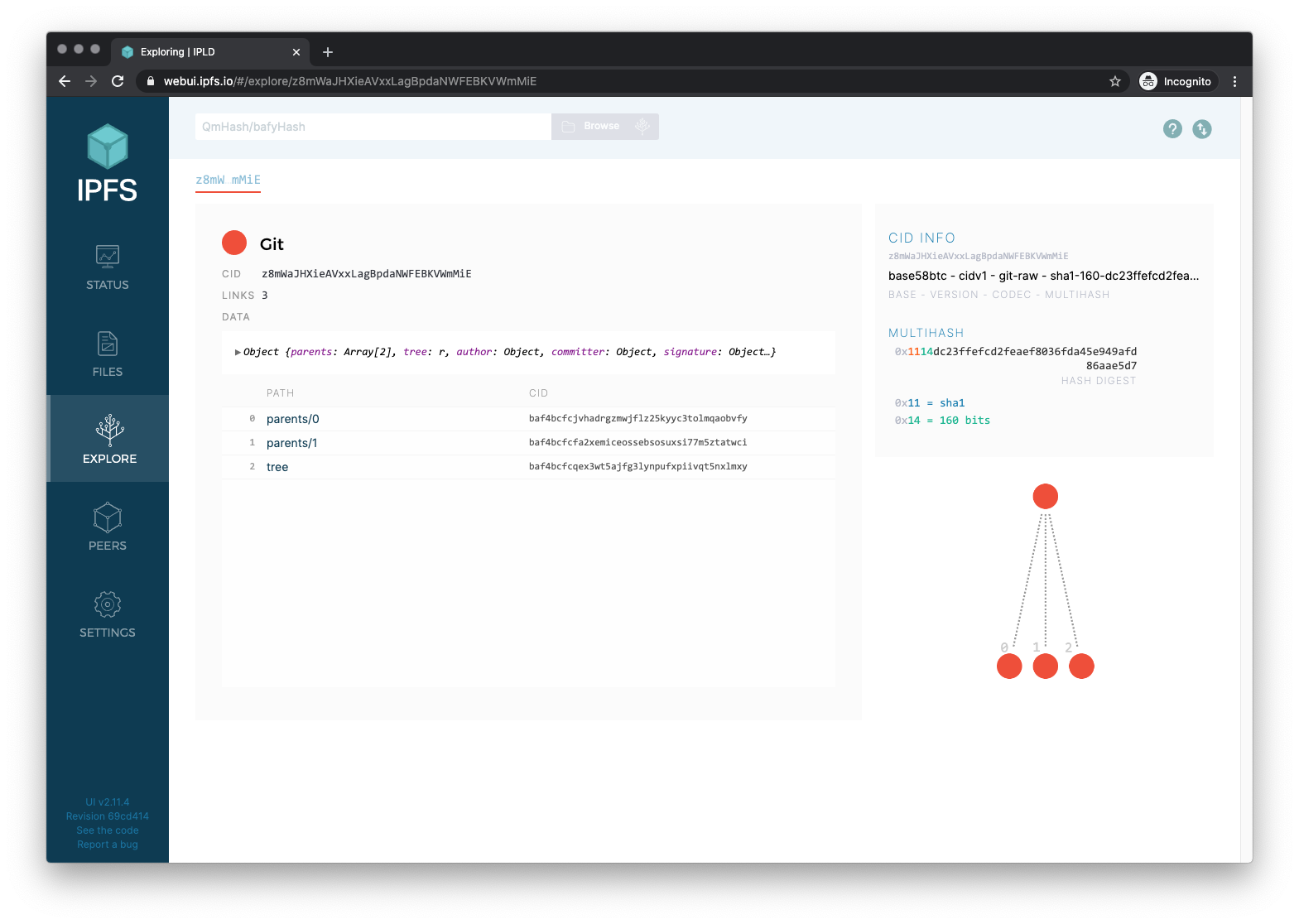 |
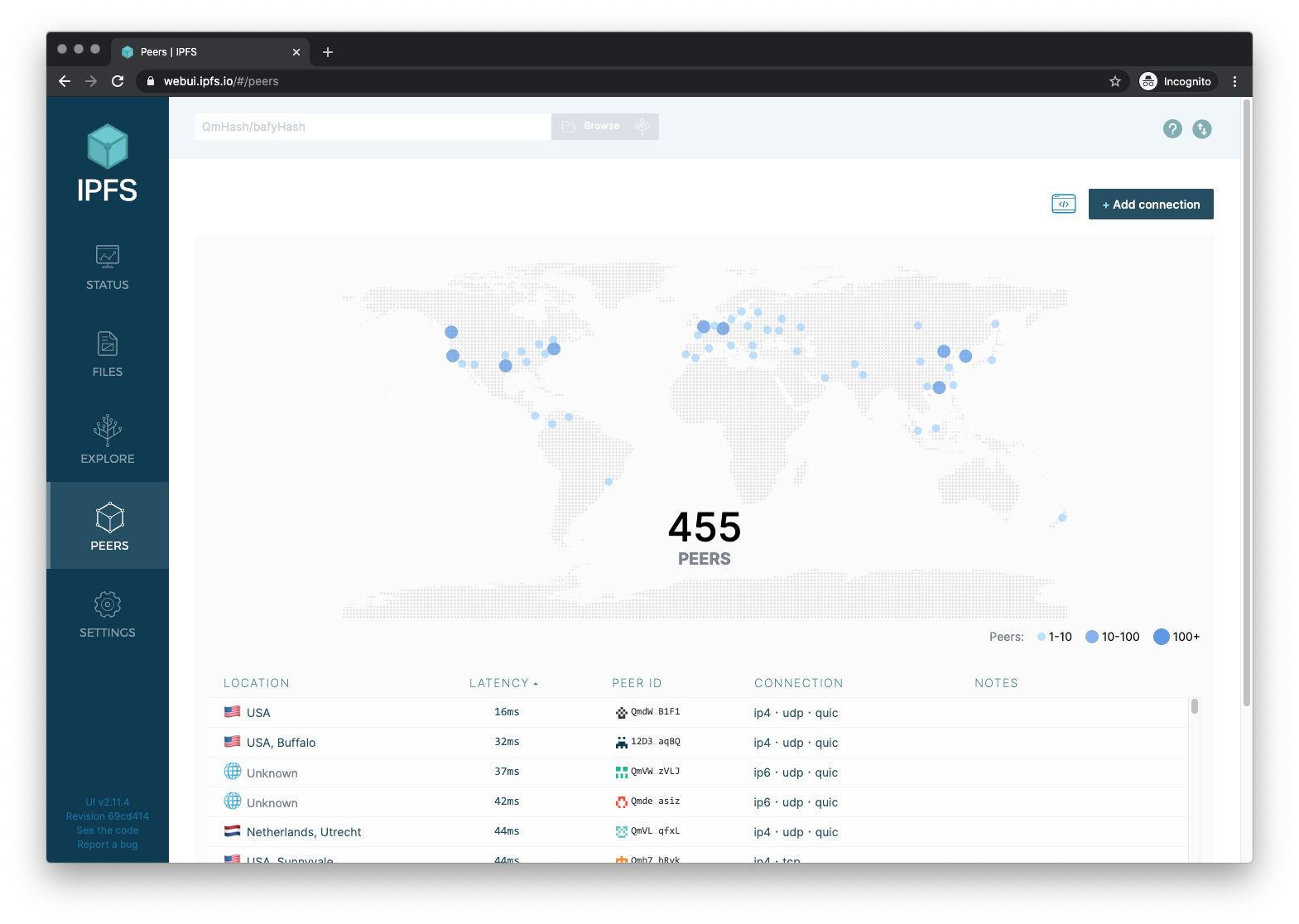 |
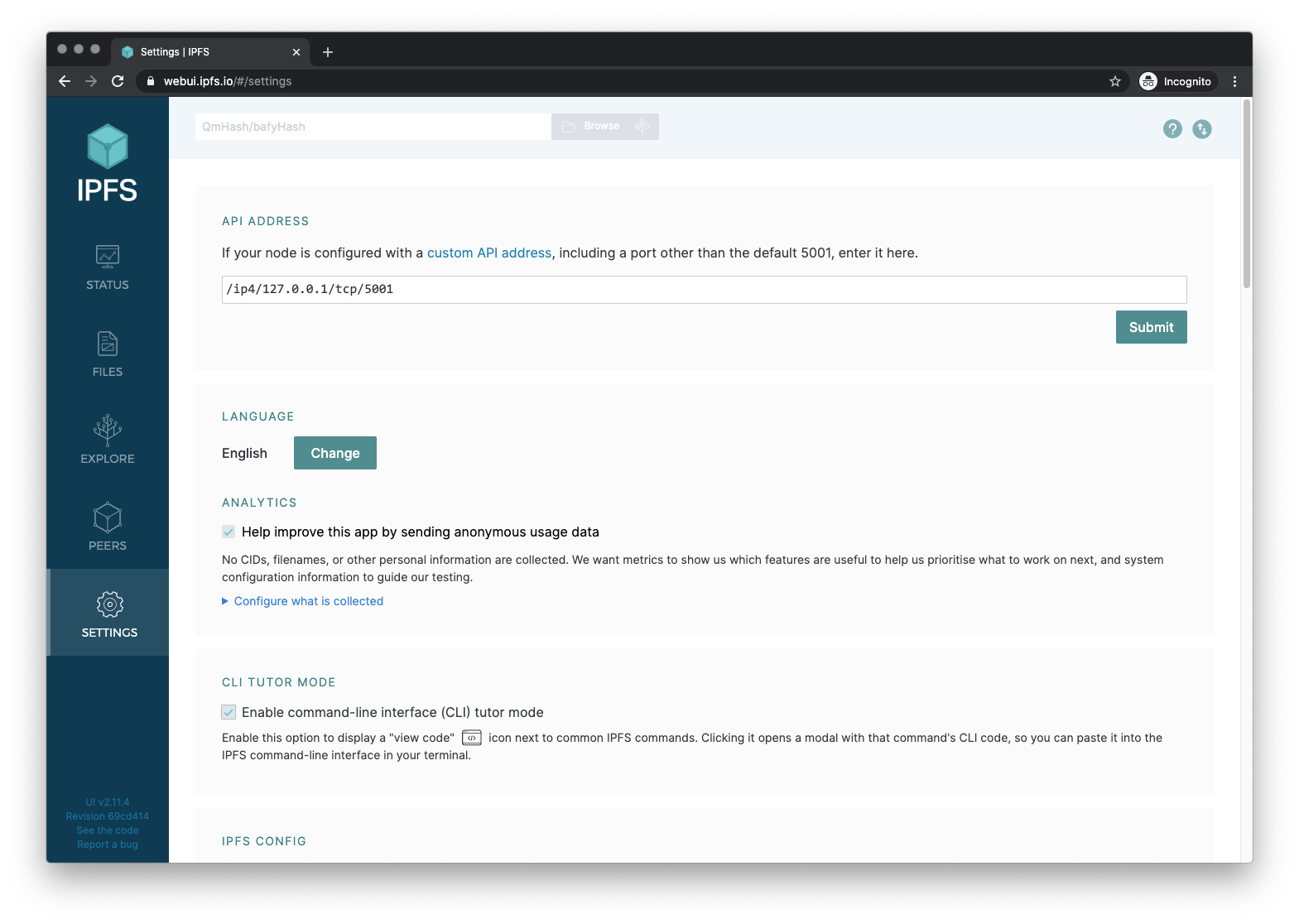 |
The latest release version is always at https://webui.ipfs.io, and the preview of main branch is at https://dev.webui.ipfs.io.
The IPFS WebUI is a work-in-progress. Help us make it better! We use the issues on this repo to track the work.
The app uses ipfs-http-client to communicate with your local IPFS node.
The app is built with create-react-app. Please read the docs.
With node >= 10 and npm >= 6.4.1 installed, run
> npm installWhen working on the code, run an ipfs daemon, the local dev server, the unit tests, and the storybook component viewer and see the results of your changes as you save files.
In separate shells run the following:
# Run IPFS
> ipfs daemon# Run the dev server @ http://localhost:3000
> npm start# Run the unit tests in watch mode
> npm run test:unit:watch# Run the UI component viewer @ http://localhost:9009
> npm run storybookYou must configure your IPFS API at http://127.0.0.1:5001 to allow cross-origin (CORS) requests from your dev server at http://localhost:3000
Similarly if you want to try out pre-release versions at https://dev.webui.ipfs.io you need to add that as an allowed domain too.
Run the cors-config.sh script with:
> ./cors-config.sh> ipfs config --json API.HTTPHeaders.Access-Control-Allow-Origin '["http://localhost:3000", "https://webui.ipfs.io", "http://127.0.0.1:5001"]'
> ipfs config --json API.HTTPHeaders.Access-Control-Allow-Methods '["POST"]'To reset your config back to the default configuration, run the following command.
> ipfs config --json API.HTTPHeaders {}You might also like to copy the ~/.ipfs/config file somewhere with a useful name so you can use ipfs config replace <file> to switch your node between default and dev mode easily.
If you need to run IPFS in a Docker container, you can still have Web UI available by exposing both the Gateway and Web UI ports.
Using the default ports:
docker pull ipfs/go-ipfs
docker run -p 8080:8080 -p 5001:5001 -it ipfs/go-ipfsSee the go-ipfs page on Docker Hub to get started using IPFS with Docker.
To create an optimized static build of the app, output to the build directory:
# Build out the html, css & jss to ./build
> npm run buildThe following command will run all tests: unit one for React and E2E against real HTTP API:
> npm testTo watch source files and re-run the tests when changes are made:
> npm run test:unitThe WebUI uses Jest to run the isolated unit tests. Unit test files are located next to the component they test and have the same file name, but with the extension .test.js
The end-to-end tests (E2E) test the full app in a headless Chromium browser. They spawn real IPFS node for HTTP API and a static HTTP server to serve the app.
The purpose of those tests is not being comprehensible, but act as a quick regression and integration suite.
Test files are located in test/e2e/.
Make sure npm run build is run before starting E2E tests:
> npm run build
> npm run test:e2e # end-to-end smoke tests (fast, headless, use go-ipfs)Default behavior can be tweaked via env variables below.
Variable named E2E_IPFSD_TYPE defines which IPFS backend should be used for end-to-end tests.
CI setup of ipfs-webui repo runs tests against both JS and GO implementations:
> E2E_IPFSD_TYPE=go npm run test:e2e # 'go' is the default if missing
> E2E_IPFSD_TYPE=js npm run test:e2eIt is possible to test against arbitrary versions by tweaking ipfs (js-ipfs)
and go-ipfs in devDependencies section of package.json and applying the change via npm i
One can also override the binary used in e2e tests by providing a path to an alternative one via IPFS_GO_EXEC (or IPFS_JS_EXEC):
> IPFS_GO_EXEC=$GOPATH/bin/ipfs npm run test:e2e
> E2E_IPFSD_TYPE=js IPFS_JS_EXEC=/path/to/jsipfs npm run test:e2eInstead of spawning a disposable node and repo for tests, one can point the E2E test suite at arbitrary HTTP API running on localhost:
> E2E_API_URL=http://127.0.0.1:5001 npm run test:e2eCaveat 1: HTTP API used in tests needs to run on the local machine for Peers screen to pass (they test manual swarm connect to ephemeral /ip4/120.0.0.1/.. multiaddr)
Caveat 2: CORS requests from http://localhost:3001 (static server hosting dev version of webui) need to be added to Access-Control-Allow-Origin whitelist array in node's config:
"API": {
"HTTPHeaders": {
"Access-Control-Allow-Methods": ["POST"],
"Access-Control-Allow-Origin": [
"http://localhost:5001",
"http://localhost:3001"
]
}
}Can be done ad-hoc via command line:
> ipfs config --json API.HTTPHeaders.Access-Control-Allow-Origin '["http://localhost:3001", "http://127.0.0.1:5001"]'
> ipfs config --json API.HTTPHeaders.Access-Control-Allow-Methods '["POST"]'By default, the test run headless, so you won't see the browser. To debug test errors, it can be helpful to see the robot clicking around the site.
To disable headless mode and see the browser, set the environment variable DEBUG=true:
> DEBUG=true npm run test:e2e # e2e in slowed down mode in a browser windowIt is possible to set a "breakpoint" via await jestPuppeteer.debug() to stop tests at a specific line:
jest.setTimeout(600000) // increase test suite timeout
await jestPuppeteer.debug() // puppeteer will pause hereIn a continuous integration environment we lint the code, run the unit tests, build the app, start an http server and run the unit e2e tests:
> npm run lint
> npm test
> npm run build
> npm run test:e2eTo do a single run of the tests and generate a coverage report, run the following:
> npm run test:coveragePerform standard linting on the code:
> npm run lintTo inspect the built bundle for bundled modules and their size, first build the app then:
# Run bundle
> npm run analyzeOne can permanently switch to a different locale via Settings or temporarily via ?lng=<lang-code> URL parameter.
The translations are stored on ./public/locales and the English version is the source of truth. We use Transifex to help us translate WebUI to another languages.
If you're interested in contributing a translation, go to our page on Transifex, create an account, pick a language and start translating. Be sure to change your notification settings to be notified when translation sources change.
You can read more on how we use Transifex and i18next in this app at docs/LOCALIZATION.md
- Run
tx pull -afto pull the latest translations from Transifex (i18n#transifex-101)) - If UI is materially different, update screenshots in
README.mdand on docs.ipfs.io here - Commit changes and ensure everything is merged into
mainbranch - Update the version (
npm version [major|minor|patch], it will create a new tagvN.N.N, note it down) - Push
mainbranch and thevN.N.Ntag to GitHub:git push && git push origin vN.N.N - Wait for
vN.N.Nto build on CI, and grab the CID produced from the tagged commit - Add release notes to https://github.com/ipfs/ipfs-webui/releases, use the tag and CID you created
- If release is good enough for LTS, update the CID at projects that use ipfs-webui by submitting PR against below lines:
Feel free to dive in! Open an issue or submit PRs.
To contribute to IPFS in general, see the contributing guide.
We would like to thank BrowserStack for supporting Open Source and making it possible to test the IPFS Web UI on a wide array of operating systems and devices, improving compatibility for everyone.
MIT © Protocol Labs