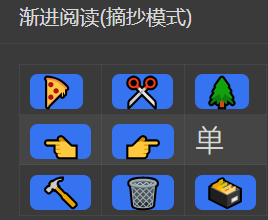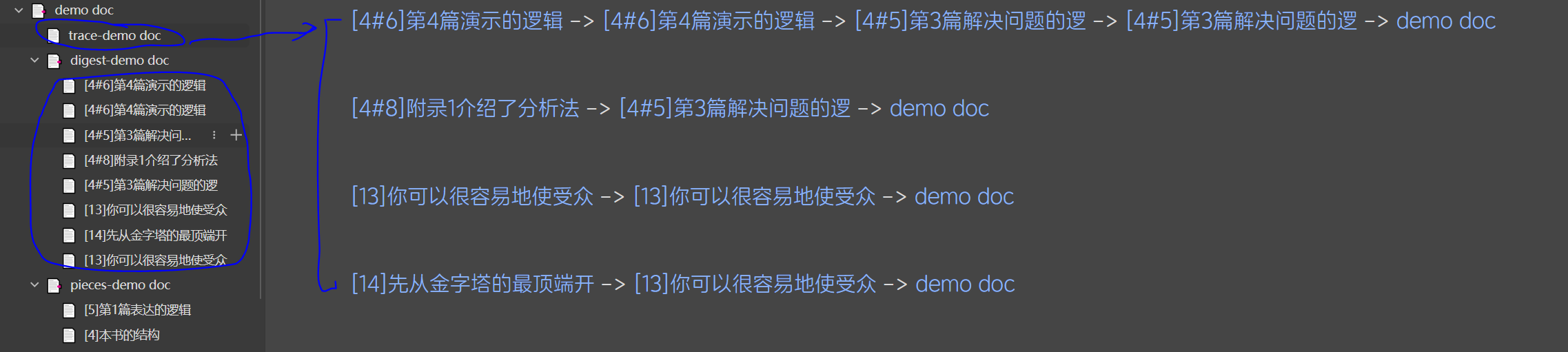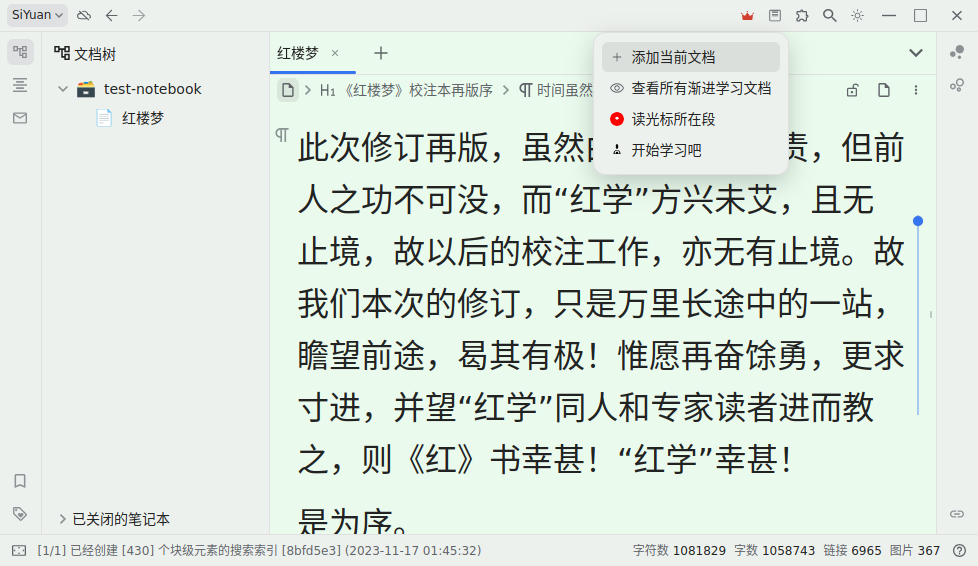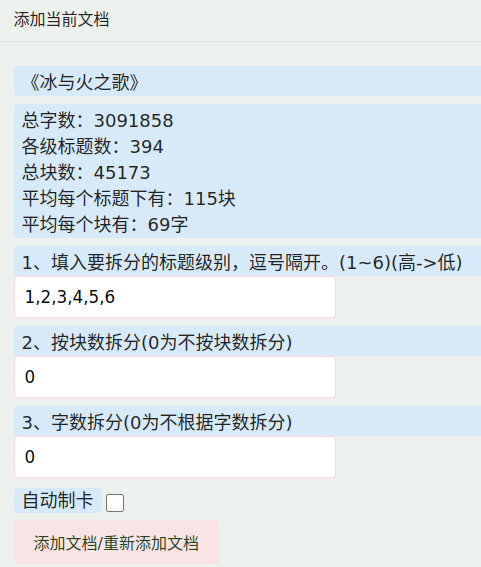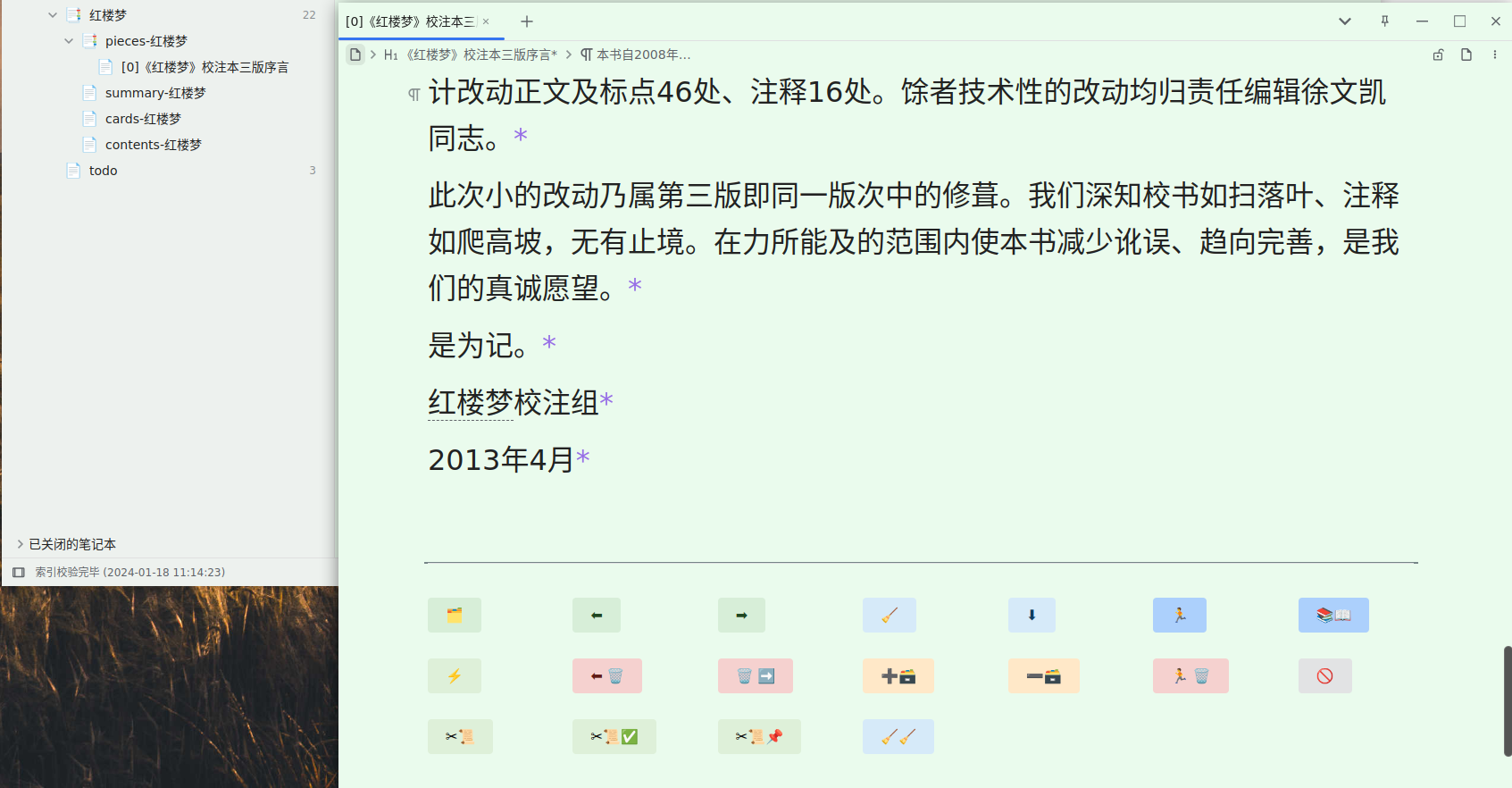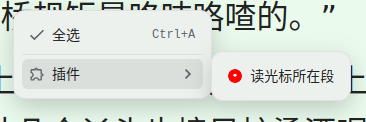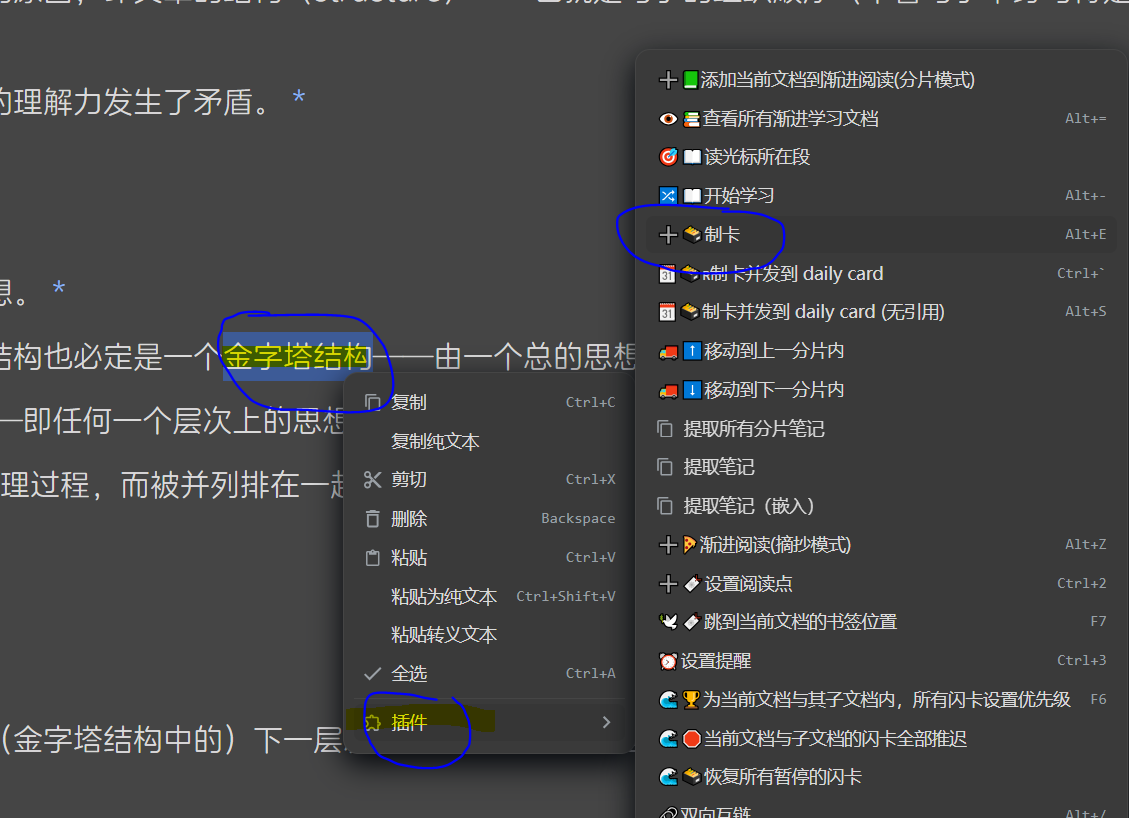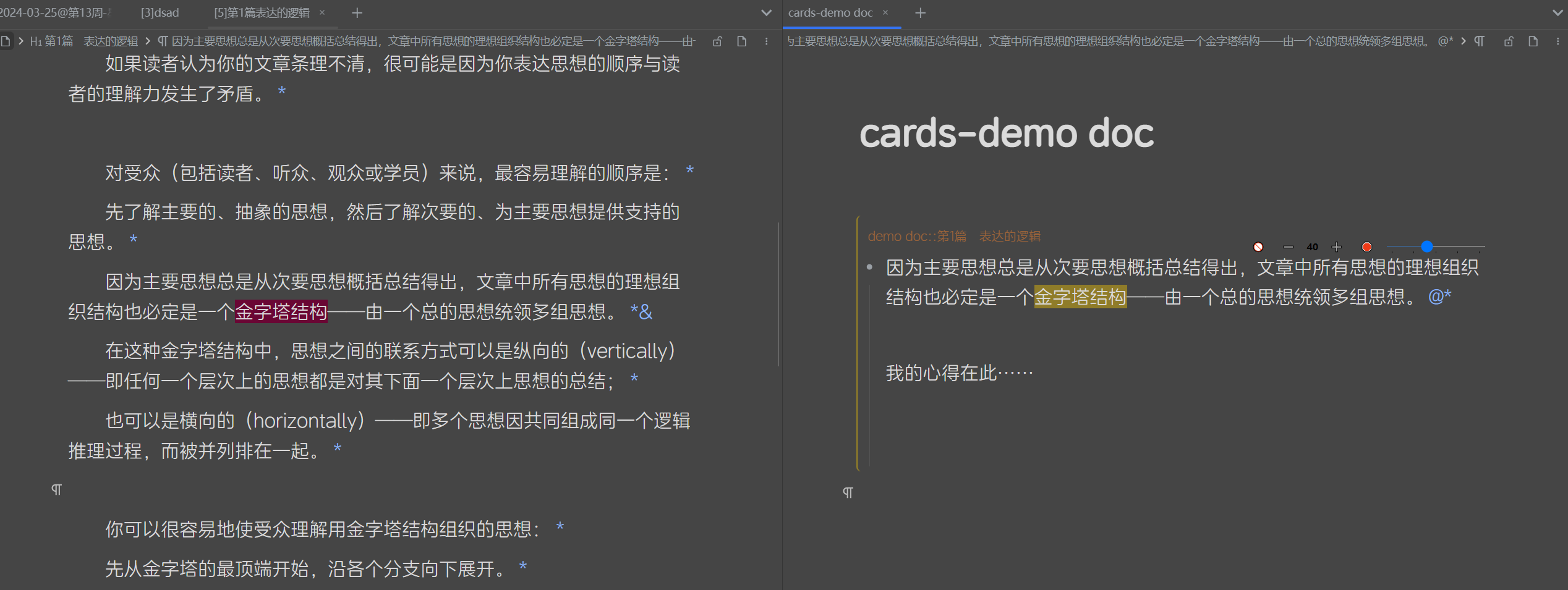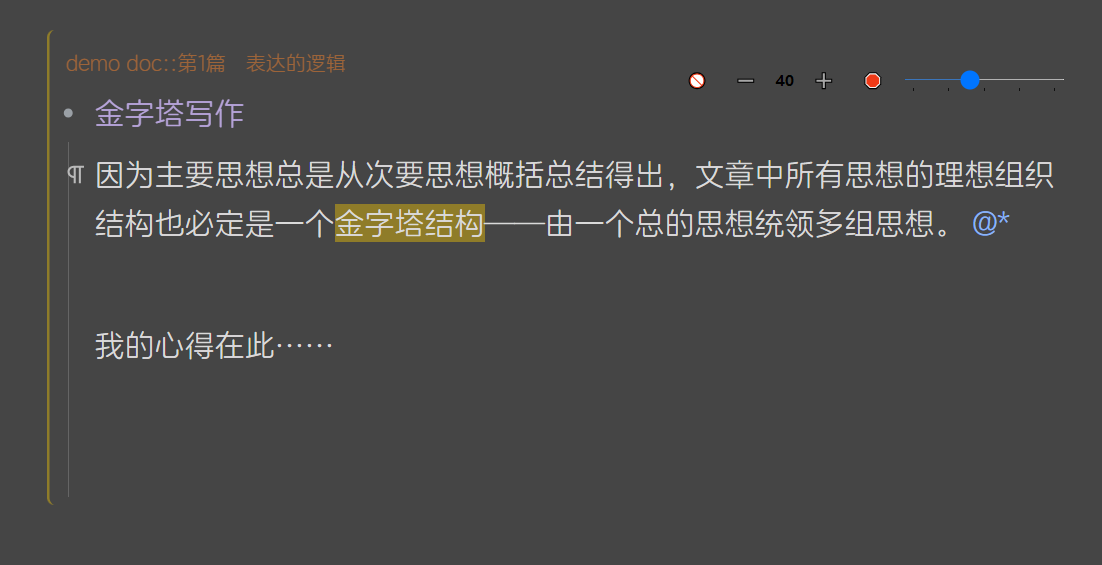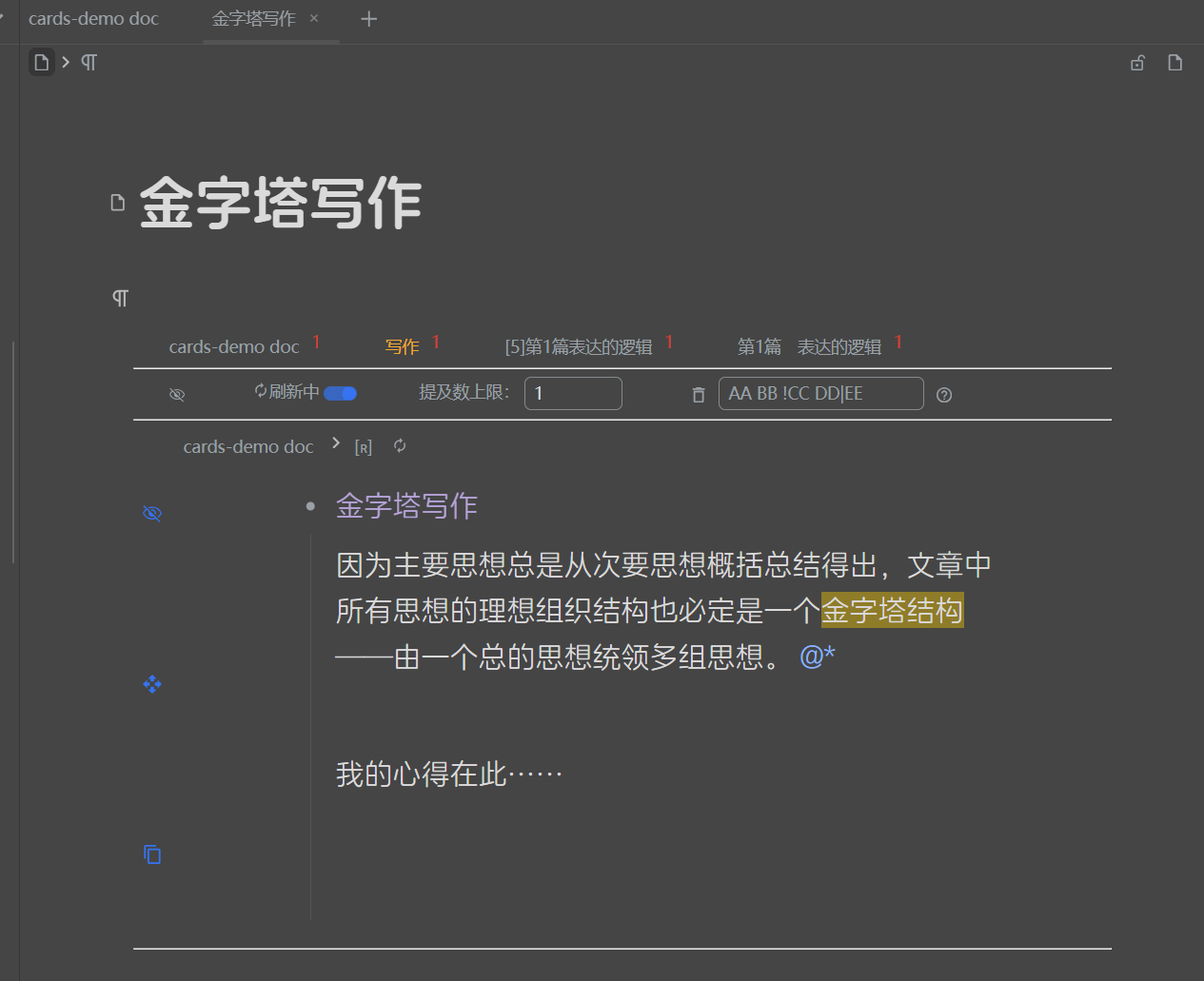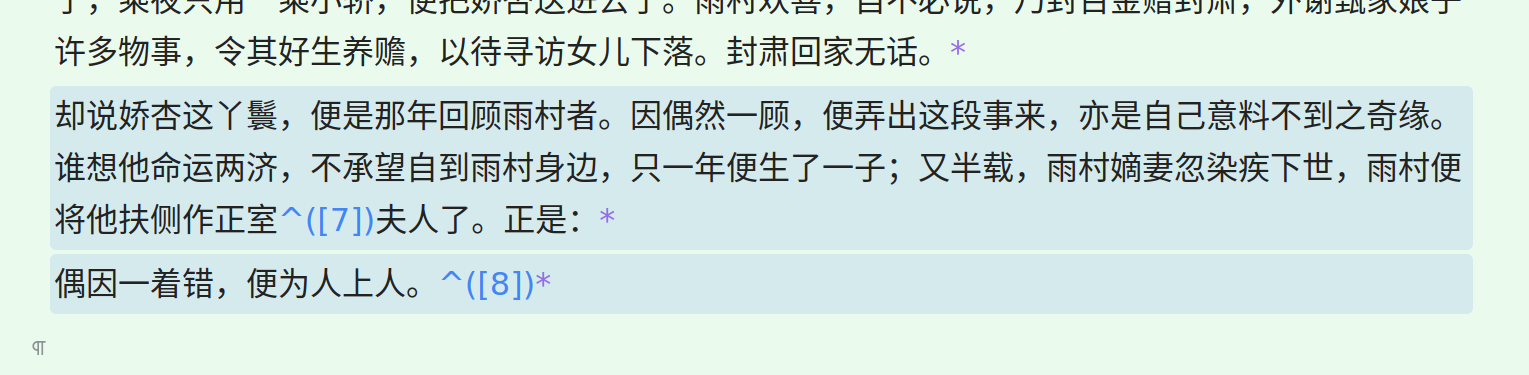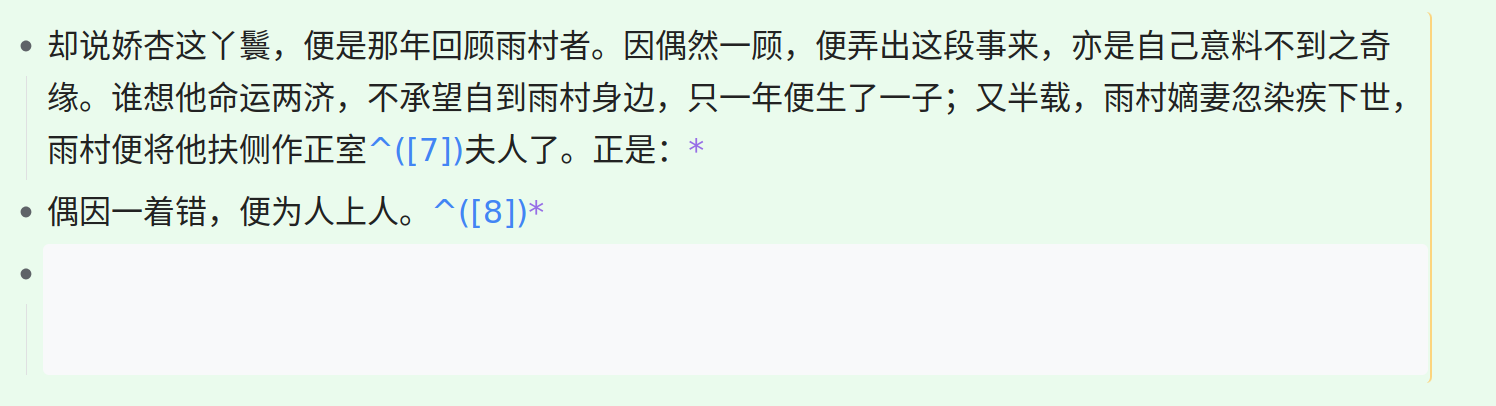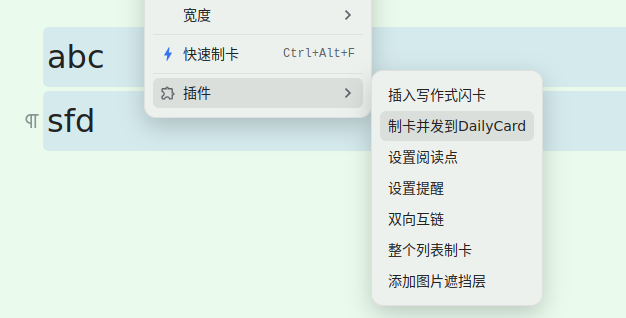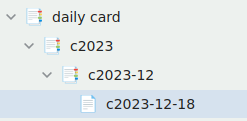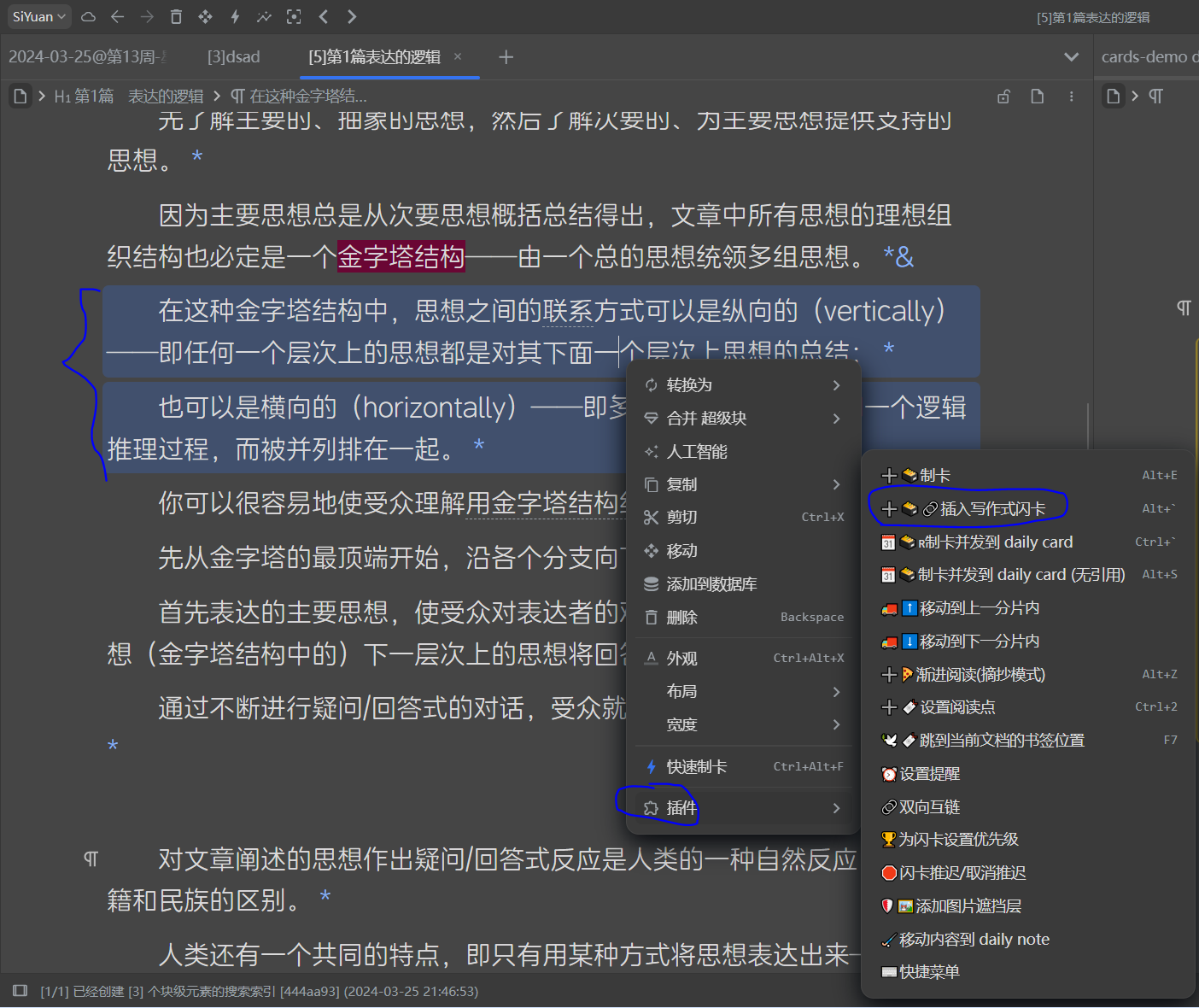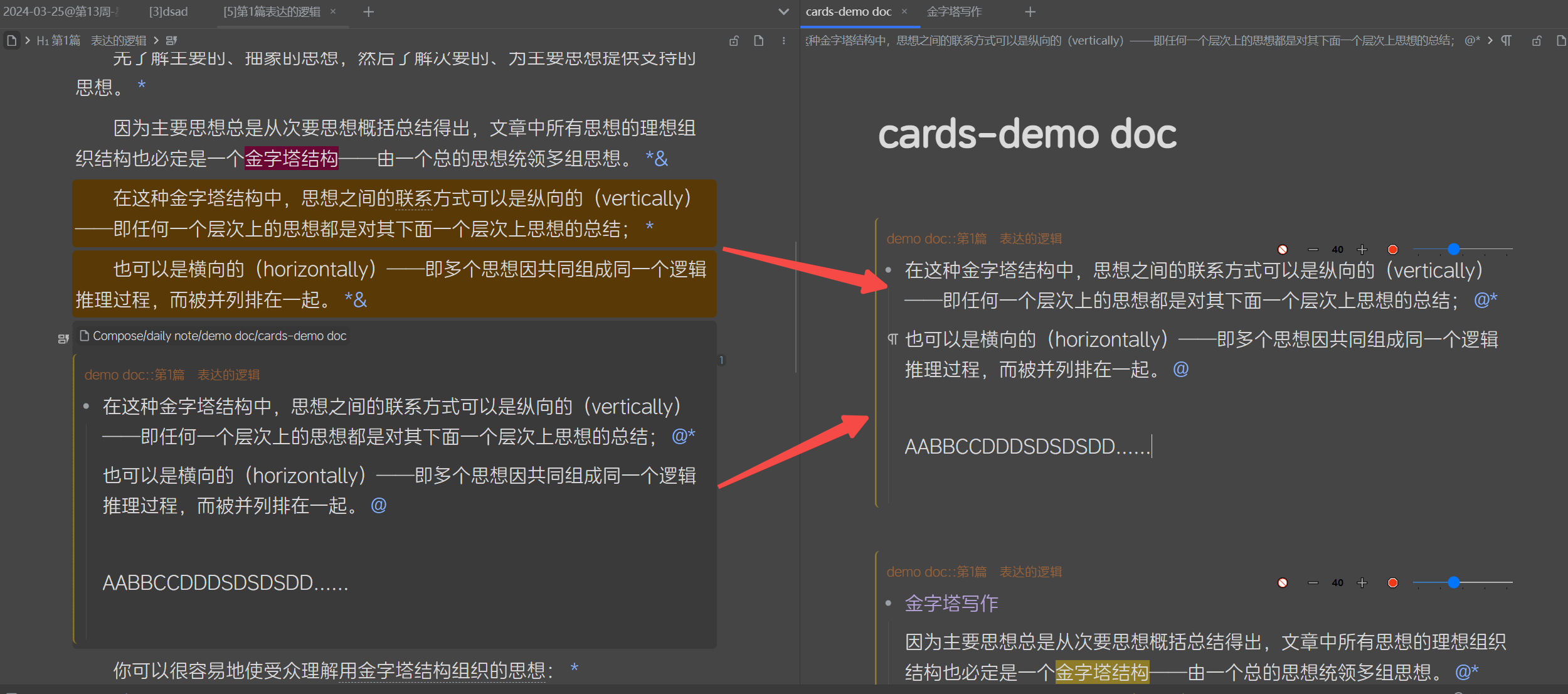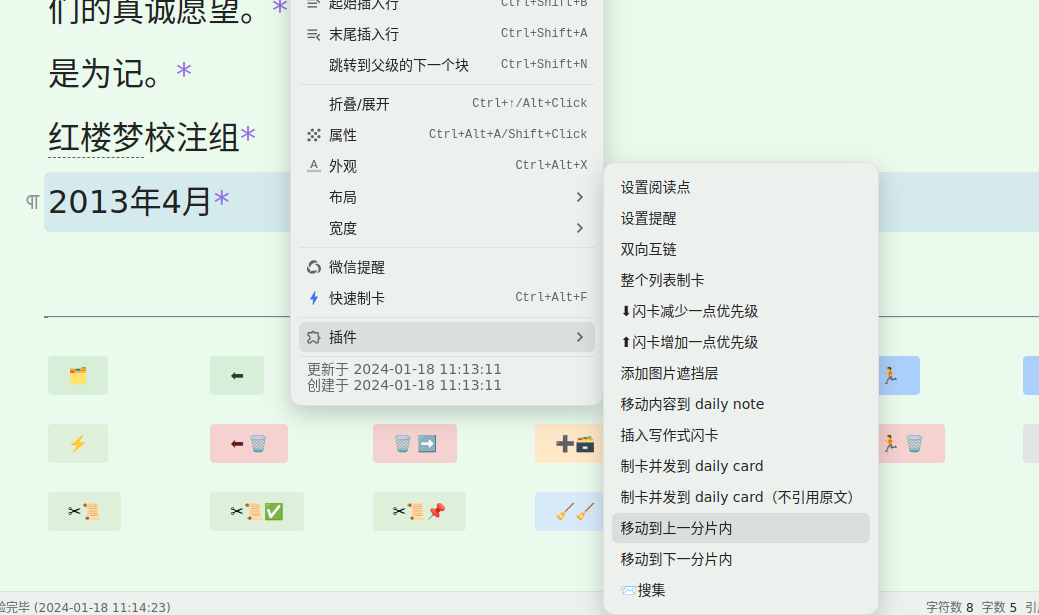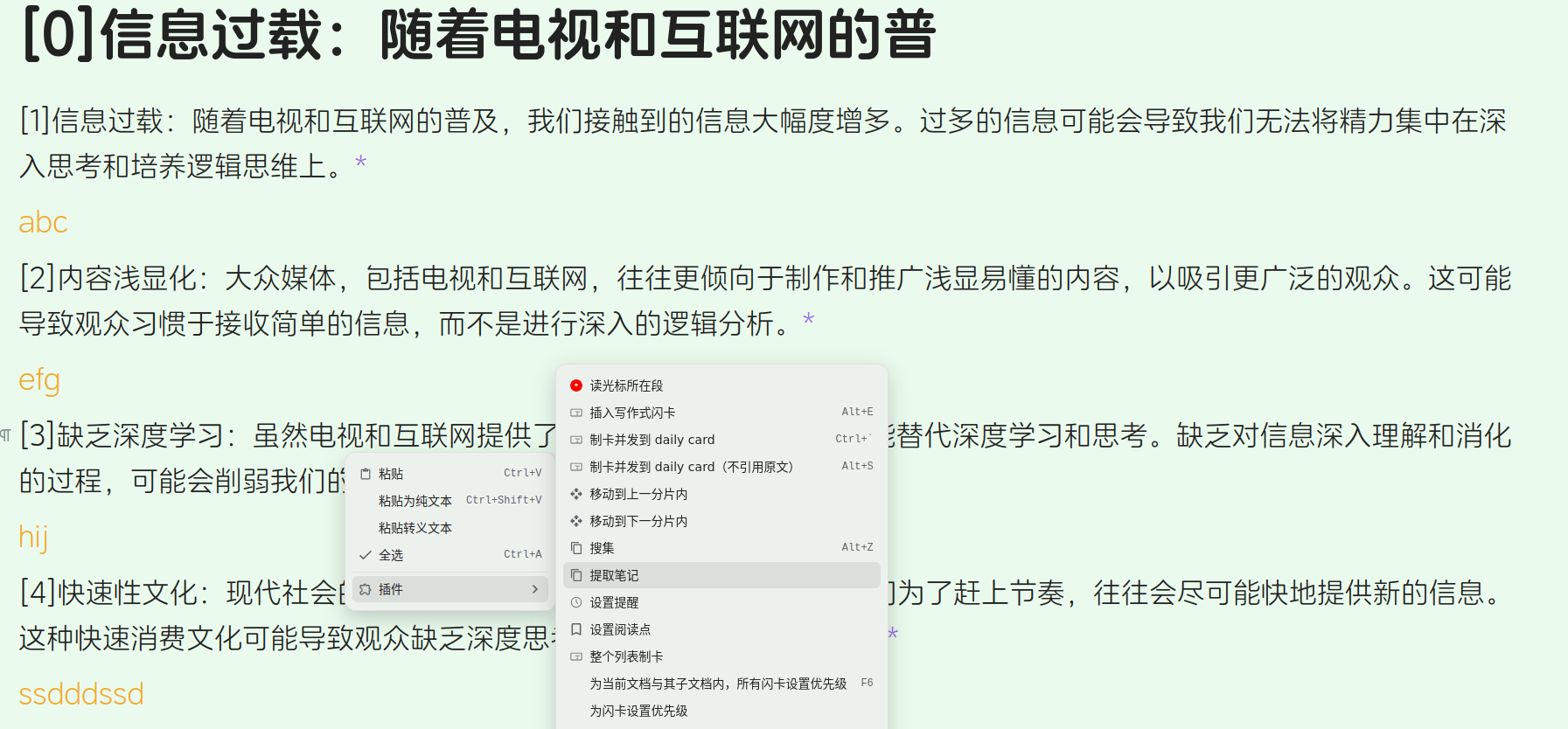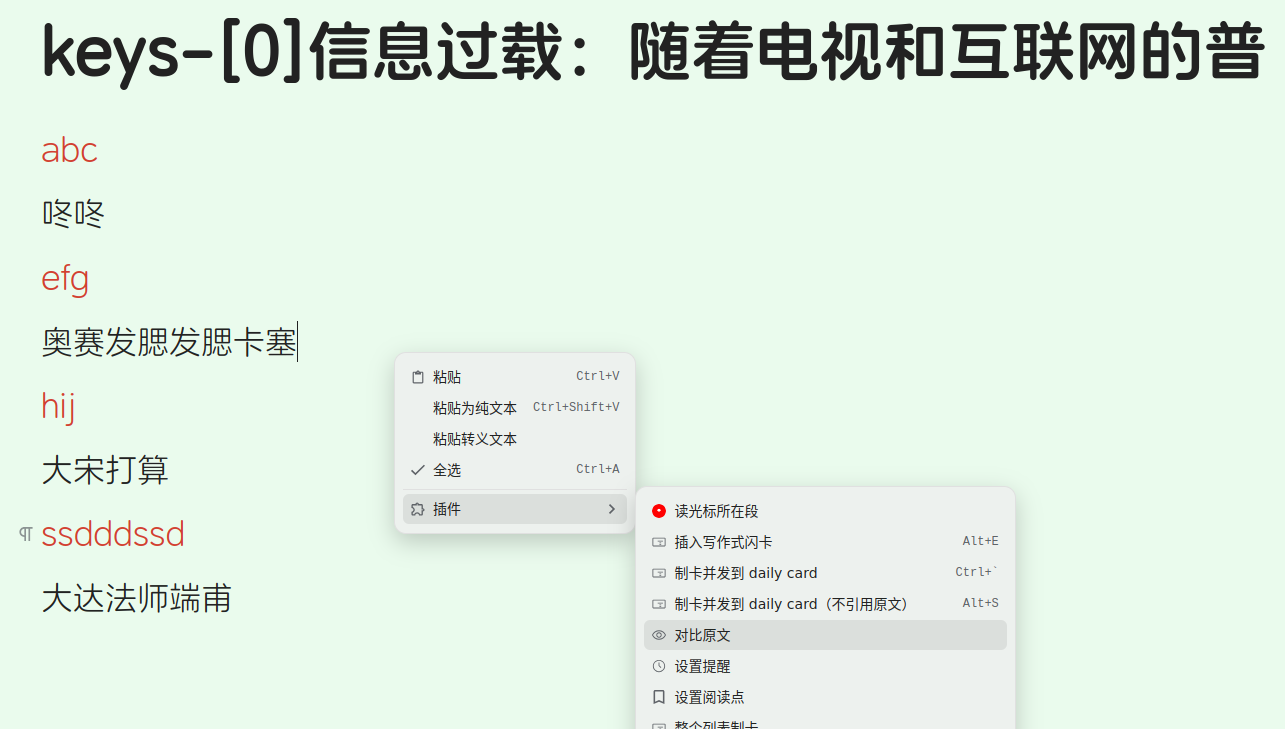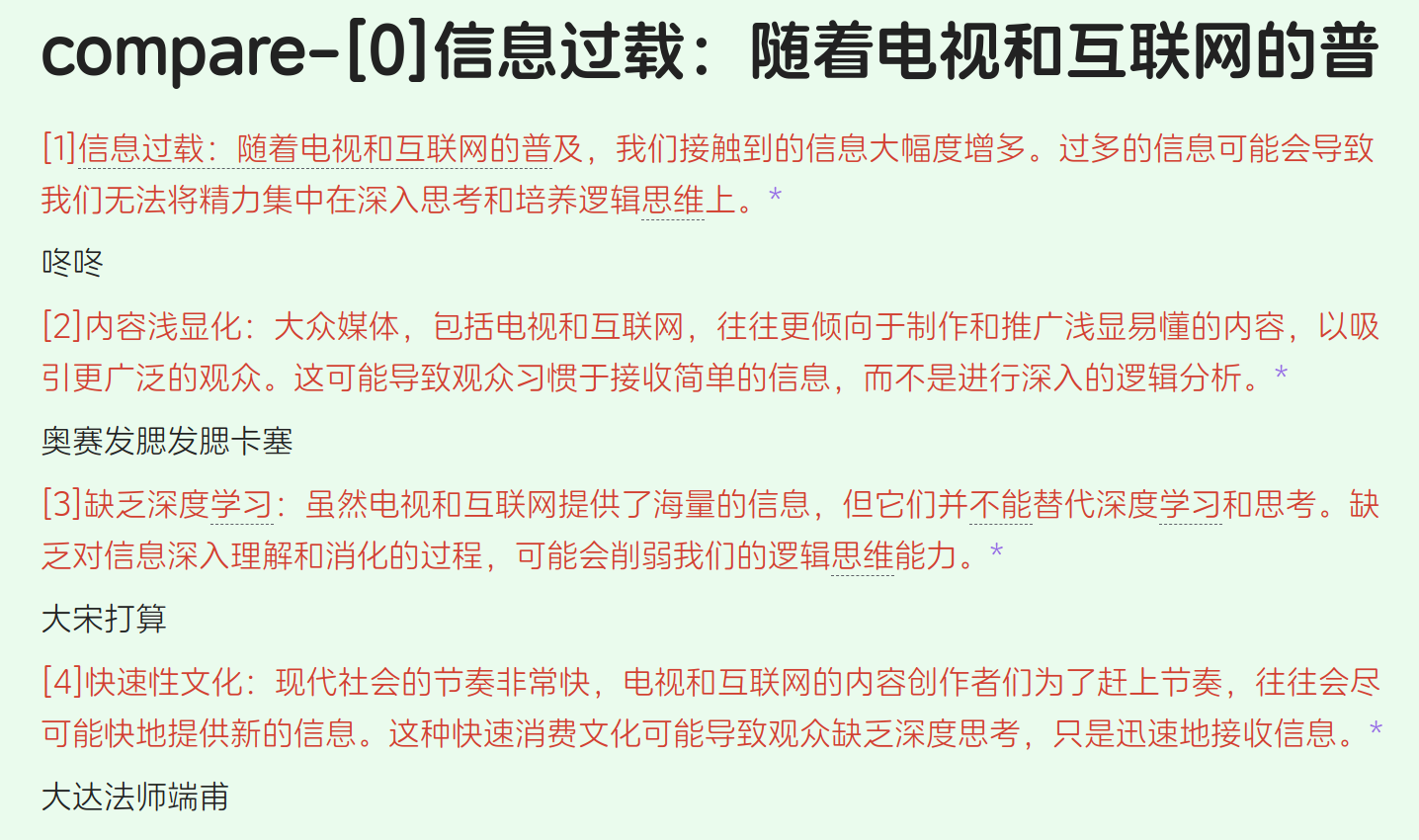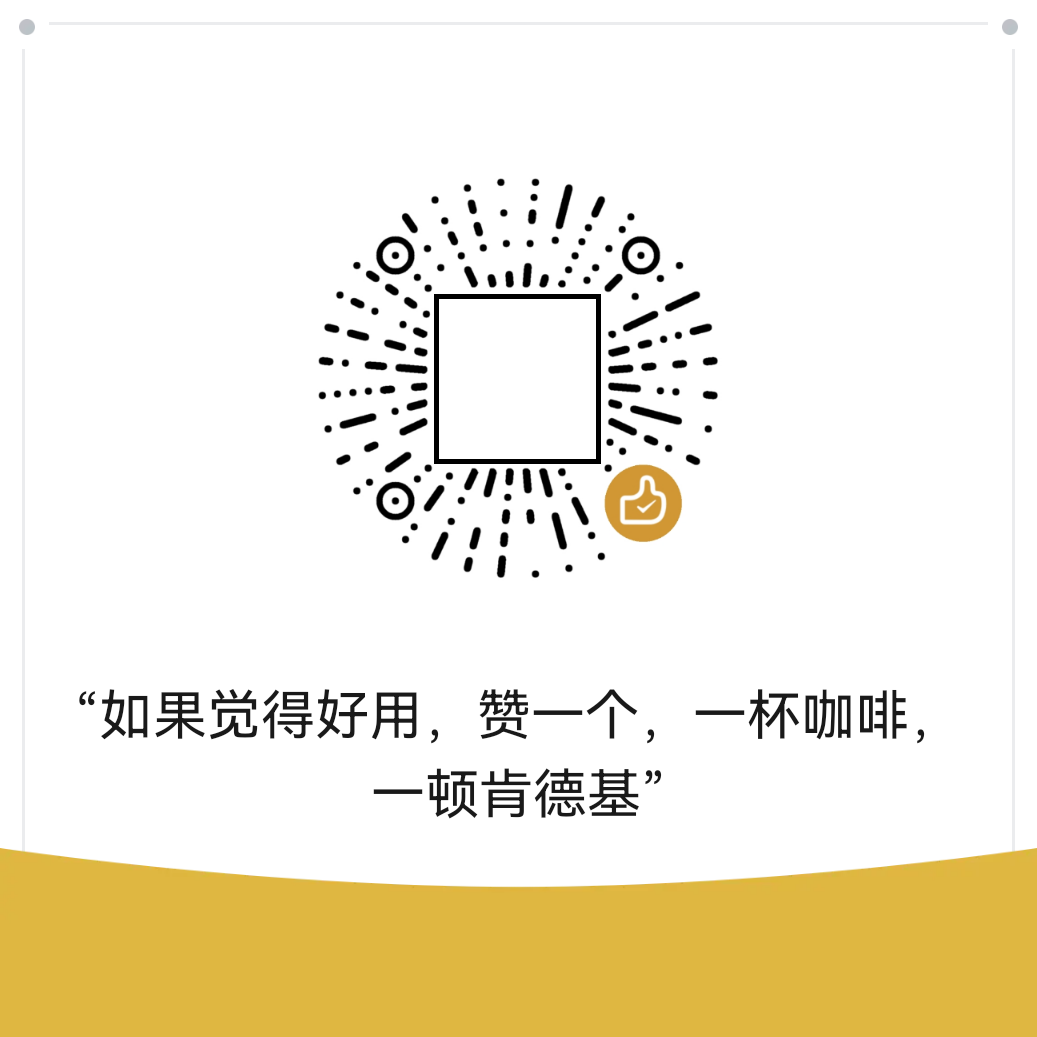Default shortcut: Alt+Z. This is a menu with multiple functions.
It can also be used in read-only mode with the shortcut Alt+Z.
You can digest any document, typically used for progressive reading of imported books.
To minimize disruption during reading, you can first digest the content you find valuable, which will appear later during flashcard review.
Select multiple lines and use Alt+Z -> 🍕 Digest or Alt+Z -> ✂ Digest and Break Sentences by Punctuation.
You can further digest the digested content, allowing infinite nesting.
The digested documents have the same function and style as the fragments in the fragment mode.
Pressing the shortcut
Alt+Ztwice consecutively triggers digesting.
Compared to the fragment mode, there is no automatic fragmentation process. By selecting multiple content blocks in a document, you can perform digesting.
It's akin to manual fragmentation. Selecting content blocks can create fragments.
Note: You can use digesting on
fragmentsgenerated by thefragment mode.
Note:
Digesting modecan be used simultaneously withfragment mode.
Multi-level digesting does not create multi-level folders. All digests are in the same folder.
It can also be used in read-only mode with the shortcut.
Digesting can be seen as a draft, where you can jot down notes and then create cards.
Card creation can use the following: Writing-style Flashcards Alt+`, Card Creation Alt+E, Daily Card Alt+S and Alt+`
It is recommended to use the flashcard button in the toolbar of the Tomato Toolbox. This tab method of reviewing flashcards allows for convenient digesting.
Each digest is turned into a flashcard.
Alt+Z -> 🗃️can switch to thesinglemode. Each book has its ownflashcard transfer strategy.
Alt+Z -> 🗃️can switch to themultiplemode.
Each time a digest is made, the flashcard for that digest is maintained.
Among all digests of a book (a document), only one digest has a flashcard.
This strategy determines which digest gets the flashcard, so it appears in flashcard review.
When creating a digest, the flashcard always transfers to the newly created flashcard.
After clicking Alt+Z -> 🔨 on the flashcard, the digest is marked as completed, and the flashcard will transfer to another incomplete digest.
Considering that you may manually select any digest for study in the document tree, the following strategy is defined for easy backtracking after free exploration:
The flashcard of the current digest will preferentially transfer to an older digest that is closest in time to itself and open it.
If there is none, the flashcard will transfer to the most recently created digest and open it.
If there are no incomplete digests left, it will jump to the original content block corresponding to the digest where Alt+Z -> 🔨 was just clicked.
The review count of flashcards does not accumulate; it is cleared with each transfer.
New flashcards will automatically be marked as difficult once and have their due date reset to the current time (consistent with the
reading pointstrategy of theTomato Toolbox), allowing immediate review. This operation is to adjust the next review time corresponding to each difficulty level.
Alt+Z -> 👈 Alt+Z -> 👉
Using this function on a digest will open the digest in the original text that is close in proximity.
Use within any digest file:
Alt+Z -> 🗑️ will delete the digest files in the completed state.
Use within any digest file:
Alt+Z -> 🌲 will open the trace file. Each line represents a digest path, with each node on the path being a digest file, ultimately pointing to the original text.
Divide long documents into smaller segments, referred to here as shards, and read each shard one by one. During the reading process, you can take notes and create flashcards.
This method opens up the possibility of reading multiple books and materials simultaneously.
- Recommended In-Depth Reading:
Note: Flashcards are the core; this plugin merely helps us read books more comfortably and consistently, thereby extracting high-quality flashcards from them.
The first step to start using this is to open a book.
If you don't have a book, you can import one using other plugins.
Open a longer document for incremental learning. First, open the plugin menu and click Add Current Document.
The plugin will prompt you to split the document. As shown in the figure:
Here, you are provided with three splitting methods: Headings, Block Count, and Word Count. These methods can be used together or individually.
When combined, the splitting methods follow a sequence: As shown in the figure, from top to bottom, split first by headings, then each section by block count, and finally each block by word count.
It sounds a bit complex, but in actual use, it's not that complicated.
I've summarized three common methods below; choose one for a book.
1. Split by Headings
Books are usually composed of various levels of headings. Splitting by headings will divide the book into multiple shards based on the input headings. Default splits include h1~h6. If you don't want to split h5 and h6, you can input: "1,2,3,4".
For example, when splitting a web novel, which typically has only major headings, each heading represents a chapter, so each shard is a chapter of the novel.
If the book is more complex, with sections and subsections, each shard will be a subsection.
If a subsection is still too large to fully grasp in one reading, you can read it roughly first, then add new appropriate level headings based on your understanding. Then, for this shard, you can perform another round of split by headings.
The plugin supports further splitting of shards.
2. Split by Headings + Word Count
If you want to control the word count of each shard, use this method. However, note that if the book has many words, the splitting process will take a long time...
For larger documents, such as a three-million-word document, splitting by word count can be time-consuming.
Therefore, you can use a combination of headings and block count.
3. Split by Headings + Block Count
To control the word count of shards and quickly split the book, use the headings + block count method.
This method roughly controls the word count of each shard, but it's not precise. Hmm... it seems a bit imprecise...
The
shardoperation of the plugin does not modify the original text or create new documents; it only reads, counts, and saves.
Automatic Card Creationmeans that eachshardis turned into a flashcard when read.
Note Some book content may require repeated consideration to extract high-quality flashcards, and
automatic card creationonly creates rough cards.
Caution After
sharding, do not modify the original book, such as deleting blocks, as this will cause the plugin to fail to find these blocks during learning.
After successfully adding a book, we proceed to the reading phase.
Opening the plugin menu and clicking Start Learning will open the first segment of the book.
The shortcut for
Start LearningisAlt+-, which is right afterFlashcardsAlt+0. One is for learning, the other for review. Open a random segment:Alt+Shift+-
The Segment title has a Segment Number prefix.
At the end of each paragraph in the Segment, there is a * linking to the original document.
The content in the Segment can be freely modified, paragraphs can be added, cards can be made, etc. Original text can be inserted at any time.
Tip After modifying the content, the update of the
Indexwill be slightly delayed, and the plugin relies on theIndex. If you click a button immediately after modifying the text, it may not take effect.
🗂: Open the book's table of contents, which can be used to locate the desired segment.⬅: Go to the previousSegment.➡: Go to the nextSegment.⬇: Insert the content of the correspondingSegmentfrom the original text.🧹🧹: Delete the original text.⬅ 🗑: Delete the current segment and go to the previousSegment.🗑 ➡: Delete the current segment and go to the nextSegment.🗑 🏃: Delete the current segment.➕🗃: Turn the current document into flashcards.➖🗃: Delete the flashcards of the current document itself, without affecting the flashcards within the document.🏃: Close the segment.📚📖: Switch to another book.🚫: Stop pushing this book, and it can be reopened inView All Progressive Learning Documents.⚡: Review the flashcards of the current book.✂📜: Split the original text within the segment according to punctuation, creating a layout with one sentence per line for easier reading.✂📜✅: Break sentences according to punctuation, forming a task list (tasks can be checked off with ctrl+enter).✂📜📌: Same as above, but the split content is displayed as an unordered list.
Tip When a
Segmentis deleted, its document flashcards are also deleted.
Tip Deleted
Segmentswill be recreated if they are read again.
Tip The document title of each
Segmentcan be modified. However, do not modify the document notes, otherwise, the plugin will not be able to find the document later.
If you want to start reading from a specific part of the original document, you can use the Read the Paragraph Under the Cursor feature.
Open an original document that has been added to progressive learning, navigate to a specific location, right-click the menu: Plugin -> Read the Paragraph Under the Cursor, and you will jump to this Segment.
Select the content to be cloze deleted, such as in the image:
The flashcard will be created in a new file on the right and the file will be opened.
Flashcards are created in list form, making it easy to write down your thoughts below.
Some flashcards can be tagged with multiple references, separated by spaces, as shown in the following image:
This allows you to view all related content in the backlink panel.
We continue to think and progressively write through the flashcard mechanism.
Recommended to be used with the
Pomodoro ToolboxfeatureFlashcard PriorityandBottom Backlinks.
Place the cursor in the content without selection, and make flashcards using the menu or shortcut key.
The following image shows two lines selected:
Use the shortcut key:
Alt+E
This will generate and insert a flashcard below, as shown in the image:
Note If card creation is done within a segment, the cards will be placed in a subfolder of the book. For example, if the book is named ABC, all cards will be collected in the ABC-cards file.
Right-click menu or shortcut keys Ctrl+ to quote the original text or Alt+S to not quote the original text to create cards, which will be archived in the Daily Card folder. The result is similar to Daily Note.
This will create the following directory structure and make cards:
After creation, the original text will also insert an embedded block of the flashcard, and the content created in the flashcard will also reflect in the original text.
The official Alt+D can be deleted, and the plugin's Alt+D will automatically take effect.
This implements the official cloze deletion function and adds a multi-line cloze deletion feature.
Select multiple lines, and use Alt+D.
Replace * and @ with hyperlinks siyuan://. Shortcut key F9.
This function can copy selected content from various segments to the summary-* file.
It is convenient for analyzing and summarizing content that is far apart within segments.
It is particularly helpful for books that require comparison between distant segments.
If not used within segments, it will collect to the daily note.
The imitation practice process, also known as the translation practice process.
Within segments, summarize or list the key points of the original content block in the simplest language, or translate the original text.
Then right-click Extract Notes.
As expected, a file starting with keys- will be generated below the segment.
In the keys- file, rewrite the original text in your own words based on your previous summary or translation.
Finally, in the keys- file, right-click Compare with Original.
As expected, a file starting with compare- will be generated below the segment.
Add the following code snippet, and change the color part #b33131 as needed.
.protyle-wysiwyg div[custom-progref][custom-paragraph-index]:not([custom-prog-origin-text]):not([custom-prog-key-note]) {
color: #b33131;
}
Add the following code snippet, and change the color part #b33131 as needed.
.protyle-wysiwyg div[custom-prog-key-note] {
color: #b33131;
}
Thank you to all the generous supporters, your donations are of great significance to the development of my plugins.
- 2024-06
雨 - 2024-06
*超 - 2024-06
**峰 - 2024-06 固元膏v
- 2024-05
*超 - 2024-05
**瑞 - 2024-05
**瑞 - 2024-05
**刚 - 2024-05
*驰 - 2024-05 盐酸有点咸
- 2024-04
*江 - 2024-04 无糖
- 2024-04
典典 - 2024-03
**清 - 2024-03 JeffreyChen
- 2024-03
八面来风 - 2024-03
**清 - 2024-03
*理 - 2024-02
八面来风 - 2024-02
*5770 - 2024-02
**轩 - 2024-02
**航 - 2024-02
**航 - 2024-02
**龙 - 2024-02
**棉 - 2024-01 QQQOrange
- 2024-01
燃烬 - 2024-01
*舟 - 2024-01
*元 - 2024-01 赐我一胖
- 2023-12 爱发电用户_WGH7
- 2023-12 爱发电用户_Pv38
- 2023-12 赐我一胖
- 2023-12 QQQOrange
- 2023-12 没头脑和不高兴
- 2023-12 爱发电用户_EbBe
- 2023-12 爱发电用户_b2864
Join the QQ group: 263961482
- fix topbar btns
- i18n
- Partial i18n.
- Enhanced robustness.
- Update dependency libraries.
- Not open-source.
- Convert references in fragments to links.
- Each item in the outline has an
*linking to the original text. Outlines within other non-outline containers are not processed. - Card making: Display a more complete original path.
- Sentence breaking: Period + space is no longer split.
- Content with links can now be split into sentences.
- Update dependencies.
- Fully support mobile devices.
- Fix a minor bug.
- Pressing the shortcut key
Alt+Ztwice in a row triggers excerpting.
- Fix the bug with the table of contents button.
- Fragment buttons can be hidden.
- New button operation method.
- Fine-tune fragments to accommodate special cases.
- Original text not refreshed after card making.
- Close the Feishu feedback channel.
- Fragment names, prefix numbers are padded with zeros to five digits.
- The original text is a read-only document, and neither excerpting nor card making marks the original text.
- Improve message notifications.
- Sentence breaking to the current position.
- alt+d: Implement official cloze deletion function and add multi-line cloze deletion function.
- Each book can be set individually to maintain only one excerpt as a flashcard. By default, each excerpt is a flashcard.
- Card making and fragmenting are compatible with code blocks.
- Fix the bug where excerpts do not change color in flashcard reviews.
- Improve collection function
alt+shift+z. - Progressive reading of excerpts: Add new features to open the previous and next fragments.
- Excerpting and card making are possible in read-only mode.
- Allow all excerpts to be made into cards. Default is off.
- Fix the bug with excerpting in read-only mode.
- Optimize note extraction.
- Optimize card making speed.
- Optimize fragment notes.
- Optimize fragment note extraction.
- Add shortcut keys for extracting notes and comparing original text for fragments.
- Fix card making bug.
- When making cards, insert titles and timestamps. Default is off, can be enabled in configuration.
- New cards are added to the bottom of the document.
- Improve some features of excerpt-style progressive reading.
- Add a new progressive reading mode: Excerpt mode.
- Enhance the card making experience.
- Excerpt mode: After clicking "Done," modify the file name.
- Add a new feature:
Newwriting-style flashcards.
- Collect all shard notes feature enhancement.
- After card creation, the original text is also linked to the card.
- Card creation now uses a single-item list.
- New feature: Collect all notes from all shards into a
digest-file.
- Fixed issue where shards did not include original text references.
- Fixed bug preventing insertion of shards.
- Dependency libraries.
- Added quick shard generation feature, enabled by default. Some books may differ in style from the original text. Can be disabled in the
View All Progressive Learning Documentsfeature.
- Some refactoring features remain unchanged.
- Fixed issue with missing shard images.
- Do not split paragraphs with protocols.
- Improved shard insertion speed.
- Fixed bug where new flashcards had a priority of 0.
- Updated menu text.
- Flashcards inherit the priority of the original document they are in.
- Fixed issue: Multi-level list cloze deletions may expose answers on the flashcard path.
- In shards and flashcards, use
siyuan://instead of references. - Added command palette tool, replacing
*and@with hyperlinks. ShortcutF9.
- After multi-line card creation, change the background of the originally selected content.
- Improved shard cleanup speed.
- Randomly open a shard:
alt+shift+-
- Flashcard context only retains the filename, not the specific file location.
- Imitation process: Add a horizontal line when comparing with the original text.
prog-markedchanged totext.
- Added menu icon.
- Adjusted shard note colors.
- Added attribute tags to book documents, ignored by the tomato toolbox bottom backlink for book documents.
alt+=View all progressive learning books.- Collection feature: If not used within shards, collect to daily note.
- Sentence breaking feature: Added recognition for
》and>.
- Improved book page addition.
- Fixed bugs related to deleting books.
- Fixed bug with repeated opening of shards.
- Updated dependency libraries.
- Fixed issue with sentence breaking feature not retaining images.
- If book is configured for sentence breaking, break sentences before inserting shards to reduce shard preparation time.
- Reorganized the interface for viewing all currently read books.
- In the view all books panel, configure automatic sentence breaking when inserting shards.
- Optimized large shard sentence breaking.
- Topbar menu moved to right-click, mobile supports all PC functions. Except for opening documents, which requires manual operation.
- Mobile support.
- Support for sentence breaking at English periods.
- Optimized large shard sentence breaking performance.
- Fixed issue with new Siyuan not displaying flashcards under progressive reading shards.
- Support for splitting bold lines as titles. Default splitting method: 1,2,3,4,5,6,b. b is a bold line alone.
- Added
Imitation/Translationpractice process. See above document for details. - Reviewing shards in flashcards, option to hide bottom buttons.
- Changed color of non-original content within shards.
- Updated readme.
- When reviewing the entire shard, do not display bottom buttons.
- Adjusted the citation style for flashcards.
- After sentence breaking within a segment, automatically navigate to the first block within the segment.
- Now, creating flashcards from list items can also reference the original text.
- When creating segments, numbered each paragraph (requires enabling in settings).
- Added a collection feature:
alt+shift+zcopies content from segments to asummary-file, facilitating analysis and summarization of content spread across distant segments. - Updated readme.
- Renamed: New files now start with
cards-,contents-,pieces-.
- Provided an option to create flashcards within segments in a sub-document of the segment.
- Supported splitting by user-selected heading levels.
- Improved support for nested segments.
- Flashcards created from the original text are now placed in a sub-file.
- Added breadcrumbs for flashcards.
- Segment buttons can now be configured to hide or show.
- Added a new paragraph splitting method within segments.
- Added a confirmation dialog before deleting a segment.
- Fixed an issue where segments could not be broken into sentences.
- Updated readme images.
- Enhanced deep copying: Segments and flashcards now copy original content more thoroughly.
- Added a configuration option: List flashcards from the second item are indented.
- Added an option to open the
*-cardsfile simultaneously with the segment. - The split into paragraph blocks feature now adds a Chinese space before each paragraph.
- Updated readme.
- Changed the
alt+eshortcut to open the card file to the right after creating a card.
- Made some improvements.
- Enhanced the split paragraph feature to support list blocks, quote blocks, code blocks, etc.
- Added a feature: Segments can now break sentences by punctuation.
- Significantly increased the speed of segment generation.
alt+e: Now also introduces links to the original text and the card block.- Upgraded dependency libraries.
- By default, the previous segment's content is not displayed in the current segment; this can be enabled in the configuration if needed.
- Removed dots within segments and replaced them with animations, indicating new content with original text markers and links to the original text after
alt+ecard creation.
- Shortcuts no longer trigger outside the application. If there are shortcut conflicts, please set the shortcuts manually.
- Added a feature: Card creation sent to daily card without referencing the original text. Shortcut:
Alt+S.
- Topbar icons are not displayed on mobile devices.
- Normalized the color of the first character of lines within segments.
- Added a feature: Move segment content blocks to the previous or next segment. Requires the target segment to exist. If the segment is deleted and recreated, it will revert to its original, unmoved state.
- Removed redundant icons.
- All text blocks within segments, when created with
alt+e, now include references to the original text (the plugin attempts to select the appropriate original text location). - Each segment now uses the book name as an alias.
- Allowed segments to be treated as books for further splitting.
- Created segments no longer automatically set the book to read-only.
- Defaulted to not checking the split by block count.
- Reduced the font size of the previous segment's content.
- When splitting by block count, heading blocks are no longer counted.
- Automatically opens the first segment after adding a segment.
- Book list displayed in reverse order.
- Fixed a bug in splitting by word count.
- Daily card:
Ctrl+no longer inserts an embedded block. - Added an open book directory button to the segment bottom button row.
- Segment bottom button row: Opens flashcards in a tab, only those within the book or its sub-files.
- Creating flashcards in segments:
alt+e. Flashcards are no longer inserted at the bottom of the segment but are placed in a file under the book. - Optimized book directory.
- Changed avatar...
- Defaulted to not checking segment card creation.
- Corrected statistical information for documents without titles.
- Flashcards: Add flashcards to the daily card and also add the embedded block of flashcards to the sub-file. The sub-file is named with the current file name plus a "-card" suffix.
- Flashcards: After card creation, the original text is also marked in pink.
- Upgrade dependency libraries.
- New feature:
Create cards and send to DailyCardfunction, archive the cards, imitating daily notes. - After successful card creation, a notification message pops up.
- Additional content includes the last block of the previous segment.
- Bug fixes.
- Flashcards can be configured to include a writing frame or not, with a default of including a citation frame, which can be modified in the settings.
- When adding a writing flashcard, if it is outside the segment, then add a reference to the original text; if it is within the segment, then inherit the reference to the original text from the segment content.
- When adding a writing flashcard, if it is within the segment, add it to the bottom of the segment; if it is outside the segment, add it below the original text.
- Slightly speed up the segmentation by word count.
- Fix the issue where some segments were not automatically deleted.
- Speed up the
View all progressive learning documentsfunction.
- Do not receive protyle destruction events.
- Adjust Dialog.
- Fix the conflict between switching segments and
Open in current tab.
- Refactoring.
- Fix the bug where segments did not reference the original text.
- When creating writing flashcards, no longer add a reference to the original text. The original text is preserved as is.
- Code refactoring.
- Use ial instead of memo.
- Check before deleting blocks to avoid rebuilding the index.
- Improve the effectiveness of the first method of creating writing-style flashcards, preserving the appearance of the original text.
- Changed the division of "N" to splitting based on the number of content blocks.
- Added support for generating flashcards from multi-line selections.
- "Chunk" dialog displays document statistics.
- After adding a document, it is automatically set to read-only mode.
- Added a button to open flashcards in tabbed mode.
- Swapped the keyboard shortcuts for writing style flashcards B and C.
- Added a button to delete chunks and exit.
- Added splitting the document based on the number of content blocks.
- Added tooltips to buttons and changed button texts.
- Updated button color scheme
- Set keyboard shortcuts for writing style flashcards.
- Fixed a bug where changing books was not possible.
- Added an option for automatic flashcard creation in documents, enabled by default.
- Fixed several bugs.
- Redefined button layout.
- Added a "Chunk" number before the title of a new file.
- Significantly improved the speed of chunking based on titles only.
- Moved the asterisk (*) at the beginning of each sentence within the "chunk" to the end.
- Added writing flashcard functionality.
- Added the ability to ignore books.
- i18n (internationalization).
- Removed the distinction between the original text area and note area. Any modified content, including flashcard creation and appearance, will be saved.
- Optimized note saving method.
- Skipped unnecessary introduction in the readme and proceeded to the content.
- Further refined existing features.
- Fixed some bugs.
- Initial release.