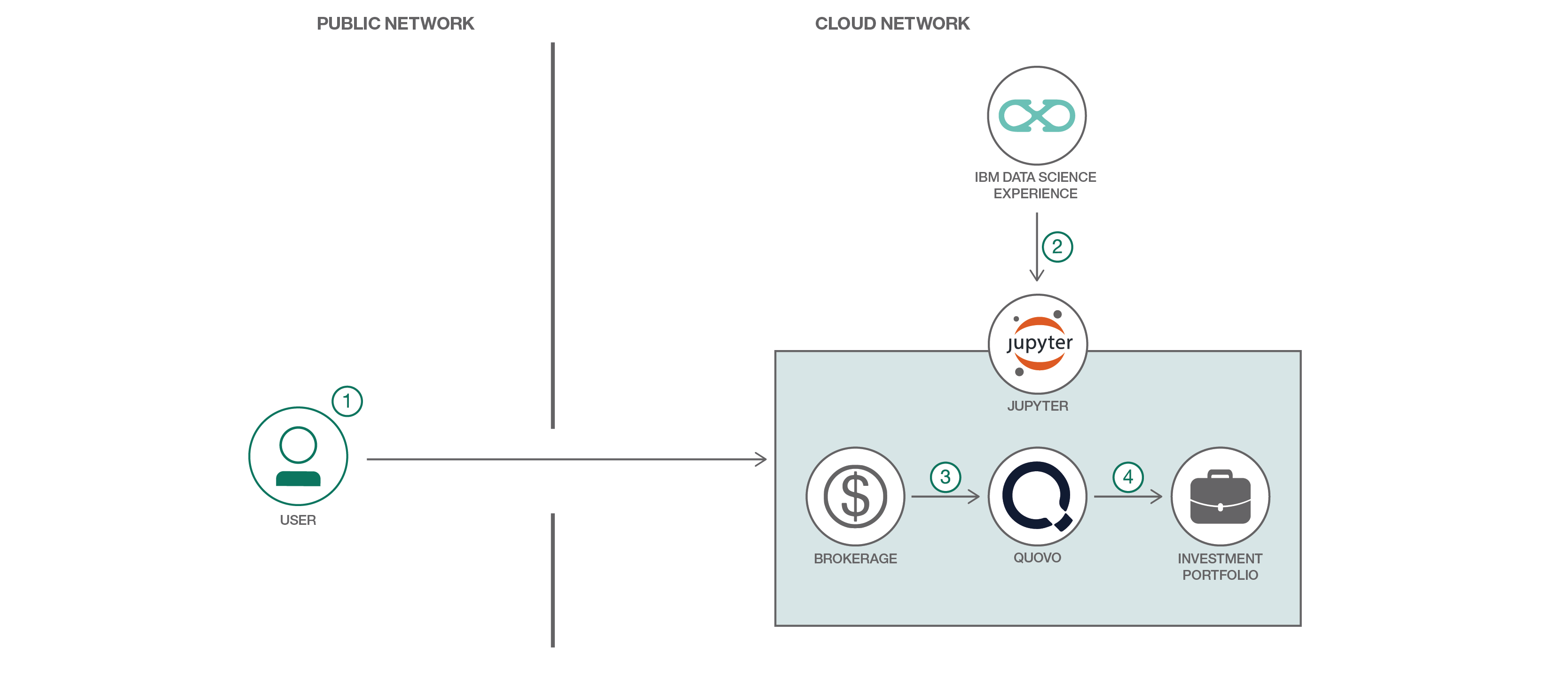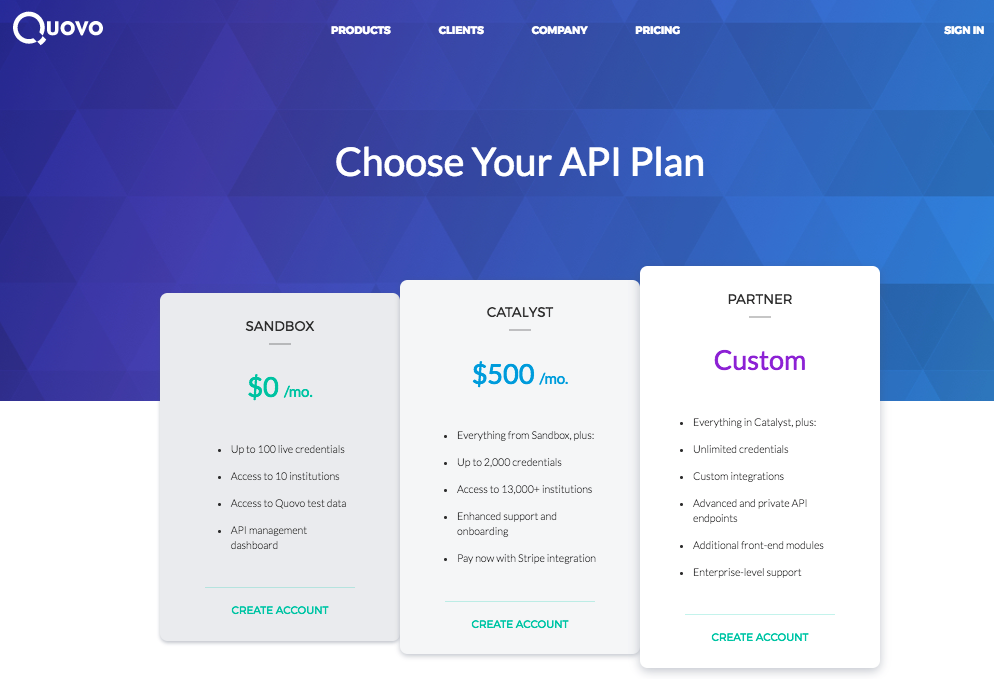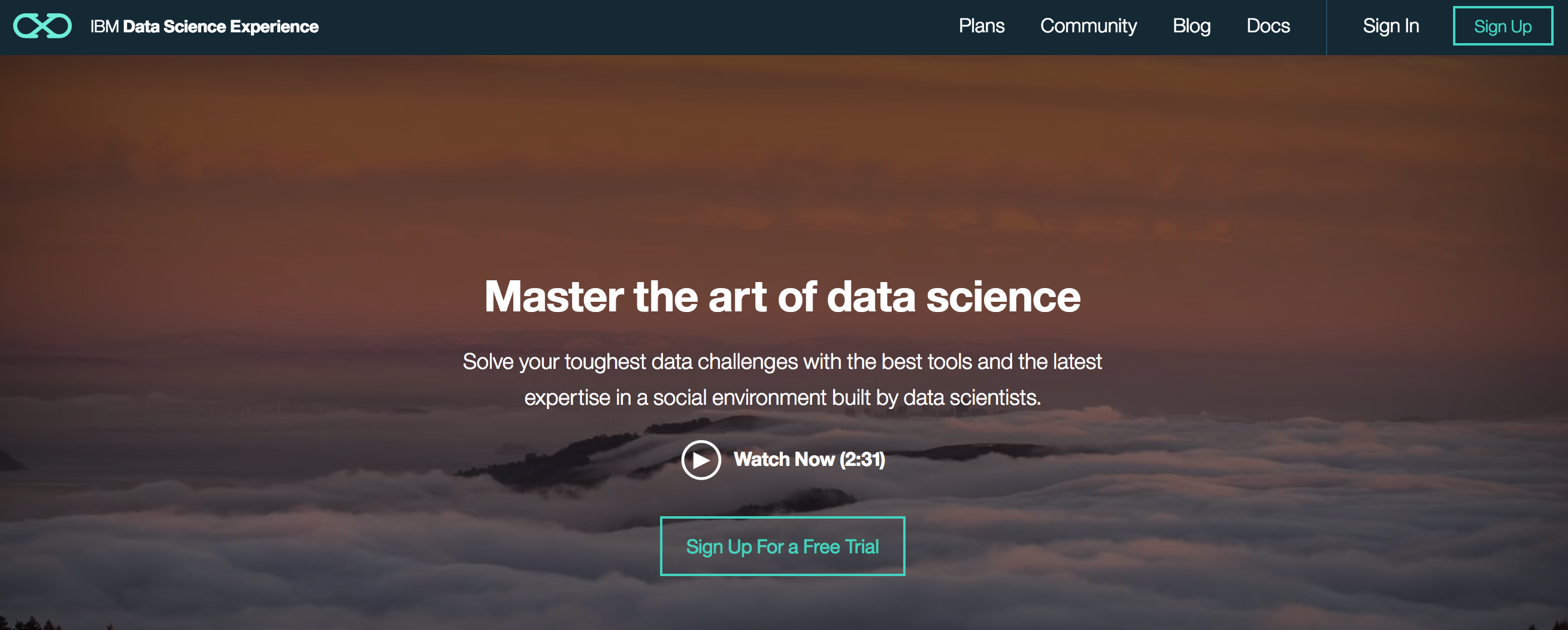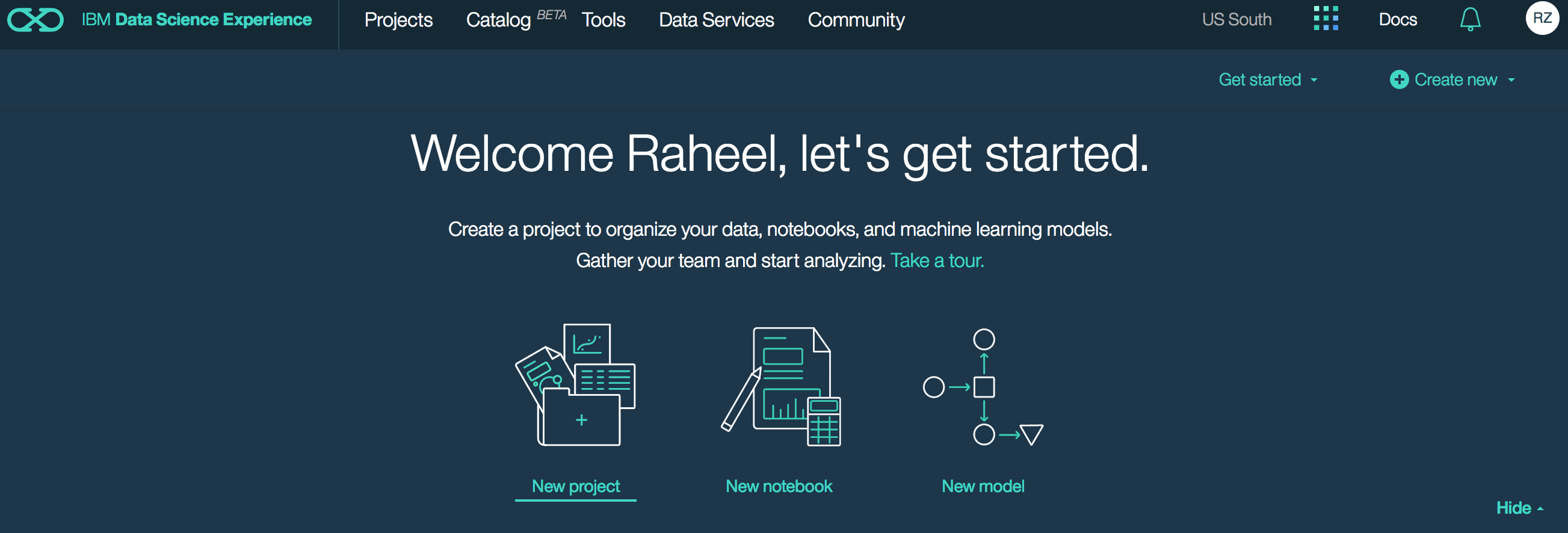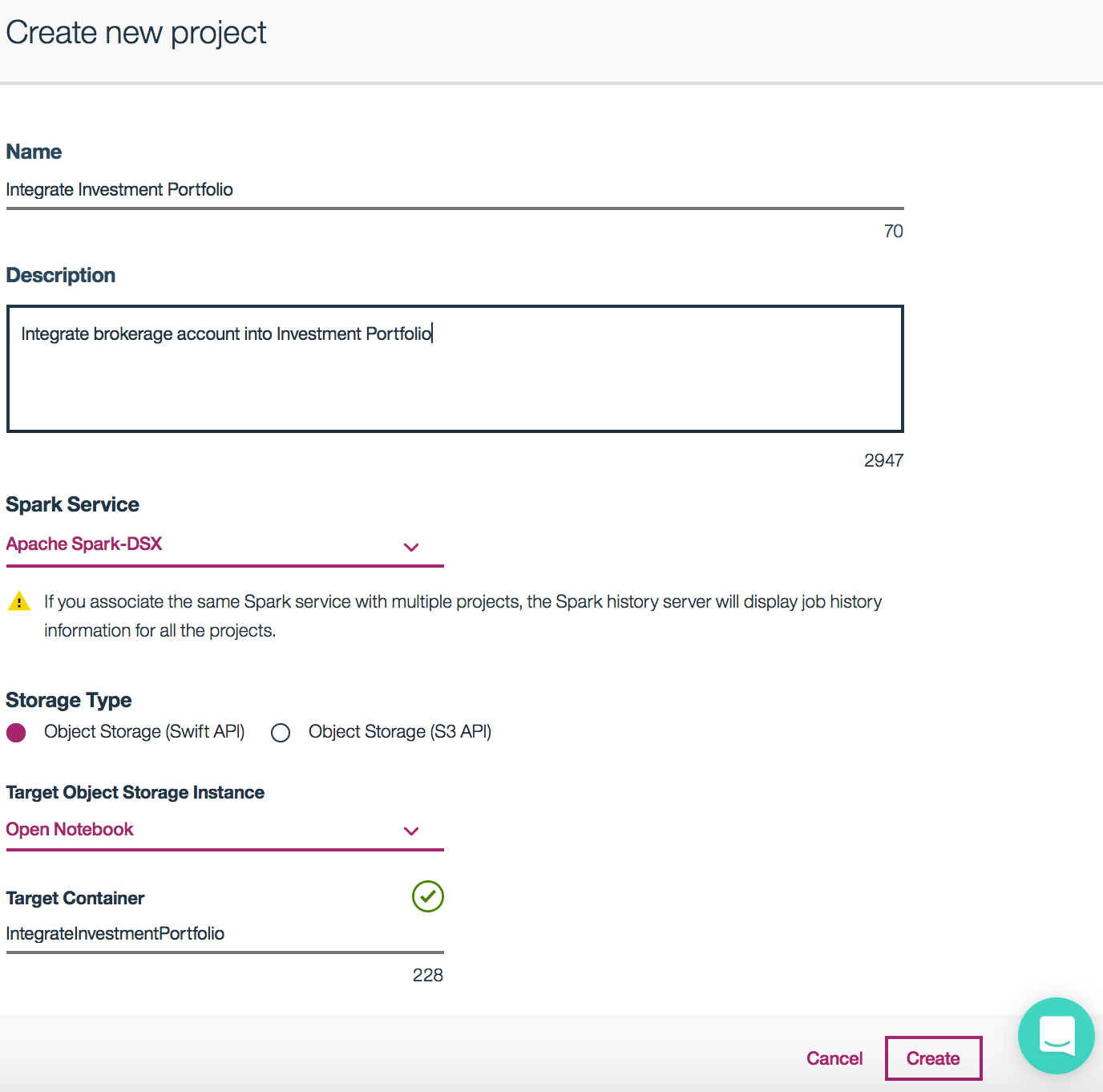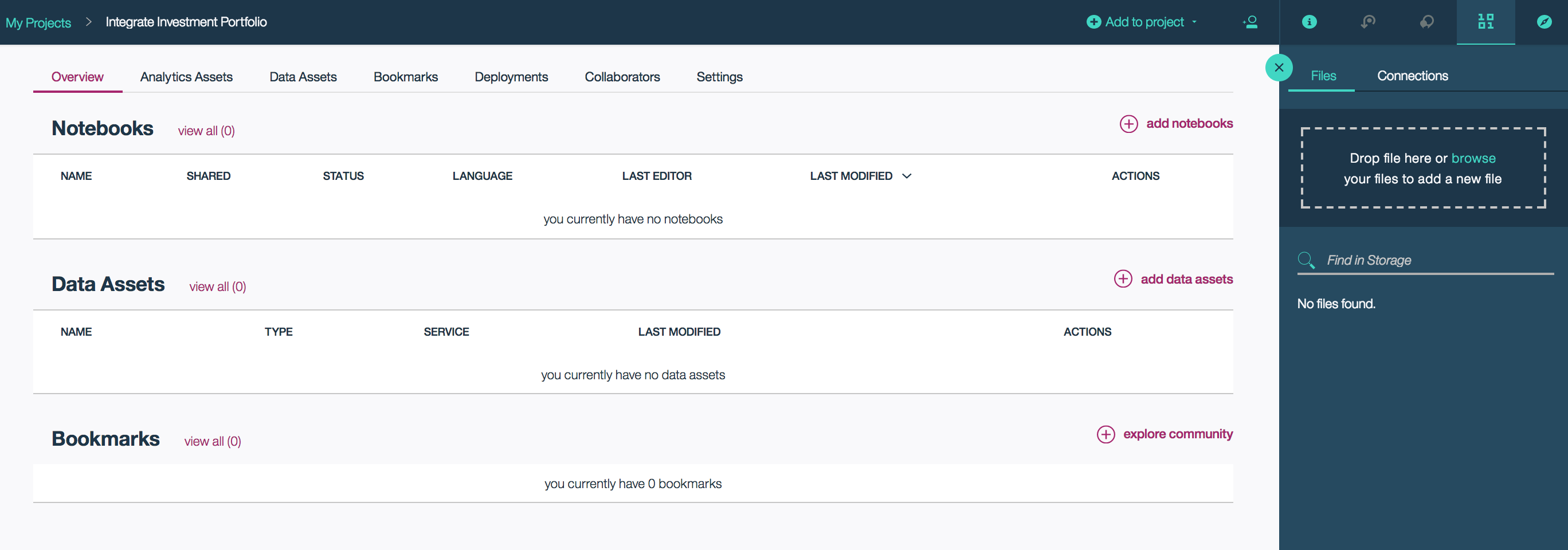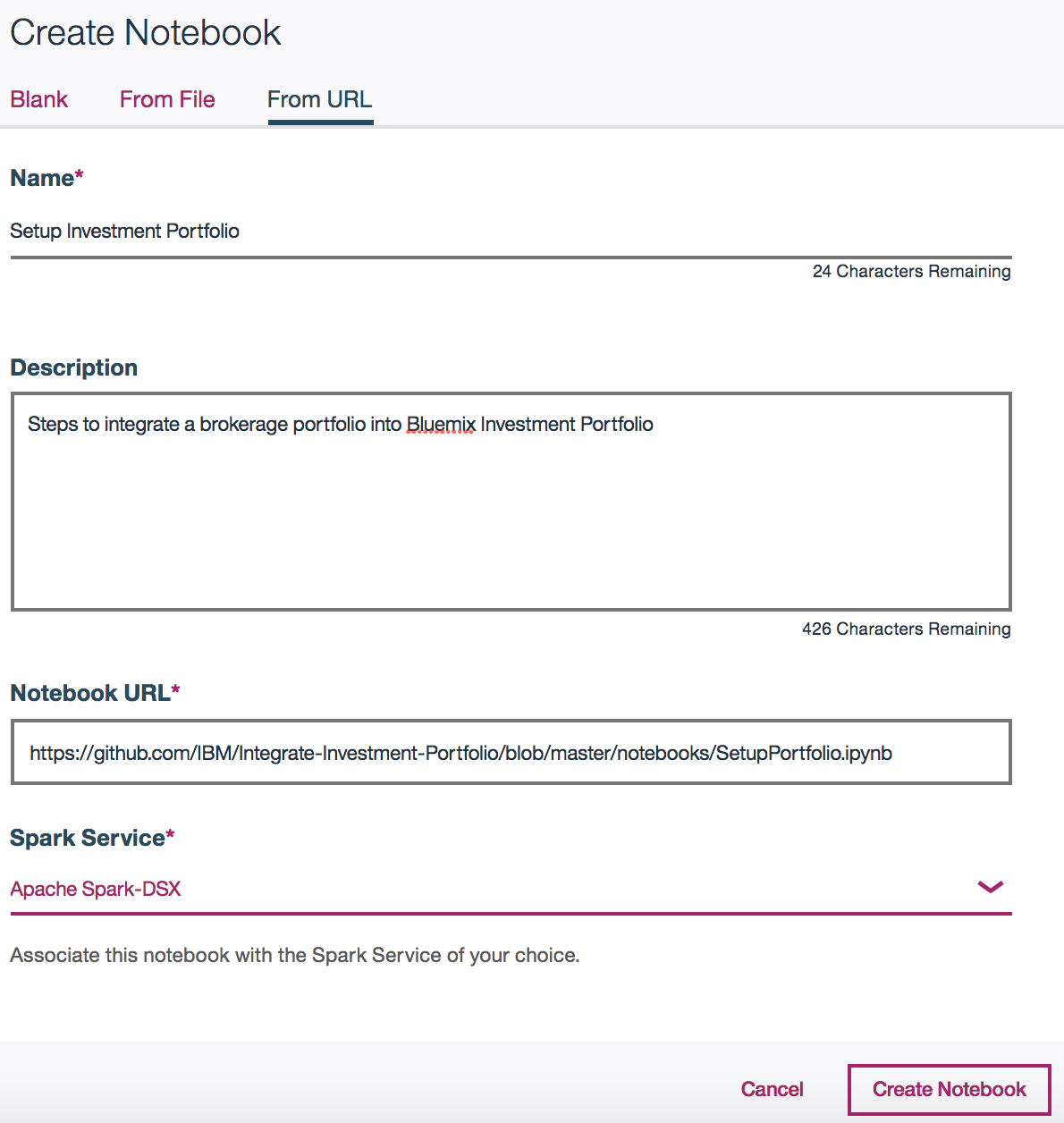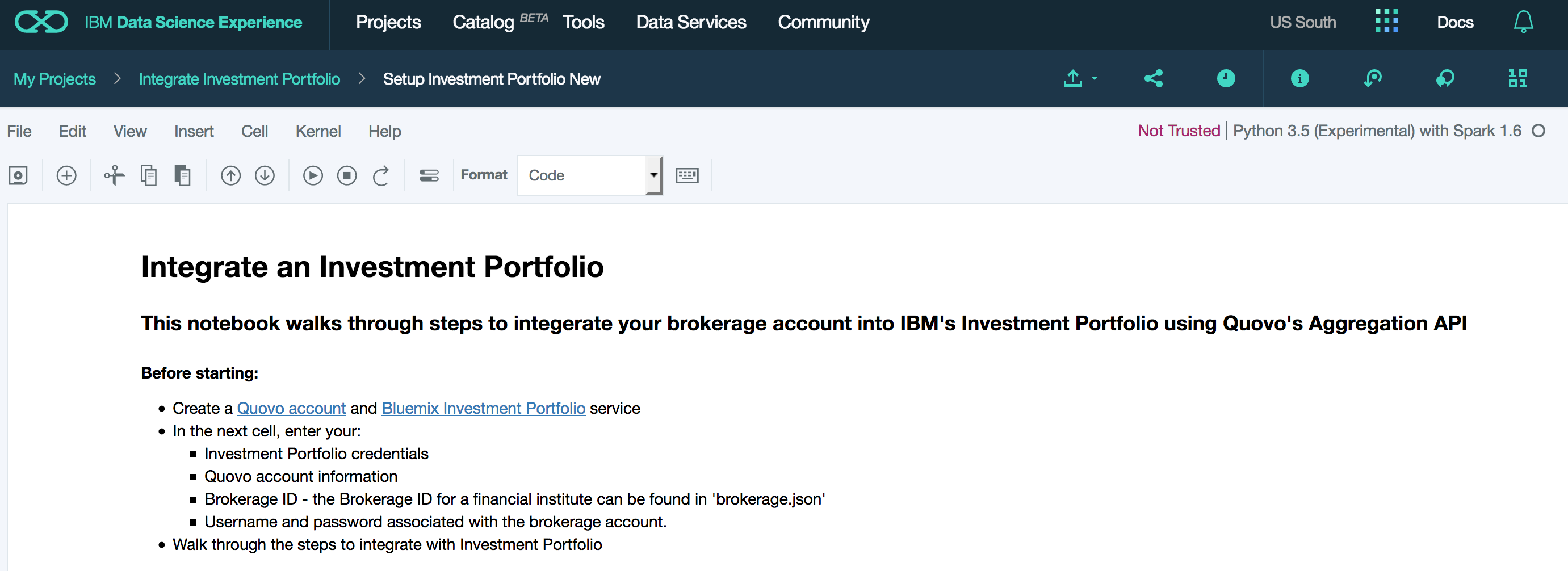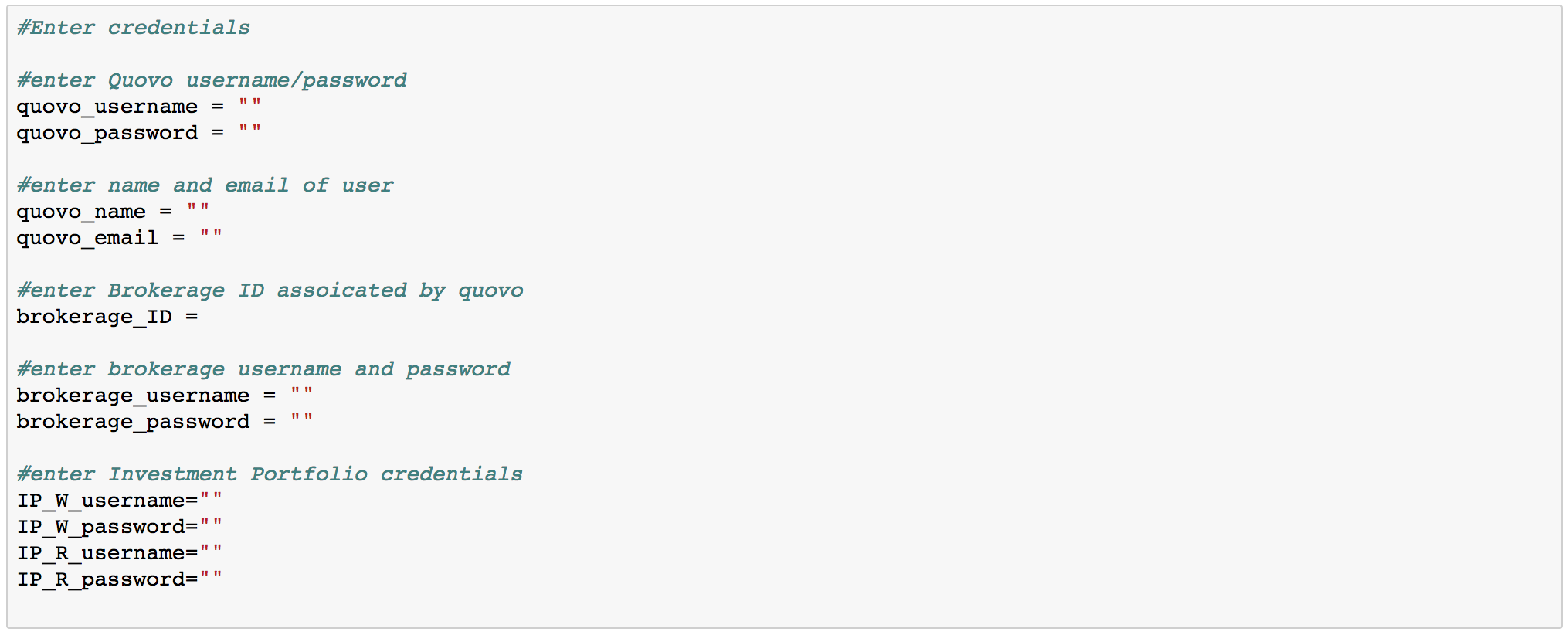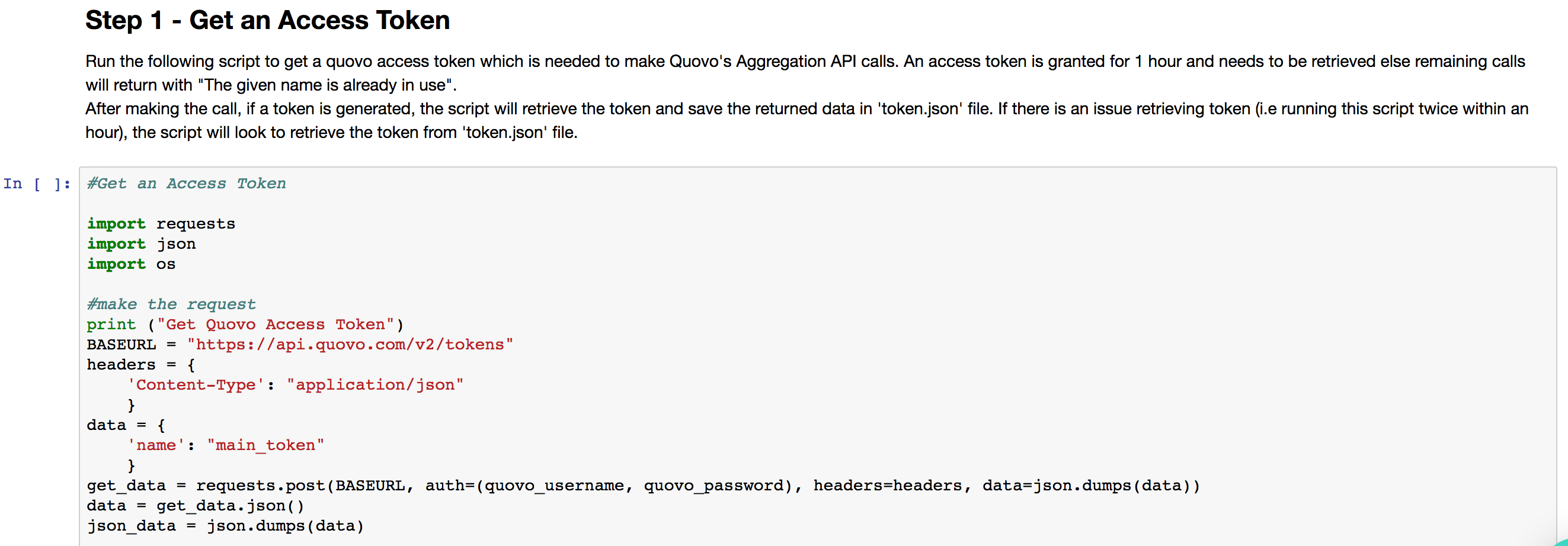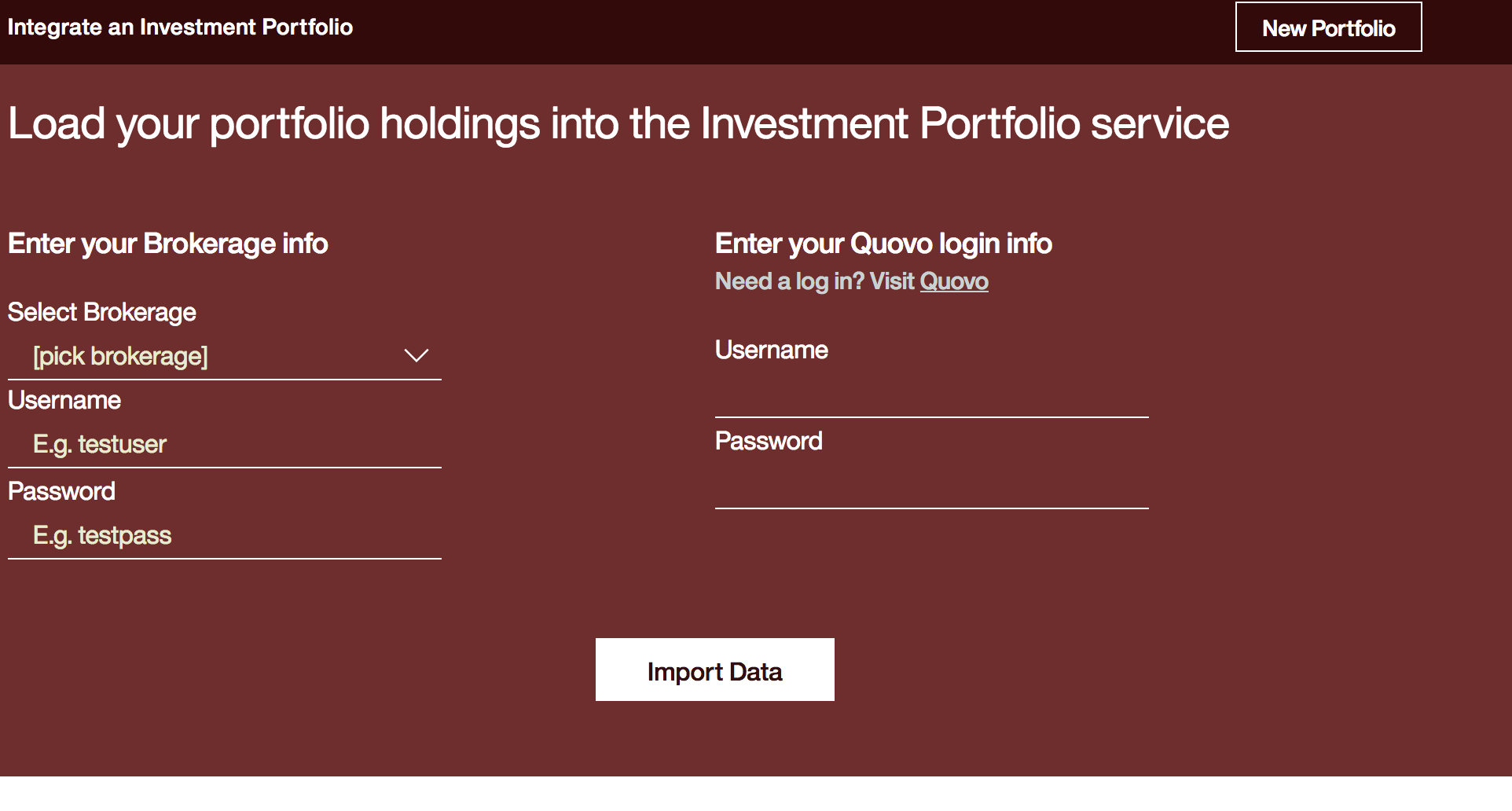WARNING: This repository is no longer maintained ⚠️
This repository will not be updated. The repository will be kept available in read-only mode.
Integrate an Investment Portfolio
Data Science Experience is now Watson Studio. Although some images in this code pattern may show the service as Data Science Experience, the steps and processes will still work.
In this code pattern, we will integrate a user's brokerage portfolio (e.g. eTrade, charles schwab, Fidelity) with IBM's Investment Portfolio service. The integration will use Quovo's Aggregation API to aggregate user's portfolio account and post it to the Investment Portfolio service. The steps to perform the integration will be done using Jupyter Notebook with Python scripts. The IBM Watson Studio provides a great place to work with notebooks, in addition to other data analytical tools and services. In this code pattern, we will use IBM Watson Studio for walking through steps in our notebook. In addition, the steps have been put together to create a web application that performs the integration of user's brokerage portfolio data with Investment Portfolio service. This pattern is targeted at an intermediate developer.
When the reader has completed this code pattern, they will understand how to:
- Retrieve portfolio information and positions from a brokerage account using Quovo
- Load Investment Portfolio service with portfolio and holdings
- Use IBM Watson Studio to open and run cells in notebook
Architecture Flow
- The user logs into IBM Watson Studio
- The user creates a project and opens the notebook
- The initial steps walk through retrieving brokerage portfolio account info using Quovo Aggregation API
- The next steps loads the portfolio and associated holdings into the Investment Portfolio service
Included Components
Note: these services are free for those who have a Lite account
Featured technologies
Running the Application
Follow these steps to setup and run this code pattern. The steps are described in detail below.
Steps
- Create Quovo account
- Create Investment Portfolio service
- Sign up for the Watson Studio
- Open the SetupPortfolio Notebook
- Add Credentials
- Walk through steps to integrate portfolio with Investment Portfolio
- Explore the App
1. Create Quovo account
Create a Quovo account. A Sandbox account can be used to integrate the portfolio for this example.
2. Create Investment Portfolio service
Create the following service:
- Go to IBM Cloud. Login or sign up if you don't have an account
- Select Catalog (on upper right-hand navigation)

- Select All Categories
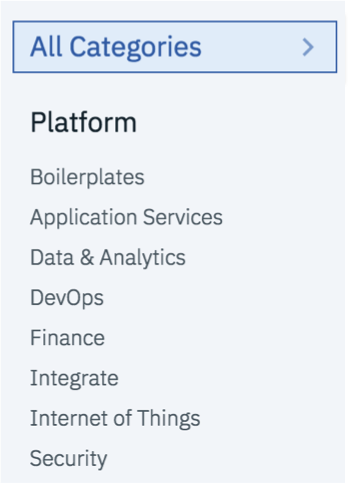
- Scroll to the bottom of the screen and click on Experimental Services
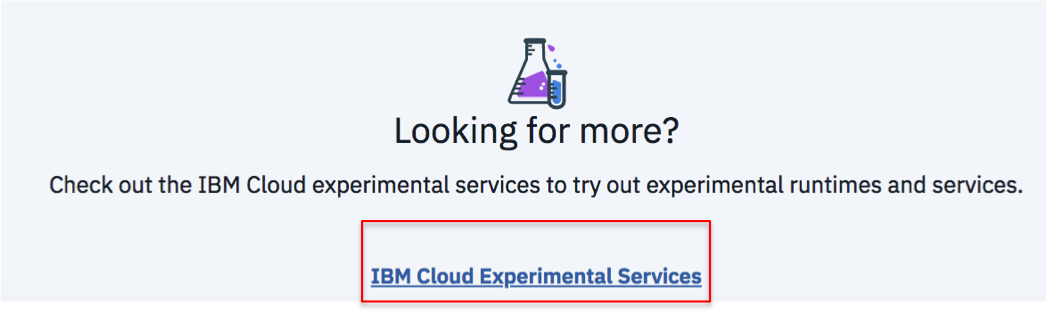
- Scroll down to the
Financesection and select the service: Investment Portfolio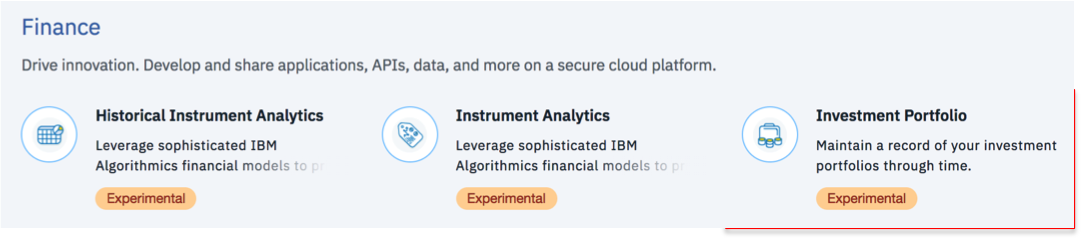
- Select
Create(lower right hand side)
3. Sign up for the Watson Studio
Sign up for IBM's Watson Studio. By creating a project in Watson Studio a free tier Object Storage service will be created in your IBM Cloud account. Take note of your service names as you will need to select them in the following steps.
Note: When creating your Object Storage service, select the
Freestorage type in order to avoid having to pay an upgrade fee.
4. Open the SetupPortfolio Notebook
Once you have completed the steps outlined above, you are ready to open and walk through the Notebook. Go ahead and sign into Watson Studio and create a Project
Create a Project:
- Click on
Get Startedin the top right corner, and thenNew Project.
- In the 'Create new project' window, enter a
Nameand, optionally, aDescription.
- Click
Create.
Create Notebook:
- After your project opens, click
add notebooks.
-
With IBM Watson Studio, you can start with a
Blanknotebook or openFrom File. We will import the notebook from Github, so will useFrom URL. Click the tab forFrom URL. Enter aNameand an optionalDescription. -
In the
Notebook URLbox put:
https://github.com/IBM/Integrate-Investment-Portfolio/blob/master/notebooks/SetupPortfolio.ipynb
- Click
Create Notebook. This should open the notebook in your IBM Watson Studio.
5. Add Credentials
Once the notebook opens, you will need to add: credentials for the Investment Portfolio service, your Quovo login information and your brokerage info.
In the Enter Credentials cell, enter your:
- Quovo account information
- Brokerage ID - the Brokerage ID for a financial institute can be found in 'brokerage.json'
- Username and password associated with the brokerage account
- Investment Portfolio credentials
Once your credentials are entered, go ahead and run the cell.
6. Walk through steps to integrate portfolio with Investment Portfolio
You are now ready to integrate your portfolio data with Investment Portfolio. Each step provides a description of the step and what actions the script will perform. Walk through steps by running each cell in order, as the script may be dependent on information retrieved in the previous step.
The initial steps use Quovo's Aggregation API to retrieve portfolio data from your brokerage account. Once the portfolio and its associated positions are retrieved, we load the portfolio data and associated positions as holdings into Investment Portfolio.
7. Explore the App
You can run a web application using the steps from the notebook to capture portfolio data from user's brokerage account into Investment Portfolio service by deploying directly to IBM Cloud or run it locally.
Deploy to IBM Cloud
Deploy the web application. This will create an Investment Portfolio service for you.
Run it locally
Clone the repo
Clone the Integrate-Investment-Portfolio code locally. In a terminal, run:
git clone https://github.com/IBM/Integrate-Investment-Portfolio
Configure .env file
You can run it locally by providing your Investment Portfolio credentials in a .env file. Copy the sample .env.example file using the following command:
cp .env.example .env
and fill in your Investment Portfolio credentials.
#INVESTMENT PORTFOLIO
CRED_PORTFOLIO_USERID_W=
CRED_PORTFOLIO_PWD_W=
CRED_PORTFOLIO_USERID_R=
CRED_PORTFOLIO_PWD_R=
URL_GET_PORTFOLIO_HOLDINGS=https://investment-portfolio.mybluemix.net/api/v1/portfolios/
Run application
In your project directory:
- Run
pip install -r requirements.txtto install the app's dependencies - Run
python run.py - Access the running app in a browser at http://0.0.0.0:8080/
Go ahead and integrate your portfolio with IBM's Investment Portfolio!
License
This code pattern is licensed under the Apache Software License, Version 2. Separate third party code objects invoked within this code pattern are licensed by their respective providers pursuant to their own separate licenses. Contributions are subject to the Developer Certificate of Origin, Version 1.1 (DCO) and the Apache Software License, Version 2.