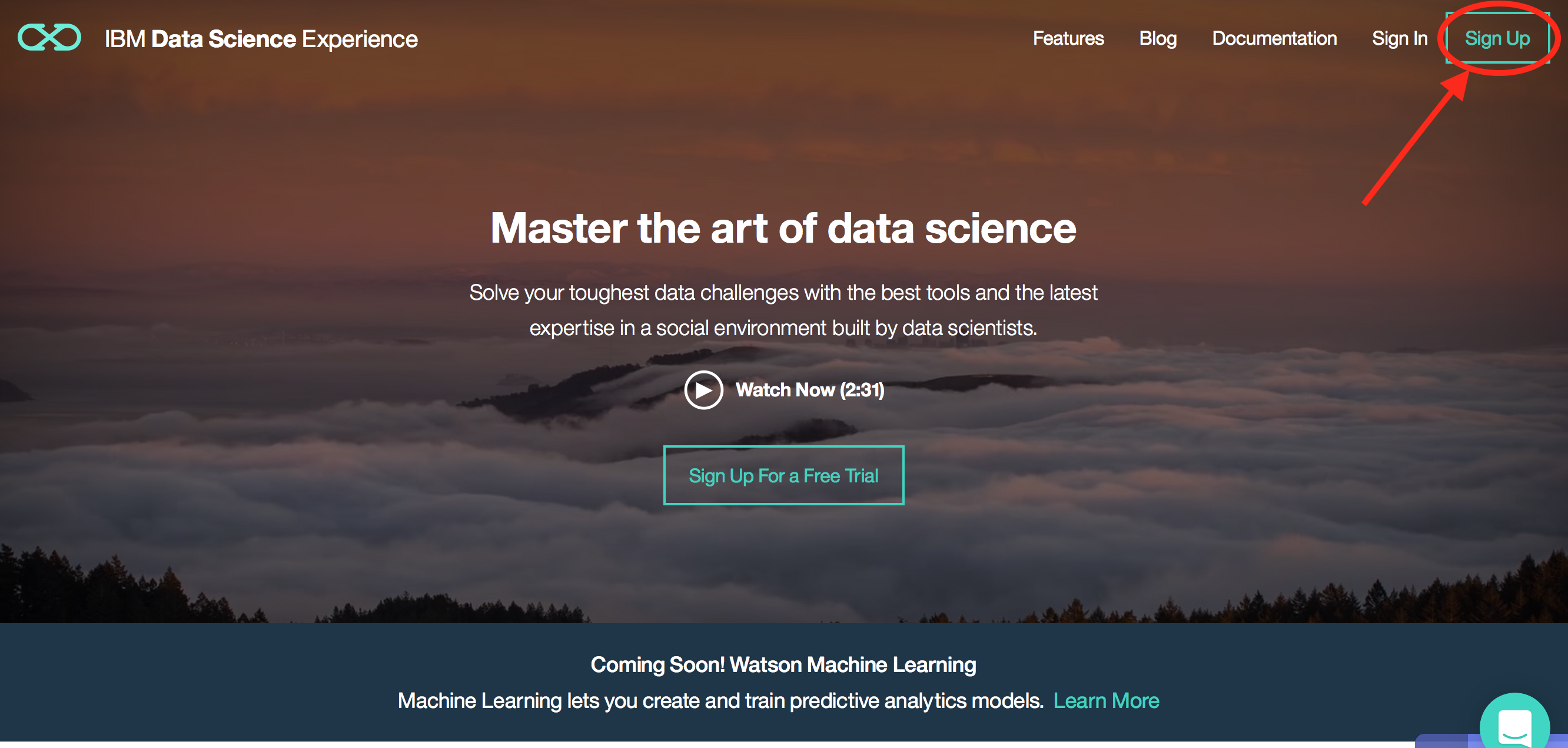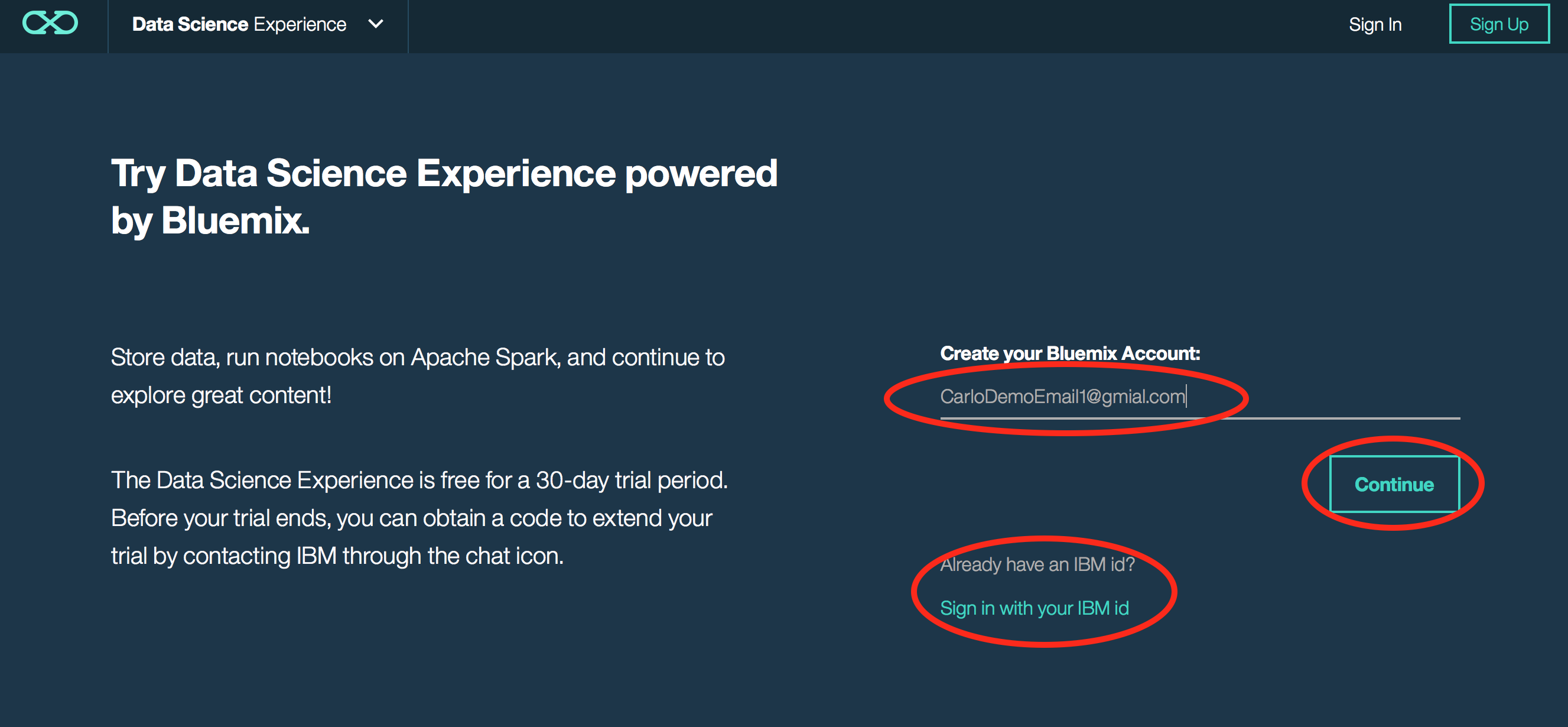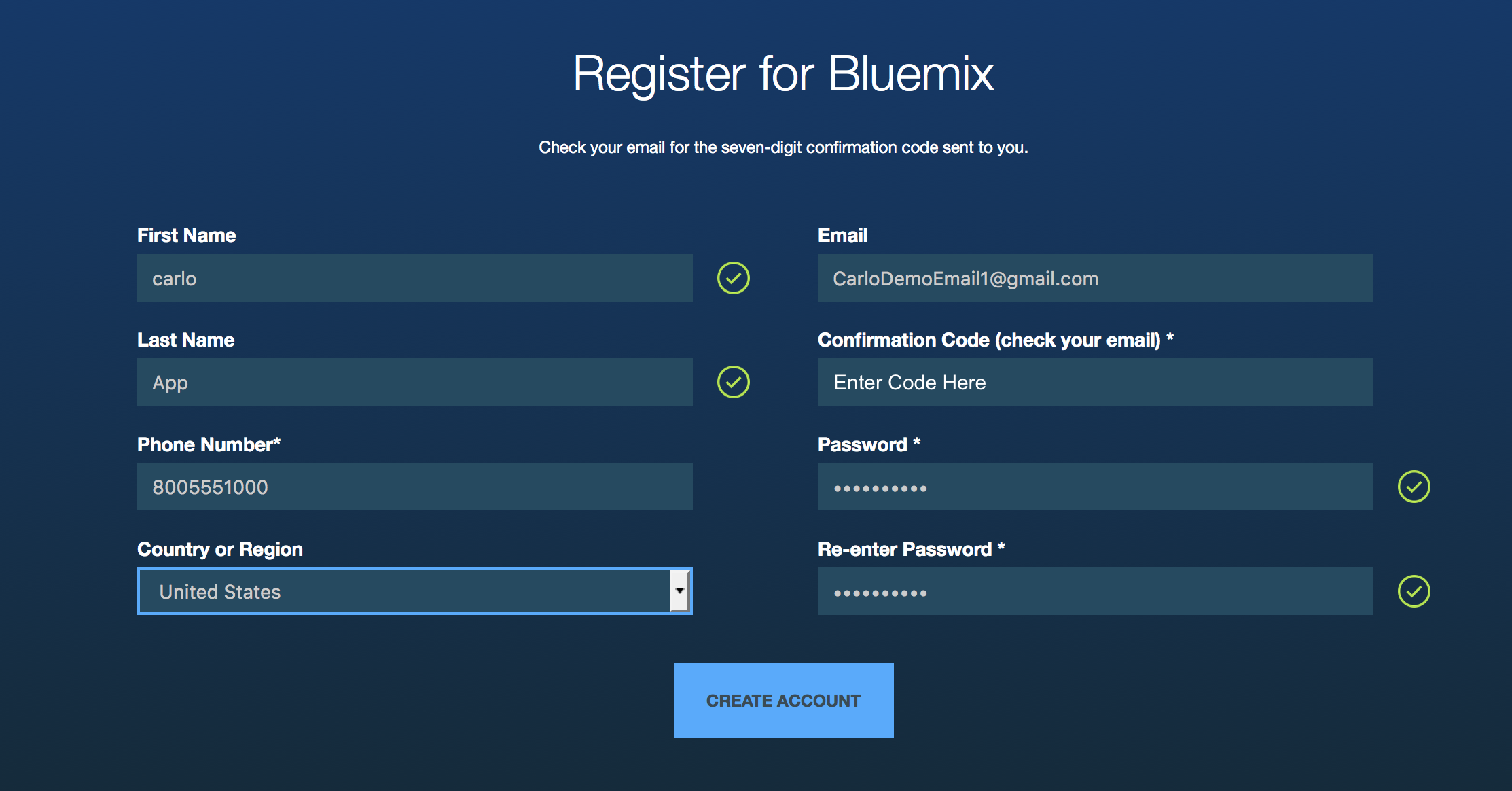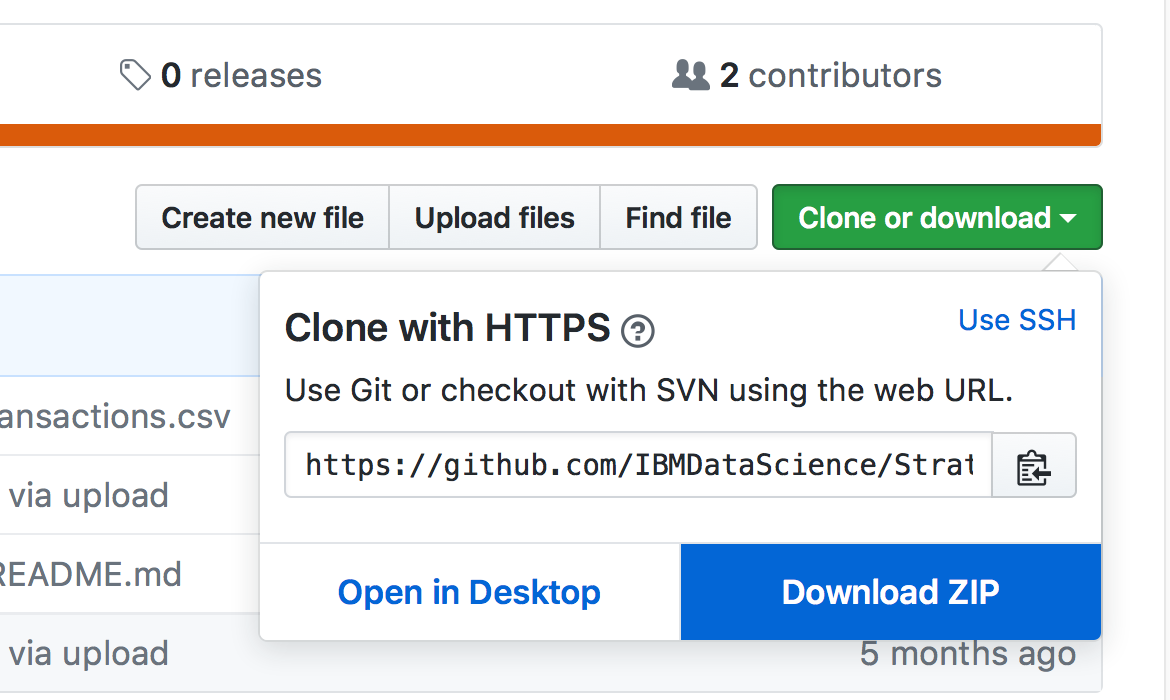Description: Follow this lab and perform hands on exercises with IBM Data Science Expereince. Use a public data set of car accidents in united states and perform basic corrolations. Data Science Experience allows you to easily develop and share a model that scales using Apache Spark, Python or RStudio.
-
Click the signup button on the top right
- Enter your email and press continue. Note: If you have a Bluemix account you can click continue with Bluemix credentials, otherwise click create your Bluemix account and enter your email.
- You should get an email from "ibmacct" with your IBMid Confirmation code
- Then, on the next page fill in the corresponding fields and click CREATE ACCOUNT
- In the new page, write your email and click CONTINUE
- Write your recently generated password and click on SIGN IN
- It will take a minute to create your account. When ready, click on Get Started.
You are now in the Data Science Experience landing page. Your environment is automatically set up with one Apache Spark instance and 5 GB of object storage. From here you can explore any of the tutorials, videos, sample notebooks, totorials or articles in the community.
- Click on the left hand side "hamburger" icon and then click on My Projects to see a list of your projects. You should only see a default project.
- Click on the create project icon on the top right of the project list.
- Type a name for your project. For instance, "DSX Lab". A Spark service and an object storage will be automatically selected as well as a container with a default name. A container is a directory on the object storage. Click on Create.
You are now in your new project where you can create notebooks and data assets as well as add collaborators.
- Download Repository from github https://github.com/IBMDataScience/WOW2016 to local directory.
- Unzip repo zip files locally.
-
From the your project page, on the "Overview" tab click "add notebook"
-
Click “Add Notebook”
- Enter a notebook Name, Description and pick from File, click browse and pick VehicleAccidentLab.ipynb file downloaded.
- Click on Create Notebook