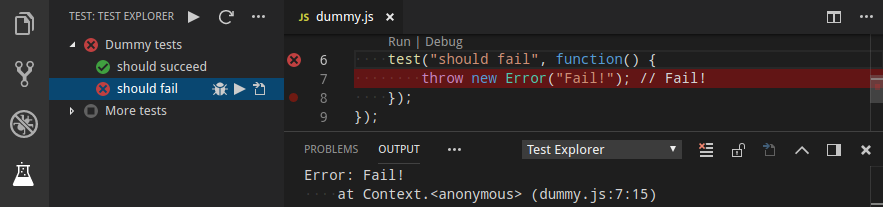Run your Mocha tests using the Test Explorer UI.
- Shows a Test Explorer in the Test view in VS Code's sidebar with all detected tests and suites and their state
- Adds CodeLenses to your test files for starting and debugging tests
- Adds Gutter decorations to your test files showing the tests' state
- Adds line decorations to the source line where a test failed
- Shows a failed test's log when the test is selected in the explorer
- Lets you choose test suites or individual tests in the explorer that should be run automatically after each file change
- Install the extension and restart VS Code
- Put your Mocha command line options (if you have any) in a
mocha.optsfile or VS Code's settings (see below) - Open the Test view
- Run / Debug your tests using the
 /
/  icons in the Test Explorer or the CodeLenses in your test file
icons in the Test Explorer or the CodeLenses in your test file
You can put any command line options into a mocha.opts file.
By default, this adapter will use test/mocha.opts but you can override that with the
mochaExplorer.optsFile setting.
Alternatively, you can put supported options into VS Code's settings:
| Property | Corresponding command line option |
|---|---|
mochaExplorer.ui |
-u, --ui (default: "bdd") |
mochaExplorer.timeout |
-t, --timeout (default: 2000) |
mochaExplorer.retries |
--retries (default: 0) |
mochaExplorer.require |
-r, --require (default: []) |
mochaExplorer.exit |
--exit (default: false) |
mochaExplorer.optsFile |
--opts (default: "test/mocha.opts") |
| Property | Description |
|---|---|
mochaExplorer.files |
The glob describing the location of your test files (relative to the workspace folder) (default: "test/**/*.js") |
mochaExplorer.env |
Environment variables to be set when running the tests (e.g. { "NODE_ENV": "production" }) |
mochaExplorer.cwd |
The working directory where mocha is run (relative to the workspace folder) |
mochaExplorer.nodePath |
The path to the node executable to use. By default it will attempt to find it on your PATH, if it can't find it or if this option is set to null, it will use the one shipped with VS Code |
mochaExplorer.mochaPath |
The path to the mocha package to use (relative to the workspace folder). By default (or if this option is set to null) it uses a bundled version of mocha, to use the one installed in your project's node_modules folder, set this option to "node_modules/mocha" |
mochaExplorer.monkeyPatch |
apply a monkey patch to Mocha's bdd, tdd and qunit interfaces to get more accurate line numbers for the tests and suites (default: true) |
mochaExplorer.debuggerPort |
The port to use for debugging sessions (default: 9229) |
testExplorer.codeLens |
Show a CodeLens above each test or suite for running or debugging the tests |
testExplorer.gutterDecoration |
Show the state of each test in the editor using Gutter Decorations |
testExplorer.onStart |
Retire or reset all test states whenever a test run is started |
testExplorer.onReload |
Retire or reset all test states whenever the test tree is reloaded |
The following commands are available in VS Code's command palette, use the ID to add them to your keyboard shortcuts:
| ID | Command |
|---|---|
test-explorer.reload |
Reload tests |
test-explorer.run-all |
Run all tests |
test-explorer.run-file |
Run tests in current file |
test-explorer.run-test-at-cursor |
Run the test at the current cursor position |
test-explorer.cancel |
Cancel running tests |
If the Test view doesn't show your tests or anything else doesn't work as expected, you can turn on diagnostic logging using one of the following configuration options (note: in multi-root workspaces, these options are always taken from the first workspace folder):
mochaExplorer.logpanel: Write diagnotic logs to an output panelmochaExplorer.logfile: Write diagnostic logs to the given file
There is a bug in Node >= 10.6 that breaks this adapter.
If you're using a version of Node affected by this bug, add "mochaExplorer.nodePath": null to your configuration as a workaround.
If you think you've found a bug, please file a bug report and attach the diagnostic logs.