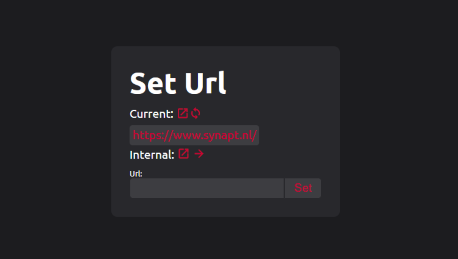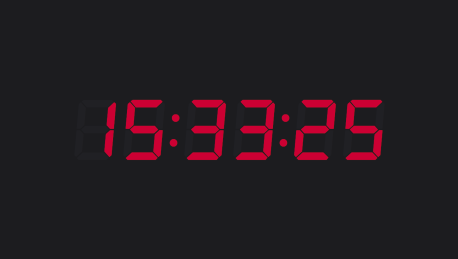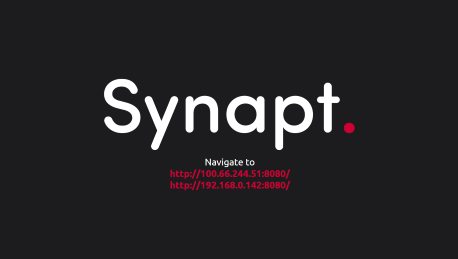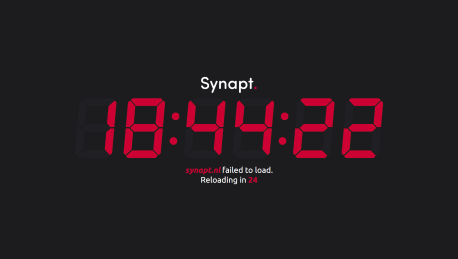An intuitive web kiosk with a web based admin panel.
I originally developed this for the livestreaming industry. This allows me to display a clock, but also use something like stagetimer.io. This can also be implemented in an information display, or even a touchscreen kiosk.
⚠️ This is not yet fully developed, and the code is not perfect. I will continue developing this. In its current state I have tested the platform to be stable.
I am planning to sell pre-configured boxes on my store. If you are interested, contact me.
WebKontrol is Python based, which means it can run on a lot of operating systems. It is tested on windows 11 and Raspberry Pi OS (Desktop). The first part of the install is interchangable between both, but make sure you have python, pip and git installed.
pip install selenium
pip install flask
pip install threading
pip install netifaces
sudo apt-get install chromium-browser
sudo apt-get install chromium-chromedrivergit clone https://github.com/IJIJI/WebKontrol.git --branch V0.4.2
cd WebKontrol/src
python WebKontrol.pysudo nano /etc/xdg/lxsession/LXDE-pi/autostartAdd the python script to the end of the startup file. Your location may differ.
@python /home/<USERNAME>/WebKontrol/src/WebKontrol.pyMake sure to safe the file.
sudo apt-get install unclutter
sudo nano /etc/xdg/lxsession/LXDE-pi/autostartAdd the unclutter script to the end of the startup file. You can change the timeout, it is set to 2.
@unclutter -idle 2Make sure to save the file.
Once you have started the script, you should see the splash screen appearing. It lists the IP addresses on which the web interface is available. If you are on a touchscreen you can press the IP you wish to access, else you have to type it in your browsers search bar. It should look something like this:
Once you navigate to one of the IP addresses you should see the web interface. Make sure you type in the IP followed by port 8080
In the admin interface there are three buttons and one input.
- View: Opens the current url in a new tab.
- Reload: Reloads the browser on the WebKontrol instance. It also returns to the set URL. If you have navigated on the instance and then relaod it will return to the requested URL.
- Internal Clock: When pressed, the internal clock button fills the input with the link to the internal clock.
- Input: Here you can enter the URL you wish to display on the WebKontrol instance.
If the page that is requested fails, WebKontrol will retry every 30 seconds. While it waits it will display a page with the current time and a countdown.