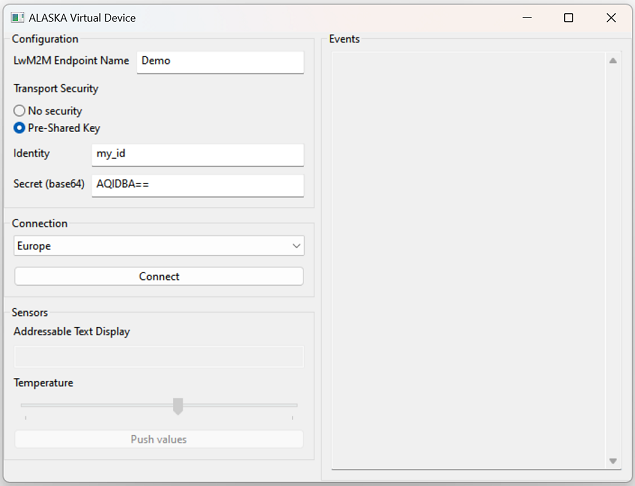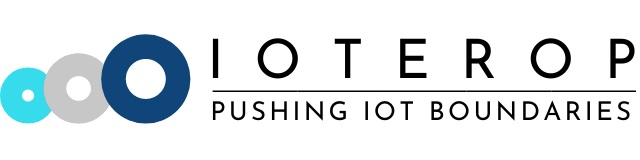The is repository contains the ALASKA Virtual Device. This is a used to experiment with the ALASKA IoT device management platform.
Three versions are provided:
- virtual_device_cli_EU for a terminal invocation, connecting to ALASKA European region.
- virtual_device_cli_AUS for a terminal invocation, connecting to ALASKA Australian region.
- virtual_device_gui for an user-friendly interface.
- Select the folder corresponding to your OS
- Download the file virtual_device_gui, virtual_device_cli_EU, or virtual_device_cli_AUS depending on your preference
You need to make the downloaded file executable. You can do this in the console:
$ chmod +x virtual_device_gui
To launch the downloaded application, you need to follow the steps described on this Apple Support page.
Procedd as described in the ALASKA documentation.
You will need a LwM2M Endpoint Name and, if you chose to use "Pre-Shared Key" as the transport security, an Identity and a base64 Secret.
Currently, the ALASKA Virtual Device does not feature Certificate nor OSCORE security.
Invoke virtual_device_cli_EU or virtual_device_cli_AUS from a terminal with the following parameters:
virtual_device_cli_EU DEVICE_NAME [PSK_IDENTITY PSK_SECRET_B64]
- DEVICE_NAME: The LwM2M Endpoint Name declared on ALASKA.
- PSK_IDENTITY: Optional. The PSK Identity to use to connect to ALASKA.
- PSK_SECRET_B64: Optional. The PSK Secret to use to connect to ALASKA encoded in base64.
$ ./virtual_device_cli_EU Demo
Use Ctrl-C to stop.
2023-10-02 11:26:30
Registering to ALASKA Server.
2023-10-02 11:26:31
Registered to ALASKA Server with a lifetime of 86400 seconds.
- Launch virtual_device_gui.
- Fill-in the LwM2M Endpoint Name, matching the one declared on ALASKA.
- Select the matching Transport Security.
- Optional. If you chose to use a "Pre-Shared Key" as the transport security, fill in the Identity and the associated Secret.
- Make sure the right region is sel
- Click on the "Connect" button.
Once connected, the Virtual Device appears as connected in your Devices Inventory on ALASKA, ready to process operations.