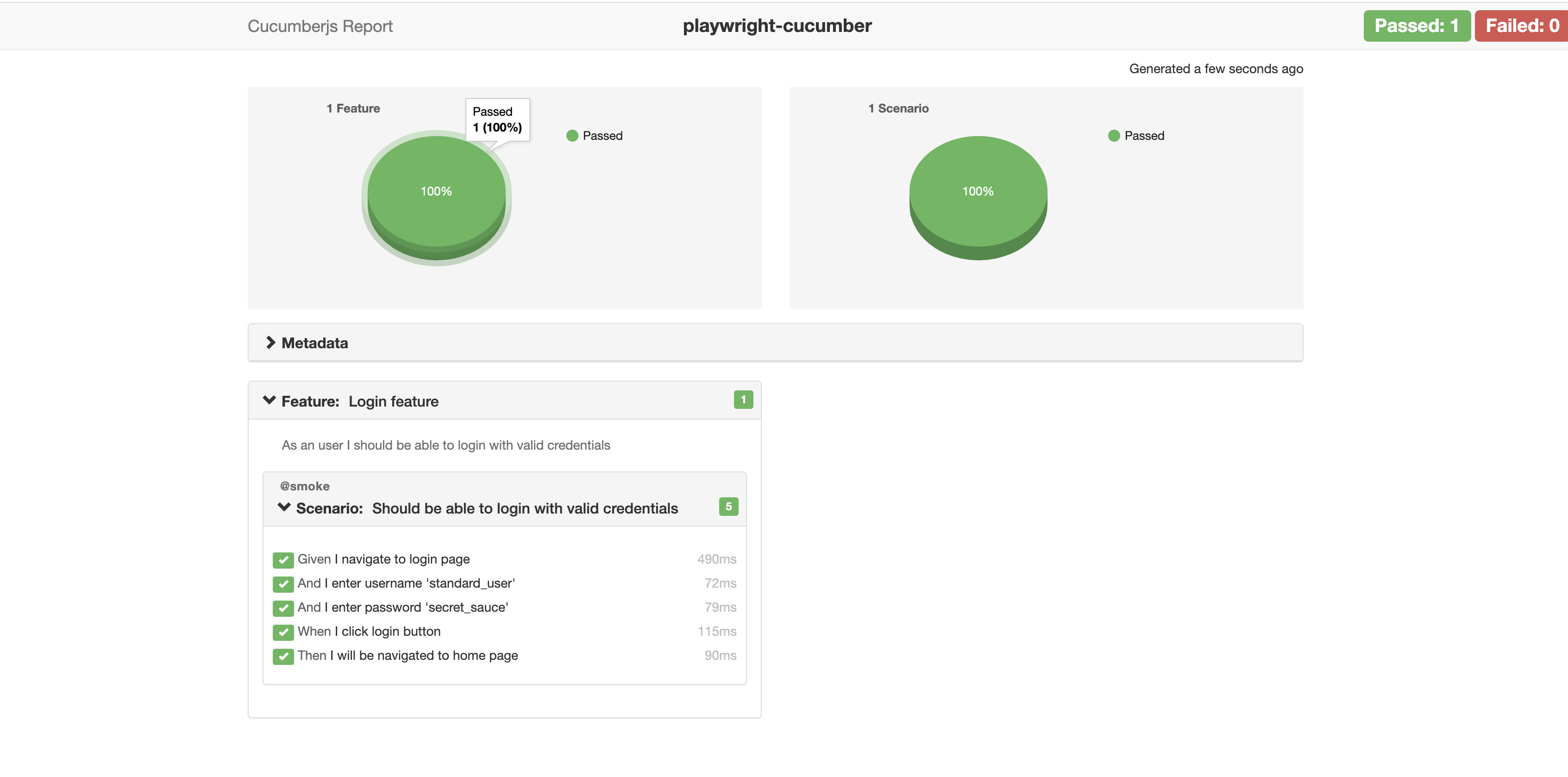Playwright cucumber sample tests with Page object model design pattern.
- Page object model design pattern
- Cucumber HTML report
- Retry failure test
- Parallel execution
- Cross browser tests
- Screenshot attached in case of failure
- Create a folder, then create the Node.js project using the following commands:
npm init
- Add Playwright library as dependency to project
npm install playwright@latest
- Add Cucumber library
npm i @cucumber/cucumber
- Add Typescript library
npm i typescript
- Add ts-node library to load typscript module
npm i ts-node
Add below script in package.json file:
"test": "cucumber-js features/*.feature --require step-defs/*.ts --require-module ts-node/register"
Then execute the test with below command:
npm run test
or
Instead of adding this additional parameters to test scripts, add it to cucumber.js
const options = [
"--require-module ts-node/register", // to load typescript module
"--require step-defs/*.ts", // load step defs classes
].join(" ");
let runsettings = [
"features/*.feature", // feature files path
options,
].join(" ");
module.exports = {
runner: runsettings,
};Then use below command to run your cucumber test scripts:
npx cucumber-js -p runner
Note - you can use any of these approaches to run your test scripts
Create global config to create and close browser for each test
import { After, Before } from "@cucumber/cucumber";
import { Page, Browser, chromium, BrowserContext } from "@playwright/test";
let page: Page;
let browser: Browser;
let context: BrowserContext;
Before(async () => {
browser = await chromium.launch({ headless: false });
context = await browser.newContext();
page = await context.newPage();
});
After(async () => {
await context.close();
await browser.close();
});
// export page to access in test layer
export { page };Feature: Login feature
As a user I should be able to login with valid credentials
@smoke
Scenario: Should be able to login with valid credentials
Given I navigate to login page
And I enter username 'standard_user'
And I enter password 'secret_sauce'
When I click login button
Then I will be navigated to home pageimport { Given, When, Then } from "@cucumber/cucumber";
import { page } from "../config/global-setup";
Given("I navigate to login page", async function () {
await page.goto("https://www.saucedemo.com/");
});
Given("I enter username {string}", async function (username) {
await this.page.locator("#user-name").fill(username);
});
Given("I enter password {string}", async function (password) {
await this.page.locator("#password").fill(password);
});
When("I click login button", async function () {
await this.page.locator("#login-button").click();
});
Then("I will be navigated to home page", async function () {
await expect(this.page).toHaveTitle("Swag Labs");
});Create page class as shown in below example of LoginPage:
import { expect, Page } from "@playwright/test";
export class LoginPage {
protected readonly page: Page;
constructor(page: Page) {
this.page = page;
}
public async enterUsername(username: string) {
await this.page.locator("#user-name").fill(username);
}
public async enterPassword(password: string) {
await this.page.locator("#password").fill(password);
}
public async clickOnLogin() {
await this.page.locator("#login-button").click();
}
public async isUserLoggedIn() {
await expect(this.page).toHaveTitle("Swag Labs");
}
}All the page objects will be provided to you by app class as shown in below example:
export class SauceApp {
protected readonly page: Page;
constructor(page: Page) {
this.page = page;
}
public get LoginPage(): LoginPage {
return new LoginPage(this.page);
}
}Now we need to create an instance of this app class in test layer to access page objects.
import { After, Before } from "@cucumber/cucumber";
import { Page, Browser, chromium, BrowserContext } from "@playwright/test";
import { SauceApp } from "../page-objects/sauce-demo/SauceApp";
Before(async () => {
browser = await chromium.launch({ headless: false });
context = await browser.newContext();
page = await context.newPage();
sauceApp = await new SauceApp(page);
});
export { page, sauceApp };In step defs class , we can access sauceApp instance like this:
import { Given, When, Then } from "@cucumber/cucumber";
import { page, sauceApp } from "../config/global-setup";
Given("I navigate to login page", async function () {
await page.goto("https://www.saucedemo.com/");
});
Given("I enter username {string}", async function (username) {
await sauceApp.LoginPage.enterUsername(username);
});
Given("I enter password {string}", async function (password) {
await sauceApp.LoginPage.enterPassword(password);
});
When("I click login button", async function () {
await sauceApp.LoginPage.clickOnLogin();
});
Then("I will be navigated to home page", async function () {
await sauceApp.LoginPage.isUserLoggedIn();
});Install cucumber-html-reporter using below command:
npm install cucumber-html-reporter
Then create a Typescript file and add below information in it:
var reporter = require("cucumber-html-reporter");
var options = {
theme: "bootstrap",
jsonFile: "test-report/cucumber_report.json",
output: "test-report/cucumber_report.html",
screenshotsDirectory: "test-report/assets/",
storeScreenshots: true,
reportSuiteAsScenarios: true,
scenarioTimestamp: true,
launchReport: true,
metadata: {
Platform: "Mac",
Parallel: "Scenarios",
Executed: "Remote",
},
};
reporter.generate(options);Now we need to add entry for creating json file for each test run
const options = [
"--require-module ts-node/register",
"--require step-defs/*.ts",
"-f json:test-report/cucumber_report.json", // for json report
].join(" ");Now add the below command in test scripts to run this node js file
Node reporter-config.ts
JSON files can be converted into beautiful HTML reports with the help of reporter-config