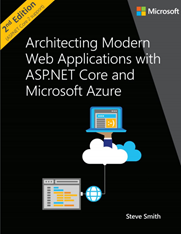Sample ASP.NET Core reference application, powered by Microsoft, demonstrating a single-process (monolithic) application architecture and deployment model. This reference application is meant to support the Architecting Modern Web Applications with ASP.NET Core and Azure eBook, updated to ASP.NET Core 2.1.
Read the book online in the .NET docs here: https://docs.microsoft.com/en-us/dotnet/standard/modern-web-apps-azure-architecture/
The eShopOnWeb sample is related to the eShopOnContainers sample application which, in that case, focuses on a microservices/containers-based application architecture. However, eShopOnWeb is much simpler in regards to its current functionality and focuses on traditional Web Application Development with a single deployment.
The goal for this sample is to demonstrate some of the principles and patterns described in the eBook. It is not meant to be an eCommerce reference application, and as such it does not implement many features that would be obvious and/or essential to a real eCommerce application.
- Introduction
- Characteristics of Modern Web Applications
- Choosing Between Traditional Web Apps and SPAs
- Architectural Principles
- Common Web Application Architectures
- Common Client Side Technologies
- Developing ASP.NET Core MVC Apps
- Working with Data in ASP.NET Core Apps
- Testing ASP.NET Core MVC Apps
- Development Process for Azure-Hosted ASP.NET Core Apps
- Azure Hosting Recommendations for ASP.NET Core Web Apps
After cloning or downloading the sample you should be able to run it using an In Memory database immediately.
If you wish to use the sample with a persistent database, you will need to run its Entity Framework Core migrations before you will be able to run the app, and update ConfigureServices method in Startup.cs.
- Update
Startup.cs'sConfigureDevelopmentServicesmethod as follows:
public void ConfigureDevelopmentServices(IServiceCollection services)
{
// use in-memory database
//ConfigureTestingServices(services);
// use real database
ConfigureProductionServices(services);
}
-
Ensure your connection strings in
appsettings.jsonpoint to a local SQL Server instance. -
Open a command prompt in the Web folder and execute the following commands:
dotnet restore
dotnet ef database update -c catalogcontext -p ../Infrastructure/Infrastructure.csproj -s Web.csproj
dotnet ef database update -c appidentitydbcontext -p ../Infrastructure/Infrastructure.csproj -s Web.csproj
These commands will create two separate databases, one for the store's catalog data and shopping cart information, and one for the app's user credentials and identity data.
- Run the application. The first time you run the application, it will seed both databases with data such that you should see products in the store, and you should be able to log in using the demouser@microsoft.com account.
Note: If you need to create migrations, you can use these commands:
-- create migration (from Web folder CLI)
dotnet ef migrations add InitialModel --context catalogcontext -p ../Infrastructure/Infrastructure.csproj -s Web.csproj -o Data/Migrations
dotnet ef migrations add InitialIdentityModel --context appidentitydbcontext -p ../Infrastructure/Infrastructure.csproj -s Web.csproj -o Identity/Migrations