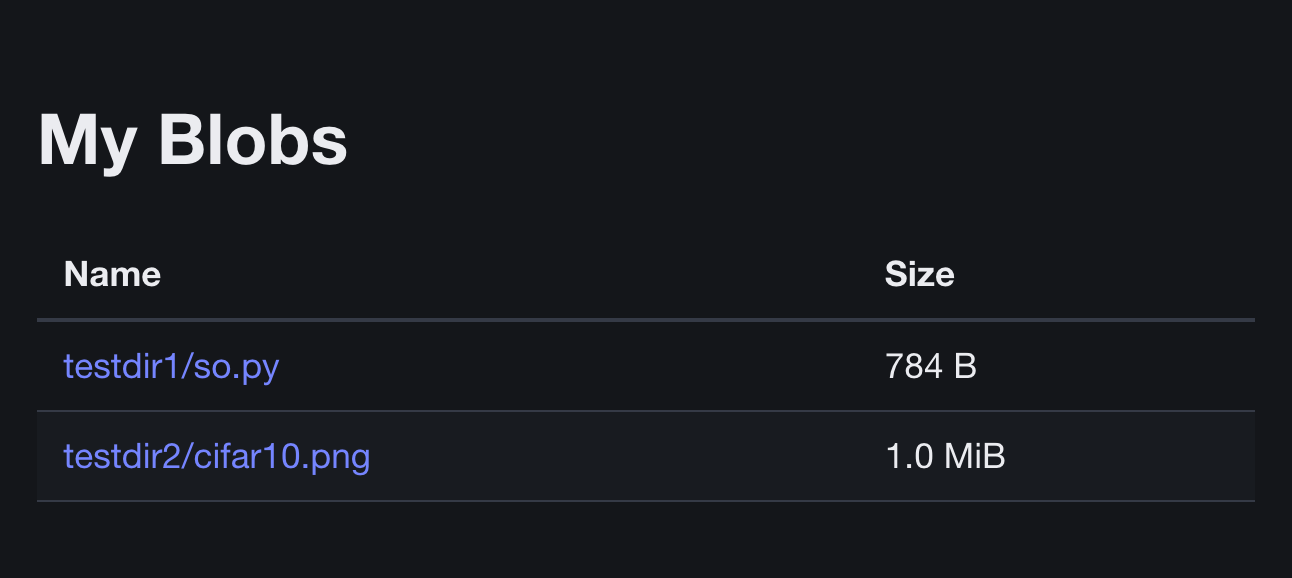A lightweight web server to list the contents of an Azure blob container with download links. The server reads the container contents on startup so will need to be restarted for changes to the container to be reflected. Links are valid for three weeks from the time the server is started.
Note By design, this is insecure. The downloads page is protected only by a single hashed string, which is sent in the GET request query parameters. Do not give this web server access to anything that should be kept private.
- Obtain the code and
cd blobbrowser/. - Build the binary with
go build. - Set environment variables.
- Make sure you have sufficient permissions.
- Run with
./browser. - Open a web browser and go to
localhost:80.
- If you don't have a container registry already, create one.
You can create an Azure Container Registry with
az acr create. - Login to it with
az acr login --name myregistry. See Push and Pull docs. - Build an image with
docker build. If using an Azure ACR, the command will be something likedocker build --platform="linux/amd64" --tag "myregistry.azurecr.io/images/blobbrowser" .. - Push the image with
docker push. - Set up an Azure App Service that runs the pushed image.
- Set environment variables.
- Give the app service a system-managed identity and give that identity sufficient permissions.
- Install pre-commit hooks with
pre-commit install --install-hooks. - Limit line length with
golines -w *.go. - Format with
go fmt -w *.go. - Run tests with
go test -coverprofile cover.out. - View test coverage with
go tool cover -html=cover.out.
- Optional
USE_DEFAULT_CREDENTIAL="true"will try several Azure authentication methods, such as CLI, VSCode and managed identity. Not setting this or setting it to any other value will use managed identity authentication. You will need to use this option when running locally. - Optional
BLOBBROWSER_TITLE="Your Page Title Here"to customise the page title and heading. - Mandatory
AZURE_STORAGE_ACCOUNT_NAME="mystorageaccount"will set the name of the Azure storage account. - Mandatory
AZURE_CONTAINER_NAME="mytestcontainer"will set the name of the Azure storage account container. - Mandatory
BLOBBROWSER_SECRET="cYdPWwBiUPm9pEcYdPWwBiUPm9pE"is a password, which must be hashed with bcrypt (e.g here). It will be used by users to access the/listpage.
Whoever the server is running as (typically either you or a managed identity) will need to have sufficient permissions to list the contents of the blob container and to delegate access.
One way to get enough permissions is to assign the "Storage Blob Delegator" and "Storage Blob Data Reader" roles.