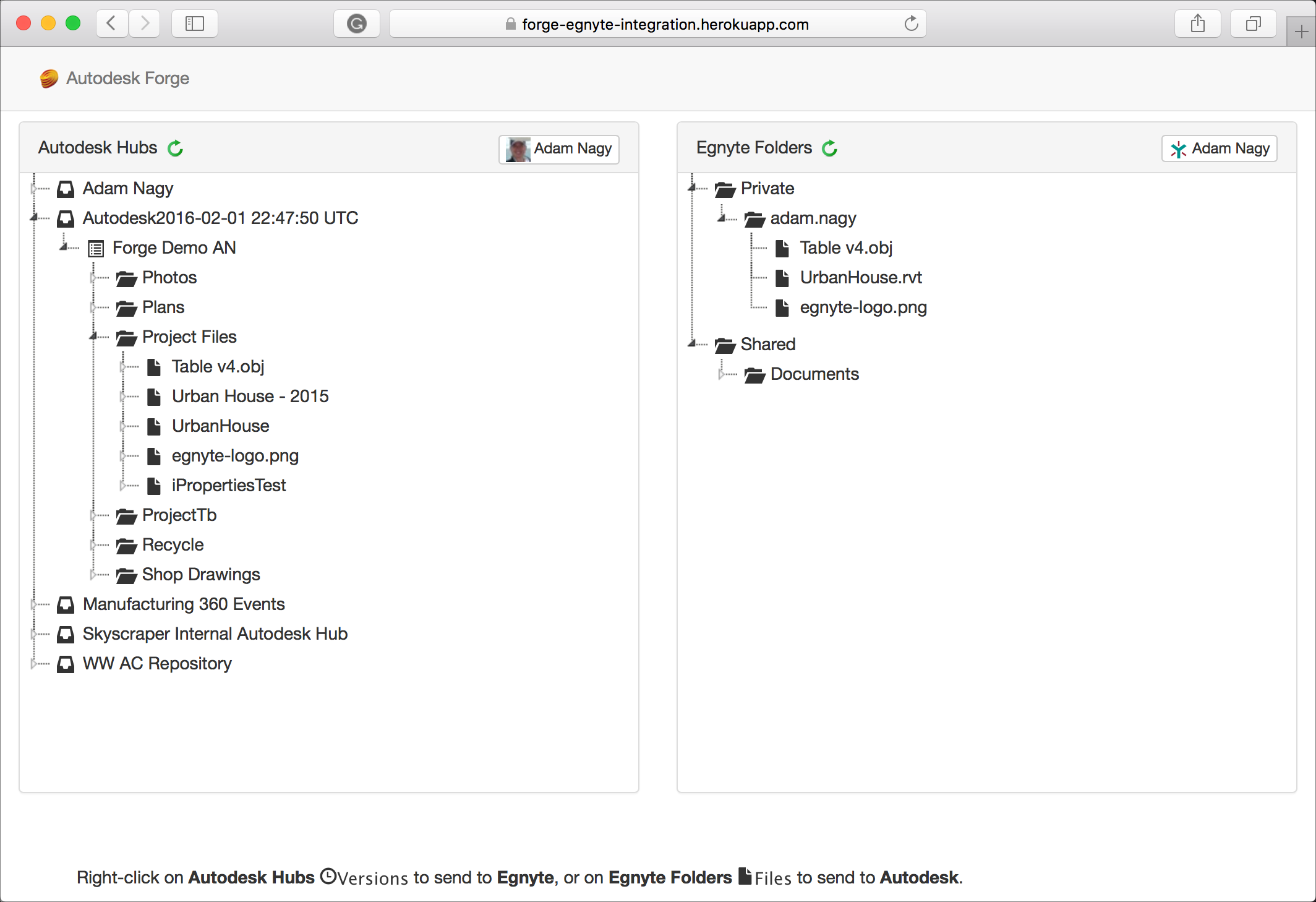This sample is based on Augusto's Box-Forge integration sample and shows a simple integration between Data Management API and Egnyte. The front-end will look like:
https://forge-egnyte-integration.herokuapp.com
In order to use this sample you need Autodesk developer credentials. Visit the Forge Developer Portal, sign up for an account, then create an app. For this new app, use https://localhost:3000/api/forge/callback/oauth as Callback URL. Finally take note of the Client ID and Client Secret.
You also need an Egnyte Developer credentials. Visit the Egnyte Developer, Log in or Sign up, follow the steps to an Egnyte application. For this new app, use https://localhost:3000/api/egnyte/callback/oauth as redirect_uri. Finally, take note of the client_id and client_secret.
Follow the steps outlined in this blog post to generate the SSL key for local https testing https://forge.autodesk.com/blog/enable-https-local-nodejs
Install NodeJS.
Clone this project or download it. It's recommended to install GitHub desktop. To clone it via command line, use the following (Terminal on MacOSX/Linux, Git Shell on Windows):
git clone https://github.com/adamenagy/data.management-nodejs-integration.egnyte
To run it, install the required packages, set the enviroment variables with your client ID & secret and finally start it. Via command line, navigate to the folder where this repository was cloned and use the following:
Mac OSX/Linux (Terminal)
npm install
export FORGE_CLIENT_ID=<<YOUR CLIENT ID FROM FORGE DEVELOPER PORTAL>>
export FORGE_CLIENT_SECRET=<<YOUR FORGE CLIENT SECRET>>
export EGNYTE_CLIENT_ID=<<YOUR CLIENT ID FROM EGNYTE DEVELOPER>>
export EGNYTE_CLIENT_SECRET=<<YOUR EGNYTE CLIENT SECRET>>
npm run dev
Windows (use Node.js command line from Start menu)
npm install
set FORGE_CLIENT_ID=<<YOUR CLIENT ID FROM FORGE DEVELOPER PORTAL>>
set FORGE_CLIENT_SECRET=<<YOUR FORGE CLIENT SECRET>>
set EGNYTE_CLIENT_ID=<<YOUR CLIENT ID FROM EGNYTE DEVELOPER>>
set EGNYTE_CLIENT_SECRET=<<YOUR EGNYTE CLIENT SECRET>>
npm run dev
Open the browser: https://localhost:3000.
Important: do not use npm start locally, this is intended for PRODUCTION only with HTTPS (SSL) secure cookies.
To deploy this application to Heroku, the Callback URL & redirect_uri must use your .herokuapp.com address. After clicking on the button below, at the Heroku Create New App page, set your Client ID & Secret and the correct callback URL.
All Autodesk Forge NPM packages are included by default, see complete list of what's available at NPM website. OAuth and Data Management API are used. Egnyte SDK for NodeJS/JavaScript is egnyte-js-sdk that you can install using npm npm install egnyte-js-sdk. Some other non-Autodesk packaged are used, including express and its session/cookie middlewares (express-session and cookie-parser) for user session handling. The front-end uses bootsrap and jquery.
For local development/testing, consider use nodemon package, which auto restart your node application after any modification on your code. To install it, use:
sudo npm install -g nodemon
Then, instead of npm run dev, use the following:
npm run nodemon
Which executes nodemon server.js --ignore www/, where the --ignore parameter indicates that the app should not restart if files under www folder are modified.
After installing Github desktop for Windows, on the Git Shell, if you see a error setting certificate verify locations error, use the following:
git config --global http.sslverify "false"
This sample is licensed under the terms of the MIT License. Please see the LICENSE file for full details.
Adam Nagy (Forge Partner Development)
http://forge.autodesk.com