Add Turn By Turn Navigation to Your Flutter Application Using MapBox. Never leave your app when you need to navigate your users to a location.
- A full-fledged turn-by-turn navigation UI for Flutter that’s ready to drop into your application
- Professionally designed map styles for daytime and nighttime driving
- Worldwide driving, cycling, and walking directions powered by open data and user feedback
- Traffic avoidance and proactive rerouting based on current conditions in over 55 countries
- Natural-sounding turn instructions powered by Amazon Polly (no configuration needed)
- Support for over two dozen languages
-
Go to your Mapbox account dashboard and create an access token that has the
DOWNLOADS:READscope. PLEASE NOTE: This is not the same as your production Mapbox API token. Make sure to keep it private and do not insert it into any Info.plist file. Create a file named.netrcin your home directory if it doesn’t already exist, then add the following lines to the end of the file:machine api.mapbox.com login mapbox password PRIVATE_MAPBOX_API_TOKENwhere PRIVATE_MAPBOX_API_TOKEN is your Mapbox API token with the
DOWNLOADS:READscope. -
Mapbox APIs and vector tiles require a Mapbox account and API access token. In the project editor, select the application target, then go to the Info tab. Under the “Custom iOS Target Properties” section, set
MGLMapboxAccessTokento your access token. You can obtain an access token from the Mapbox account page. -
In order for the SDK to track the user’s location as they move along the route, set
NSLocationWhenInUseUsageDescriptionto:Shows your location on the map and helps improve OpenStreetMap.
-
Users expect the SDK to continue to track the user’s location and deliver audible instructions even while a different application is visible or the device is locked. Go to the Capabilities tab. Under the Background Modes section, enable “Audio, AirPlay, and Picture in Picture” and “Location updates”. (Alternatively, add the
audioandlocationvalues to theUIBackgroundModesarray in the Info tab.)
- Mapbox APIs and vector tiles require a Mapbox account and API access token. Add your token in strings.xml file of your android apps res/values/ path. The string key should be "mapbox_access_token". You can obtain an access token from the Mapbox account page.
<?xml version="1.0" encoding="utf-8"?>
<resources>
<string name="app_name">Navigation map</string>
<string name="mapbox_access_token" translatable="false">ADD_MAPBOX_ACCESS_TOKEN_HERE</string>
<string name="user_location_permission_explanation">This app needs location permissions to show its functionality.</string>
<string name="user_location_permission_not_granted">You didn\'t grant location permissions.</string>
</resources>- Add the following permissions to the app level Android Manifest
<manifest>
...
<uses-permission android:name="android.permission.ACCESS_COARSE_LOCATION" />
<uses-permission android:name="android.permission.ACCESS_FINE_LOCATION" />
<uses-permission android:name="android.permission.ACCESS_NETWORK_STATE" />
...
</manifest>- Add the MapBox Downloads token with the
downloads:readscope to your gradle.properties file in Android folder to enable downloading the MapBox binaries from the repository. This token can be retrieved from your MapBox Dashboard. You can review the Token Guide to learn more about download tokens
MAPBOX_DOWNLOADS_TOKEN=sk.XXXXXXXXXXXXXXX
After adding the above, your gradle.properties file may look something like this:
org.gradle.jvmargs=-Xmx1536M
android.useAndroidX=true
android.enableJetifier=true
MAPBOX_DOWNLOADS_TOKEN=sk.epe9nE9peAcmwNzKVNqSbFfp2794YtnNepe9nE9peAcmwNzKVNqSbFfp2794YtnN.-HrbMMQmLdHwYb8r
MapBoxNavigation _directions;
initState()
{
_directions = MapBoxNavigation(onRouteEvent: _onRouteEvent);
}
_options = MapBoxOptions(
initialLatitude: 36.1175275,
initialLongitude: -115.1839524,
zoom: 13.0,
tilt: 0.0,
bearing: 0.0,
enableRefresh: false,
alternatives: true,
voiceInstructionsEnabled: true,
bannerInstructionsEnabled: true,
allowsUTurnAtWayPoints: true,
mode: MapBoxNavigationMode.drivingWithTraffic,
mapStyleUrlDay: "https://url_to_day_style",
mapStyleUrlNight: "https://url_to_night_style",
units: VoiceUnits.imperial,
simulateRoute: true,
language: "en") Future<void> _onRouteEvent(e) async {
_distanceRemaining = await _directions.distanceRemaining;
_durationRemaining = await _directions.durationRemaining;
switch (e.eventType) {
case MapBoxEvent.progress_change:
var progressEvent = e.data as RouteProgressEvent;
_arrived = progressEvent.arrived;
if (progressEvent.currentStepInstruction != null)
_instruction = progressEvent.currentStepInstruction;
break;
case MapBoxEvent.route_building:
case MapBoxEvent.route_built:
_routeBuilt = true;
break;
case MapBoxEvent.route_build_failed:
_routeBuilt = false;
break;
case MapBoxEvent.navigation_running:
_isNavigating = true;
break;
case MapBoxEvent.on_arrival:
_arrived = true;
if (!_isMultipleStop) {
await Future.delayed(Duration(seconds: 3));
await _controller.finishNavigation();
} else {}
break;
case MapBoxEvent.navigation_finished:
case MapBoxEvent.navigation_cancelled:
_routeBuilt = false;
_isNavigating = false;
break;
default:
break;
}
//refresh UI
setState(() {});
} final cityhall = WayPoint(name: "City Hall", latitude: 42.886448, longitude: -78.878372);
final downtown = WayPoint(name: "Downtown Buffalo", latitude: 42.8866177, longitude: -78.8814924);
var wayPoints = List<WayPoint>();
wayPoints.add(cityHall);
wayPoints.add(downtown);
await _directions.startNavigation(wayPoints: wayPoints, options: _options);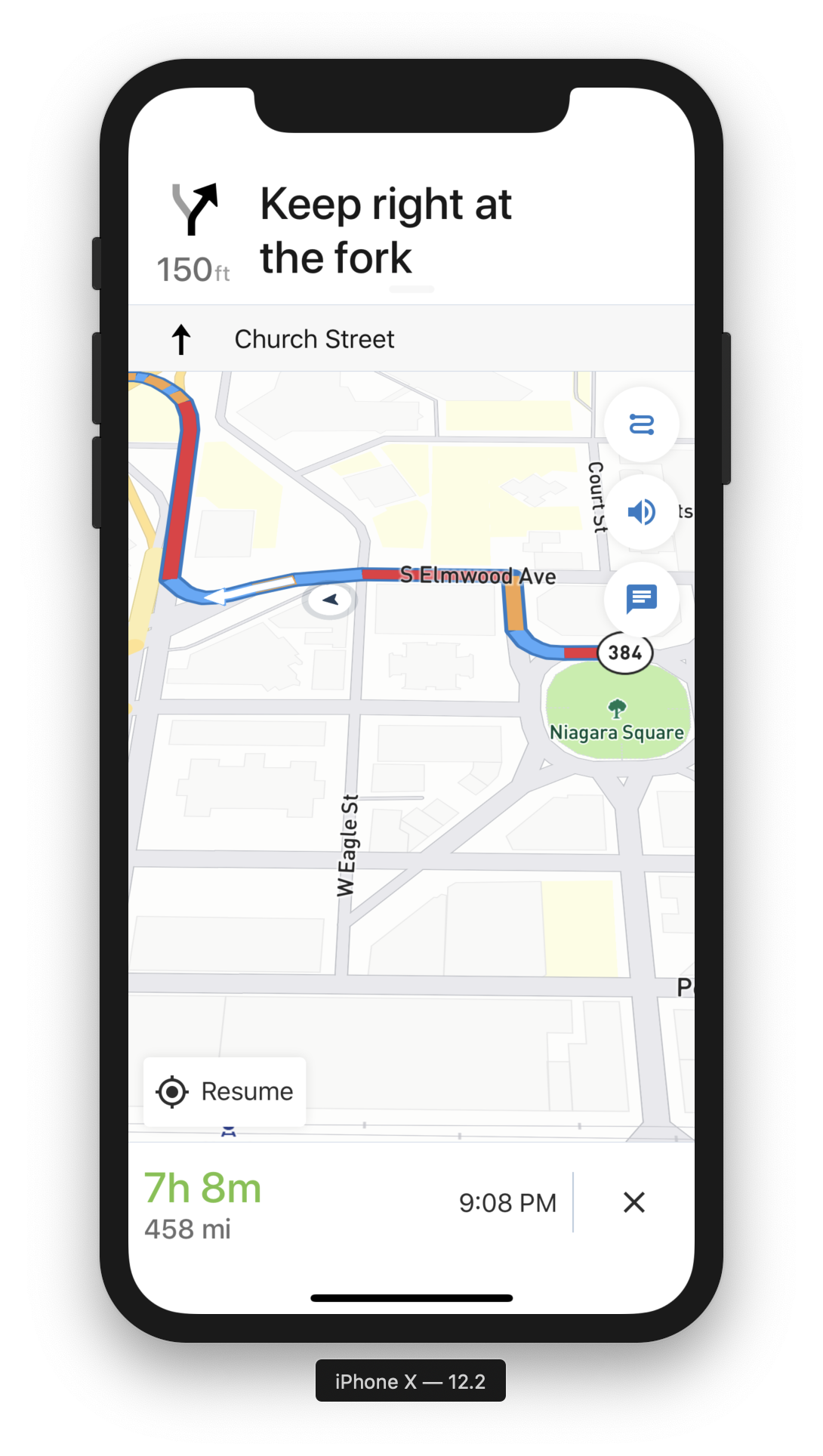 |
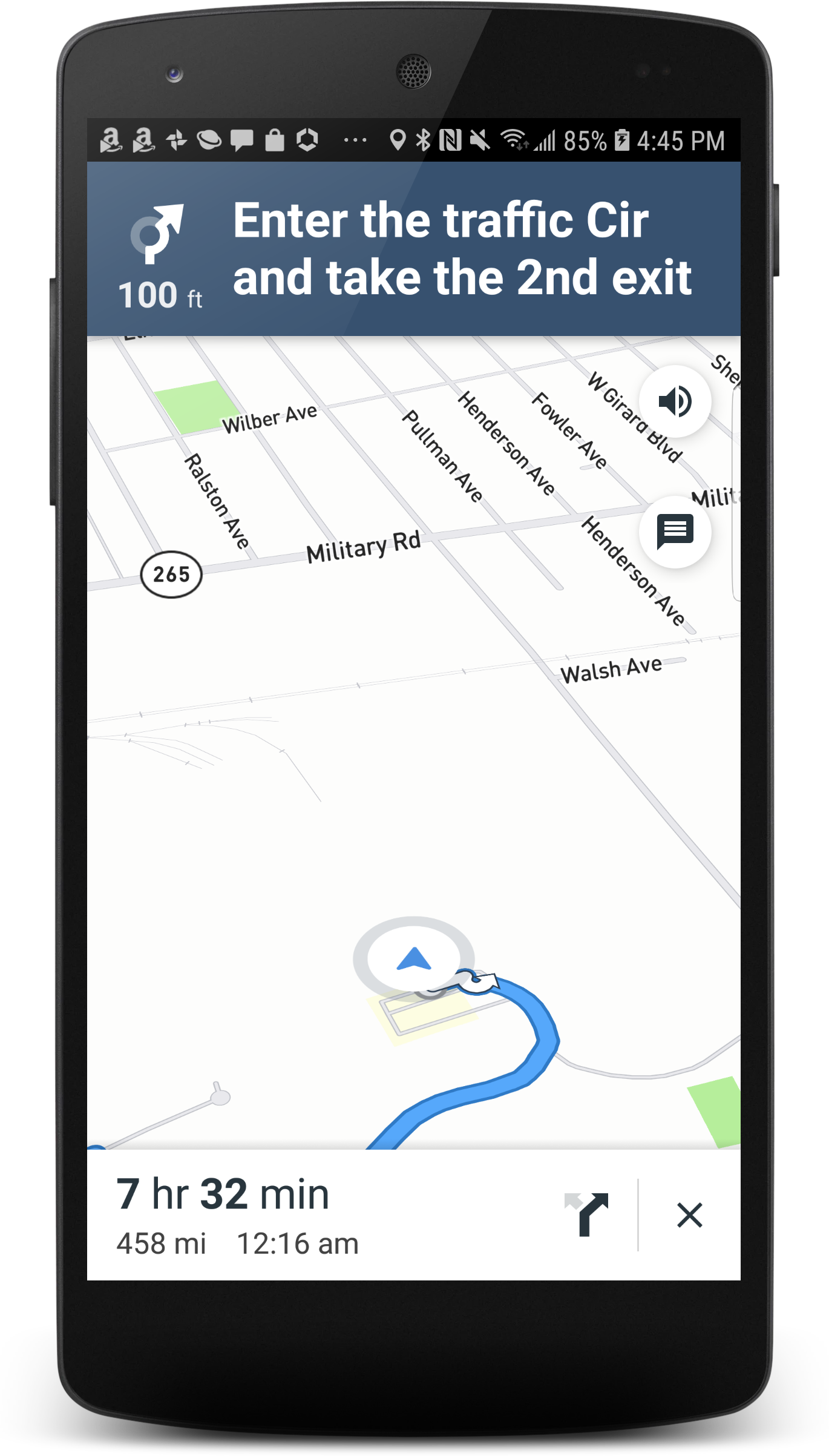 |
|---|---|
| iOS View | Android View |
MapBoxNavigationViewController _controller; Container(
color: Colors.grey,
child: MapBoxNavigationView(
options: _options,
onRouteEvent: _onRouteEvent,
onCreated:
(MapBoxNavigationViewController controller) async {
_controller = controller;
}),
), var wayPoints = List<WayPoint>();
wayPoints.add(_origin);
wayPoints.add(_stop1);
wayPoints.add(_stop2);
wayPoints.add(_stop3);
wayPoints.add(_stop4);
wayPoints.add(_origin);
_controller.buildRoute(wayPoints: wayPoints); _controller.startNavigation();Add the following to your info.plist file
<dict>
...
<key>io.flutter.embedded_views_preview</key>
<true/>
...
</dict>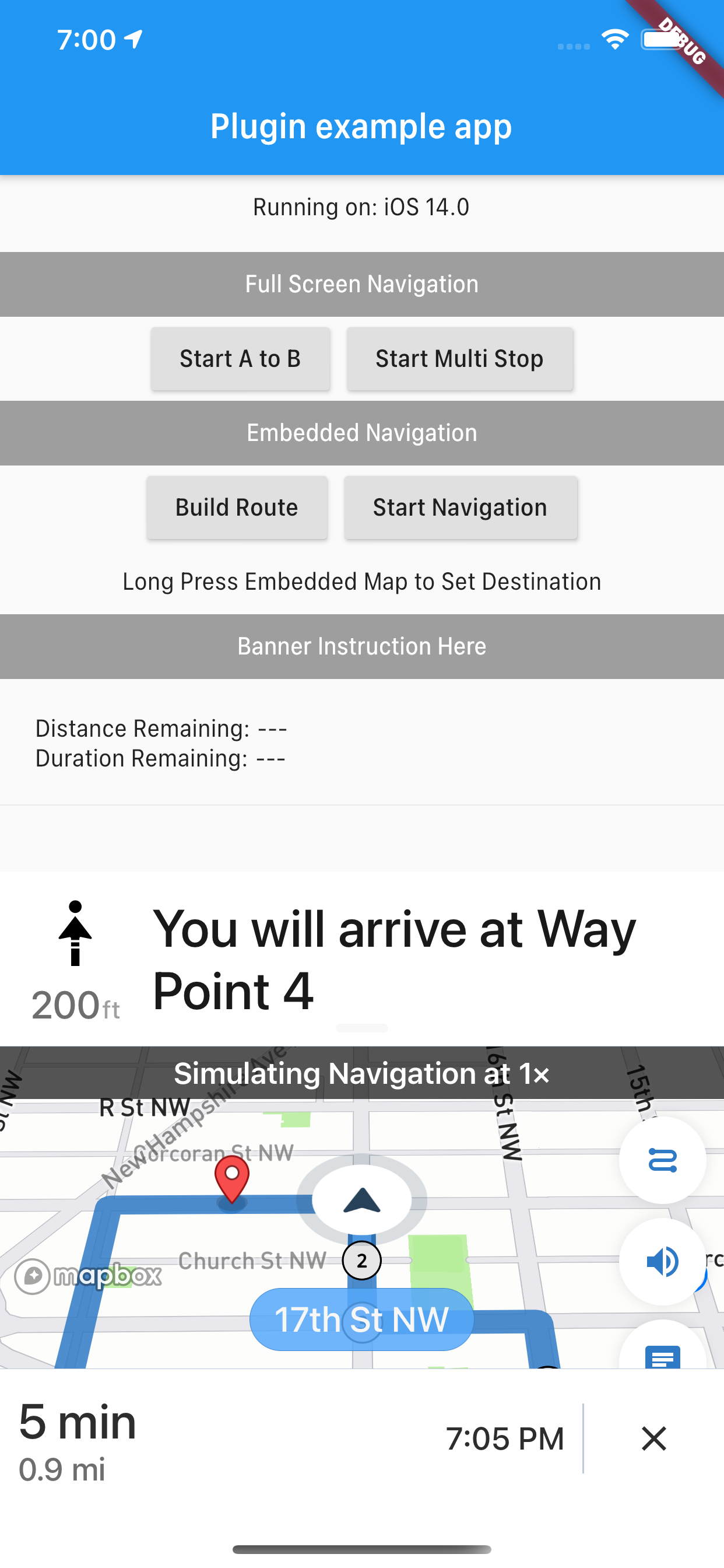 |
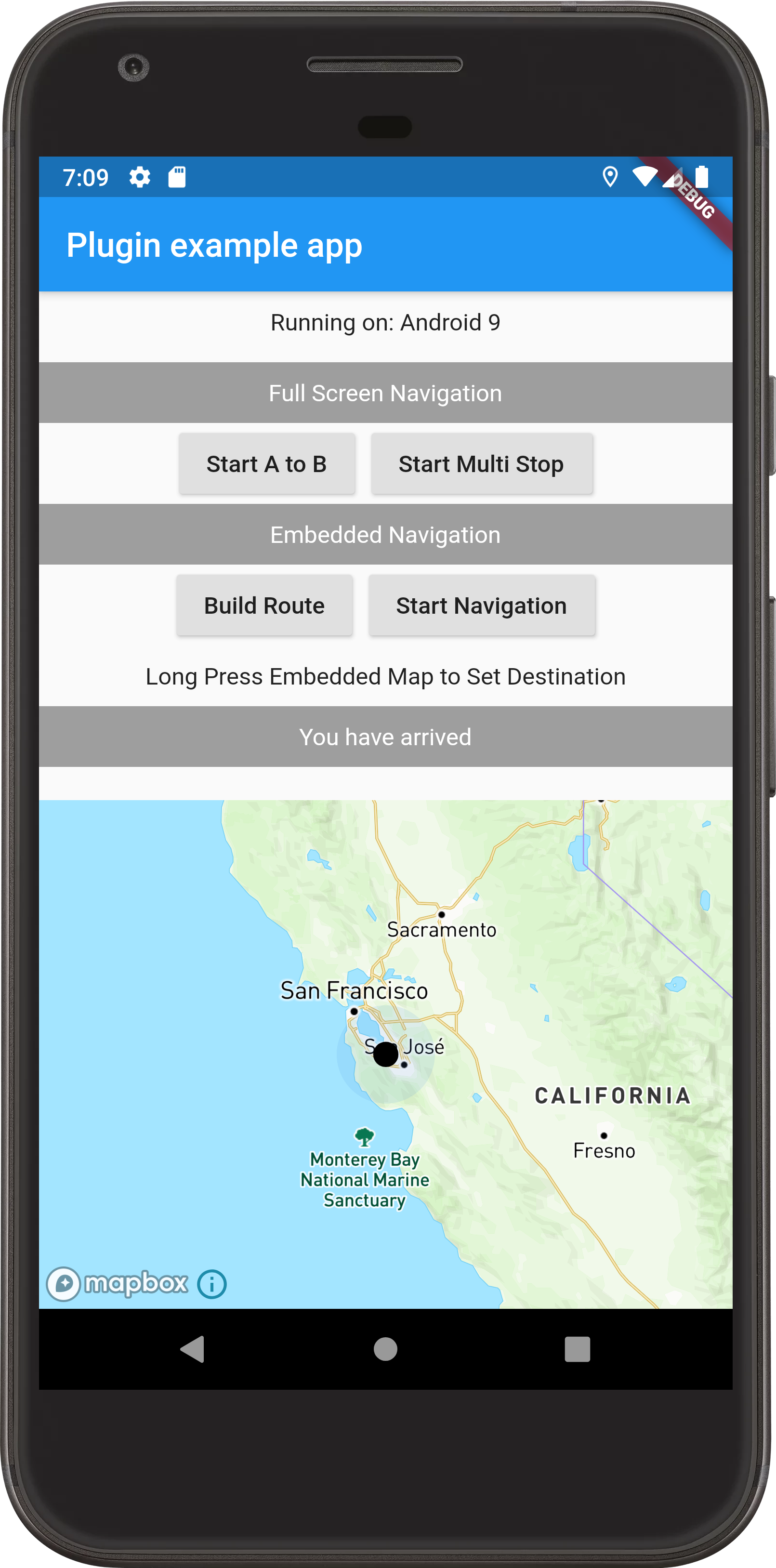 |
|---|---|
| Embedded iOS View | Embedded Android View |
- [DONE] Android Implementation
- [DONE] Add more settings like Navigation Mode (driving, walking, etc)
- [DONE] Stream Events like relevant navigation notifications, metrics, current location, etc.
- [DONE] Embeddable Navigation View
- Offline Routing