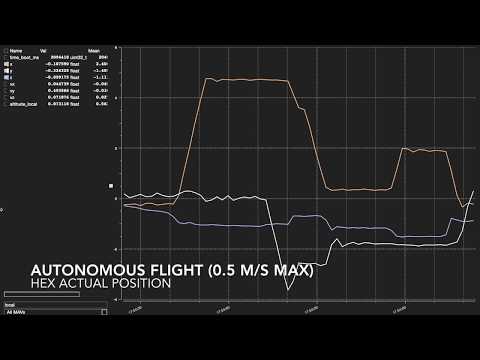Indoor vision-based SLAM (Simultaneous Localization and Mapping) using a forward-facing camera and an altitude sensor for localization. It communicates with a PX4 autopilot via MAVROS.
It uses a downward-facing camera which can be combined with Visual-SLAM-GCS for detecting, picking and dropping off an object.
The package is currently setup for the following hardware:
- Matrix-vision BlueFOX MLC cameras
- TeraRanger One distance measurement sensors
- Lightware SF10 altimeters
- Dynamixel AX-12a servos
Perform the following steps to setup Visual-SLAM on a new machine (currently only x86 processors):
-
Install ROS on your machine.
-
The SLAM algorithm is a modified version of ORB-SLAM2. Install the prerequisites required by ORB-SLAM2.
-
Install mavros packages for your version of ROS, to communicate with the autopilot. For example:
sudo apt-get install ros-kinetic-mavros* -
Git clone this repo in the Home folder, ie.
/home/$USER/:cd git clone https://github.com/IeiuniumLux/Visual-SLAM.git -
Add the following line to the end of bashrc:
export ROS_PACKAGE_PATH=$ROS_PACKAGE_PATH:/home/$USER/Visual-SLAM/Examples/ROS/ORB_SLAM2 -
Run the
build.shscript to build ORB-SLAM2, and the packages for the camera, altitude sensors and the servo. -
Run the
build_ros.shscript to build the SLAM code for a monocular camera.
-
Copy over the rules file for the camera to
/etc/udev/rules.d/:sudo cp ~/Visual-SLAM/mvbluefox_ws/src/bluefox2/mvIMPACT/script/51-mvbf.rules /etc/udev/rules.d/ -
Calibrate the camera. Create a calibration YAML file (like this) and place it in ~/.ros/camera_info/ (create the folder if it does not exist). Rename the file as
mv_<your-camera-device-id>. -
Add USB rules for the altimeter/distance sensor, the gripper servo and the autpilot by following the instructions here. Perform the steps for one sensor at a time. During the attribute walkthrough step mentioned in the above link, pick the
idVendor,idProductand theserialthat appears at the very top in the terminal. Further, addMODE=="0666"to ensure the user has access to the USB ports (you can alternatively add the user to the dialout group). A sample rules file would look as follows:
SUBSYSTEM=="tty", ATTRS{idVendor}=="0403", ATTRS{idProduct}=="6015", ATTRS{serial}=="DN00IK4C", MODE=="0666", SYMLINK+="rangefinder"
SUBSYSTEM=="tty", ATTRS{idVendor}=="0403", ATTRS{idProduct}=="6015", ATTRS{serial}=="FTUAI24Z", MODE=="0666", SYMLINK+="px4"
- Go through the launch scripts in
~/Visual-SLAM/launch_scripts/and add a case with your hostname (if desired, you can change your hostname too) to it. For example, thematrixvision.shscript would look like:
#!/bin/bash
source /opt/ros/kinetic/setup.bash
cd ~/Visual-SLAM/mvbluefox_ws
source devel/setup.bash
case $HOSTNAME in
(safe50-UDOO-x86) export ROS_IP=192.168.0.222; roslaunch bluefox2 bluefox2.launch device:=25002090;;
(safe50-JOULE-x86) export ROS_IP=192.168.0.111; roslaunch bluefox2 bluefox2.launch device:=25002112;;
(<your-hostname>) export ROS_IP=<your-IP>; roslaunch bluefox2 bluefox2.launch device:=<your-camera-device-id>;;
(*) echo "Computer not recognized!";;
esac
Make sure to export all ROS_IP as your current IP address.
-
Add a new settings file like this in
~/Visual-SLAM/Examples/RGB-D/. Make sure you have the correct camera calibration parameters and the desired ORB-SLAM2 settings. -
In Visual-SLAM.yaml, change the
camera_yaml,camera_topicand theadditional_parametersto the desired configuration. -
Make sure the map file Slam_latest_Map.bin is the correct one, in case you want to reuse a previous map. Read below for loading/saving a map.
-
To start the drivers for all hardware, along with SLAM, run the mapping_launch.sh script:
~/Visual-SLAM/mapping.sh -
While Visual-SLAM is running, you can change the navigation mode as follows:
~/Visual-SLAM/change_navigation_mode.sh <desired-mode>For example, to switch the PX4 to offboard mode:
~/Visual-SLAM/change_navigation_mode.sh O
You can find a list of available modes below.
Currently, Visual-SLAM has the following working modes:
mode_A: Mode to ARM the PX4 and take-off.mode_CW: Mode to clear waypoints. Can clear a specific waypoint usingCW<waypoint_number>or all waypoints, usingCWA.mode_DISARM: Mode to DISARM the PX4.mode_F: Mode to autonomously follow all the waypoints and land after the last one.mode_FLY: Mode to switch PX4 to OFFBOARD mode, ARM the PX4 and then take-off.mode_H: Mode to switch the desired position to home (0.8mabove where OFFBOARD was set).mode_L: Mode to switch PX4 to LAND.mode_LW: Mode to load a set of waypoints. Use asLW-<waypoint_file>.mode_N: Mode to switch desired position to the next waypoint.mode_O: Mode to switch PX4 to OFFBOARD mode.mode_R: Mode to record the current position as the next waypoint.mode_SEARCH: Mode to search for object, pick it up, and drop it off. Needs companion ground station code.mode_SW: Mode to save a set of waypoints. Use asSW-<waypoint_file>.mode_T: Mode to take-off.mode_W: Mode to switch
In order to add additional modes, add the .cpp file here, update ModeHeader.h, and update ros_mono.cc.
You can load or save a set of waypoints by using the LW or the SW modes. These modes load/save waypoints from the waypoint_files directory. For example mode LW-test would load the test.txt file.
You can change the reuse_map and the save_map parameters in Visual-SLAM.yaml to load/save a map. If reuse_map is true, Visual-SLAM loads the map saved as Slam_latest_Map.bin. If save_map is true, Visual-SLAM overwrites Slam_latest_Map.bin with the current map.
Sebastian Hening, Akshay Shetty, and Alfredo Benocmo
The authors would like to thank our collaborators and colleagues in the NASA SAFE50 project team.