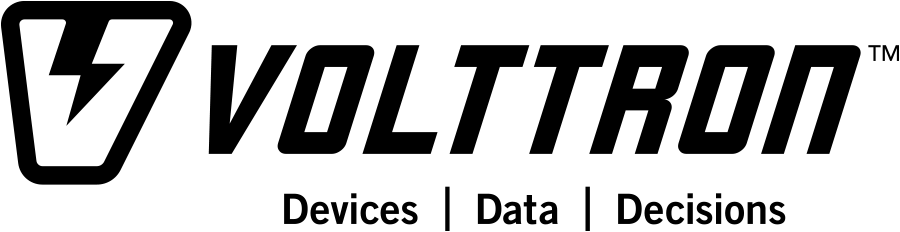Distributed Control System Platform.
VOLTTRON™ is an open source platform for distributed sensing and control. The platform provides services for collecting and storing data from buildings and devices and provides an environment for developing applications which interact with that data.
- Message Bus allows agents to subcribe to data sources and publish results and messages
- Driver framework for collecting data from and sending control actions to buildings and devices
- Historian framework for storing data
- Agent lifecycle managment in the platform
- Web UI for managing deployed instances from a single central instance.
VOLTTRON is written in Python 2.7 and runs on Linux Operating Systems. For users unfamiliar with those technologies, the following resources are recommended:
https://docs.python.org/2.7/tutorial/ http://ryanstutorials.net/linuxtutorial/
(https://volttron.readthedocs.io/en/latest/setup/VOLTTRON-Prerequisites.html#volttron-prerequisites).
On Debian-based systems, these can all be installed with the following command:
sudo apt-get update
sudo apt-get install build-essential python-dev openssl libssl-dev libevent-dev gitOn Redhat or CENTOS systems, these can all be installed with the following command:
sudo yum update
sudo yum install make automake gcc gcc-c++ kernel-devel python-devel openssl openssl-devel libevent-devel gitFrom version 6.0 VOLTTRON supports two message bus - ZMQ and RabbitMQ.
git clone https://github.com/VOLTTRON/volttron --branch <branch name>Run the following command to install all required packages
cd <volttron clone directory>
python bootstrap.py
source env/bin/activateProceed to step 4.
For RabbitMQ based VOLTTRON, some of the RabbitMQ specific software packages have to be installed.
On Debian based systems and CentOS 6/7
If you are running an Debian or CentOS system, you can install the RabbitMQ dependencies by running the rabbit
dependencies script, passing in the os name and approriate distribution as a parameter. The following are
supported
debian bionic (for Ubuntu 18.04) debian xenial (for Ubuntu 16.04) debian xenial (for Linux Mint 18.04) debian stretch (for Debian Stretch) centos 7 (for CentOS 7) centos 6 (for CentOS 6)
Example command
./scripts/rabbit_dependencies.sh debian xenialAlternatively
You can download and install Erlang from Erlang Solutions. Please include OTP/components - ssl, public_key, asn1, and crypto. Also lock version of Erlang using the yum-plugin-versionlock
Make sure that your hostname is correctly configured in /etc/hosts. See (https://stackoverflow.com/questions/24797947/os-x-and-rabbitmq-error-epmd-error-for-host-xxx-address-cannot-connect-to-ho). If you are testing with VMs make please make sure to provide unique host names for each of the VM you are using.
Hostname should be resolvable to a valid ip when running on bridged mode. RabbitMQ checks for this during initial boot. Without this (for example, when running on a VM in NAT mode) RabbitMQ start would fail with the error "unable to connect to empd ( port 4369) on ." Note: RabbitMQ startup error would show up in syslog (/var/log/messages) file and not in RabbitMQ logs (/var/log/rabbitmq/rabbitmq@hostname.log)
cd volttron
python bootstrap.py --rabbitmq [optional install directory. defaults to
<user_home>/rabbitmq_server]This will build the platform and create a virtual Python environment and dependencies for RabbitMQ. It also installs RabbitMQ server as the current user. If an install path is provided, path should exists and be writeable. RabbitMQ will be installed under /rabbitmq_server-3.7.7 Rest of the documentation refers to the directory /rabbitmq_server-3.7.7 as $RABBITMQ_HOME
You can check if RabbitMQ server is installed by checking it's status. Please note, RABBITMQ_HOME environment variable can be set in ~/.bashrc. If doing so, it needs to be set to RabbitMQ installation directory (default path is <user_home>/rabbitmq_server/rabbitmq_server/rabbitmq_server-3.7.7)
echo 'export RABBITMQ_HOME=$HOME/rabbitmq_server/rabbitmq_server-3.7.7'|sudo tee --append ~/.bashrc
source ~/.bashrc
$RABBITMQ_HOME/sbin/rabbitmqctl status
source env/bin/activatevcfg --rabbitmq single [optional path to rabbitmq_config.yml]
Refer to examples/configurations/rabbitmq/rabbitmq_config.yml for a sample configuration file. At a minimum you would need to provide the host name and a unique common-name (under certificate-data) in the configuration file. Note. common-name must be unique and the general conventions is to use -root-ca.
Running the above command without the optional configuration file parameter will prompt user for all the needed data at the command prompt and use that to generate a rabbitmq_config.yml file in VOLTTRON_HOME directory.
This scripts creates a new virtual host and creates SSL certificates needed for this VOLTTRON instance. These certificates get created under the sub directory "certificates" in your VOLTTRON home (typically in ~/.volttron). It then creates the main VIP exchange named "volttron" to route message between platform and agents and alternate exchange to capture unrouteable messages.
NOTE: We configure RabbitMQ instance for a single volttron_home and volttron_instance. This script will confirm with the user the volttron_home to be configured. volttron instance name will be read from volttron_home/config if available, if not user will be prompted for volttron instance name. To run the scripts without any prompts, save the volttron instance name in volttron_home/config file and pass the volttron home directory as command line argument For example: "vcfg --vhome /home/vdev/.new_vhome --rabbitmq single"
Following is the example inputs for "vcfg --rabbitmq single" command. Since no config file is passed the script prompts for necessary details.
Your VOLTTRON_HOME currently set to: /home/vdev/new_vhome2
Is this the volttron you are attempting to setup? [Y]:
Creating rmq config yml
RabbitMQ server home: [/home/vdev/rabbitmq_server/rabbitmq_server-3.7.7]:
Fully qualified domain name of the system: [cs_cbox.pnl.gov]:
Enable SSL Authentication: [Y]:
Please enter the following details for root CA certificates
Country: [US]:
State: Washington
Location: Richland
Organization: PNNL
Organization Unit: Volttron-Team
Common Name: [volttron1-root-ca]:
Do you want to use default values for RabbitMQ home, ports, and virtual host: [Y]: N
Name of the virtual host under which RabbitMQ VOLTTRON will be running: [volttron]:
AMQP port for RabbitMQ: [5672]:
http port for the RabbitMQ management plugin: [15672]:
AMQPS (SSL) port RabbitMQ address: [5671]:
https port for the RabbitMQ management plugin: [15671]:
INFO:rmq_setup.pyc:Starting rabbitmq server
Warning: PID file not written; -detached was passed.
INFO:rmq_setup.pyc:**Started rmq server at /home/vdev/rabbitmq_server/rabbitmq_server-3.7.7
INFO:requests.packages.urllib3.connectionpool:Starting new HTTP connection (1): localhost
INFO:requests.packages.urllib3.connectionpool:Starting new HTTP connection (1): localhost
INFO:requests.packages.urllib3.connectionpool:Starting new HTTP connection (1): localhost
INFO:rmq_setup.pyc:
Checking for CA certificate
INFO:rmq_setup.pyc:
Root CA (/home/vdev/new_vhome2/certificates/certs/volttron1-root-ca.crt) NOT Found. Creating root ca for volttron instance
Created CA cert
INFO:requests.packages.urllib3.connectionpool:Starting new HTTP connection (1): localhost
INFO:requests.packages.urllib3.connectionpool:Starting new HTTP connection (1): localhost
INFO:rmq_setup.pyc:**Stopped rmq server
Warning: PID file not written; -detached was passed.
INFO:rmq_setup.pyc:**Started rmq server at /home/vdev/rabbitmq_server/rabbitmq_server-3.7.7
INFO:rmq_setup.pyc:
#######################
Setup complete for volttron home /home/vdev/new_vhome2 with instance name=volttron1
Notes:
- Please set environment variable VOLTTRON_HOME to /home/vdev/new_vhome2 before starting volttron
- On production environments, restrict write access to
/home/vdev/new_vhome2/certificates/certs/volttron1-root-ca.crt to only admin user. For example: sudo chown root /home/vdev/new_vhome2/certificates/certs/volttron1-root-ca.crt
- A new admin user was created with user name: volttron1-admin and password=default_passwd.
You could change this user's password by logging into https://cs_cbox.pnl.gov:15671/ Please update /home/vdev/new_vhome2/rabbitmq_config.yml if you change password
#######################
We are now ready to start VOLTTRON instance. If configureds with RabbitMQ message bus a config file would have got generated in $VOLTTRON_HOME/config with the entry message-bus=rmq. If you need to revert back to ZeroMQ based VOLTTRON, you will have to either remove "message-bus" parameter or set it to default "zmq" in $VOLTTRON_HOME/config and restart volttron process. The following command starts volttron process in the background
volttron -vv -l volttron.log&This enters the virtual Python environment and then starts the platform in debug (vv) mode with a log file named volttron.log.
Next, start an example listener to see it publish and subscribe to the message bus:
scripts/core/upgrade-listenerThis script handles several different commands for installing and starting an agent after removing an old copy. This simple agent publishes a heartbeat message and listens to everything on the message bus. Look at the VOLTTRON log to see the activity:
tail volttron.logResults in:
2016-10-17 18:17:52,245 (listeneragent-3.2 11367) listener.agent INFO: Peer: 'pubsub', Sender: 'listeneragent-3.2_1'
:, Bus: u'', Topic: 'heartbeat/listeneragent-3.2_1', Headers:
{'Date': '2016-10-18T01:17:52.239724+00:00', 'max_compatible_version': u'', 'min_compatible_version': '3.0'},
Message: {'status': 'GOOD', 'last_updated': '2016-10-18T01:17:47.232972+00:00', 'context': 'hello'}Stop the platform:
volttron-ctl shutdown --platformThere are several walkthroughs to explore additional aspects of the platform:
- Agent Development Walkthrough
- Demonstration of the management UI
- Rabbitmq Setup with Federation and Shovel plugins
- Backward compatibility with RabbitMQ message bus
Third party agents are available under volttron-applications repository. In order to use those agents, add volttron-applications repository in the same as volttron source code clone using following command:
cd <parent directory of volttron>
git clone https://github.com/VOLTTRON/volttron-applications.git developHow to contribute back:
- Issue Tracker: https://github.com/VOLTTRON/volttron/issues
- Source Code: https://github.com/VOLTTRON/volttron
There are several options for VOLTTRONTM support.
- A VOLTTRONTM office hours telecon takes place every other Friday at 11am Pacific over Skype.
- A mailing list for announcements and reminders
- The VOLTTRONTM contact email for being added to office hours, the mailing list, and for inquiries is: volttron@pnnl.gov
- The preferred method for questions is through stackoverflow since this is easily discoverable by others who may have the same issue. https://stackoverflow.com/questions/tagged/volttron
- GitHub issue tracker for feature requests, bug reports, and following development activities https://github.com/VOLTTRON/volttron/issues
The project is licensed under Apache 2.