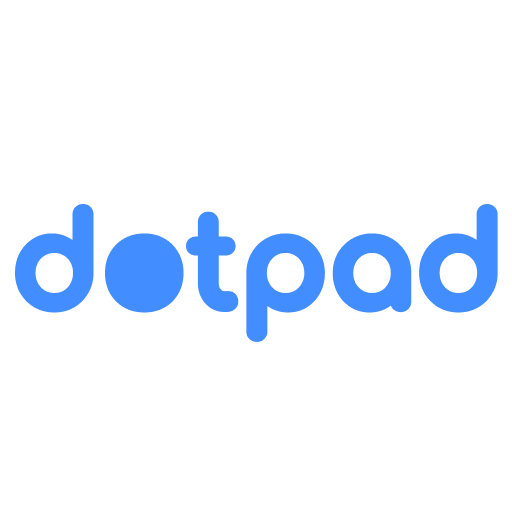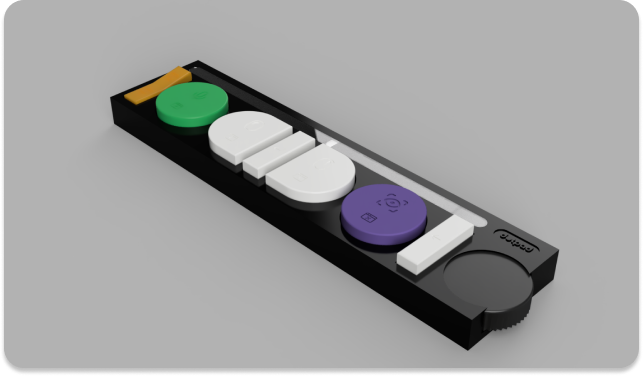A controller for browsing the web
This is the software repository for the dotpad project. As part of a design research course at the University of Applied Sciences Lübeck, we developed and printed a prototype for a dotpad - a controller that is designed to be used by people with disabilities to control a computer specifically for browsing the web. This repository contains the software that is used to control the computer with the dotpad.
We assume that you have nodejs and npm installed on your machine. If you don't have nodejs and npm installed, you can download it from here.
- Clone the repository
git clone - Install the dependencies
npm install- Start the development server
npm run devIf you encouter an issue related to serialport, while trying to run the application try the following:
- Uninstall serialport
npm uninstall serialport- Run the following command to rebuild:
npm rebuild- Install serialport again
npm install serialport- Start the development server without rebuilding
npm run devThe project contains an .env file with options for debugging. The options are as follows:
-
DEBUG_KEYBOARD_INPUT_MODE: Set totrueto enable input via a keyboard for testing.
Default:false -
DEBUG_KEYBOARD_INPUT_MODE: Set totrueto automatically lock all keys for the application on startup (See Keyboard Input Mode below).
Default:true -
DEBUG_OPEN_DEVTOOLS_ON_STARTUP: Set totrueopen the Chrome DevTools on startup.
Default:false
Warning
Keyboard input mode emulates the use of a dot-pad controller. To allow for inputs while the app is not in focus it will lock all keys listed below on your keyboard. To toggle the lock of the keys press Numpad *.
While in keyboard input mode, you can use the following keys to simulate the controller input:
-
Numpad 1: Press the left side rectangle button. (Orange Tab Toggle) -
Numpad 2: Press the left side circle button. (Speech Recognition Toggle) -
Numpad 4: Press the left side semi-circle button. (LeftMouse) -
Numpad 5: Press the center rectangle button. (Enter) -
Numpad 6: Press the right side semi-circle button. (RightMouse) -
Numpad 7: Press the right side circle button. (Eye Tracking Toggle) -
Numpad 8: Press the right side rectangle button (up). (ElementUp) -
Numpad 9: Press the right side rectangle button (down). (ElementDown) -
Numpad *: Unlock/Relock the keys.
When you want to create a new release, follow these steps:
- Update the version in the project's package.json file (e.g. 1.2.3)
- Commit that change (
git commit -am v1.2.3) - Tag the commit (
git tag v1.2.3). Make sure your tag name's format isv*.*.*The workflow will use this tag to detect when to create a release - Push the changes to GitHub (
git push && git push --tags) - Edit and publish the release draft created by the workflow in GitHub
After building successfully, the action will publish the release artifacts in a new release draft that will be created on GitHub with download links for the app.