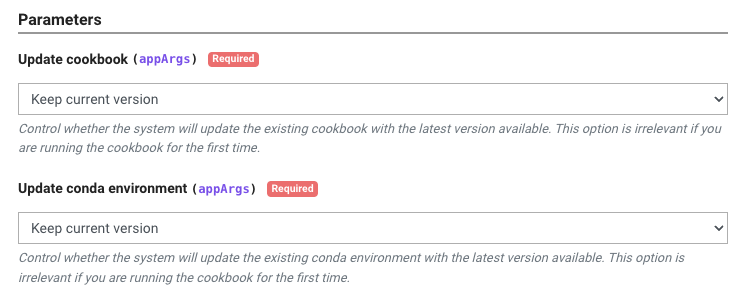This template is the first in a series of tutorials that will guide you through the process of creating a cookbook and running it on TACC systems. From simple ones that run a command to more complex ones that run a Python using conda or a Jupyter Notebook.
- A GitHub account
- TACC account. If you don't have one, you can request one here
- To access TACC systems, you should have an allocation
This template creates a cookbook that runs a Jupyter Notebook stored in the repository. The cookbook will download the Jupyter Notebook, install the required Python packages, and execute the notebook in the TACC cluster.
The environment and notebook are saved on the TACC storage. Therefore, you can resume the execution of the notebook from where it stopped.
app.jsonfile: contains the definition of the Tapis application, including the application's name, description, Docker image, input files, and advanced options.Dockerfile: a Docker image is built from theDockerfile. The Docker image defines the runtime environment for the application and the files that will be used by the application.run.sh: contains all the commands that will be executed on the TACC cluster.notebook.ipynb: a Jupyter Notebook that will be executed by the application..binder/requirements.txt: a file that contains the Python packages that will be installed in the Docker image..binder/environment.yml: a file that contains the conda environment that will be installed in the Docker image.
The run.sh file is used to run the commands and define important variables for the application.
#!/bin/bash
export GIT_REPO_URL="https://github.com/In-For-Disaster-Analytics/Cookbook-Jupyter-Template.git"
export COOKBOOK_NAME="cookbook-template-jupyter"
export COOKBOOK_CONDA_ENV="example"
IS_GPU_JOB=falseGIT_REPO_URL: the URL of the GitHub repository created from this template.COOKBOOK_NAME: the name of the cookbook. It will be used to create the directory where the files will be stored.COOKBOOK_CONDA_ENV: the name of the conda environment that will be created on your TACC account.IS_GPU_JOB: a boolean variable that defines if the job will run on a GPU node. If you want to run the job on a GPU node, change the value totrue.
- Click on the "Use this template" button to create a new repository
- Fill in the form with the information for your new repository
You can skip this step if you don't want to build the Docker image yourself. You can use the Docker image from the registry. GPU image or CPU image
- Clone the repository
- Build the Docker image using the command below
docker build -t cookbook-juptyer-gpu -f Dockerfile.gpu .
docker build -t cookbook-juptyer-cpu -f Dockerfile.cpu .- Push the Docker image to a container registry
docker tag cookbook-juptyer-gpu <your-docker-username>/cookbook-juptyer-gpu
docker push <your-docker-username>/cookbook-juptyer-gpu
docker tag cookbook-juptyer-cpu <your-docker-username>/cookbook-juptyer-cpu
docker push <your-docker-username>/cookbook-juptyer-cpuEach app has a unique id and description. So, you should change these fields to match your app's name and description.
- Download the
app.jsonfile - Change the values
idanddescriptionfields with the name and description as you wish. - If you built the Docker image, change the
containerImagefield with the image name you used.
- Go to Cookbook UI
- Click on the "Create Application" button
- Fill in the form with the information from your
app.jsonfile - Click "Create Application"
- A new application will be created, and you will be redirected to the application's page
-
Go to the application's page on the Cookbook UI, if you are not already there
-
Click on the "Run" button on the right side of the page. This will open the Portal UI
-
Select the parameters for your job
- Update cookbook: Control whether the system will update the existing cookbook with the latest version available. This option is irrelevant if you are running the cookbook for the first time.
- Update conda environment: Control whether the system will update the existing conda environment with the latest version available. This option is irrelevant if you are running the cookbook for the first time.
William Mobley - wmobley@tacc.utexas.edu Maximiliano Osorio