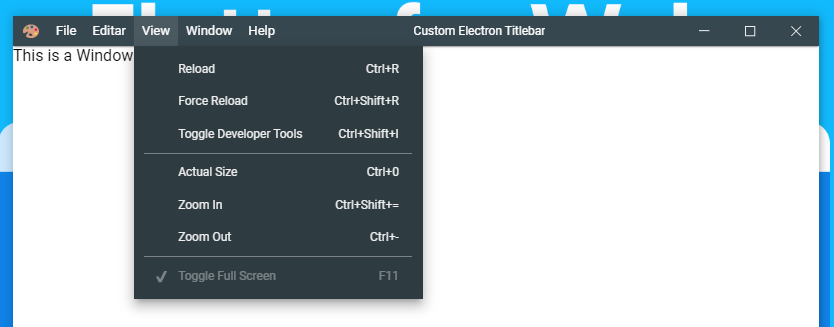Forked from https://github.com/Treverix/custom-electron-titlebar
This project is a typescript library for electron that allows you to configure a fully customizable title bar. The titlebar is based on the solution from Visual Studio Code and uses some of their code.
This library is for electron 10+, it cannot be used on a basic website or with previous versions of electron.
npm i custom-electron-titlebar
or use example folder to init basic electron project with this titlebar.
In your preload file add:
const customTitlebar = require('custom-electron-titlebar');
window.addEventListener('DOMContentLoaded', () => {
new customTitlebar.Titlebar({
backgroundColor: customTitlebar.Color.fromHex('#ECECEC')
});
// ...
})or, if you are using typescript
import { Titlebar, Color } from 'custom-electron-titlebar'
window.addEventListener('DOMContentLoaded', () => {
new Titlebar({
backgroundColor: Color.fromHex('#ECECEC')
});
// ...
})The parameter backgroundColor: Color is required, this should be Color type.
(View Update Background for more details).
Update the code that launches browser window
Add the following line to your main.js file:
require('@treverix/remote/main').initialize()Then configure the browser window like this. We need nodeIntegration and we need to enable the remote module for electron 10+. Further, we assume that the :
var mainWindow = new BrowserWindow({
width: 1000,
height: 600,
frame: false,
webPreferences: {
nodeIntegration: true,
enableRemoteModule: true,
preload: path.join(__dirname, 'preload.js'),
}
});Custom Electron Titlebar is not really useful on MacOS platforms where it only tries to simulate the normal MacOS window design to some extent and it is recommended to exclude the custom titlebar when your application is run on a MacOS platform.
To switch it of for MacOS platforms, you should configure your browser window like so
var mainWindow = new BrowserWindow({
// ...
frame: process.platform === 'darwin',
// ...
});and similiar on the preload:
window.addEventListener('DOMContentLoaded', () => {
if (process.platform !== 'darwin') {
const customTitlebar = require('custom-electron-titlebar');
new customTitlebar.Titlebar({
backgroundColor: customTitlebar.Color.fromHex('#ECECEC')
});
}
// ...
})The interface [TitleBarOptions] is managed, which has the following configurable options for the title bar. Some parameters are optional.
| Parameter | Type | Description | Default |
|---|---|---|---|
| backgroundColor (required) | Color | The background color of the titlebar. | #444444 |
| icon | string | The icon shown on the left side of the title bar. | null |
| iconsTheme | Theme | Style of the icons. | Themebar.win |
| shadow | boolean | The shadow of the titlebar. | false |
| drag | boolean | Define whether or not you can drag the window by holding the click on the title bar. | true |
| minimizable | boolean | Enables or disables the option to minimize the window by clicking on the corresponding button in the title bar. | true |
| maximizable | boolean | Enables or disables the option to maximize and un-maximize the window by clicking on the corresponding button in the title bar. | true |
| closeable | boolean | Enables or disables the option of the close window by clicking on the corresponding button in the title bar. | true |
| order | string | Set the order of the elements on the title bar. (inverted, first-buttons) |
null |
| titleHorizontalAlignment | string | Set horizontal alignment of the window title. (left, center, right) |
center |
| menu | Electron.Menu | The menu to show in the title bar. | Menu.getApplicationMenu() |
| menuPosition | string | The position of menubar on titlebar. | left |
| enableMnemonics | boolean | Enable the mnemonics on menubar and menu items. | true |
| itemBackgroundColor | Color | The background color when the mouse is over the item. | rgba(0, 0, 0, .14) |
| hideWhenClickingClose | boolean | When the close button is clicked, the window is hidden instead of closed. | false |
| overflow | string | The overflow of the container (auto, visible, hidden) |
auto |
| unfocusEffect | boolean | Enables or disables the blur option in the title bar. | false |
This change the color of titlebar and it's checked whether the color is light or dark, so that the color of the icons adapts to the background of the title bar.
titlebar.updateBackground(new Color(new RGBA(0, 0, 0, .7)));To assign colors you can use the following options: Color.fromHex(), new Color(new RGBA(r, g, b, a)), new Color(new HSLA(h, s, l, a)), new Color(new HSVA(h, s, v, a)) or Color.BLUE, Color.RED, etc.
This method change background color on hover of items of menubar.
titlebar.updateItemBGColor(new Color(new RGBA(0, 0, 0, .7)));To assign colors you can use the following options: Color.fromHex(), new Color(new RGBA(r, g, b, a)), new Color(new HSLA(h, s, l, a)), new Color(new HSVA(h, s, v, a)) or Color.BLUE, Color.RED, etc.
This method updated the title of the title bar, If you change the content of the title tag, you should call this method for update the title.
document.title = 'My new title';
titlebar.updateTitle();
// Or you can do as follows and avoid writing document.title
titlebar.updateTitle('New Title');if this method is called and the title parameter is added, the title of the document is changed to that of the parameter.
With this method you can update the icon. This method receives the url of the image (it is advisable to use transparent image formats)
titlebar.updateIcon('./images/my-icon.svg');This method updates or creates the menu, to create the menu use remote.Menu and remote.MenuItem.
const menu = new Menu();
menu.append(new MenuItem({
label: 'Item 1',
submenu: [
{
label: 'Subitem 1',
click: () => console.log('Click on subitem 1')
},
{
type: 'separator'
}
]
}));
menu.append(new MenuItem({
label: 'Item 2',
submenu: [
{
label: 'Subitem checkbox',
type: 'checkbox',
checked: true
},
{
type: 'separator'
},
{
label: 'Subitem with submenu',
submenu: [
{
label: 'Submenu &item 1',
accelerator: 'Ctrl+T'
}
]
}
]
}));
titlebar.updateMenu(menu);You can change the position of the menu bar. left and bottom are allowed.
titlebar.updateMenuPosition('bottom');setHorizontalAlignment method was contributed by @MairwunNx 👊
left, center and right are allowed
titlebar.setHorizontalAlignment('right');This method removes the title bar completely and all recorded events.
titlebar.dispose();The following CSS classes exist and can be used to customize the titlebar
| Class name | Description |
|---|---|
| .titlebar | Styles the titlebar. |
| .window-appicon | Styles the app icon on the titlebar. |
| .window-title | Styles the window title. (Example: font-size) |
| .window-controls-container | Styles the window controls section. |
| .resizer top | Description missing |
| .resizer left | Description missing |
| .menubar | Description missing |
| .menubar-menu-button | Styles the main menu elements. (Example: color) |
| .menubar-menu-button open | Description missing |
| .menubar-menu-title | Description missing |
| .action-item | Description missing |
| .action-menu-item | Styles action menu elements. (Example: color) |
Electron is deprecating the remote module. It is deactivated by default and will be removed with electron 12 in the near future. The great custom-electron-titlebar by AlexTorresSk has been archived recently and is not maintained anymore. This fork is a version for electron 10+ and uses the new userland implementation of the remote module @treverix/remote.
Many thanks to all the people who supported Alex' project through issues and pull request. If you want to contribute with this electron 10 fork, all the issues and pull request are welcome.
You can also buy us a coffee:
| Andreas (Treverix) | Alex |
|---|---|
 |
 |
|
This fork of the archived custom-electron-titlebar project by AlexTorresSk is under the MIT license.
It uses Code from the Visual Studio Code Project which is also under the MIT license.