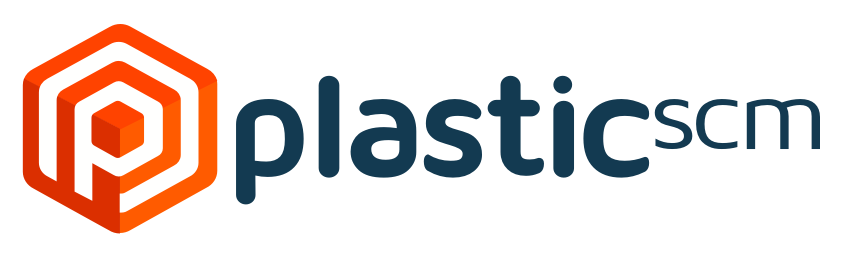plastic-scm
is a Visual Studio Code extension that integrates Plastic SCM.
With this plugin, you can use Plastic SCM as your SCM tool. It is powered by
Codice Software.
This plugin contains a subset of Plastic SCM commands and features. We will extend it in the future, and we hope it will be useful and convenient to use.
- Visual Studio Code v1.64
- Plastic SCM
- Lists your pending changes
- Allows you to checkin all your pending changes at once
- Allow to see inline file changes as well as full-file changes compared to the latest changeset
- Group changes to assets from Unreal Engine 5 One File Per Actor (OFPA) in the "Dirty Unreal Levels" resource group, coalesced under the name(s) of the corresponding map(s)
- Install Visual Studio Code (1.64 or higher)
- Launch Code
- Open the command palette :
Ctrl⇧P(Windows, Linux),⌘⇧P(macOS) - Select
Install Extensions - Choose the extension
Plastic SCM - Reload Visual Studio Code
| Name | Type | Description |
|---|---|---|
plastic-scm.autorefresh |
boolean |
Whether the extension should automatically look for changes in the workspace |
plastic-scm.enabled |
boolean |
Whether the extension is enabled |
plastic-scm.cmConfiguration.cmPath |
string |
Location of the cm CLI executable |
plastic-scm.cmConfiguration.millisToStop |
number |
Grace time to wait before requesting a shell to closeshell to start |
plastic-scm.cmConfiguration.millisToWaitUntilUp |
number |
Time to wait for the shell to start |
plastic-scm.decorations.enabled |
boolean |
Whether or not file decorations are enabled |
plastic-scm.consolidateUnrealOneFilePerActorChanges |
boolean |
Whether all changes under Unreal Engine 5 One File Per Actor (OFPA) should be groupped under "Dirty Unreal Levels" |
We're working to add more! 👷♀️👨🏭
Have a look at the list of issues on Github.
You can type in the input field in the SCM view and hit Ctrl+Enter to checkin
all your pending changes. We don't support selecting what items you want to
check in at the moment.
You can also invoke the Checkin command using the Command Palette. You'll be prompted to enter a commit message in that case.
When editing a tracked text file, you'll see VS Code show inline gutter color indicators to show lines added, changed, or removed, similar to using Git or other source control extensions. You can also open the Source Control panel to and click on any modified text file to open a full-file diff from the latest changeset.
- Fork it!
- Create your feature branch:
git checkout -b my-new-feature - Commit your changes:
git commit -am 'Add some feature' - Push to the branch:
git push origin my-new-feature - Submit a pull request