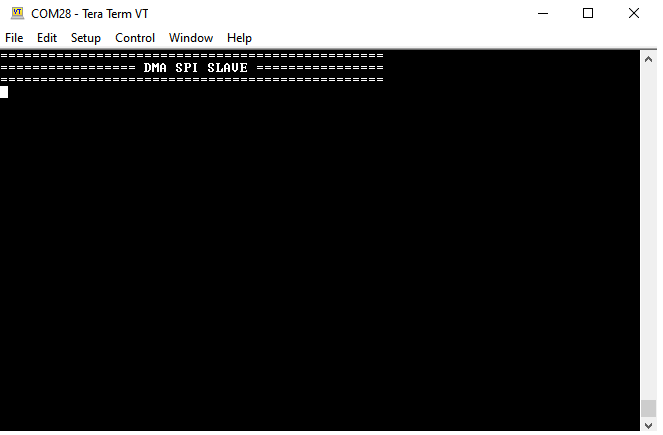This example demonstrates the use of the SPI Serial Communication Block (SCB) resource for the CYW20829/CYW89829 MCU in slave mode using DMA. The SPI slave toggles the LED depending on the command received by the master.
Provide feedback on this code example.
- ModusToolbox™ v3.2 or later (tested with v3.2)
- Board support package (BSP) minimum required:
- CYW920829M2EVK-02 : v1.0.1
- CYW989829M2EVB-01 : v1.0.4
- CYW989829M2EVB-03 : v1.0.4
- Programming language: C
- Associated parts: AIROC™ CYW20829 Bluetooth® LE SoC,AIROC™ CYW89829 Bluetooth® LE SoC
- GNU Arm® Embedded Compiler v10.3.1 (
GCC_ARM) - Default value ofTOOLCHAIN - Arm® Compiler v6.16 (
ARM) - IAR C/C++ Compiler v9.30.1 (
IAR)
- AIROC™ CYW20829 Bluetooth® LE Evaluation Kit (
CYW920829M2EVK-02) - Default value ofTARGET - AIROC™ CYW89829 Bluetooth® LE evaluation kit – (
CYW989829M2EVB-01,CYW989829M2EVB-03)
This example uses the board's default configuration. See the kit user guide to ensure that the board is configured correctly.
Note: The AIROC™ CYW20829 Bluetooth® Kit (CYW920829M2EVK-02) ships with KitProg3 version 2.21 installed. The ModusToolbox™ requires KitProg3 with the latest version 2.40. Before using this code example, make sure that the board is upgraded to KitProg3. The tool and instructions are available in the Firmware Loader GitHub repository. If you do not upgrade, you will see an error such as "unable to find CMSIS-DAP device" or "KitProg firmware is out of date".
In AIROC™ CYW20829 Bluetooth® kit (CYW920829M2EVK-02,CYW989829M2EVB-03) the SPI (CS, CLK) and User Button2, USER LED1 share the same GPIOs, while you need SPI USER LED1 will be glowing based on SPI CLK activity. The SWD and SPI (MOSI, MISO) interfaces share the same GPIOs and must use one interface at a time. See the table below to make SPI connections:
| SPI signal | SCB pin | Header pin |
|---|---|---|
| SCLK | P1[1] | J18.1 |
| MOSI | P1[2] | J4.6 |
| MISO | P1[3] | J4.5 |
| CS | P1[0] | J4.4 |
In AIROC™ CYW89829 Bluetooth® kit (CYW989829M2EVB-01) the SPI (CS, CLK) and User Button2, USER LED1 share the same GPIOs, while you need SPI USER LED1 will be glowing based on SPI CLK activity. The SWD and SPI (MOSI, MISO) interfaces share the same GPIOs and must use one interface at a time. See the table below to make SPI connections:
| SPI signal | SCB pin | Header pin |
|---|---|---|
| SCLK | P1[1] | J7.7 |
| MOSI | P1[2] | J6.4 |
| MISO | P1[3] | J6.3 |
| CS | P1[0] | J6.2 |
Install a terminal emulator if you don't have one. Instructions in this document use Tera Term.
This example requires no additional software or tools.
Create the project and open it using one of the following:
In Eclipse IDE for ModusToolbox™ software
-
Click the New Application link in the Quick Panel (or, use File > New > ModusToolbox™ Application). This launches the Project Creator tool.
-
Pick a kit supported by the code example from the list shown in the Project Creator - Choose Board Support Package (BSP) dialog.
When you select a supported kit, the example is reconfigured automatically to work with the kit. To work with a different supported kit later, use the Library Manager to choose the BSP for the supported kit. You can use the Library Manager to select or update the BSP and firmware libraries used in this application. To access the Library Manager, click the link from the Quick Panel.
You can also just start the application creation process again and select a different kit.
To use the application for a kit not listed here, you may need to update the source files. If the kit does not have the required resources, the application may not work.
-
In the Project Creator - Select Application dialog, choose the example by enabling the checkbox.
-
(Optional) Change the suggested New Application Name.
-
The Application(s) Root Path defaults to the Eclipse workspace, which is the desired location for the application. To store the application in a different location, you can change the Application(s) Root Path value. Applications that share libraries should be in the same root path.
-
Click Create to complete the application creation process.
For more details, see the Eclipse IDE for ModusToolbox™ user guide (locally available at {ModusToolbox™ software install directory}/docs_{version}/mt_ide_user_guide.pdf).
In command-line interface (CLI)
ModusToolbox™ tools package provides the Project Creator as both a GUI tool and a command line tool. The 'project-creator-cli' tool can be used to create applications from a CLI terminal or from within batch files or shell scripts. This tool is available in the {ModusToolbox™ install directory}/tools_{version}/project-creator/ directory.
Use a CLI terminal to invoke the 'project-creator-cli' tool. On Windows, use the command line 'modus-shell' program provided in the ModusToolbox™ installation instead of a standard Windows command-line application. This shell provides access to all ModusToolbox™ tools. You can access it by typing "modus-shell" in the search box in the Windows menu. In Linux and macOS, you can use any terminal application.
The 'project-creator-cli' tool has the following arguments:
| Argument | Description | Required/optional |
|---|---|---|
--board-id |
Defined in the field of the BSP manifest | Required |
--app-id |
Defined in the field of the CE manifest | Required |
--target-dir |
Specify the directory in which the application is to be created if you prefer not to use the default current working directory | Optional |
--user-app-name |
Specify the name of the application if you prefer to have a name other than the example's default name | Optional |
The following example clones the "SPI DMA Slave" application with the desired name "SPISlaveDMA" configured for the CYW920829M2EVK-02/CYW989829M2EVB-01/CYW989829M2EVB-03 BSP into the specified working directory, C:/mtb_projects:
project-creator-cli --board-id CYW920829M2EVK-02 --app-id mtb-example-cyw20829-spi-slave-dma --user-app-name SPISlaveDMA --target-dir "C:/mtb_projects"
Note: The project-creator-cli tool uses the git clone and make getlibs commands to fetch the repository and import the required libraries. For details, see the "Project creator tools" section of the ModusToolbox™ tools package user guide (locally available at {ModusToolbox™ install directory}/docs_{version}/mtb_user_guide.pdf).
To work with a different supported kit later, use the Library Manager to choose the BSP for the supported kit. You can invoke the Library Manager GUI tool from the terminal using make library-manager command or use the Library Manager CLI tool "library-manager-cli" to change the BSP.
The "library-manager-cli" tool has the following arguments:
| Argument | Description | Required/optional |
|---|---|---|
--add-bsp-name |
Name of the BSP that should be added to the application | Required |
--set-active-bsp |
Name of the BSP that should be as active BSP for the application | Required |
--add-bsp-version |
Specify the version of the BSP that should be added to the application if you do not wish to use the latest from manifest | Optional |
--add-bsp-location |
Specify the location of the BSP (local/shared) if you prefer to add the BSP in a shared path | Optional |
The following example adds the CYW920829M2EVK-02 BSP to the already created application and makes it the active BSP for the app:
library-manager-cli --project "C:/mtb_projects/SPISlaveDMA" --add-bsp-name CYW920829M2EVK-02 --add-bsp-version "latest-v4.X" --add-bsp-location "local"
library-manager-cli --project "C:/mtb_projects/SPISlaveDMA" --set-active-bsp APP_CYW920829M2EVK-02
In third-party IDEs
Use one of the following options:
-
Use the standalone Project Creator tool:
-
Launch Project Creator from the Windows Start menu or from {ModusToolbox™ install directory}/tools_{version}/project-creator/project-creator.exe.
-
In the Choose Board Support Package screen, select the BSP, and click Next.
-
In the Select Application screen, select the appropriate IDE from the Target IDE drop-down menu.
-
Click Create and follow the instructions printed in the bottom pane to import or open the exported project in the respective IDE.
-
-
Use command-line interface (CLI):
-
Follow the instructions from the In command-line interface (CLI) section to create the application.
-
Export the application to a supported IDE using the
make <ide>command. -
Follow the instructions displayed in the terminal to create or import the application as an IDE project.
-
For a list of supported IDEs and more details, see the "Exporting to IDEs" section of the ModusToolbox™ user guide (locally available at {ModusToolbox™ install directory}/docs_{version}/mtb_user_guide.pdf).
-
Connect the board to your PC using the provided USB cable through the KitProg3 USB connector.
-
Open a terminal program and select the KitProg3 COM port. Set the serial port parameters to 8N1 and 115200 baud.
-
Program the board using one of the following:
Using Eclipse IDE
-
Select the application project in the Project Explorer.
-
In the Quick Panel, scroll down, and click <Application Name> Program (KitProg3_MiniProg4).
Using CLI
From the terminal, execute the
make programcommand to build and program the application using the default toolchain to the default target. The default toolchain is specified in the application's Makefile but you can override this value manually:make program TOOLCHAIN=<toolchain>Example:
make program TOOLCHAIN=GCC_ARM -
-
After programming, the application starts automatically. Confirm that the UART terminal displays the following:
Figure 1. Terminal output on program startup
-
After successful connection with the master, the LED blinks every second. Confirm that the UART terminal displays the following.
Note: For CYW989829M2EVB-03 board, use Blue LED to blink.
Figure 2. Terminal output after successful connection
You can debug the example to step through the code. In the IDE, use the <Application Name> Debug (KitProg3_MiniProg4) configuration in the Quick Panel. For details, see the "Program and debug" section in the Eclipse IDE for ModusToolbox™ software user guide.
The Arm® Cortex® CPU controls the slave SPI resource. The slave receives the command to turn ON or OFF the user LED. The packets are sent at an interval of one second. DMA is used to receive the command data from the SRAM to the SPI FIFO at the slave side.
Table 1. Application resources
| Resource | Alias/object | Purpose |
|---|---|---|
| SPI (HAL) | sSPI | Slave SPI |
| DMA | rxDma | Data receive |
| UART (HAL) | cy_retarget_io_uart_obj | UART HAL object used by retarget-io for debug UART port |
| GPIO (HAL) | CYBSP_USER_LED | User LED to show visual output |
| Resources | Links |
|---|---|
| Code examples | Using ModusToolbox™ software on GitHub |
| Device documentation | AIROC™ CYW20829 Bluetooth® LE SoC |
| Development kits | Select your kits from the Evaluation board finder |
| Libraries on GitHub | core-lib – Core library core-make – Core GNU make build system mtb-hal-cat1 – Hardware Abstraction Layer (HAL) library mtb-pdl-cat1 – Peripheral Driver Library (PDL) retarget-io – Utility library to retarget STDIO messages to a UART port |
| Tools | Eclipse IDE for ModusToolbox™ – ModusToolbox™ software is a collection of easy-to-use software and tools enabling rapid development with Infineon MCUs, covering applications from embedded sense and control to wireless and cloud-connected systems using AIROC™ Wi-Fi & Bluetooth® connectivity devices. |
Infineon provides a wealth of data at www.infineon.com to help you select the right device, and quickly and effectively integrate it into your design.
Document title: CE238555 – AIROC™ CYW20829 Bluetooth® CYW89829 Bluetooth® LE SoC: SCB SPI slave with DMA
| Version | Description of change |
|---|---|
| 1.0.0 | New code example |
| 1.1.0 | Add kit CYW989829M2EVB-01. |
| 1.2.0 | Updated device mpn of CYW989829M2EVB-01 and added support for CYW989829M2EVB-03. |
All referenced product or service names and trademarks are the property of their respective owners.
The Bluetooth® word mark and logos are registered trademarks owned by Bluetooth SIG, Inc., and any use of such marks by Infineon is under license.
© Cypress Semiconductor Corporation, 2023. This document is the property of Cypress Semiconductor Corporation, an Infineon Technologies company, and its affiliates ("Cypress"). This document, including any software or firmware included or referenced in this document ("Software"), is owned by Cypress under the intellectual property laws and treaties of the United States and other countries worldwide. Cypress reserves all rights under such laws and treaties and does not, except as specifically stated in this paragraph, grant any license under its patents, copyrights, trademarks, or other intellectual property rights. If the Software is not accompanied by a license agreement and you do not otherwise have a written agreement with Cypress governing the use of the Software, then Cypress hereby grants you a personal, non-exclusive, nontransferable license (without the right to sublicense) (1) under its copyright rights in the Software (a) for Software provided in source code form, to modify and reproduce the Software solely for use with Cypress hardware products, only internally within your organization, and (b) to distribute the Software in binary code form externally to end users (either directly or indirectly through resellers and distributors), solely for use on Cypress hardware product units, and (2) under those claims of Cypress's patents that are infringed by the Software (as provided by Cypress, unmodified) to make, use, distribute, and import the Software solely for use with Cypress hardware products. Any other use, reproduction, modification, translation, or compilation of the Software is prohibited.
TO THE EXTENT PERMITTED BY APPLICABLE LAW, CYPRESS MAKES NO WARRANTY OF ANY KIND, EXPRESS OR IMPLIED, WITH REGARD TO THIS DOCUMENT OR ANY SOFTWARE OR ACCOMPANYING HARDWARE, INCLUDING, BUT NOT LIMITED TO, THE IMPLIED WARRANTIES OF MERCHANTABILITY AND FITNESS FOR A PARTICULAR PURPOSE. No computing device can be absolutely secure. Therefore, despite security measures implemented in Cypress hardware or software products, Cypress shall have no liability arising out of any security breach, such as unauthorized access to or use of a Cypress product. CYPRESS DOES NOT REPRESENT, WARRANT, OR GUARANTEE THAT CYPRESS PRODUCTS, OR SYSTEMS CREATED USING CYPRESS PRODUCTS, WILL BE FREE FROM CORRUPTION, ATTACK, VIRUSES, INTERFERENCE, HACKING, DATA LOSS OR THEFT, OR OTHER SECURITY INTRUSION (collectively, "Security Breach"). Cypress disclaims any liability relating to any Security Breach, and you shall and hereby do release Cypress from any claim, damage, or other liability arising from any Security Breach. In addition, the products described in these materials may contain design defects or errors known as errata which may cause the product to deviate from published specifications. To the extent permitted by applicable law, Cypress reserves the right to make changes to this document without further notice. Cypress does not assume any liability arising out of the application or use of any product or circuit described in this document. Any information provided in this document, including any sample design information or programming code, is provided only for reference purposes. It is the responsibility of the user of this document to properly design, program, and test the functionality and safety of any application made of this information and any resulting product. "High-Risk Device" means any device or system whose failure could cause personal injury, death, or property damage. Examples of High-Risk Devices are weapons, nuclear installations, surgical implants, and other medical devices. "Critical Component" means any component of a High-Risk Device whose failure to perform can be reasonably expected to cause, directly or indirectly, the failure of the High-Risk Device, or to affect its safety or effectiveness. Cypress is not liable, in whole or in part, and you shall and hereby do release Cypress from any claim, damage, or other liability arising from any use of a Cypress product as a Critical Component in a High-Risk Device. You shall indemnify and hold Cypress, including its affiliates, and its directors, officers, employees, agents, distributors, and assigns harmless from and against all claims, costs, damages, and expenses, arising out of any claim, including claims for product liability, personal injury or death, or property damage arising from any use of a Cypress product as a Critical Component in a High-Risk Device. Cypress products are not intended or authorized for use as a Critical Component in any High-Risk Device except to the limited extent that (i) Cypress's published data sheet for the product explicitly states Cypress has qualified the product for use in a specific High-Risk Device, or (ii) Cypress has given you advance written authorization to use the product as a Critical Component in the specific High-Risk Device and you have signed a separate indemnification agreement.
Cypress, the Cypress logo, and combinations thereof, ModusToolbox, PSoC, CAPSENSE, EZ-USB, F-RAM, and TRAVEO are trademarks or registered trademarks of Cypress or a subsidiary of Cypress in the United States or in other countries. For a more complete list of Cypress trademarks, visit www.infineon.com. Other names and brands may be claimed as property of their respective owners.