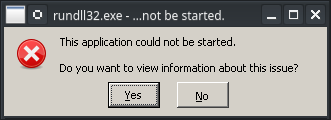This guide assumes you have already have Steamplay/Proton installed with all of the prerequisites and such, as well as Space Engineers, and winetricks. If not, you can check around the internet for guides that can explain it much better than I can!
This will create the wineprefix and modify the config file for you. If you want you can scroll down and find the manual instruction on what this patcher automates.
Backup any save data, blueprints, ETC... Then verify the integrity of your game files in Steam.
Ensure winetricks is up to date.
sudo winetricks --self-update
Download(Save to downloads) this python script:
Run this script with
python3 autoprefix-patcher.py
Note: The script will ask you if it needs help, so make sure you read what it says! It can apply another fix for one of the issues below(freeze at startup) and will ask you if you want to fix it.
Congratulations Space Engineers should now work properly on Linux. Have fun and enjoy!
Backup any save data, blueprints, ETC...
Then verify the integrity of your game files in Steam.
Ensure winetricks is up to date.
sudo winetricks --self-update
Ensure protontricks is up to date.
follow the instructions based on how you installed it.
Create your wine prefix with winetricks in the compatdata folder in steamapps/common/
WINEPREFIX="INSERT/DIRECTORY/TO/SPACEENGINEERS/pfx" winetricks --force -q dotnet472 vcrun2015 faudio d3dcompiler_47
Create your wine prefix using protontricks if it is already installed, or if you want to install it from the instructions .
protontricks 244850 --force -q dotnet472 vcrun2015 faudio d3dcompiler_47
Open your Space Engineers bin64 directory: usually at $HOME/.local/share/Steam/steamapps/common/SpaceEngineers/Bin64
In this folder find the file SpaceEngineers.exe.config and open it in a text editor(Gedit, Kwrite, ETC...).
You should see something like this:
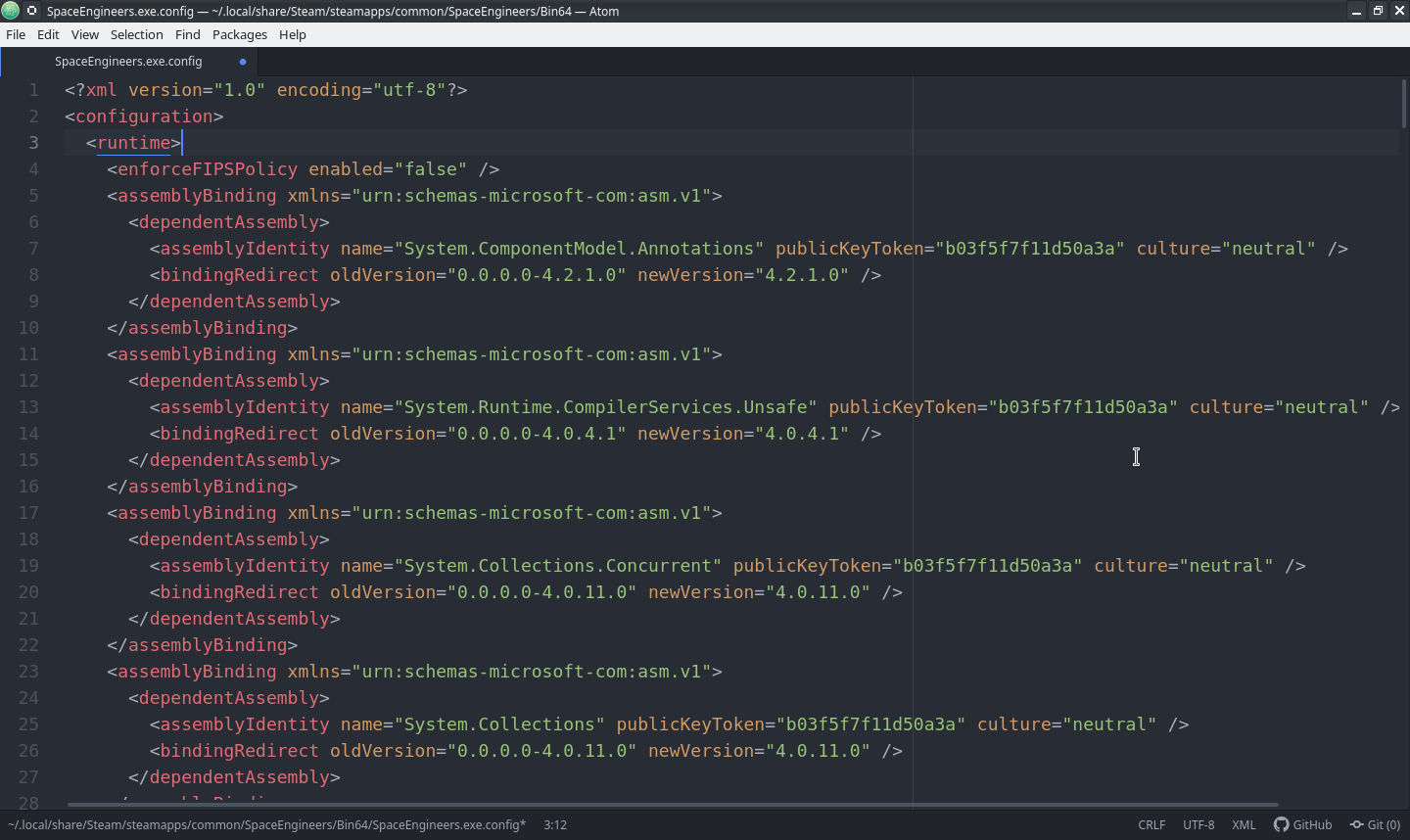
Now add <gcServer enabled = "true"/> to a new line after the line that says <runtime>
It should now look like this:
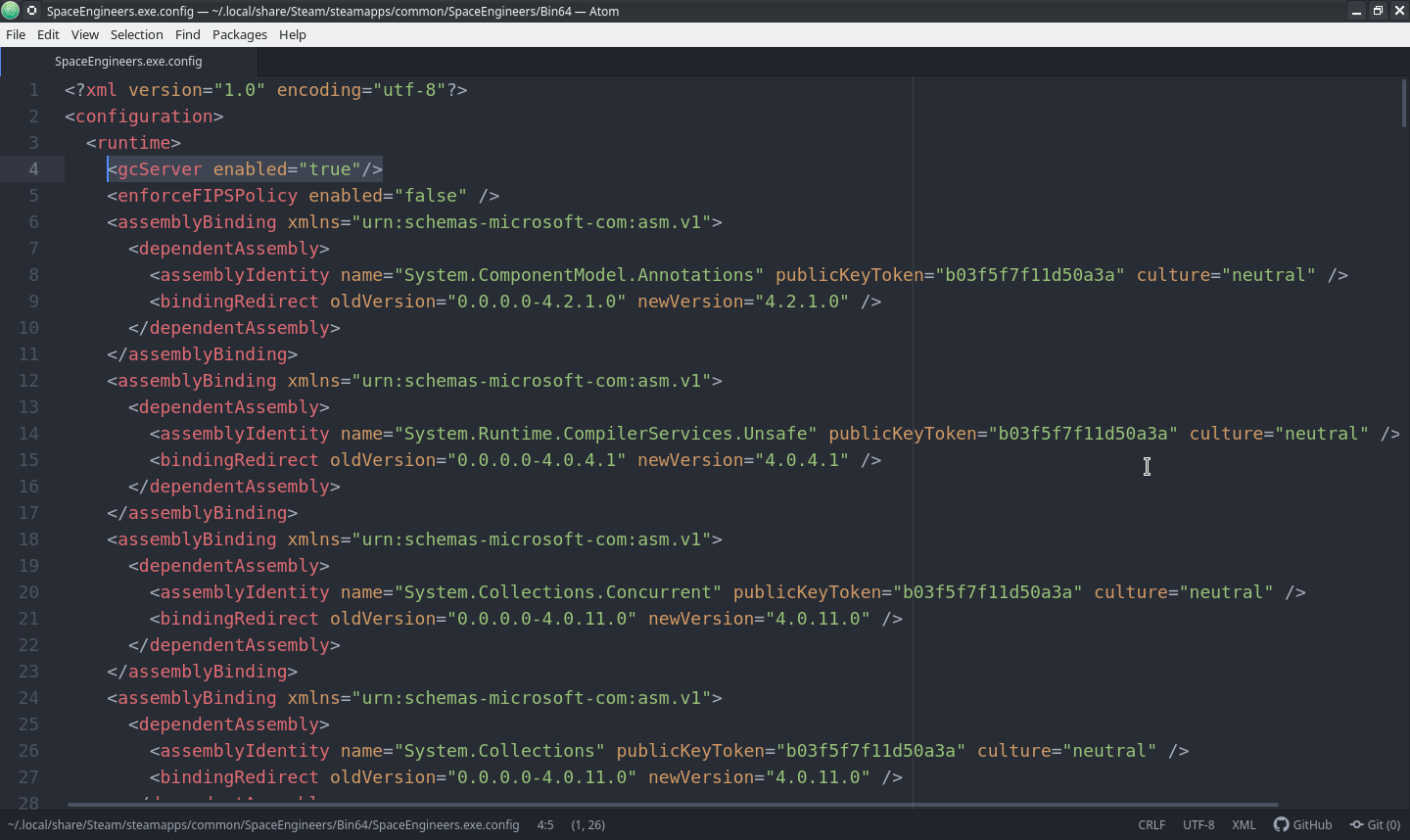
Save the file and close it.
Congratulations Space Engineers should now work properly on Linux. Have fun and enjoy!
Note you may have to reapply these fixes if the game updates. It depends on if the file is changed durring the update. If you encounter issues try following these steps again.
Broken startup and missing videos, causing startup freeze that requires user input to get past the splash screen.
Rename the file here: "LOCATION_OF_SPACE_ENGINEERS_INSTALL/SpaceEngineers/Content/Videos/KSH.wmv to KSH.wmv.old
Upon startup the game will show this error one or more times.
- Just hit no each time it appears. It should not impact the ability of the game to run.
- Run
WINEPREFIX="INSERT/DIRECTORY/TO/SPACEENGINEERS/pfx" winetricksIn the library tab of the configuration window add rundll32.exe to the New override for library box and click add. Then find it in the list below and click edit and ensure disabled is selected. (See image below:) Click apply, then close the window.
Some users report that faudio has looping sound issues.
None is known at this time. More testing is required.
While using faudio some users report crackling or popping audio.
Try adding the following to your steam launch options(right click Space Engineers in steam, click Properties, then in the General tab, click SET LAUNCH OPTIONS...) add the following in the box that appears.
A) If something is already in the box add PULSE_LATENCY_MSEC=60 after those items but before %command%
e.g. DXVK_HUD=full PULSE_LATENCY_MSEC=60 %command% Make sure you have spaces between each item.
B) If the box is empty add:
PULSE_LATENCY_MSEC=60 %command%
Then hit ok on the launch options window. If you are still experiencing issues, try modifying the value of PULSE_LATENCY_MSEC try 30, or 90 instead of 60.
When the user alt+tab from the game, the game will keep the mouse from moving to another screen or selecting other windows. It also prevents keyboard input to other windows, even if they are on the same screen, or there is only one monitor.
The known workaround causes more issues than it fixes. If you are so inclinded to try it you can find it in issue #Be warned this fix breaks other things. Try at your own risk!