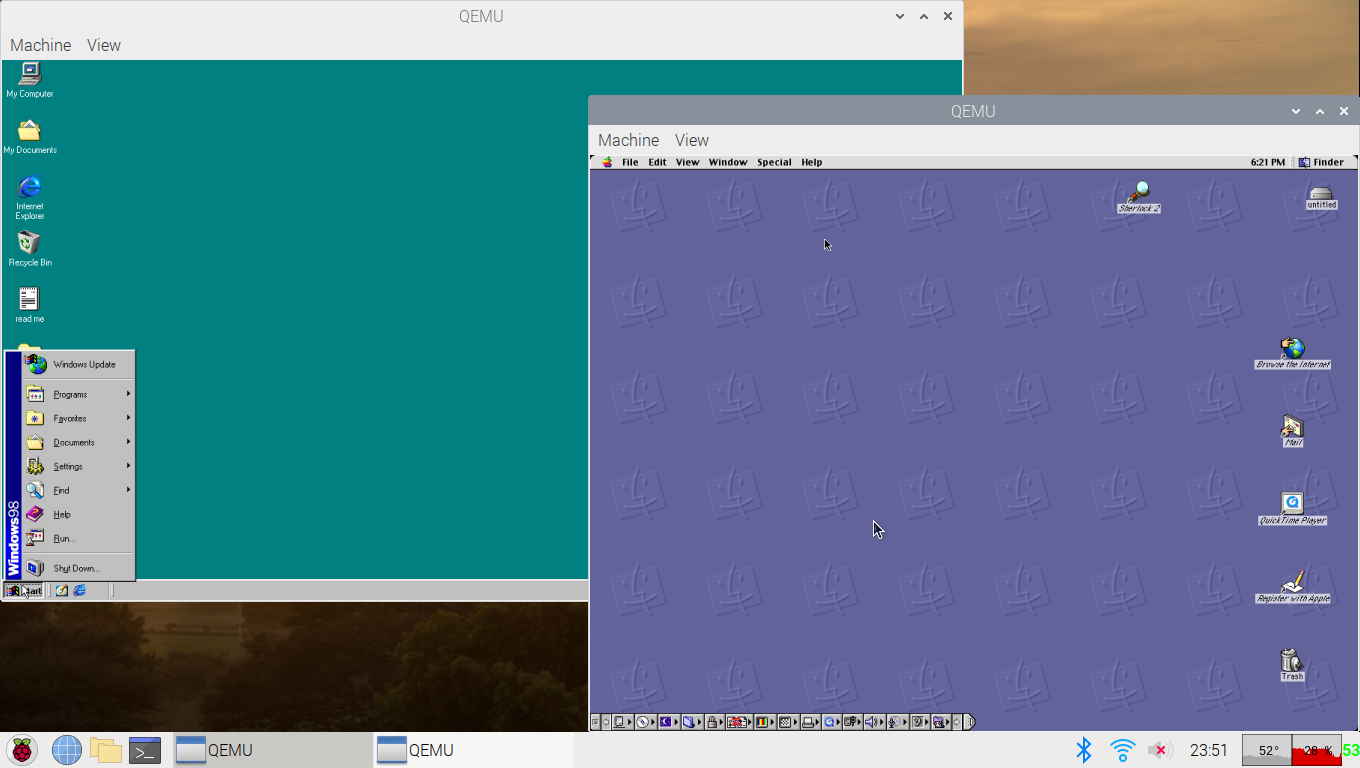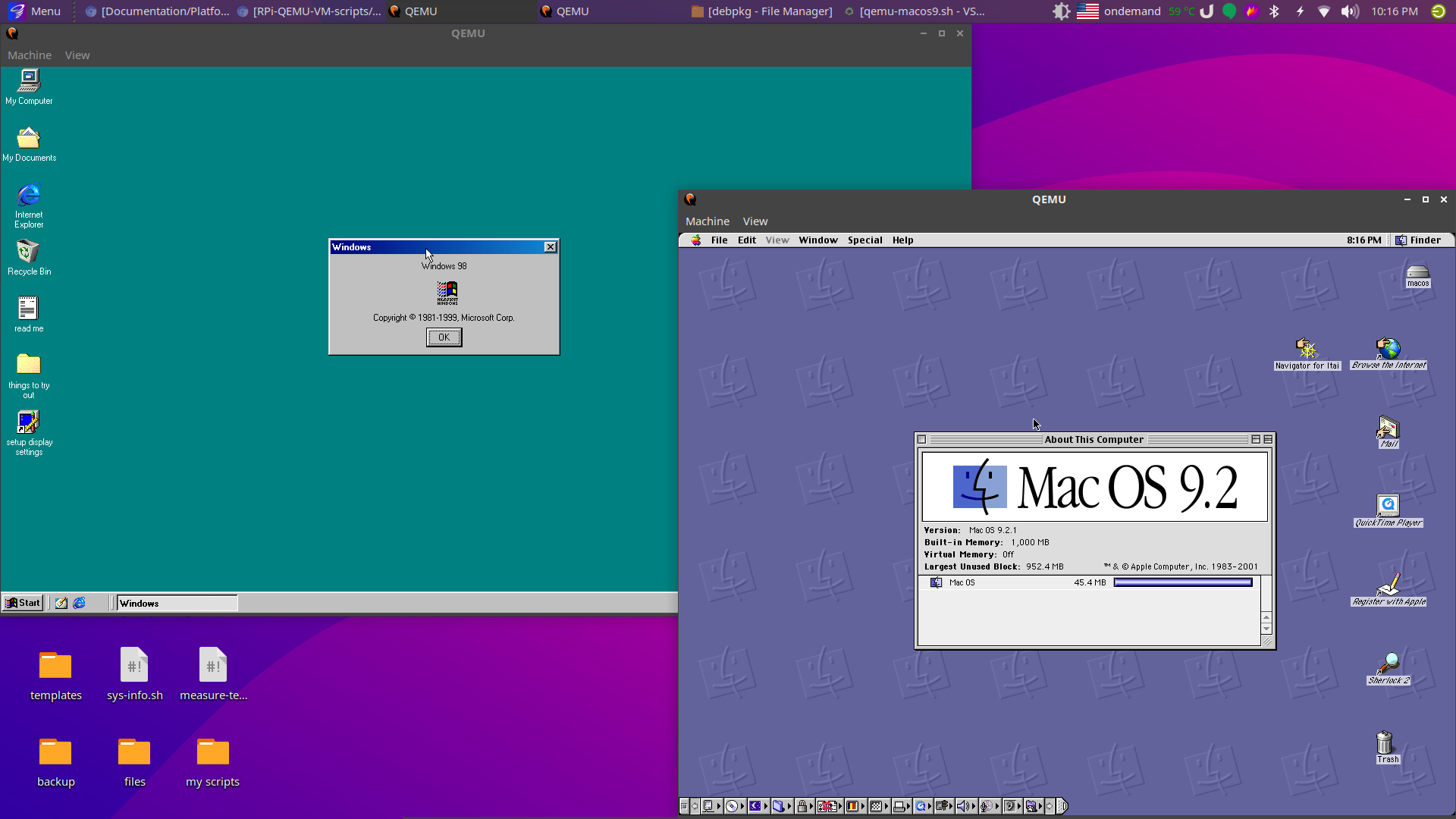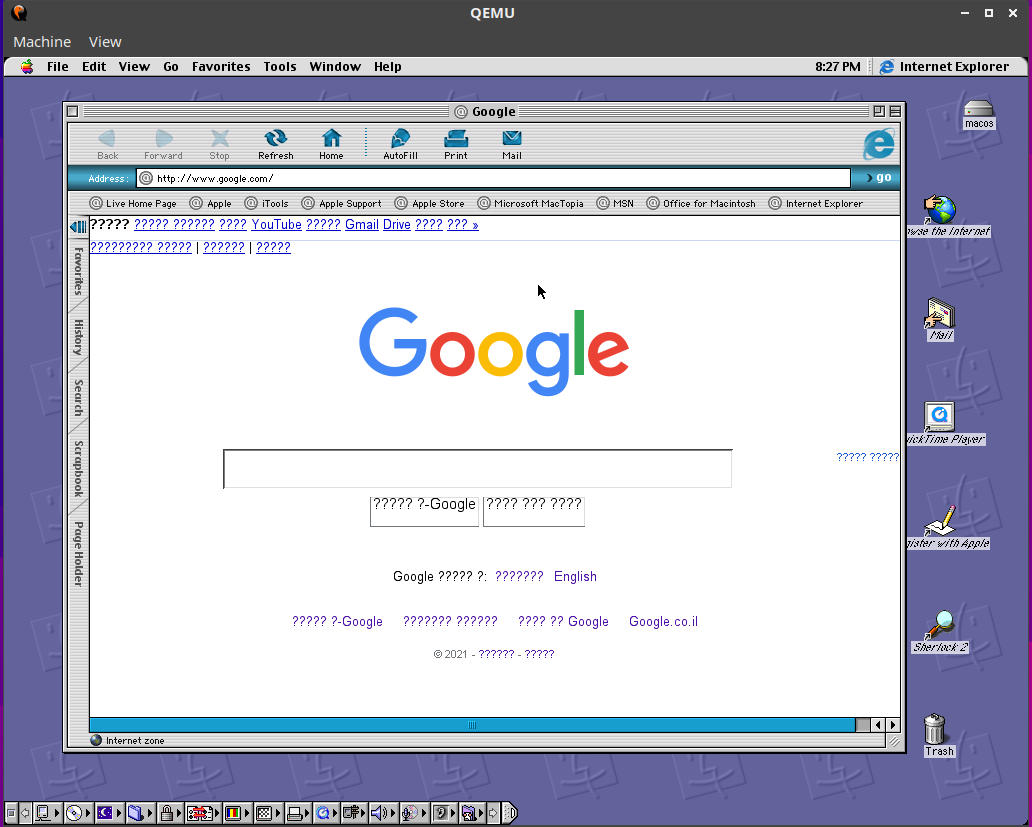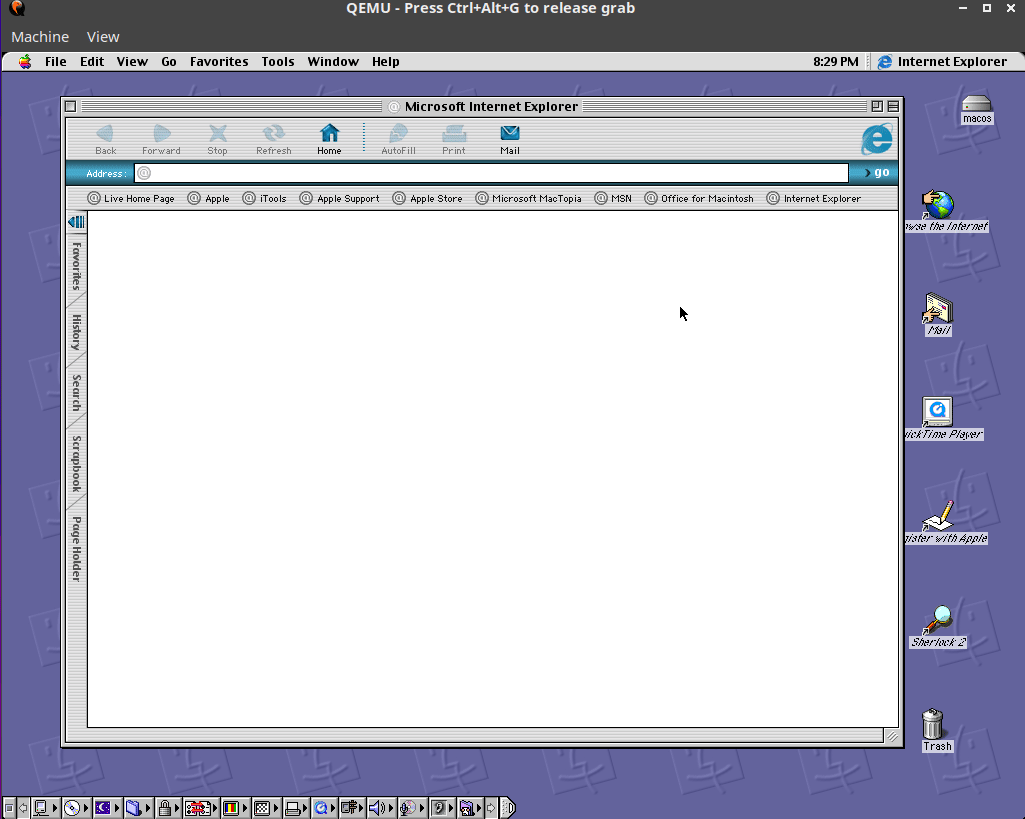IMPORTANT NOTE: ALWAYS shut down the VM's properly (macos 9: finder>special button on the toolbar>shutdown. win98: start menu>shutdown>ok). not doing so will corrupt the OS!
Check the FAQ to learn how to pass files to the vm, change the resolutions, and more.
NOTES:
don't use this VM if you have less than 2gb of RAM, to run it with less RAM, edit the following text in the desktop shortcut from -m 1000 to -m <amount of ram in mb>
Website: my archive.org page for it
How to install: simply run the following in terminal:
wget https://raw.githubusercontent.com/Itai-Nelken/RPi-QEMU-VM-scripts/main/MacOS9.2/qemu-macos9.sh; bash qemu-macos9.shHow to remove: simply run the following in terminal:
wget https://raw.githubusercontent.com/Itai-Nelken/RPi-QEMU-VM-scripts/main/MacOS9.2/remove-qemu-macos9.sh; bash remove-qemu-macos9.shHow to run: from the Desktop shortcut or follow the instructions bellow:
- type the following in terminal to change to the VM folder (directory):
cd ~/macos921- type the following in terminal to start the VM:
qemu-system-ppc -M mac99 -m 1000 -cpu "g4" -L pc-bios -g 1024x768x32 -hda macos921.qcow2 -name "MacOS 9.2.1"if you have less than 2gb of RAM, edit the -m 1000 to -m <amount of ram in mb>. example: to give the VM 128mb I would put -m 128.
NOTES:
don't use this VM if you have less than 2gb of RAM, to run it with less RAM, edit the following text in the desktop shortcut from -m 1000 to -m <amount of ram in mb>
How to install: simply run the following in terminal:
wget https://raw.githubusercontent.com/Itai-Nelken/RPi-QEMU-VM-scripts/main/windows98/win98vm.sh; bash win98vm.shHow to remove: simply run the following in terminal:
wget https://raw.githubusercontent.com/Itai-Nelken/RPi-QEMU-VM-scripts/main/windows98/win98vm-remove.sh; bash win98vm-remove.shHow to run: from the Desktop shortcut or follow the instructions bellow:
- type the following in terminal to change to the VM folder (directory):
cd ~/win98- type the following in terminal to start the VM:
qemu-system-x86_64 -name "Windows 98" -hda win98.qcow2 -device sb16if you have less than 2gb of RAM, edit the -m 1000 to -m <amount of ram in mb>. example: to give the VM 128mb I would put -m 128.
Q:
How do I get files into the VM's?
A:
using the steps here.
Q:
How do I change the VM's resolution?
A:
Use the OS's controls. On win98: control panel>display, on macos921: find the icon with something that looks like a screen with black pixels in it on the dock. click on it to see a list of resolutions.
Just keep in mind that performance will be slightly worse on larger resolutions.
To toggle full screen: ctrl+alt+f
Actually browsing the web using theoldnet (click the thumbnail to play the video)
!['[DEMO] Browsing the web on MacOS 9.2 using theoldnet.com running in QEMU on a RaspberyPi 4' thumbnail](https://raw.githubusercontent.com/Itai-Nelken/RPi-QEMU-VM-scripts/main/screenshots/thumbnail.png)