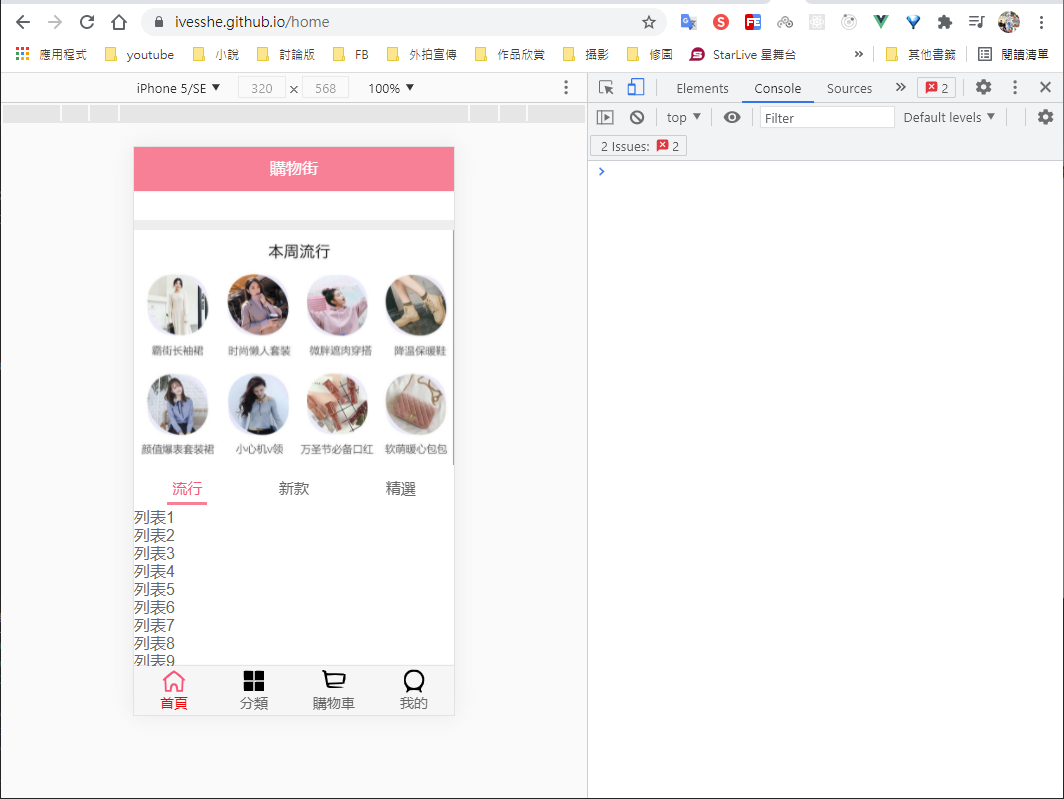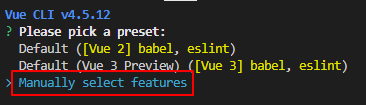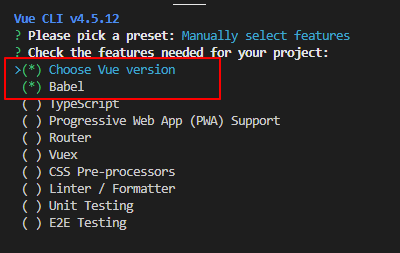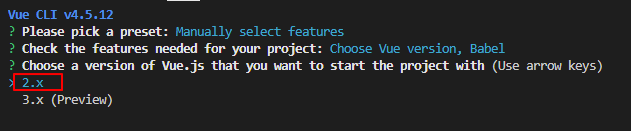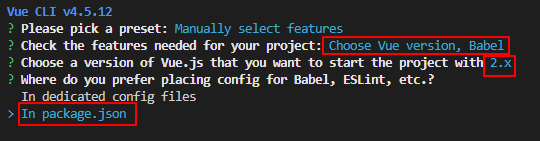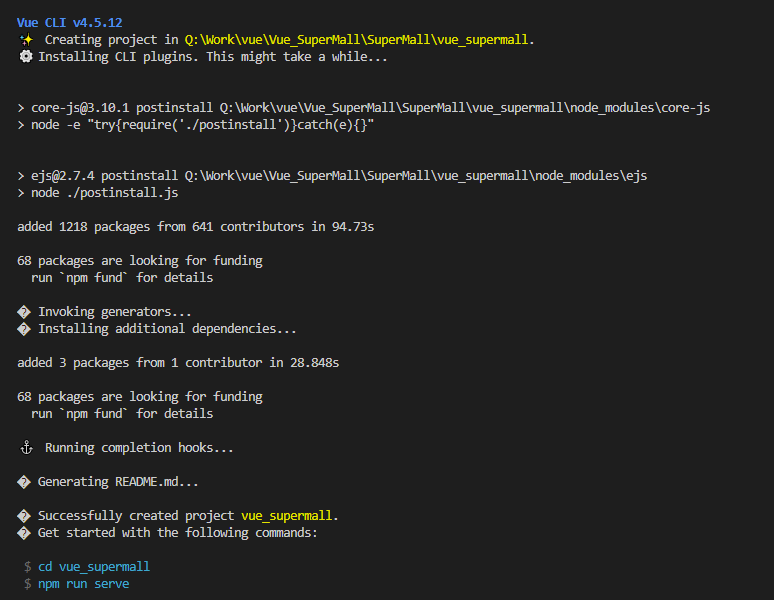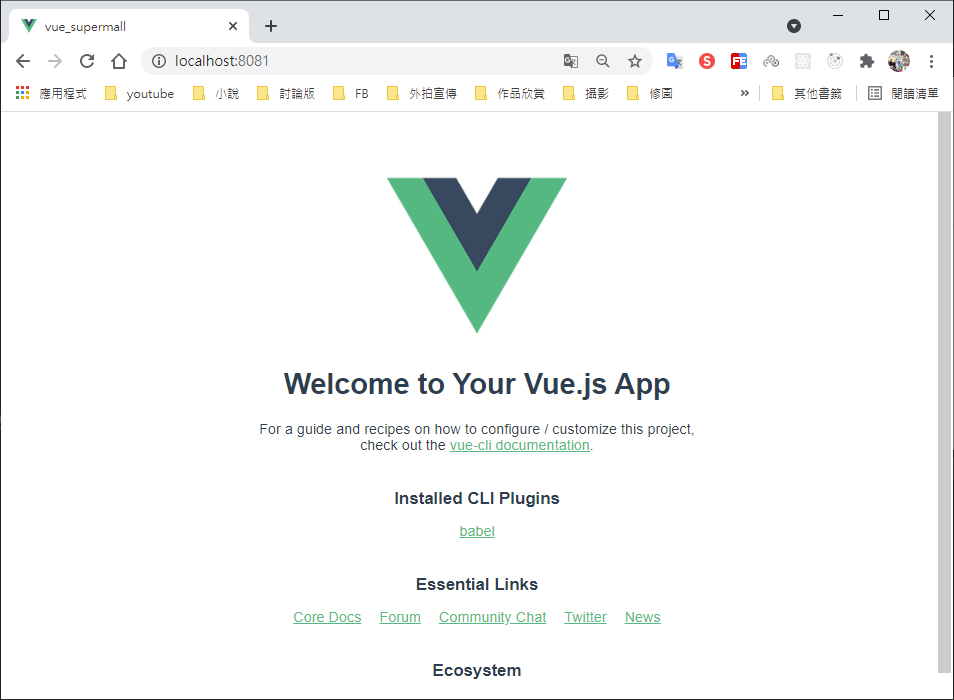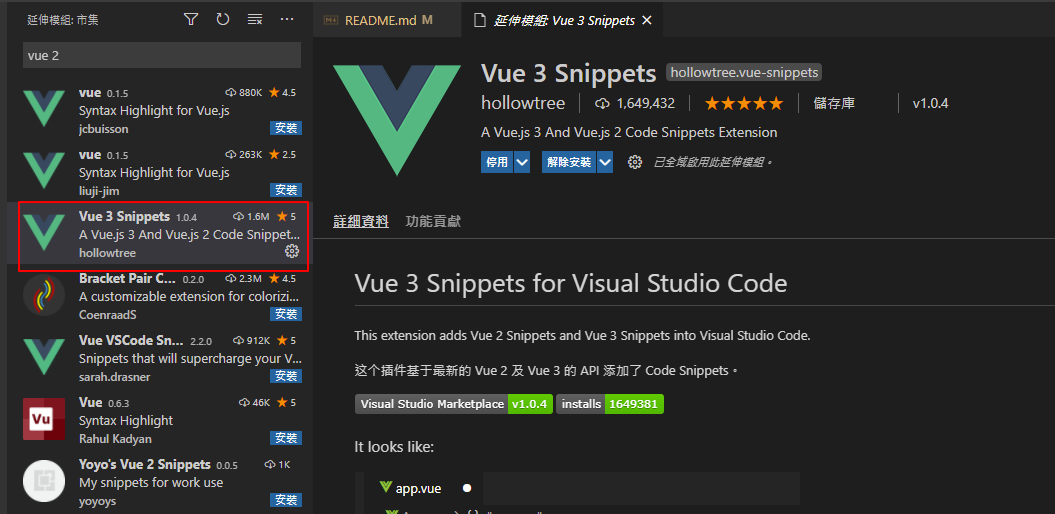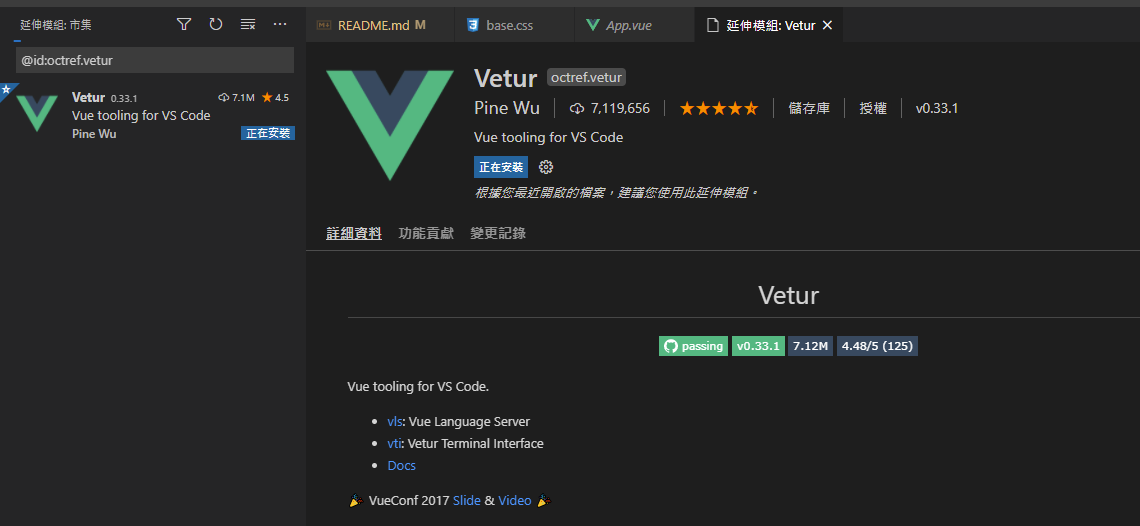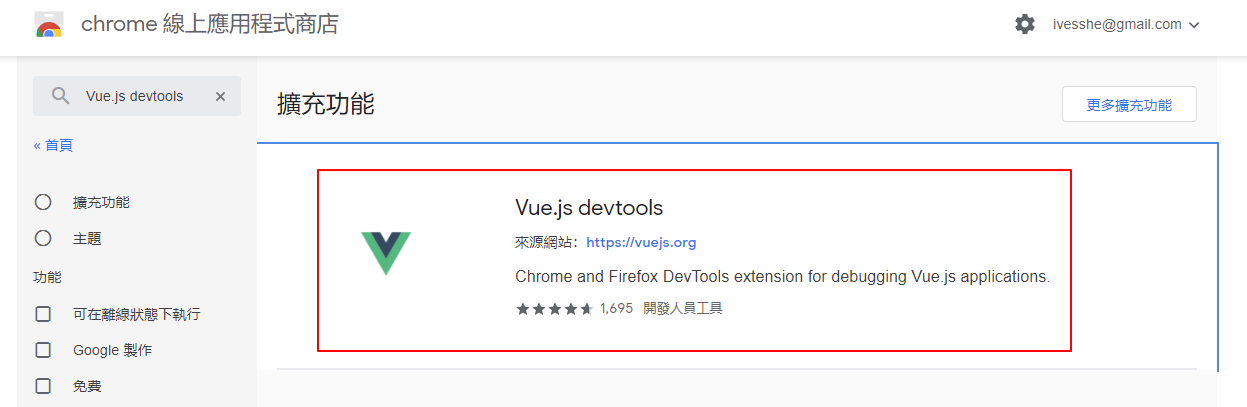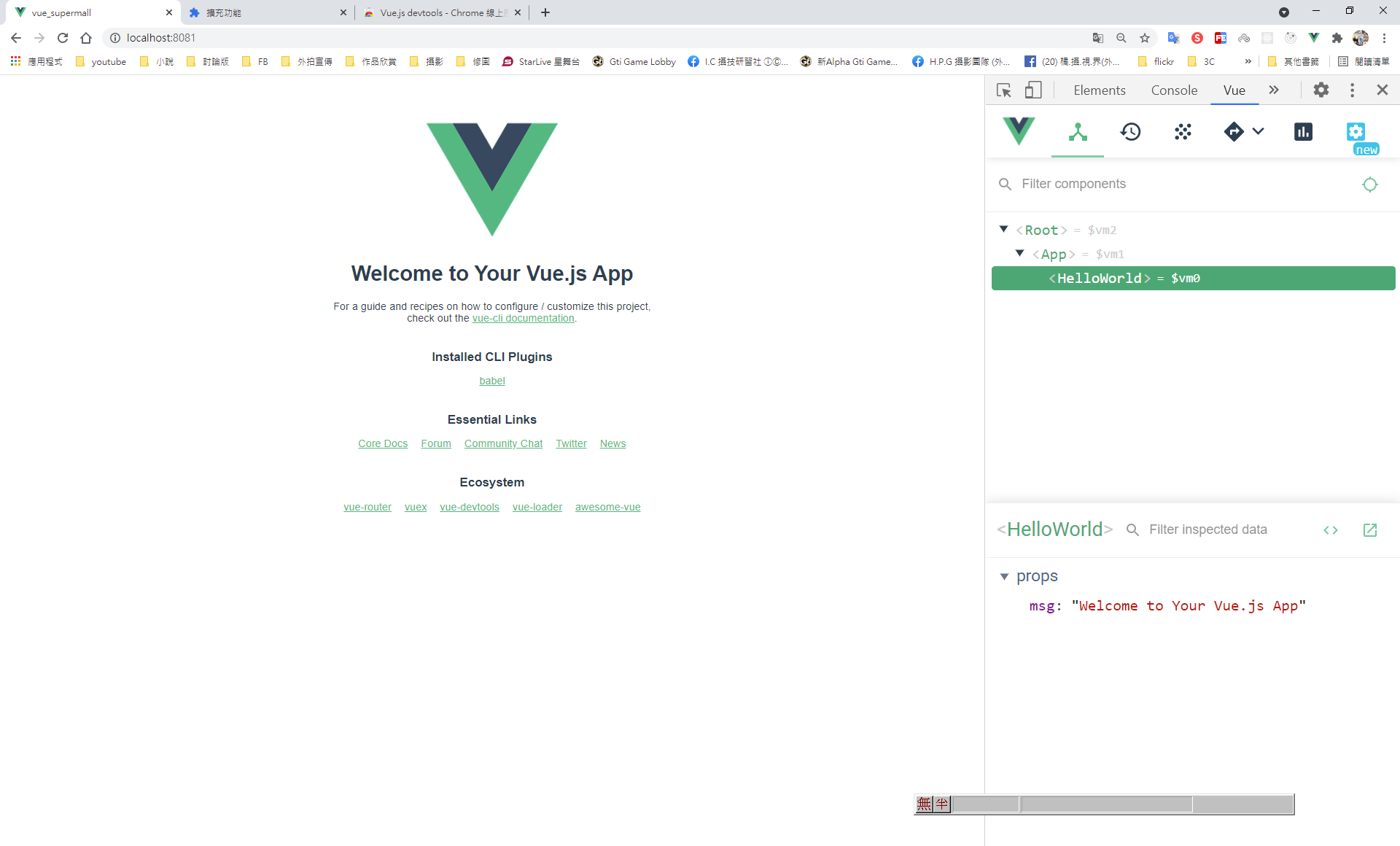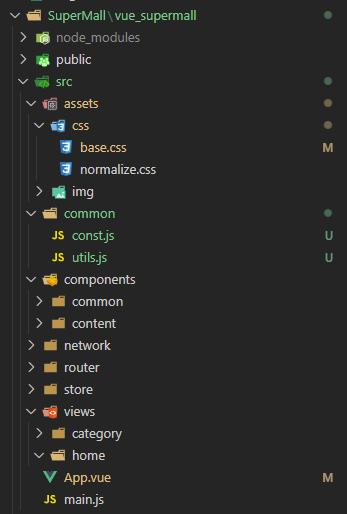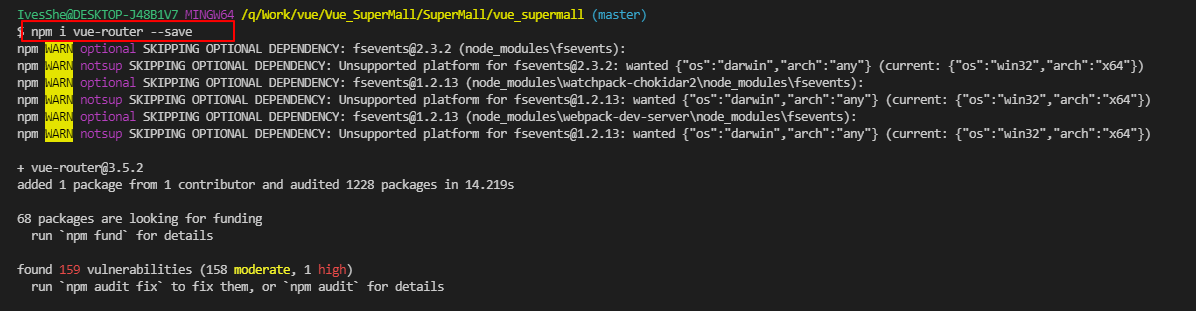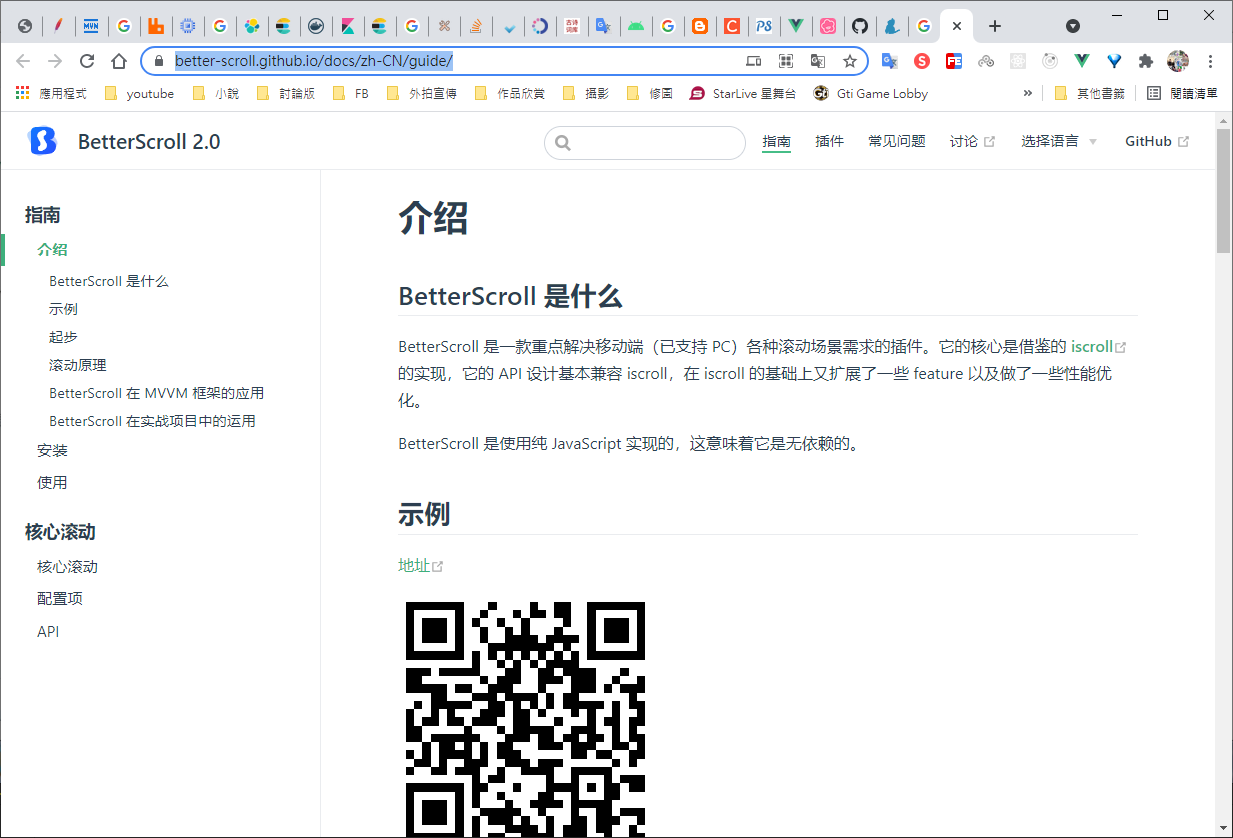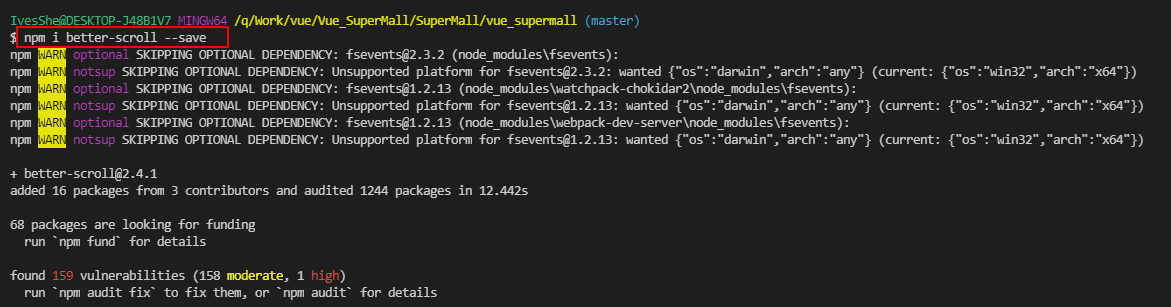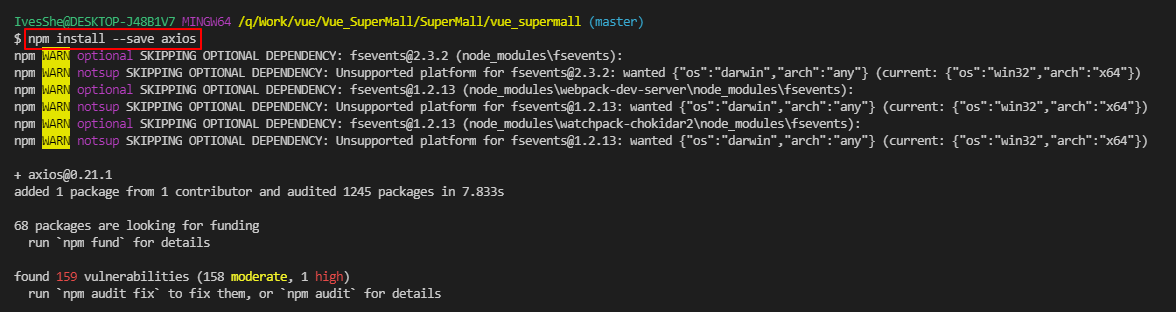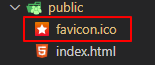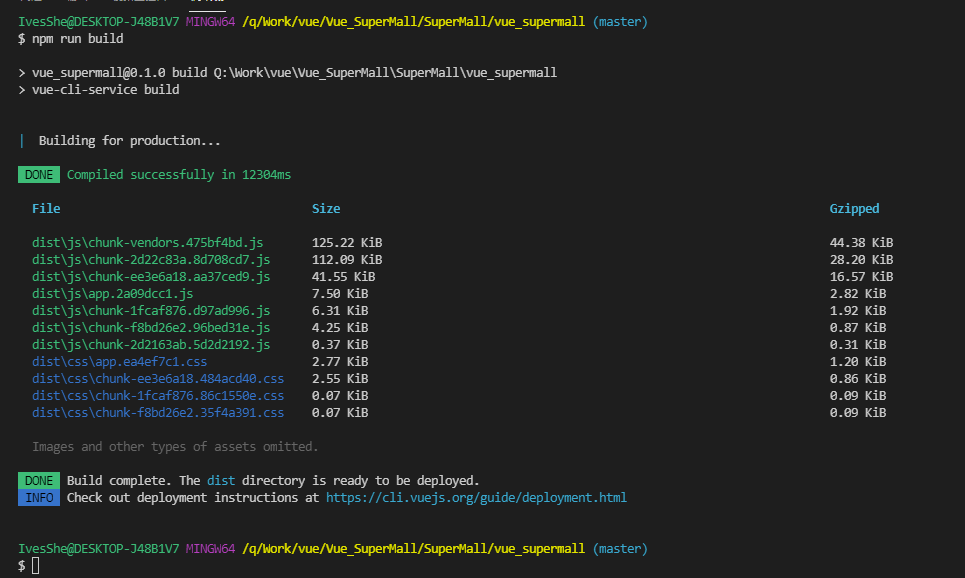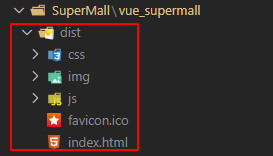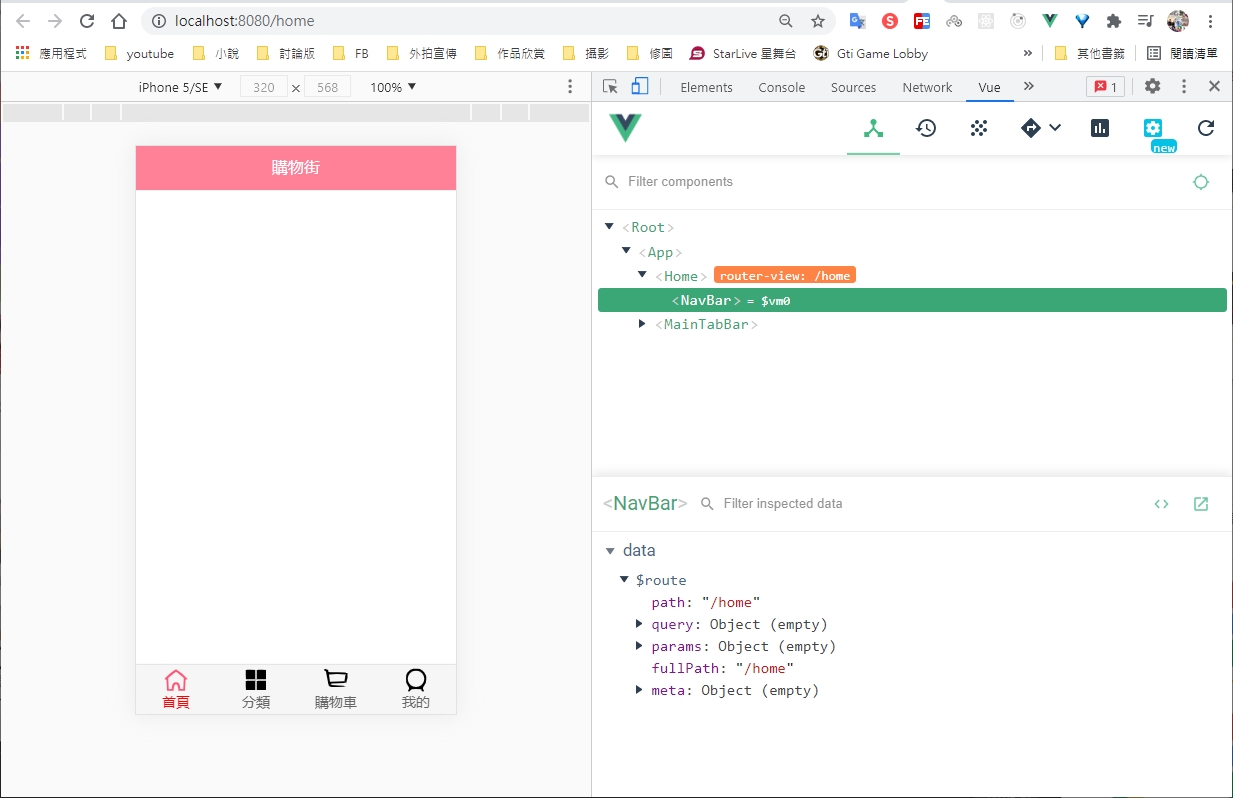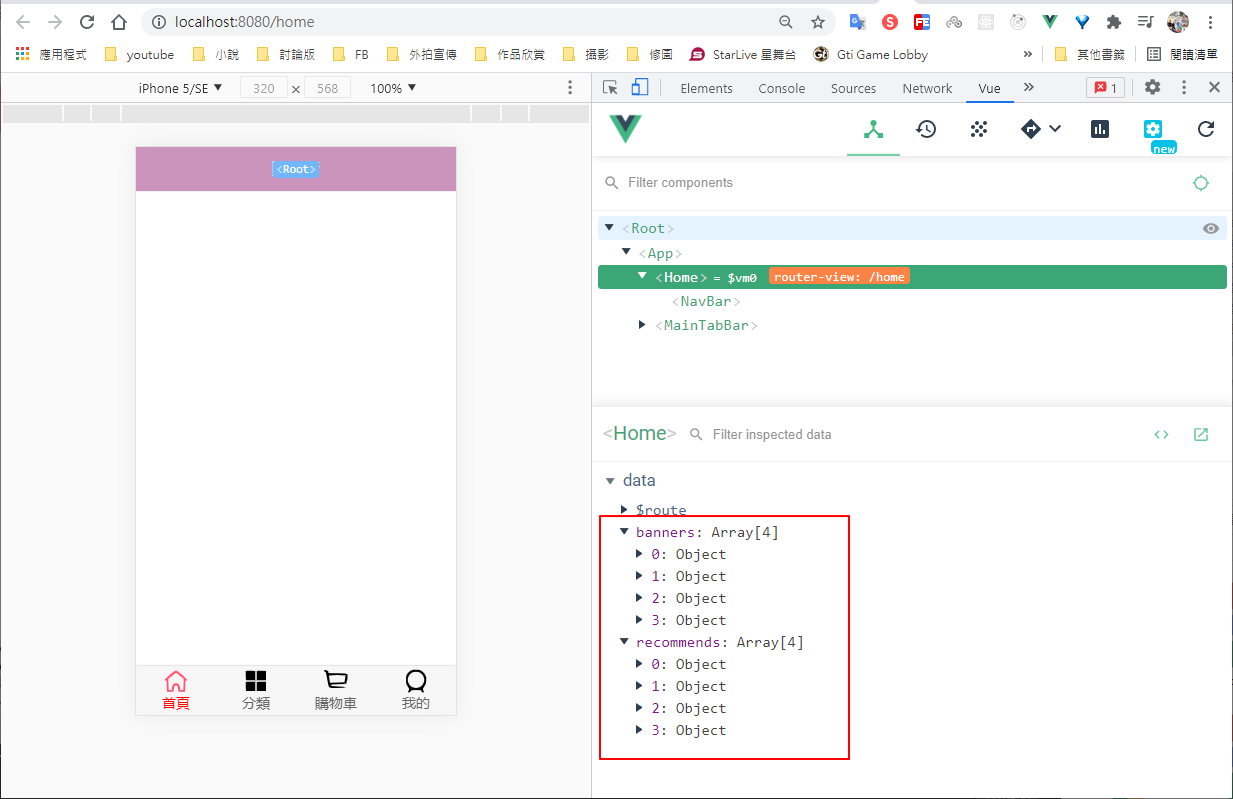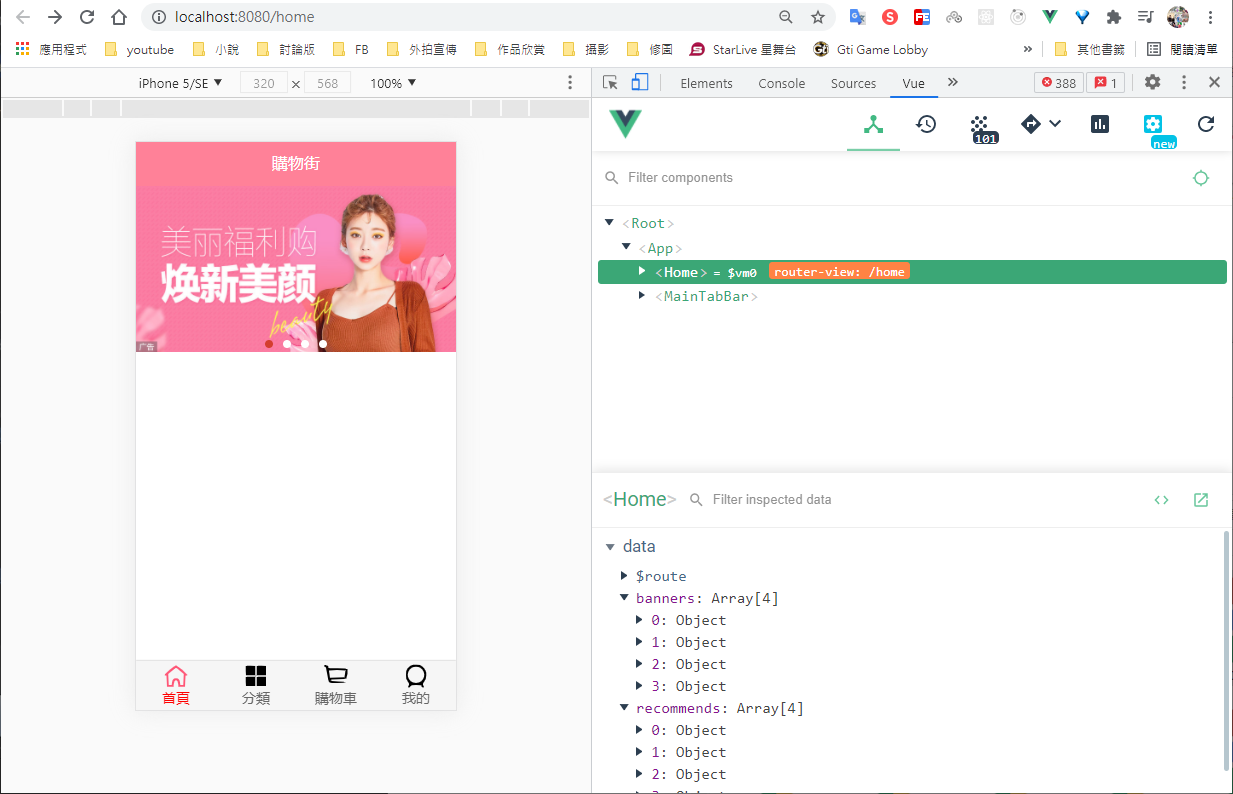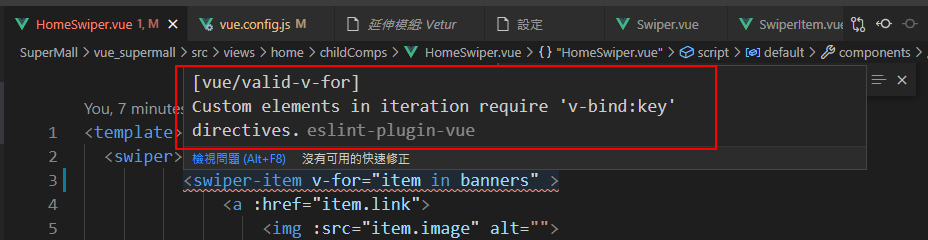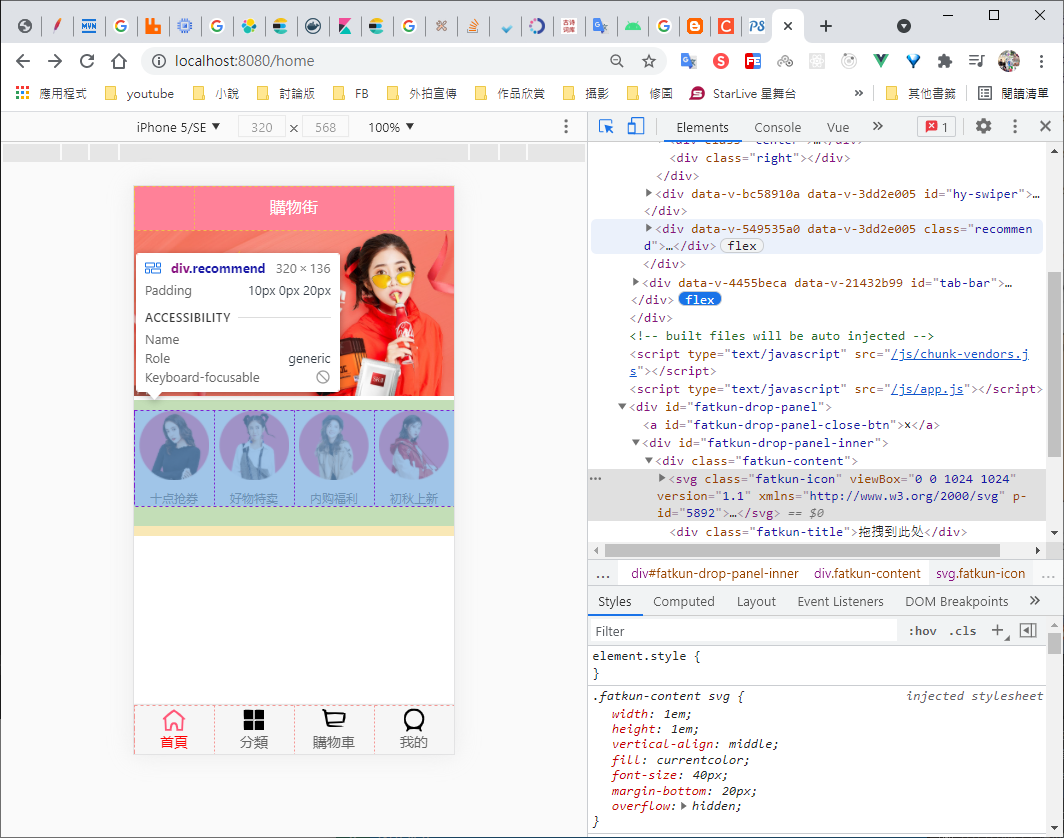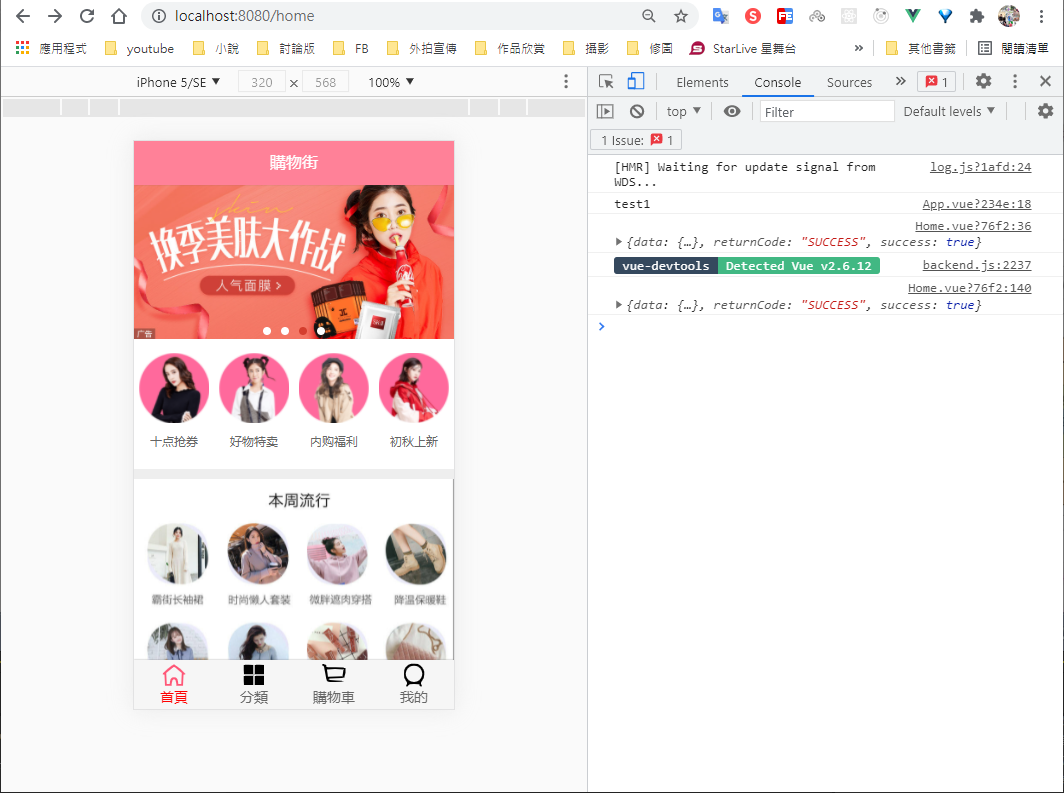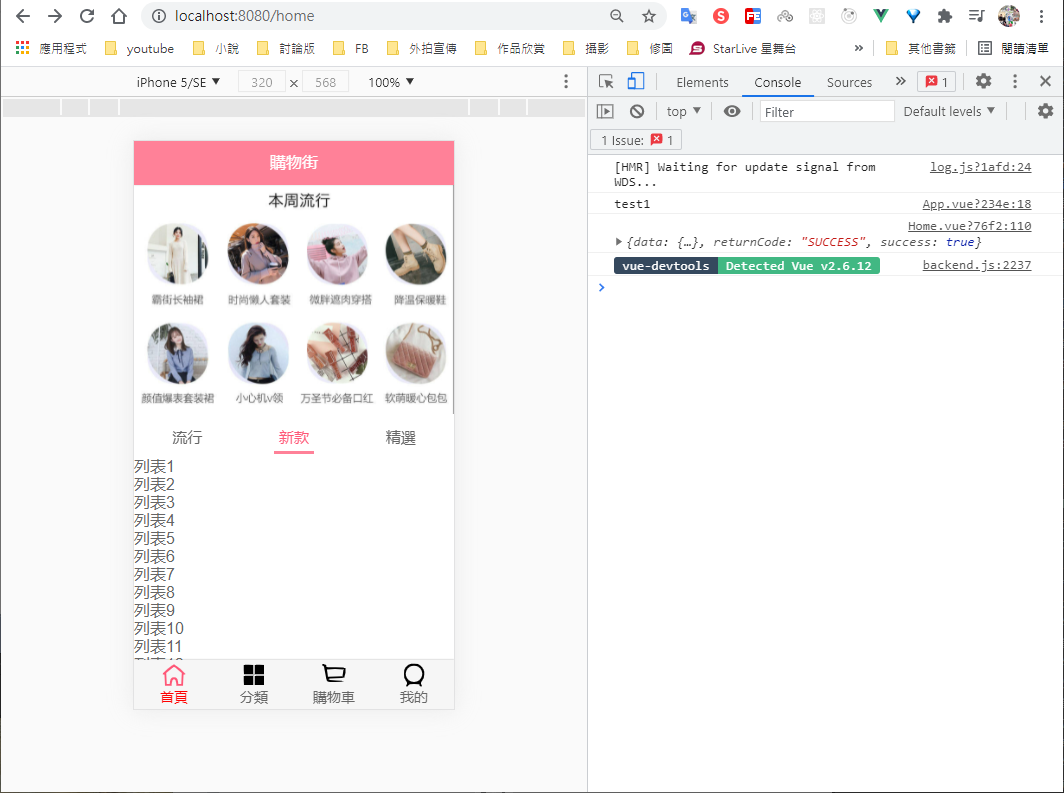電商 購物網站建構
Github展示(開發中)
webpack全局安裝
npm i webpack -g
npm i -g @vue/clivue create supermall上面安裝的是Vue CLI4的版本,如果想要按照Vue CLI2的方式初始化是不可以的,如果需要使用舊版本的vue init功能,需要全局安裝一個橋接工具
npm i -g @vue/cli-init之後才能使用
vue init webpack myProjectvue create vue_supermall選擇自訂安裝
這邊其實是要拉掉Linter的預設安裝
選擇使用Vue2或Vue3
選擇package.json的方式
最後會詢問是否將這次的設定儲存,我選擇yes,存為ives_vue2這名稱
cd vue_supermall
npm run serve運行成功
方便開發
https://github.com/necolas/normalize.css/
https://cli.vuejs.org/zh/guide/installation.html
https://cli.vuejs.org/zh/guide/creating-a-project.html
normalize.css
參考官網並下載
https://github.com/necolas/normalize.css/
base.css
@import "./normalize.css";
/*:root -> 获取根元素html*/
:root {
--color-text: #666;
--color-high-text: #ff5777;
--color-tint: #ff8198;
--color-background: #fff;
--font-size: 14px;
--line-height: 1.5;
}
*,
*::before,
*::after {
margin: 0;
padding: 0;
box-sizing: border-box;
}
body {
font-family: "Helvetica Neue",Helvetica,"PingFang SC","Hiragino Sans GB","Microsoft YaHei","微软雅黑",Arial,sans-serif;
user-select: none; /* 禁止用户鼠标在页面上选中文字/图片等 */
-webkit-tap-highlight-color: transparent; /* webkit是苹果浏览器引擎,tap点击,highlight背景高亮,color颜色,颜色用数值调节 */
background: var(--color-background);
color: var(--color-text);
/* rem vw/vh */
width: 100vw;
}
a {
color: var(--color-text);
text-decoration: none;
}
.clear-fix::after {
clear: both;
content: '';
display: block;
width: 0;
height: 0;
visibility: hidden;
}
.clear-fix {
zoom: 1;
}
.left {
float: left;
}
.right {
float: right;
}
module.exports = {
configureWebpack: {
resolve: {
alias: {
'assets': '@/assets',
'common': '@/common',
'components': '@/components',
'network': '@/network',
'views': '@/views',
}
}
}
}統一代碼風格
root = true
[*]
charset = utf-8
indent_style = space
indent_size = 2
end_of_line = lf
insert_final_newline = true
trim_trailing_whitespace = true
npm i vue-router --save官網
https://better-scroll.github.io/docs/zh-CN/guide/
npm i better-scroll --savenpm install --save axiosnpm run build<link rel="icon" href="<%= BASE_URL %>favicon.ico"><template>
<div id="home">
<nav-bar class="home-nav"><div slot="center">購物街</div></nav-bar>
</div>
</template>
<script>
import NavBar from 'components/common/navbar/NavBar'
export default {
name: "Home",
components: {
NavBar
}
}
</script>
<style scoped>
.home-nav {
background-color: var(--color-tint);
color: #fff;
}
</style><template>
<div class="nav-bar">
<div class="left"><slot name="left"></slot></div>
<div class="center"><slot name="center"></slot></div>
<div class="right"><slot name="right"></slot></div>
</div>
</template>
<script>
export default {
}
</script>
<style>
.nav-bar {
display: flex;
height: 44px;
line-height: 44px;
text-align: center;
box-shadow: 0 1px 1px rgba(100,100,100,.1);
}
.left, .right {
width: 60px;
/* background-color: red; */
}
.center {
flex: 1;
/* background-color: blue; */
}
</style>組件建立完成時,請求數據
import { request } from "./request";
export function getHomeMultidata(){
return request({
url: '/home/multidata'
})
}import {getHomeMultidata} from "network/home"
export default {
name: "Home",
components: {
NavBar
},
data(){
return {
// result: null,
banners: [],
recommends: []
}
},
created() {
// 1.請求多個數據
getHomeMultidata().then(res => {
console.log(res);
// this.result = res;
// console.log("@@@result",this.result);
this.banners = res.data.banner.list;
this.recommends = res.data.recommend.list;
})
},
}訪問得到的資料,已存放在data
直接使用封裝好的swiper組件
將使用輪播圖的代碼,再封裝成一個組件,給Home.vue使用
<template>
<swiper>
<swiper-item v-for="item in banners" :key="item">
<a :href="item.link">
<img :src="item.image" alt="">
</a>
</swiper-item>
</swiper>
</template>
<script>
import {Swiper, SwiperItem} from 'components/common/swiper'
export default {
name: "HomeSwiper",
props: {
banners: {
type: Array,
default() {
return []
}
}
},
components: {
Swiper,
SwiperItem
},
}
</script>
<style>
</style><template>
<div id="home">
<nav-bar class="home-nav"><div slot="center">購物街</div></nav-bar>
<home-swiper :banners="banners"/>
</div>
</template>
<script>
import NavBar from 'components/common/navbar/NavBar'
import HomeSwiper from './childComps/HomeSwiper'
import {getHomeMultidata} from "network/home"
export default {
name: "Home",
components: {
NavBar,
HomeSwiper
},因為創專案時,預設使用到eslint
VSCode也裝了Vetur,會跳eslint的警告
需要分別關閉
關閉專案eslint的檢察
module.exports = {
lintOnSave:false //關閉eslint檢查
}關閉Vetur eslint的檢查
<template>
<div class="recommend">
<div v-for="item in recommends" class="recommend-item">
<a :href="item.link">
<img :src="item.image" alt="">
<div>{{item.title}}</div>
</a>
</div>
</div>
</template>
<script>
export default {
name: "RecommendView",
props: {
recommends: {
type: Array,
default() {
return []
}
}
}
}
</script>
<style scoped>
.recommend {
display: flex;
text-align: center;
font-size: 12px;
padding: 10px 0 20px;
border-bottom: 10px solid #eee;
}
.recommend-item {
flex: 1
}
.recommend-item img {
width: 70px;
height: 70px;
margin-bottom: 10px;
}
</style><template>
<div id="home">
<nav-bar class="home-nav"><div slot="center">購物街</div></nav-bar>
<home-swiper :banners="banners"/>
<recommend-view :recommends="recommends"/>
</div>
</template>
<script>
import RecommendView from './childComps/RecommendView'
export default {
components: {
RecommendView
},
</script> <template>
<div class="feature">
<a href="https://act.mogujie.com/zzlx67">
<img src="~assets/img/home/recommend_bg.jpg" alt="">
</a>
</div>
</template>
<script>
export default {
name: "FeatureView"
}
</script>
<style scoped>
.feature img {
width: 100%;
}
</style><template>
<div id="home">
<nav-bar class="home-nav"><div slot="center">購物街</div></nav-bar>
<home-swiper :banners="banners"/>
<recommend-view :recommends="recommends"/>
<feature-view/>
</div>
</template>
<script>
import NavBar from 'components/common/navbar/NavBar'
import HomeSwiper from './childComps/HomeSwiper'
import RecommendView from './childComps/RecommendView'
import FeatureView from './childComps/FeatureView'
import {getHomeMultidata} from "network/home"
export default {
name: "Home",
components: {
NavBar,
HomeSwiper,
RecommendView,
FeatureView
},
data(){
return {
// result: null,
banners: [],
recommends: []
}
},
created() {
// 1.請求多個數據
getHomeMultidata().then(res => {
console.log(res);
// this.result = res;
// console.log("@@@result",this.result);
this.banners = res.data.banner.list;
this.recommends = res.data.recommend.list;
})
},
}
</script>
<style scoped>
#home {
/* 留標頭的空間 */
padding-top: 44px;
}
.home-nav {
background-color: var(--color-tint);
color: #fff;
/* 解決標頭一起滾動的問題 */
position: fixed;
left: 0;
right: 0;
top: 0;
z-index: 9;
}
</style>新增列表假資料,方便滑動
ul>li{列表$}*100
<template>
<div class="tab-control">
<div v-for="(item,index) in titles"
class="tab-control-item"
:class="{active: index===currentIndex}"
@click="itemClick(index)">
<span>{{item}}</span>
</div>
</div>
</template>
<script>
export default {
name: "TabControl",
props: {
titles: {
type: Array,
default() {
return []
}
}
},
data() {
return {
currentIndex: 0
}
},
methods: {
itemClick(index) {
this.currentIndex = index;
}
},
}
</script>
<style scoped>
.tab-control {
display: flex;
text-align: center;
font-size: 15px;
height: 40px;
line-height: 40px;
background-color: #fff;
}
.tab-control-item {
flex: 1;
}
.tab-control-item span {
padding: 5px;
}
.active {
color: var(--color-high-text);
}
.active span {
border-bottom: 3px solid var(--color-tint);
}
</style><template>
<div id="home">
<tab-control class="tab-control" :titles="['流行','新款','精選']"/>
</div>
</template>
<script>
import TabControl from 'components/content/tabControl/TabControl.vue'
export default {
name: "Home",
components: {
TabControl
},Home.vue
<template>
<div id="home">
<tab-control class="tab-control" :titles="['流行','新款','精選']"/>
</div>
</template>
<script>
</script>
<style scoped>
/* 鎖定TabControl的位置 */
.tab-control {
position: sticky;
top: 44px;
}
</style>設定好之後Tab即會固定在上方固定的位置,當y值到上方44px時,即不受滾動影響
需修改vue.config.js的設定
新增這項設定
module.exports = {
publicPath: process.env.NODE_ENV === 'production'
? '/Vue_SuperMall/'
: '/'
}Vue_SuperMall為github專案名稱