Here I will document some of my actions for the CKAD certification preparation.
To exercise you can create an AWS cluster or Google Cloud one, but they may be costly. You can also create your own cluster using virtualbox. I have created a vagrant based project here to easily create a cluster with a master node and n worker nodes (default = 2).
To prepare for the certification I followed two courses:
- LFD259 at the linux foundation This course has the certification included (with re test if needed)
- Kubernetes for Developers (LFD259) with practice tests at Udemy A very nice video based course with a kodekloud exercise place.
- Practice for speed! Speed is what you need...
- Use commands as much as possible (dry-run) to save time.
- basic stuff from memory like volume mounts (emptyDir / persistentVolumeClaim)
- Apply the context command provided at every question!
- Read carefully
- To save time you can use variables and aliases to make commands easier and faster to type:
# Create and source the kubectl autocomplete script
source <(kubectl completion bash)
#setting the namespace (just do this one again for another namespace if needed)
export NS=default
# You will do dry runs often and now you can just type $DR in stead of the whole thing
export DR='--dry-run=client -o yaml'
# use k to run the kubectl command in the exported namespace. Saves typing
alias k='kubectl -n $NS'
# Now get code completion on the 'k' commands
complete -F __start_kubectl k- These commands are also on the allowed kubectl Cheat Sheet if you want to cut and paste them.
- if you want to do a dry-run you can now just add
$DRto your command... saves a lot of typing. - I forgot the first command (
source <(kubectl completion bash)) assuming it was already there and that hindered me quite a bit as I got error messages on cli completion.- the assumption stemmed from KodeKloud and KataCode where it was already sourced in.
- Don't assume :-)
- by just changing
DR=dbyou are now running on that namespace- Remember to change this back!!!
- Don't do this if you do not feel comfortable with it... practice
So...
Show
# if you want a dry-run to get the yaml
k run nginx --image=nginx --port 80 $DR >nginx.yml
# doing commands on another namespace
export NS=others
#use 'k' as you would normally
#don't forget to go back to the default ns again or use the fully qualified
#kubectl command if just for one command (default ns is default :-))
export NS=default- be sure to learn basic vi and adjust the ~/.vimrc to accommodate what is needed for yaml manipulation
echo 'set ts=2 sts=2 sw=2 et'>~/.vimrc
# https://stackoverflow.com/questions/1878974/redefine-tab-as-4-spaces
# tabstop=2
# softtabstop=2
# shiftwidth=2
# expandtab (makes them into spaces)- replace tabs with spaces in vi (important for copy paste actions)
# while in the vi editor in command mode
:%s/\t/ /g
# ^^ are two spaces
#search for tabs and replace them with two spacesStuff I had a bit of trouble with to show the proctor.
- Showing my walls and stuff because my laptop has only short lines to monitors and power and streaming gets lost when decoupled... stressful.
- I had an error on creating a service and that took too long to fix
- not having code completion on tab broke my concentration
- this was because I had assumed
source <(kubectl completion bash)had already been provided therefore I had no completion when gave thecomplete -F __start_kubectl kcommand. It gave an error - every time I used
tabto complete I received an error, and I had to type everything myself which I was not used to. - easily fixed by going to the allowed kubectl Cheat Sheet but forgotten by me at the moment of exam.
- this was because I had assumed
- Passport / Second ID
- Go to the restroom
- Clear browser history
- Phone on do not disturb and put it away
- Bottle of clear water (without label)
- Cabled internet or very reliable WiFi
- Clean desktop of everything except keyboard and mouse
- Close all applications except chrome
- Check in the task manager (cmd+option+esc on macOS)
- Don't forget applications like 'Alfred, docker, Dropbox, NordVPN' and other background / Cloud applications
- Stop notifications on your computer (Do Not Disturb)
- Charge your keyboard / mouse before the exam
- Stop unwanted browser extensions for the duration of the exam
- Make sure you can show all walls and your desktop with your webcam without having to decouple from internet.
- Have the exam page ready
- have the pre-checks been done?
For the certification you are allowed to have the kubernetes docs open in an extra tab in your browser. It is very advisable to create shortcuts for every topic.
- here are the ones I used.
You can import them into the browser by:
Opening Chrome>Bookmarks>Bookmarks Manager- Click on the three dots in the upper right corner and choose
Import bookmarks - navigate to the
k8s_favorites.htmlfrom this project and import them - they will appear in the
Importedfolder of your bookmarks bar. - I sorted them on topic.
- Reorganise as needed :-)
- Home k8s cluster
- CKAD-exercises by dgkanatsios
- CKAD-resources by lucassha
- ckad-prep-nodes by twajr
- My CKAD exam experience by Atharva Chauthaiwale
- Udemy
- Certified Kubernetes Application Developer (CKAD) Learnings & Tips
- Practice Enough With These 150 Questions for the CKAD Exam
- How I successfully cleared Certified Kubernetes Application Developer CKAD...
- LF - Important instructions
- cncf - curriculum
- LF - Handbook
below some exercises not in the exam style but to give you practice in speed and agility. These are challenges I gave myself to practice. I tried to make them more challenging as I went along and to time myself.
- give node worker1 the label
db=allow - Create a persistent volume with access mode
ReadWriteManyin the home folder of your user calledmysql-datawith 200Mi space - In the
dbnamespace do:- Create a volume claim for the same amount called
mysql-pvcclaiming persistent volumemysql-data - Configure a secret called
db-secretcontaining MYSQL_ROOT_PASSWORD with values3cr3t - Create a multi-container pod with a mysql and a phpmyadmin image
- mysql:
- env: called 'MYSQL_ROOT_PASSWORD' bound the
db-secret - port: 3306
- image: ivonet/mysql:5.7.29
- mount the persistent volume claim called
mysql-pvcon/var/lib/mysqland subPathdbdata - this pod must only be deployed on a node with the label
db=allow
- env: called 'MYSQL_ROOT_PASSWORD' bound the
- phpmyadmin:
- image: phpmyadmin
- environment variables
- PMA_HOST = <the name of the mysql image>
- PMA_PORT = <the port of the mysql image>
- MYSQL_ROOT_PASSWORD = <the value of the secret
called
db-secret> - port: 80
- expose the phpmyadmin port to outside the cluster on port 32000
- mysql:
- Create a volume claim for the same amount called
- Prove that it works by going to a browser tab an going to the http:
//<your_cluster_ip here>:32000 and log in with the credentials
rootand passwords3cr3t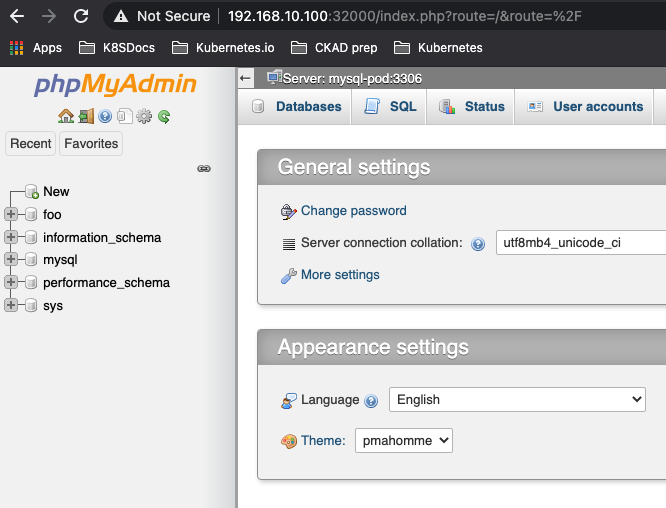
Solution - cli
source <(kubectl completion bash)
export DR='--dry-run=client -o yaml'
export NS=default
alias k='kubectl -n $NS'
complete -F __start_kubectl k
# label node worker1
k label nodes worker1 db=allow
# create the needed folder on the needed worker (worker1)
# I assume you are using my vagrant setup
ssh 192.168.10.111
mkdir mysql-data
exitCreate PersistentVolume ( copy example)
apiVersion: v1
kind: PersistentVolume
metadata:
name: task-pv-volume
labels:
type: local
spec:
storageClassName: manual
capacity:
storage: 10Gi
accessModes:
- ReadWriteOnce
hostPath:
path: "/mnt/data"- change it to:
apiVersion: v1
kind: PersistentVolume
metadata:
name: mysql-pv
labels:
pv: mysql-pv
spec:
storageClassName: manual
capacity:
storage: 200Mi
accessModes:
- ReadWriteMany
hostPath:
path: "/home/vagrant/mysql-data"# a PersistentVolume is not bound to a contect
k create -f pv.yml
#or if aliased
kc pv.yml
# create namespace db
k create ns db
# set ns to db
export NS=db
# Create a PVC
# https://kubernetes.io/docs/concepts/storage/persistent-volumes/#persistentvolumeclaims- change the
pvc.ymlto:
apiVersion: v1
kind: PersistentVolumeClaim
metadata:
name: mysql-pvc
namespace: db
spec:
accessModes:
- ReadWriteMany
volumeMode: Filesystem
resources:
requests:
storage: 200Mi
storageClassName: manual
selector:
matchLabels:
pv: mysql-pv- the
namespaceis not needed as you will be creating it within the namespace
kc pvc.yml
# check if bound
k get pv,pvc
NAME CAPACITY ACCESS MODES RECLAIM POLICY STATUS CLAIM STORAGECLASS REASON AGE
persistentvolume/mysql-pv 200Mi RWX Retain Bound db/mysql-pvc manual 3m51s
NAME STATUS VOLUME CAPACITY ACCESS MODES STORAGECLASS AGE
persistentvolumeclaim/mysql-pvc Bound mysql-pv 200Mi RWX manual 3m51s
# Create the secret
k create secret generic db-secret --from-literal=MYSQL_ROOT_PASSWORD=s3cr3t
# check
k get secret db-secret -o yaml
# or more specific
k get secret db-secret -o jsonpath='{.data}{"\n"}'
{"MYSQL_ROOT_PASSWORD":"czNjcjN0"}
# create the base yaml for the multi pod
k run mysql --image=ivonet/mysql:5.7.29 --port 3306 --env=MYSQL_ROOT_PASSWORD=todo $DR>db.yml
# then env part needs to be changed to the secret
# https://kubernetes.io/docs/concepts/configuration/secret/#using-secrets-as-environment-variables (copy paste)
# the phpmyadmin needs to be added etc
# edit it mysql.ymlapiVersion: v1
kind: Pod
metadata:
labels:
run: mysql
name: mysql
namespace: db
spec:
affinity: # Add the node affinity db=allow
nodeAffinity:
requiredDuringSchedulingIgnoredDuringExecution:
nodeSelectorTerms:
- matchExpressions:
- key: db
operator: In
values:
- allow
containers:
- name: mysql-pod
image: ivonet/mysql:5.7.29
ports:
- containerPort: 3306
env:
- name: MYSQL_ROOT_PASSWORD
valueFrom: # Change the 'value: todo' to these lines (https://kubernetes.io/docs/concepts/configuration/secret/#using-secrets-as-environment-variables)
secretKeyRef:
name: db-secret
key: MYSQL_ROOT_PASSWORD
imagePullPolicy: IfNotPresent # I added this because I got blocked after pulling to much by docker
volumeMounts:
- name: db-data
mountPath: /var/lib/mysql
subPath: dbdata
resources: { }
- name: phpmyadmin-pod # add this whole part based on the former part with
image: phpmyadmin
ports:
- containerPort: 80
env:
- name: MYSQL_ROOT_PASSWORD
valueFrom:
secretKeyRef:
name: db-secret
key: MYSQL_ROOT_PASSWORD
- name: PMA_HOST
value: mysql # note that the host here must be the same as the .metadata.name
- name: PMA_PORT
value: "3306"
restartPolicy: OnFailure
volumes: # assign the pvc
- name: db-data
persistentVolumeClaim:
claimName: mysql-pvc# create it
kc db.yml
# check it
k describe po mysql
# and
k get po
NAME READY STATUS RESTARTS AGE
mysql 2/2 Running 0 5m36s
# expose it in a service
kdr expose pod mysql --port 80 --type=NodePort >svc.yml
# change it to...apiVersion: v1
kind: Service
metadata:
creationTimestamp: null
labels:
run: mysql
name: mysql
namespace: db
spec:
ports:
- port: 80
protocol: TCP
nodePort: 32000
selector:
run: mysql
type: NodePort
status:
loadBalancer: { }curl -q http://192.168.10.100:32000should give a html result.- try it in the browser and log in with the given creds...
Solution - mostly yaml
# label node worker1
kubectl label nodes worker1 db=allow
# create the needed folder on the needed worker (worker1)
# I assume you are using my vagrant setup
ssh 192.168.10.111 #worker1
mkdir mysql-data
exit
- mysql-setup.yml:
---
apiVersion: v1
kind: Namespace
metadata:
name: db
namespace: default
---
apiVersion: v1
kind: PersistentVolume
metadata:
name: mysql-pv
labels:
pv: mysql-pv
spec:
storageClassName: manual
capacity:
storage: 200Mi
accessModes:
- ReadWriteMany
hostPath:
path: "/home/vagrant/mysql-data"
---
apiVersion: v1
kind: PersistentVolumeClaim
metadata:
name: mysql-pvc
namespace: db
spec:
accessModes:
- ReadWriteMany
volumeMode: Filesystem
resources:
requests:
storage: 200Mi
storageClassName: manual
selector:
matchLabels:
pv: mysql-pv
---
apiVersion: v1
kind: Secret
data:
MYSQL_ROOT_PASSWORD: czNjcjN0
metadata:
name: db-secret
namespace: db
type: Opaque
---
apiVersion: v1
kind: Pod
metadata:
labels:
run: mysql
name: mysql
namespace: db
spec:
affinity:
nodeAffinity:
requiredDuringSchedulingIgnoredDuringExecution:
nodeSelectorTerms:
- matchExpressions:
- key: db
operator: In
values:
- allow
containers:
- name: mysql-pod
image: ivonet/mysql:5.7.29
ports:
- containerPort: 3306
env:
- name: MYSQL_ROOT_PASSWORD
valueFrom:
secretKeyRef:
name: db-secret
key: MYSQL_ROOT_PASSWORD
imagePullPolicy: IfNotPresent
volumeMounts:
- name: db-data
mountPath: /var/lib/mysql
subPath: dbdata
resources: { }
- name: phpmyadmin-pod
image: phpmyadmin
ports:
- containerPort: 80
env:
- name: MYSQL_ROOT_PASSWORD
valueFrom:
secretKeyRef:
name: db-secret
key: MYSQL_ROOT_PASSWORD
- name: PMA_HOST
value: mysql
- name: PMA_PORT
value: "3306"
restartPolicy: OnFailure
volumes:
- name: db-data
persistentVolumeClaim:
claimName: mysql-pvc
---
apiVersion: v1
kind: Service
metadata:
labels:
run: mysql
name: mysql
namespace: db
spec:
ports:
- port: 80
protocol: TCP
nodePort: 32000
selector:
run: mysql
type: NodePort# Get it working
kubectl create -f mysql-setup.yml
curl http://192.168.10.100:32000
- try it in the browser and log in with the given creds...
- changing the master node so that it also can schedule pods
- extracting the multipod to two single pods
- making sure the phpmyadmin will only be deployed on a node that has label
handles=stateless - label master to handle stateless applications
- fix all errors
- don't let the phpmyadmin become ready until mysql can be found on 3306
Show
#allow pods on master
kubectl taint node master node-role.kubernetes.io/master-
# label it
kubectl label node master handles=stateless
# Delete the old service
kubectl -n db delete svc mysql
# expose the mysql pod to the phpmyadmin pod
kubectl expose pod mysql --port 3306 --name=mysql-service --namespace=db
# change the old svc.ymlapiVersion: v1
kind: Service
metadata:
labels:
run: phpmyadmin
name: phpmyadmin-service
namespace: db
spec:
ports:
- port: 80
protocol: TCP
nodePort: 32000
selector:
run: phpmyadmin
type: NodePort#create the service
kubectl -n db create -f svc.yml
# create a barebones pod def for phpmyadmin
kubectl -n db run phpmyadmin --image=phpmyadmin --port=80 --dry-run=client -o yaml>php.yml
# Now copy the container part for phpmyadin from from db.yml to php.ymlapiVersion: v1
kind: Pod
metadata:
labels:
run: phpmyadmin
name: phpmyadmin
namespace: db
spec:
affinity: # only on nodes that handle stateless
nodeAffinity:
requiredDuringSchedulingIgnoredDuringExecution:
nodeSelectorTerms:
- matchExpressions:
- key: handles
operator: In
values:
- stateless
containers: # replaced with data from the db.yml
- name: phpmyadmin-pod
image: phpmyadmin
ports:
- containerPort: 80
env:
- name: MYSQL_ROOT_PASSWORD
valueFrom:
secretKeyRef:
name: db-secret
key: MYSQL_ROOT_PASSWORD
- name: PMA_HOST
value: mysql-service # note this host needs to change to the mysql-service as it is not in the same pod anymore
- name: PMA_PORT
value: "3306"
imagePullPolicy: IfNotPresent
initContainers: # Used an initContainer for the readiness check as the nc command is not available in the phpmyadmin image
- name: init-mysql
image: busybox
command: [ 'sh', '-c', 'until nc -zvw3 mysql-service 3306; do echo waiting for mysql; sleep 2; done;' ]
imagePullPolicy: IfNotPresent
restartPolicy: OnFailure
volumes:
- name: db-data
persistentVolumeClaim:
claimName: mysql-pvcDetails initContainer command:
- nc: It’s a command.
- z: zero-I/O mode (used for scanning).
- v: For verbose.
- w3: timeout wait seconds
- mysql-service: Destination system dns
- 3306: Port number needs to be verified.
# first delete the old setup of the multipod
kubectl -n db delete -f db.yml
# now create the php
kubectl -n db create -f php.yml
#it should stay in the init state
# see logs if the initContainer
kubectl -n db logs phpmyadmin -c init-mysql
waiting for mysql
waiting for mysql
waiting for mysql
waiting for mysql# Remove the phpadminb part from db.ymlapiVersion: v1
kind: Pod
metadata:
labels:
run: mysql
name: mysql
namespace: db
spec:
affinity:
nodeAffinity:
requiredDuringSchedulingIgnoredDuringExecution:
nodeSelectorTerms:
- matchExpressions:
- key: db
operator: In
values:
- allow
containers:
- name: mysql-pod
image: ivonet/mysql:5.7.29
ports:
- containerPort: 3306
env:
- name: MYSQL_ROOT_PASSWORD
valueFrom:
secretKeyRef:
name: db-secret
key: MYSQL_ROOT_PASSWORD
imagePullPolicy: IfNotPresent
volumeMounts:
- name: db-data
mountPath: /var/lib/mysql
subPath: dbdata
restartPolicy: OnFailure
volumes:
- name: db-data
persistentVolumeClaim:
claimName: mysql-pvckubectl -n db create -f db.yml
kubectl -n db get po,svc -o wide
# both containers should become READY
NAME READY STATUS RESTARTS AGE IP NODE NOMINATED NODE READINESS GATES
pod/mysql 1/1 Running 0 2m12s 192.168.235.129 worker1 <none> <none>
pod/phpmyadmin 1/1 Running 0 6m57s 192.168.219.76 master <none> <none>
NAME TYPE CLUSTER-IP EXTERNAL-IP PORT(S) AGE SELECTOR
service/mysql-service ClusterIP 10.97.164.232 <none> 3306/TCP 63m run=mysql
service/phpmyadmin-service NodePort 10.102.219.202 <none> 80:32000/TCP 72m run=phpmyadmin
# phpmyadmin is running on master (handles=stateless label)
# db is running on worker1 (db=allow label)
#done- check in browser: http://192.168.10.100:32000 USR:root PWD:s3cr3t