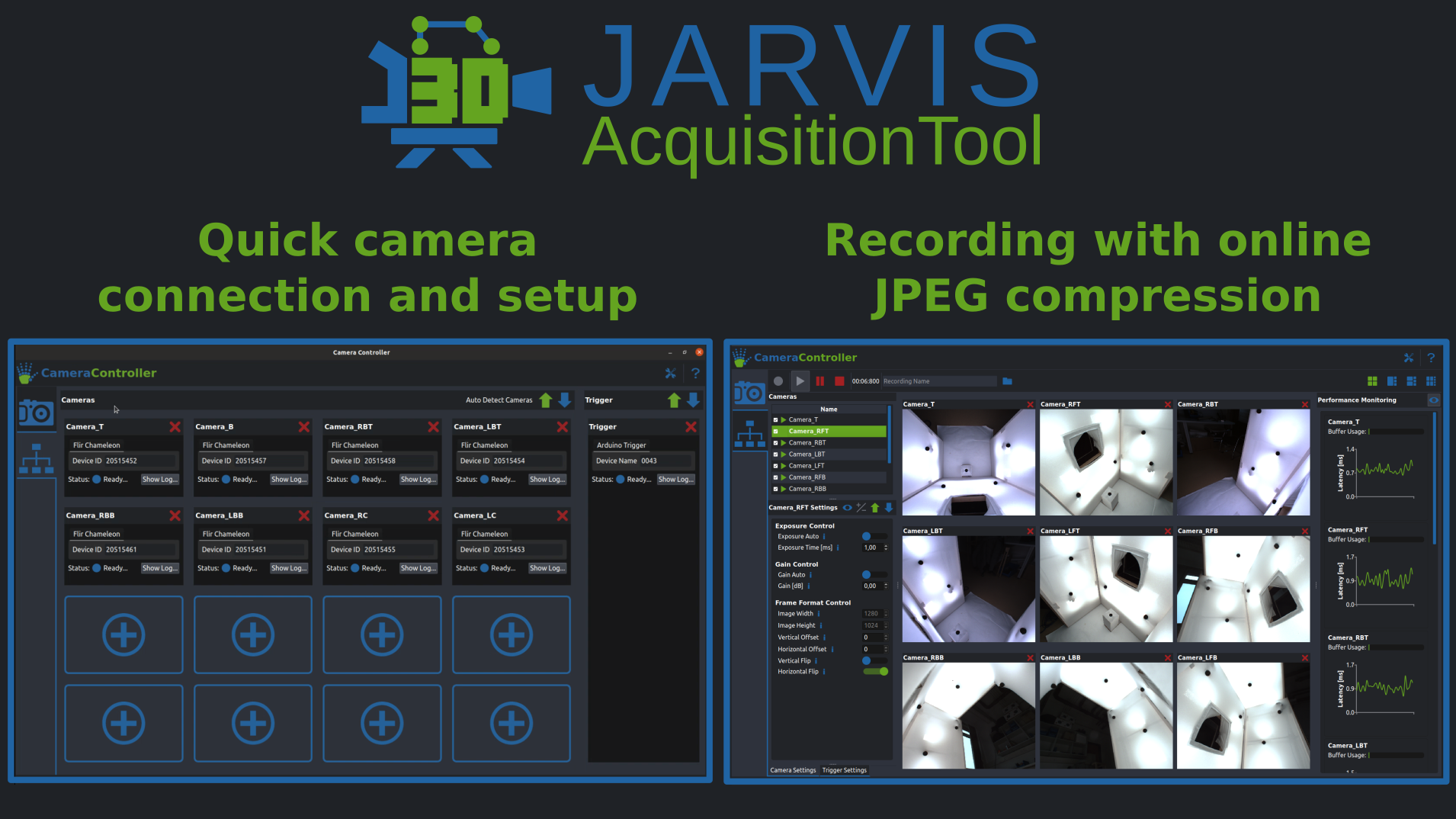This is the official Github Repository for the JARVIS Annotation Tool. To find out more about our 3D markerless motion capture toolbox have a look at our website.
All you need to get started is a set of supported cameras (currently only FLIR machine vision cameras are supported) and an Arduino Uno (or similar). The AcquisitionTool lets you capture videos at high framerates and resolutions using online JPEG compression. It also lets you adjust all the settings ony our cameras and handles synchronization.
Installing our prebuild packages is easy! Just go to our downloads page and grab the installer for your operating system. We currently support Windows and Ubuntu 20.04/18.04. Installers for the current and previous versions can also be found under Releases.
After installation please run the USB configuration script by running
sudo sh configure_usb_settings.sh
from inside the JARVIS-AcquisitionTool directory. This will make sure you have the correct permissions and USB buffer settings to use your FLIR cameras.
On Debian based systems (e.g. Ubuntu and Mint) run the follwing command:
sudo apt install cmake git build-essential libxcb-xinerama0 libdouble-conversion-dev libgstreamer1.0-dev libgstreamer-plugins-base1.0-dev gstreamer1.0-plugins-base gstreamer1.0-plugins-good gstreamer1.0-libav gstreamer1.0-tools gstreamer1.0-x gstreamer1.0-gl ffmpeg libxcb-xinput0 libpcre2-dev libeigen3-dev libgl-dev zlib1g-dev libfontconfig-dev libjpeg-dev libharfbuzz-dev '^libxcb.*-dev' libx11-xcb-dev libglu1-mesa-dev libxrender-dev libxi-dev libxkbcommon-dev libxkbcommon-x11-dev sudo apt-get install libusb-1.0-0-dev
If you want to use CUDA based GPU acceleration you also need to install the cuda-toolkit with:
sudo apt install nvidia-cuda-toolkit
Important: If you're using Ubuntu 18.04 or 20.04 updating CMake is required. See the FAQ section for instructions.
On Arch based systems (e.g. Manjaro) run the following command:
sudo pacman -S base-devel git cmake double-conversion gst-libav gst-plugins-good gst-plugins-base ffmpeg eigen zlib libjpeg fontconfig harfbuzz
Install the Spinnaker SDK from here. IMPORTANT: There is a bug in version 2.7.0 that makes the AcquisitionTool unstable. Please use version 2.6.0 or earlier.
Next clone our repository with
git clone --recursive https://github.com/JARVIS-MoCap/JARVIS-AcquisitionTool.git
Change to the repositories main directory
cd JARVIS-AcquisitionTool
Build Qt and OpenCV using the provided setup script by runnning
sh setup.sh
Create and enter a build directory
mkdir build && cd build
Run cmake to configure and build the AnnotationTool
cmake .. && cmake --build . --parallel 8
If you get the following error:
error: expected unqualified-id before ‘)’ token QString interface() const;
open the qdbusmessage.h file in JARVIS-AcquisitionTool/libs/Qt/qt_install/include/QtDBus/ and change:
#if defined(Q_OS_WIN) && defined(interface)
# undef interface
#endif
to:
# undef interface
and run cmake --build . again.
If you want to create a debian package go to the deployment folder and run (replace XX04 by your Ubuntu Version)
sh deploy_Ubuntu_XX04.sh
And finally install with (replacing the Xs with the numbers in the package you created)
sudo apt install ./JARVIS-AcquisitionTool_X.X-X_amd64_XX04.deb
If you want to remove it run
sudo dpkg -r AcquisitionTool
- Install a version of Visual Studio (tested on 2015 or newer). The latest versioon can be found here
- Install Git for Windows from here
- Install Strawberry Perl from here
- Install the Spinnaker SDK from here. IMPORTANT: There is a bug in version 2.7.0 that makes the AcquisitionTool unstable. Please use version 2.6.0 or earlier.
Next clone our repository with
git clone --recursive https://github.com/JARVIS-MoCap/JARVIS-AcquisitionTool.git
Change to the repositories main directory
cd JARVIS-AcquisitionTool
Switch to a x64 VS Developer Command Prompt and run the setup batch file:
setup.bat
Create a build directory
mkdir build && cd build
Then run cmake
cmake -DCMAKE_BUILD_TYPE=RELEASE .. -G "Ninja" && cmake --build . --parallel 8 --config Release
To run the AcquisitionTool.exe without inistalling it you need to copy all opencv dlls to the build directory!
We currently use the free version Advanced Installer to create our '.msi' installer files. This is not an optimal solution, so if you know how to build a better pipeline to build them please feel free to implement that!
This will occur on Ubuntu 20.04 or earlier. To fix it install the latest cmake release with the following commands.
-
Remove the old cmake install
sudo apt remove --purge --auto-remove cmake -
Prepare install
sudo apt update && sudo apt install -y software-properties-common lsb-release && sudo apt clean all -
Get kitware's signing key
wget -O - https://apt.kitware.com/keys/kitware-archive-latest.asc 2>/dev/null | gpg --dearmor - | sudo tee /etc/apt/trusted.gpg.d/kitware.gpg >/dev/null -
Add repo to list of sources
sudo apt-add-repository "deb https://apt.kitware.com/ubuntu/ $(lsb_release -cs) main" -
Install kitware-archive-keyring package:
sudo apt update && sudo apt install kitware-archive-keyring && sudo rm /etc/apt/trusted.gpg.d/kitware.gpg -
Add public key
sudo apt-key adv --keyserver keyserver.ubuntu.com --recv-keys 6AF7F09730B3F0A4 -
Install cmake
sudo apt update && sudo apt install cmake
JARVIS was developed at the Neurobiology Lab of the German Primate Center (DPZ). If you have any questions or other inquiries related to JARVIS please contact:
Timo Hüser - @hueser_timo - timo.hueser@gmail.com