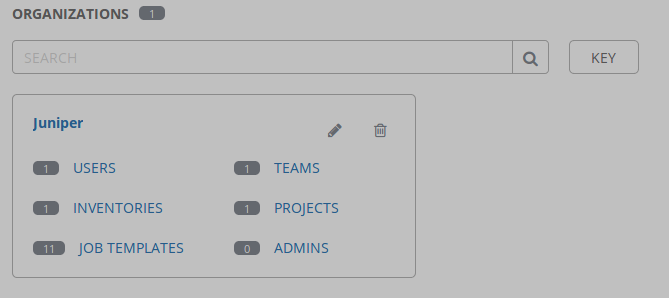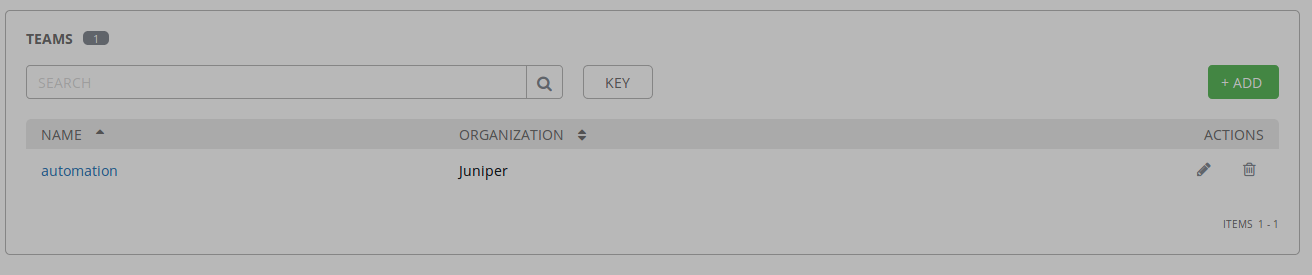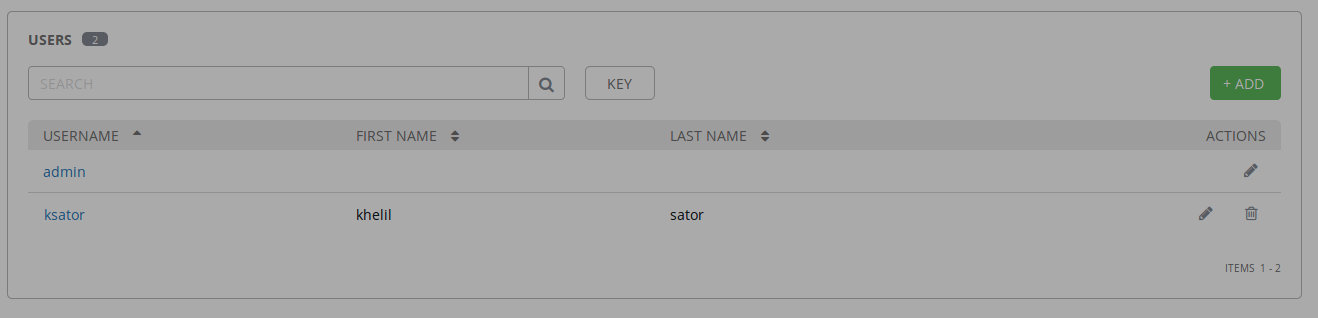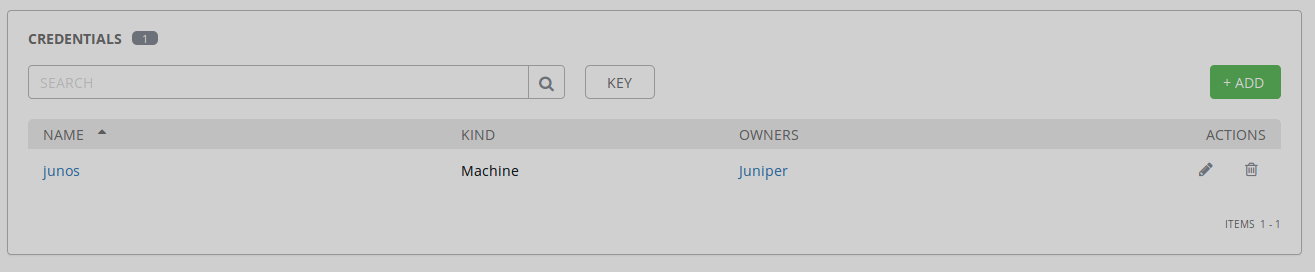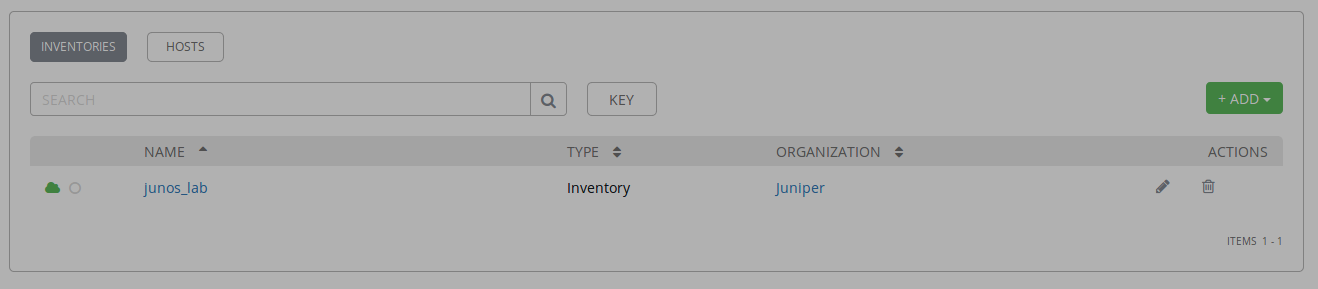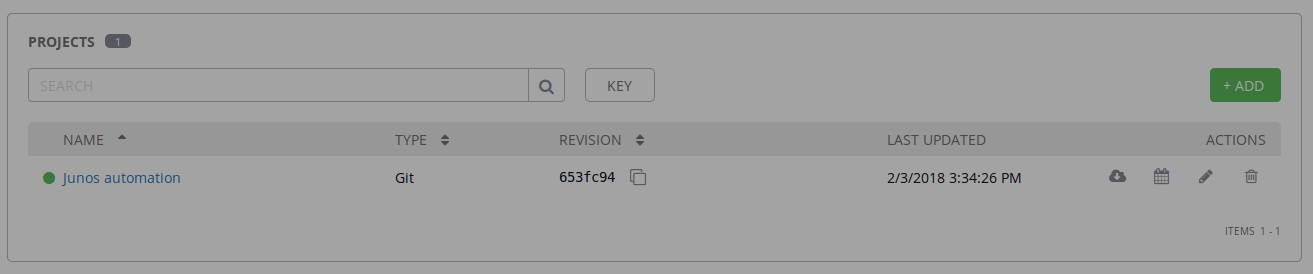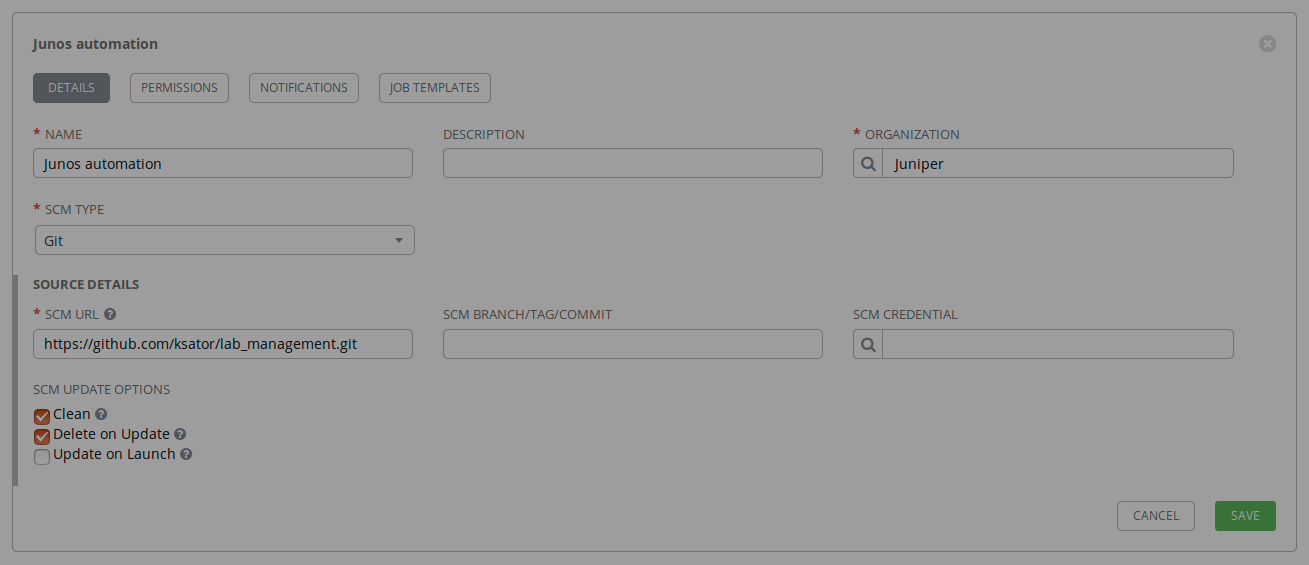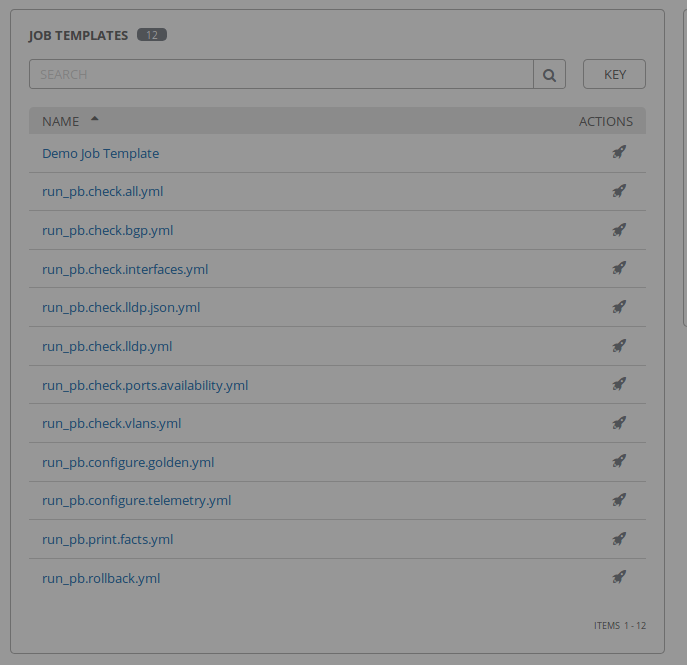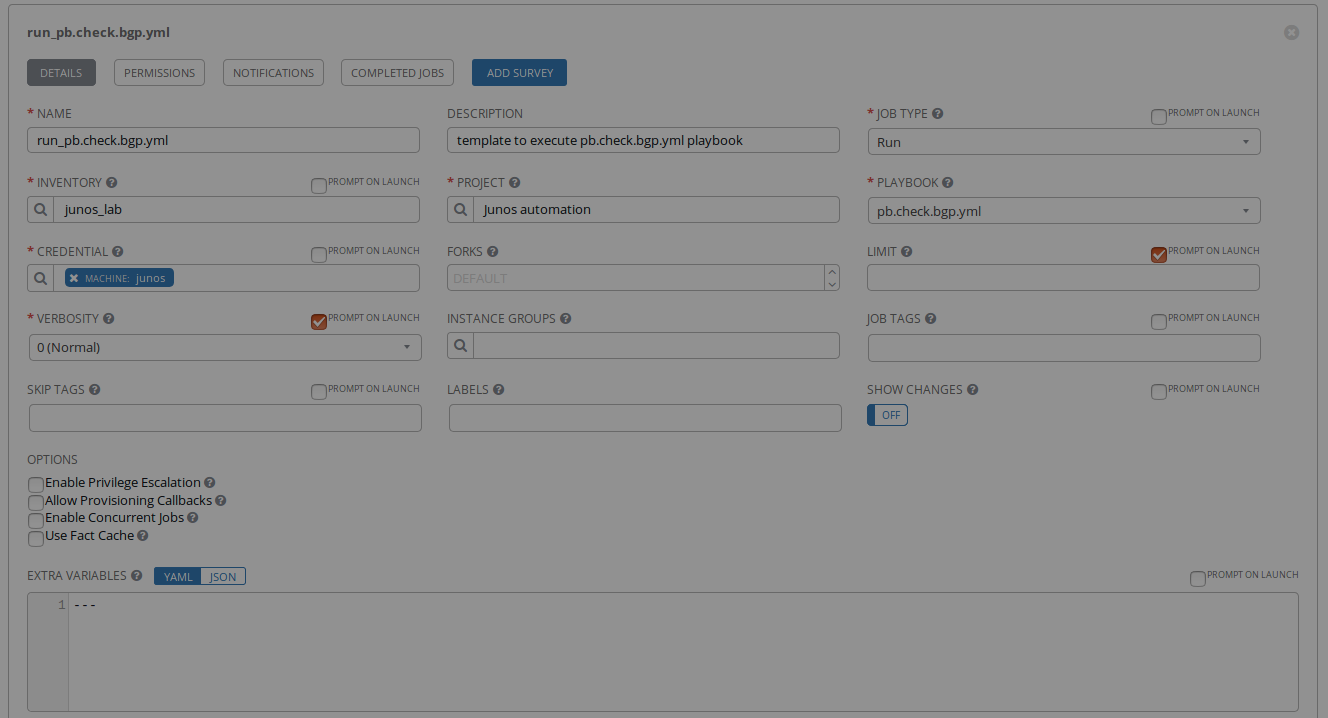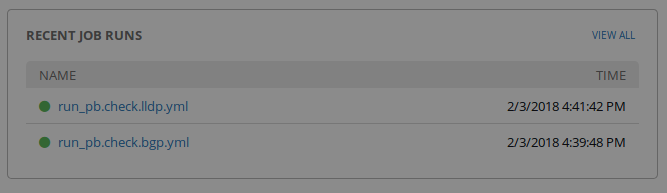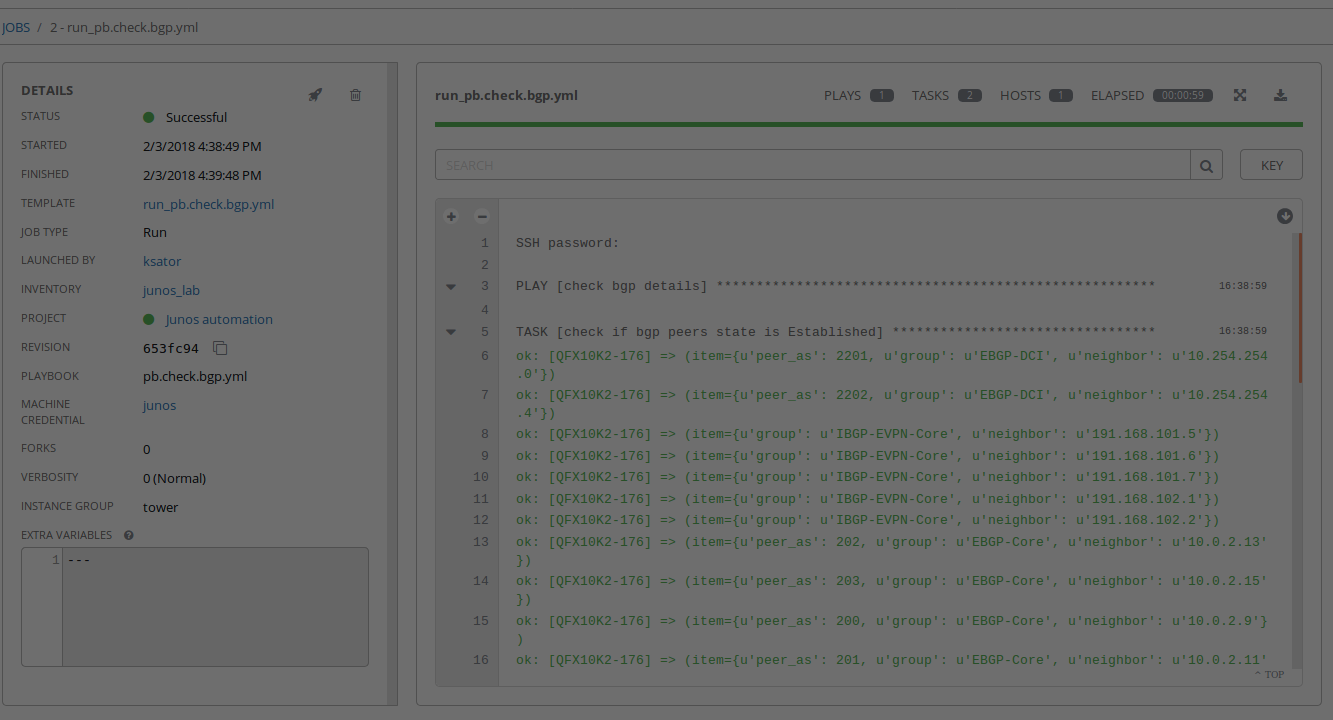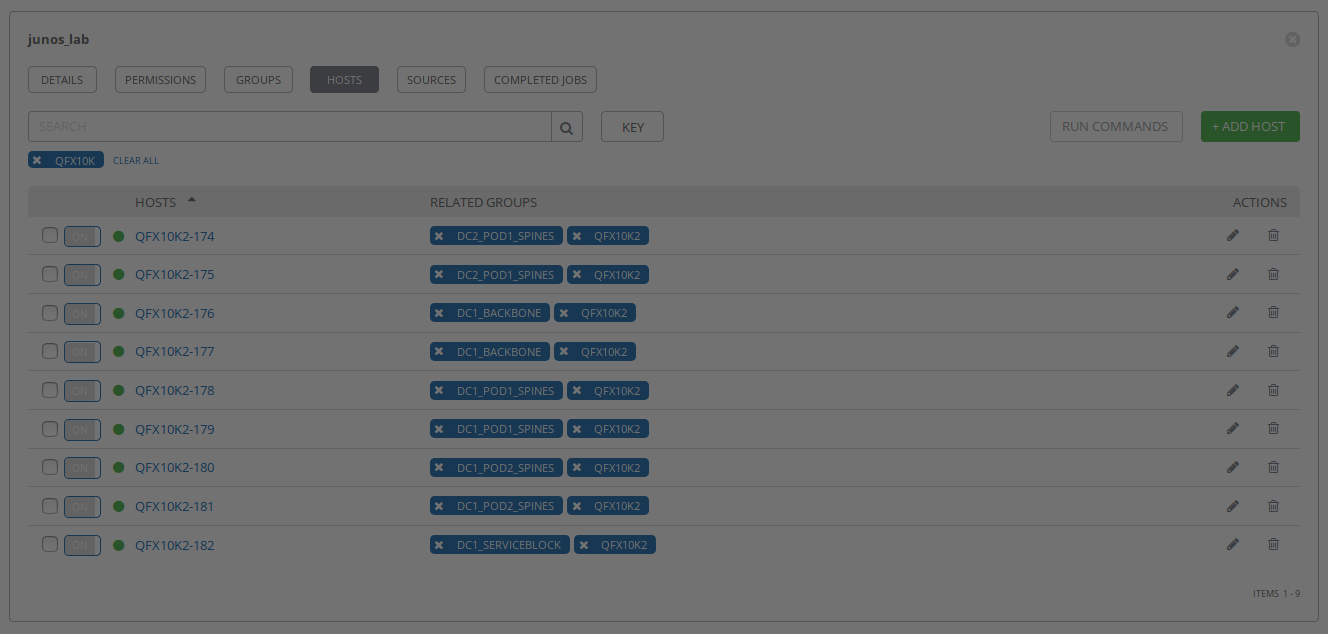About AWX
About this repo
How to use this repo
AWX Installation
Install the requirements to use Ansible modules for Junos
Add the Juniper.junos role
Install the requirements to use the automation content hosted in this repository
Clone this repository
Define your variables
Configure AWX with automation
Consume AWX templates with automation
Delete AWX templates with automation
AWX CLI
AWX is Ansible Tower open sourced.
You can use it if you want to consume your ansible playbooks with:
- GUI
- REST API
- users authentication and permissions.
Here's the AWX FAQ
Here's the AWX REST API guide
This repository provides the instructions to add the AWX requirements for Junos automation.
- This repository doesn’t install AWX. You still need to install AWX yourself.
This repository has automation content to:
- configure an existing AWX setup
- If you want to consume Ansible content using AWX, you can use this repository to quickly add it to AWX.
- to consume AWX
- you can use this repository to execute playbooks with REST calls.
The steps are:
- Install AWX. This repository doesn’t install AWX. You still need to install AWX yourself.
- Install the requirements to use Ansible modules for Junos
- Add the Juniper.junos role from Galaxy to AWX
- Install the requirements to use the python scripts hosted in this repository
- Clone this repository
- Edit the file variables.yml to indicate your details such as the ip address of your AWX, the git repository that has the playbooks you want to add yo your AWX, ....
- Execute the script configure_awx.py: It uses the variables you defined in the file variables.yml to configure AWX
- You can now consume your playbooks with AWX GUI and AWX API!
- AWX GUI is
http://<awx_ip_address> - You can visit the AWX REST API with a web browser:
http://<awx_ip_address>/api/v2/ - Execute the file run_awx_template.py to consume your playbooks from AWX REST API.
- AWX GUI is
This repository doesn’t install AWX. You still need to install AWX yourself.
Here's the install guide
I am running AWX as a containerized application.
By default, AWX pulls the latest tag from docker hub.
Here's how to use another tag. You need to do this before installing the AWX
$ nano awx/installer/inventory
$ more awx/installer/inventory | grep dockerhub_version
dockerhub_version=1.0.1
By default, AWX database is lost with reboots. You can change this behavior when you install AWX if you prefer AWX to keep its database after system restarts.
Issue the docker ps command to see what containers are running.
# docker ps
CONTAINER ID IMAGE COMMAND CREATED STATUS PORTS NAMES
5f506acf7a9a ansible/awx_task:latest "/tini -- /bin/sh -c…" 2 weeks ago Up About a minute 8052/tcp awx_task
89d2b50cd396 ansible/awx_web:latest "/tini -- /bin/sh -c…" 2 weeks ago Up About a minute 0.0.0.0:80->8052/tcp awx_web
6677b05c3dd8 memcached:alpine "docker-entrypoint.s…" 2 weeks ago Up About a minute 11211/tcp memcached
702d9538c538 rabbitmq:3 "docker-entrypoint.s…" 2 weeks ago Up About a minute 4369/tcp, 5671-5672/tcp, 25672/tcp rabbitmq
7167f4a3748e postgres:9.6 "docker-entrypoint.s…" 2 weeks ago Up About a minute 5432/tcp postgres
You can start/stop AWX using these commands:
$ docker stop awx_task awx_web memcached rabbitmq postgres
awx_task
awx_web
memcached
rabbitmq
postgres
$ docker ps
CONTAINER ID IMAGE COMMAND CREATED STATUS PORTS NAMES
$ docker start memcached rabbitmq postgres awx_web awx_task
memcached
rabbitmq
postgres
awx_web
awx_task
$ docker ps
CONTAINER ID IMAGE COMMAND CREATED STATUS PORTS NAMES
5f506acf7a9a ansible/awx_task:latest "/tini -- /bin/sh -c…" 2 weeks ago Up 1 second 8052/tcp awx_task
89d2b50cd396 ansible/awx_web:latest "/tini -- /bin/sh -c…" 2 weeks ago Up 1 second 0.0.0.0:80->8052/tcp awx_web
6677b05c3dd8 memcached:alpine "docker-entrypoint.s…" 2 weeks ago Up 3 seconds 11211/tcp memcached
702d9538c538 rabbitmq:3 "docker-entrypoint.s…" 2 weeks ago Up 2 seconds 4369/tcp, 5671-5672/tcp, 25672/tcp rabbitmq
7167f4a3748e postgres:9.6 "docker-entrypoint.s…" 2 weeks ago Up 2 seconds 5432/tcp postgres
The default AWX credentials are admin/password.
AWX natively includes modules for Junos
We need to install the requirements to use the Ansible modules for Junos in the awx_task container.
From the server that hosts the AWX containers, run this command to connect to the awx_task container cli:
docker exec -it awx_task bash
Once connected, run these commands from the awx_task container to install the requirements:
yum install -y pip python-devel libxml2-devel libxslt-devel gcc openssl libffi-devel python-pip
pip install --upgrade pip
pip install junos-eznc jxmlease jsnapy
Once complete, exit the container.
exit
Alternatively, you can run this command on the server that hosts the AWX containers to install jsnapy jxmlease junos-eznc in awx_task container:
docker exec -it awx_task pip install jsnapy jxmlease junos-eznc
This is the equivalent of running this:
docker exec -it awx_task bash
pip install junos-eznc jxmlease jsnapy
exit
In addition to the ansible modules for Junos shipped with AWX, there is also another modules library you can use to interact with Junos.
These modules are available in the Juniper.junos role on galaxy
These modules are not shipped with Ansible.
These two sets of modules for Junos automation can coexist on the same Ansible control machine.
Run these commands from awx_task container to download and install the Juniper.junos role from galaxy
Connect to the container cli:
docker exec -it awx_task bash
Once connected awx_task container, run these commands:
# more ansible.cfg
[defaults]
roles_path = /etc/ansible/roles:./
# ansible-galaxy install Juniper.junos,1.4.3
# ansible-galaxy list
- Juniper.junos, 1.4.3
# ls /etc/ansible/roles/
Juniper.junos
Once complete, exit the container.
# exit
Here's the Juniper.junos role documentation:
The python scripts hosted in this repository use the library requests to makes REST calls to AWX.
Run these commands on your laptop:
sudo -s
pip install requests
Run these commands on your laptop:
sudo -s
git clone https://github.com/ksator/junos-automation-with-AWX.git
cd junos-automation-with-AWX
The file variables.yml defines variables.
On your laptop, edit it to indicate details such as:
- The IP address of your AWX
- the git repository that has your playbooks
- the list of playbooks from your git repository you want to add to AWX
- the Junos devices credentials
- and some additional details
Run these commands on your laptop:
vi variable.yml
$ more variables.yml
---
# awx ip @
awx:
ip: 192.168.233.142
# awx organization you want to create
organization:
name: "Juniper"
# awx team you want to create. The below team belongs to the above organization
team:
name: "automation"
# awx user you want to create. The below user belongs to the above organization
user:
username: "ksator"
first_name: "khelil"
last_name: "sator"
password: "AWXpassword"
# awx project you want to create. The below project belongs to the above organization
project:
name: "Junos automation"
git_url: "https://github.com/ksator/lab_management.git"
# credentials for AWX to connect to junos devices. The below credentials belong to the above organization
credentials:
name: "junos"
username: "lab"
password: "jnpr123"
# awx inventory you want to create.
# indicate which file you want to use as source of the AWX inventory.
# The below inventory belongs to the above organization
inventory:
name: "junos_lab"
file: "hosts"
# awx templates you want to create.
# indicate the list of playbooks you want to use when creating equivalent awx templates.
# The below playbook belongs to the above source
playbooks:
- 'pb.check.lldp.yml'
- 'pb.check.bgp.yml'
- 'pb.check.interfaces.yml'
- 'pb.check.vlans.yml'
- 'pb.check.lldp.json.yml'
- 'pb.configure.golden.yml'
- 'pb.configure.telemetry.yml'
- 'pb.rollback.yml'
- 'pb.print.facts.yml'
- 'pb.check.all.yml'
- 'pb.check.ports.availability.yml'
The file configure_awx.py uses the details in the file variables.yml and creates:
- An AWX organization
- An AWX team. The team belongs to the organization created above
- An AWX user. The user belongs to the organization created above
- Credentials for AWX to connect to junos devices. These credentials belong to the organization created above
- An AWX project. The project belongs to the organization created above. The project uses playbooks from a git repository.
- An AWX inventory. it belongs to the organization created above
- An equivalent AWX template for each playbook from the git repository
Run this command on your laptop:
# python configure_awx.py
Juniper organization successfully created
automation team successfully created and added to the Juniper organization
ksator user successfully created and added to the Juniper organization
Junos automation project successfully created and added to the Juniper organization
junos credentials successfully created and added to the Juniper organization
junos_lab inventory successfully created and added to the Juniper organization
hosts file successfully added as a source to junos_lab inventory
wait 20 seconds before to resume
run_pb.check.lldp.yml template successfully created using the playbook pb.check.lldp.yml
run_pb.check.bgp.yml template successfully created using the playbook pb.check.bgp.yml
run_pb.check.interfaces.yml template successfully created using the playbook pb.check.interfaces.yml
run_pb.check.vlans.yml template successfully created using the playbook pb.check.vlans.yml
run_pb.check.lldp.json.yml template successfully created using the playbook pb.check.lldp.json.yml
run_pb.configure.golden.yml template successfully created using the playbook pb.configure.golden.yml
run_pb.configure.telemetry.yml template successfully created using the playbook pb.configure.telemetry.yml
run_pb.rollback.yml template successfully created using the playbook pb.rollback.yml
run_pb.print.facts.yml template successfully created using the playbook pb.print.facts.yml
run_pb.check.all.yml template successfully created using the playbook pb.check.all.yml
run_pb.check.ports.availability.yml template successfully created using the playbook pb.check.ports.availability.yml
Verify the new AWX configuration using the API
http://<awx_ip_address>/api/v2/
http://<awx_ip_address>/api/v2/projects
http://<awx_ip_address>/api/v2/users/?username=ksator
http://<awx_ip_address>/api/v2/job_templates/?name=run_pb.check.bgp.yml
Verify the new AWX configuration using the GUI
The python script run_awx_templates.py makes REST calls to AWX to run an existing awx template.
Pass the template name as an argument.
Run this command on your laptop to consume an existing awx template:
# python run_awx_template.py run_pb.check.bgp.yml
waiting for the job to complete ...
still waiting for the job to complete ...
still waiting for the job to complete ...
still waiting for the job to complete ...
status is successful
# python run_awx_template.py run_pb.check.lldp.yml
waiting for the job to complete ...
still waiting for the job to complete ...
still waiting for the job to complete ...
still waiting for the job to complete ...
still waiting for the job to complete ...
still waiting for the job to complete ...
status is successful
# python run_awx_templates.py non_existing_awx_template_name
there is a problem with that template
Run this command on your laptop to delete all AWX templates:
# python delete_awx_templates.py
Note: By default, AWX database is lost with reboots. You can change this behavior when you install AWX if you prefer AWX to keep its database after system restarts.
# pip install ansible-tower-cli
# tower-cli config
# Defaults.
username:
use_token: False
verbose: False
certificate:
format: human
color: True
host: 127.0.0.1
description_on: False
verify_ssl: True
password:
# tower-cli config username admin
Configuration updated successfully.
# tower-cli config password password
Configuration updated successfully.
# tower-cli config host http://localhost:80
Configuration updated successfully.
# tower-cli config verify_ssl false
Configuration updated successfully.
# tower-cli config
# User options (set with `tower-cli config`; stored in ~/.tower_cli.cfg).
username: admin
password: password
host: http://localhost:80
verify_ssl: False
# Defaults.
use_token: False
verbose: False
certificate:
format: human
color: True
description_on: False
# tower-cli credential list
== =============== ===============
id name credential_type
== =============== ===============
1 Demo Credential 1
== =============== ===============
# tower-cli organization list
== =======
id name
== =======
1 Default
2 Juniper
== =======
# tower-cli organization --help
Usage: tower-cli organization [OPTIONS] COMMAND [ARGS]...
Manage organizations within Ansible Tower.
Options:
--help Show this message and exit.
Commands:
associate Associate a user with this organization.
associate_admin Associate an admin with this organization.
associate_ig Associate an ig with this organization.
copy Copy an organization.
create Create an organization.
delete Remove the given organization.
disassociate Disassociate a user with this organization.
disassociate_admin Disassociate an admin with this organization.
disassociate_ig Disassociate an ig with this organization.
get Return one and exactly one organization.
list Return a list of organizations.
modify Modify an already existing organization.
# tower-cli organization delete --help
Usage: tower-cli organization delete [OPTIONS] [ID]
Remove the given organization.
If --fail-on-missing is True, then the organization's not being found is
considered a failure; otherwise, a success with no change is reported.
Field Options:
-n, --name TEXT [REQUIRED] The name field.
-d, --description TEXT The description field.
Global Options:
--use-token Turn on Tower's token-based authentication.
Set config use_token to make this permanent.
--certificate TEXT Path to a custom certificate file that will
be used throughout the command. Overwritten
by --insecure flag if set.
--insecure Turn off insecure connection warnings. Set
config verify_ssl to make this permanent.
--description-on Show description in human-formatted output.
-v, --verbose Show information about requests being made.
-f, --format [human|json|yaml|id]
Output format. The "human" format is
intended for humans reading output on the
CLI; the "json" and "yaml" formats provide
more data, and "id" echos the object id
only.
-p, --tower-password TEXT Password to use to authenticate to Ansible
Tower. This will take precedence over a
password provided to `tower config`, if any.
-u, --tower-username TEXT Username to use to authenticate to Ansible
Tower. This will take precedence over a
username provided to `tower config`, if any.
-h, --tower-host TEXT The location of the Ansible Tower host.
HTTPS is assumed as the protocol unless
"http://" is explicitly provided. This will
take precedence over a host provided to
`tower config`, if any.
Other Options:
--help Show this message and exit.