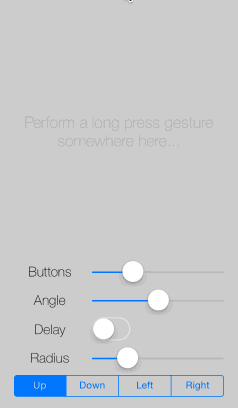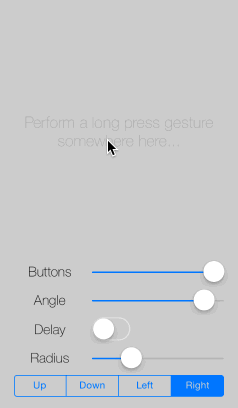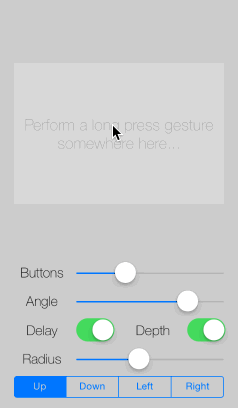Well, it's a circle menu. Kind of. For iOS.
The idea is to keep your UI simple and clean and show buttons to the user when they are needed. The following screenshot is taken from the demo app I have provided in this repository. Simply clone this repo and call pod install within the CircleViewDemo folder. The circle menu is opened via a UILongPressGesture. As long as the user holds down his finger, the menu will remain open. Buttons are selected via dragging on the button and releasing the finger.
The following animation shows a depth effect (sorry for the poor gif quality, you have to see this in the demo app!). You can configure a mellow drop shadow to be rendered, which will transform slightly when the button is activated. At the same time, the button will be scaled a bit down, resulting in a super-subtle 3D effect.
If you prefer not to spawn the menu out of nowehere (your users have to know where to long press in order to see the menu) but want to offer a menu button, you can use the CKCircleMenuView in tap mode. Once opened, the menu stays open until the user selects an option or closes the menu by tapping somewhere else.
The CKCircleMenuView is designed for easy integration and usage. Spawning the menu and reacting on button activations is as easy as to use an UIAlertView (deprecated) UIAlertController.
There are several options that can be adjusted before presenting the menu.
- Number of buttons (either provided as an array of images or as a dynamic parameter list of images)
- Button's normal color
- Button's active (or say hover) color
- Button's border color
- Angle to be used for button placement (default = 180 degrees)
- Direction of the angle's center (default =
CircleMenuDirectionUp) - Radius of the button alignment (default = 65)
- Button's radius (half the width, default = 39)
- Button's border width (default = 2)
- Delay between button animations (default = 0.0 ms)
- Depth effect by using drop shadow and scaling (default = NO)
- Tap mode (default = NO)
- Line mode (default = NO)
- Tint mode uses the provided button image as an alpha mask, just like
UIButtonType.Systemdoes (default = NO) - Background blur mode ignores the background color and uses a
UIVisualEffectsViewas the button's background (default = NO)
Add pod 'CKCircleMenuView' to your Podfile, run pod install and you are ready to go.
If you are using the CKCircleMenuView in a Swift project, add the following line to your Objective-C bridging header.
#import <CKCircleMenuView/CKCircleMenuView.h>In the Swift class you want to use the CKCircleMenuView add the following import statement.
import CKCircleMenuViewPlease take a look at the demo app included in this repo to see a fully working example on how the CKCircleMenuView is used.
Basically what you have to do is: In your Storyboard add a gesture recognizer for long presses on the view, that should spawn the CKCircleMenuView and connect it to an action method within your view controller. Alternatively - if you want to use the menu in tap mode - add a UIButton and connect its touch-up-inside event to an action method in your view controller. There are a few things that you need to implement.
- Determine the point where the triggering event occured (center of the
UIButton's frame or location of the long press gesture in your view). This will be used as the origin (center) of theCKCircleMenuView.
let tPoint = CGPoint(x: button.frame.midX, y: button.frame.midY)- Create an array of images which will be used to populate your menu with buttons (e.g. in
viewDidLoad, if the menu's content isn't dynamic).
var circleMenuImageArray = Array<UIImage>()
override func viewDidLoad() {
super.viewDidLoad()
// ...
self.circleMenuImageArray.append(UIImage(named: "InfoChartButton")!)
self.circleMenuImageArray.append(UIImage(named: "CircleChartButton")!)
self.circleMenuImageArray.append(UIImage(named: "BarChartButton")!)
self.circleMenuImageArray.append(UIImage(named: "RealtimeButton")!)
self.circleMenuImageArray.append(UIImage(named: "LineChartButton")!)
}- Create a dictionary containing the configuration parameters for the menu.
var tOptions = Dictionary<String, AnyObject>()
tOptions[CIRCLE_MENU_OPENING_DELAY] = 0.1 as AnyObject
tOptions[CIRCLE_MENU_MAX_ANGLE] = 180.0 as AnyObject
tOptions[CIRCLE_MENU_RADIUS] = 105.0 as AnyObject
tOptions[CIRCLE_MENU_DIRECTION] = Int(CircleMenuDirectionUp.rawValue) as AnyObject
tOptions[CIRCLE_MENU_BUTTON_BACKGROUND_NORMAL] = UIColor.init(red: 0.0, green: 0.0, blue: 0.0, alpha: 0.4)
tOptions[CIRCLE_MENU_BUTTON_BACKGROUND_ACTIVE] = UIColor.init(red: 0.0, green: 0.0, blue: 0.0, alpha: 0.8)
tOptions[CIRCLE_MENU_BUTTON_BORDER] = UIColor.white
tOptions[CIRCLE_MENU_DEPTH] = 2.0 as AnyObject
tOptions[CIRCLE_MENU_BUTTON_RADIUS] = 35.0 as AnyObject
tOptions[CIRCLE_MENU_BUTTON_BORDER_WIDTH] = 2.0 as AnyObject
tOptions[CIRCLE_MENU_TAP_MODE] = true as AnyObject
tOptions[CIRCLE_MENU_LINE_MODE] = false as AnyObject
tOptions[CIRCLE_MENU_BUTTON_TINT] = false as AnyObject
tOptions[CIRCLE_MENU_BACKGROUND_BLUR] = false as AnyObject
tOptions[CIRCLE_MENU_BUTTON_TITLE_VISIBLE] = true as AnyObject
tOptions[CIRCLE_MENU_BUTTON_TITLE_FONT_SIZE] = 11.0 as AnyObject- Dispay the menu as follows (don't forget to add the
CKCircleMenuDelegateas protocol).
self.circleMenuView = CKCircleMenuView(atOrigin: tPoint, usingOptions: tOptions, withImageArray: self.circleMenuImageArray)
self.view.addSubview(self.circleMenuView!)
self.circleMenuView!.delegate = self
self.circleMenuView!.openMenu()- Optionally you can pass an array of titles (strings) as the fourth parameter. The titles will be dispayed below the corresponding icon (same index in array). See the demo app for an example on how to use titles. Note, that these titles may only consist of a maximum of about 8 characters, as there is not much space within the button's bounds.
- Implement the methods of the
CKCircleMenuDelegateprotocol to react to menu events.
// MARK: Circle Menu Delegate
func circleMenuActivatedButton(with anIndex: Int32) {
// ...
}
func circleMenuOpened() {
// ...
}
func circleMenuClosed() {
// ...
}Christian Klaproth, @JaNd3r
CKCircleMenuView is available under the MIT license. See the LICENSE file for more info.