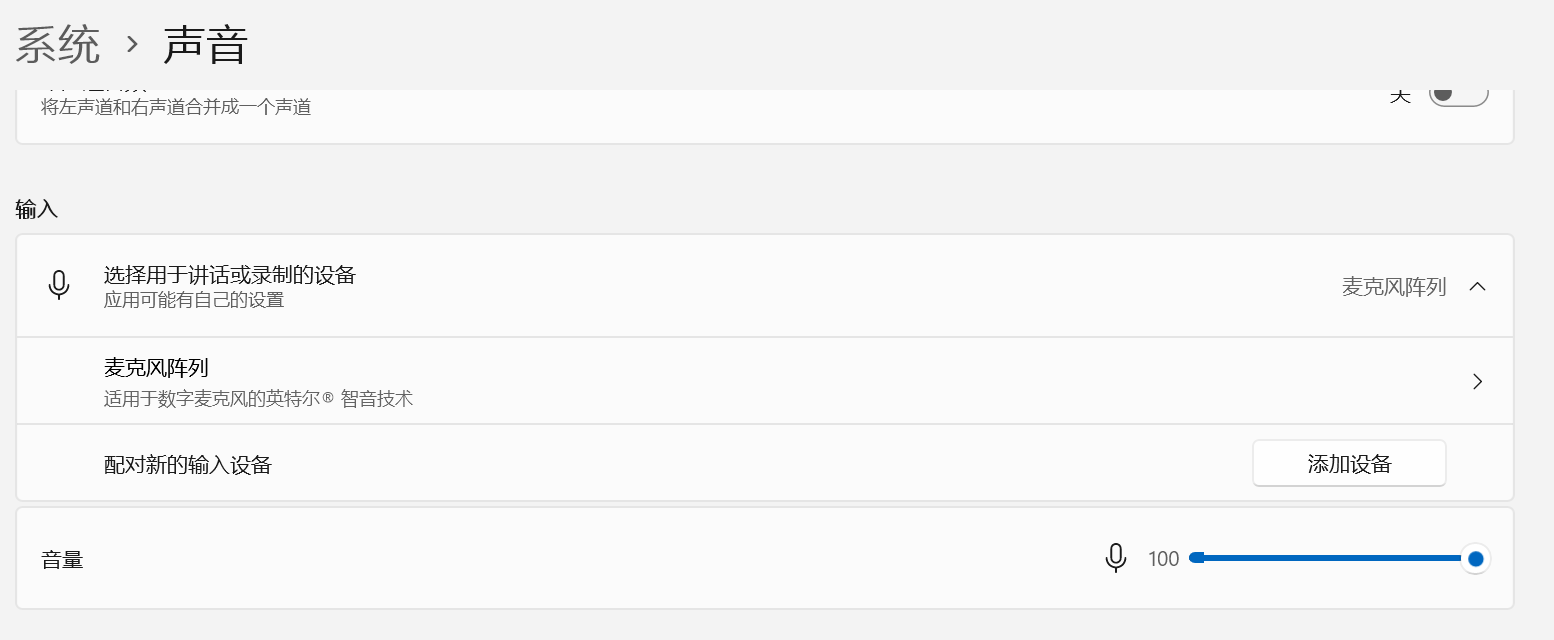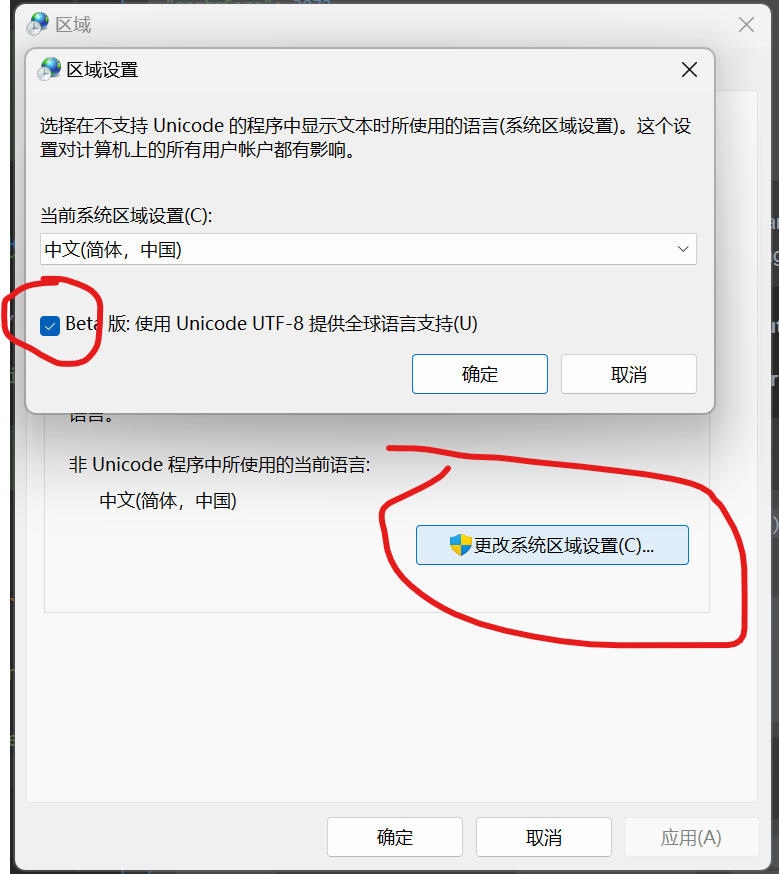This mod allows you to use your microphone to input text and send it as a player message. It is a client-side mod, so it does not require any server-side setup.
This mod uses VOSK Offline Speech Recognition API to recognize the text from the microphone. The recognized text will be sent to the server as a player message when the user presses the V key.
- Use VOSK Offline Speech Recognition API to recognize text from the microphone instead of CMU Sphnix, so that the recognition is more accurate and the recognition speed is faster.
- Add a configuration UI by importing MidnightLib so that you can configure the mod to choose the language model, and since 1.1.0 we will not provide the language model in the mod package, you need to download the language model from VOSK Models.
- Install Java Development Kit 17;
- Install IntelliJ IDEA;
- Clone the project from my GitHub Repository;
- Open the project in IntelliJ IDEA and wait for it to finish loading.
| Dependency | Type | Recommended Configuration | Description |
|---|---|---|---|
| JDK17 | Development Kit | Java SE Development Kit 17.0.6 | The Java development environment toolkit on which the project depends |
| IntelliJ IDEA | Integrated Development Environment | Latest Version | The IDE used to develop the project |
| git | Version Control System | Latest Version | The version control system used to manage the project |
| Minecraft Development | IntelliJ IDEA Plugin | Latest Version | The plugin used to develop Minecraft mods |
A: The program cannot recognize the text from the microphone may be caused by the following reasons:
- The microphone cannot be used due to incorrect microphone settings on the computer;
For example, if your operating system is Windows 11, you need to check you settings in the
Control Panel->Microsoft.Sound->Recording, and make sure that the microphone can be used normally.And then you need to check in the
Settings->System->Sound->Input, and make sure that the sound input device is correct.
- Java cannot access the microphone due to incorrect Java permission settings;
For example, if your operating system is Windows 11, you need to check you settings in the
Settings>Privacy & security>Microphone,and make sureMicrophone accessis turned on.Then you need to check in the
Settings>Privacy & security>Microphone, and make sure thatLet desktop apps access your microphoneis turned on.For more information, please refer to Fix microphone problems
- The language model is not selected correctly;
if you are a developer, you can check the
mcmti.jsonfile in therun/configfolder in your project, and make sure that theacousticModelPathis the absolute path of the language model. Here is an example:{ "acousticModelPath": "E:\\Coding\\Java\\MDK\\Fabric-Microphone-Text-Input\\models\\vosk-model-small-cn-0.22", "cacheSize": 3072, "sampleRate": 16000, "encoding_repair": false, "srcEncoding": "UTF-8", "dstEncoding": "UTF-8" }If you want to change the language model, you can download the language model from VOSK Models, and then change the
acousticModelPathto the absolute path of the language model.
- Check the encoding of the project.
In
build.gradleyou can checktasks.withType(JavaCompile).configureEachand addit.options.encoding = 'UTF-8'. There is an example:tasks.withType(JavaCompile).configureEach { it.options.encoding = 'UTF-8' }
- Check the encoding of the IDE.
In IntelliJ IDEA you can check the encoding of the project in the
File->Settings->Editor->File Encodings, and make sure that theProject EncodingisUTF-8.And then you can check the encoding of the IDE in the
Help->Edit Custom VM Options, and make sure that-Dfile.encoding=UTF-8is added to the end of the file.
- Check the encoding of the system.
For example, if your operating system is Windows 11, you can check the encoding of the system in
Control Panel->Clock, Language, and Region->Region->Administrative->Change system locale, and useBeta: Use Unicode UTF-8 for worldwide language supportinstead ofBeta: Use Unicode UTF-8 for worldwide language supportlike this:
Q: Why the mod in the develop environment can work normally, but the mod Jar cause a crash in the game?
A: This is most likely due to developers referencing third-party libraries that are not mods, and they were not compiled together when compiling Jar files. To solve this problem, you can add the following code to the build.gradle file:
jar { from { configurations.compileClasspath.findAll() { it.name.endsWith(".jar") && it.name.contains("name of yor third-party library") }.collect { zipTree(it) } }
- Download the appropriate version of Minecraft with Fabric loader;
- Install the appropriate version of the Fabric API and MidnightLib and Mod Menu as dependencies;
- Download the 1.1.0 version of the mod from GitHub Releases or Modrinth;
- Put the downloaded mod JAR file into the
modsfolder of the Minecraft installation directory;
notice: Since 1.1.0, we will not provide the language model in the mod package, you need to download the language model from VOSK Models.This mod will not work properly without the correct configuration.
- Download the language model from VOSK Models and extract it. The recommended path is
...\.minecraft\versions\YOUR_GAME_VERSION\.mcmti\models, if the folders do not exist, you need to create them.- Launch Minecraft and enter the game;
- Click the
Modsbutton in the main menu;- Click the settings button of the
Fabric Microphone Text Inputmod,Then you will enter the configuration UI of
Fabric Microphone Text Input Mod;- Fill the absolute path of the language model like this:
and ensure to click the
Donebutton to save the configuration.
- Restart Minecraft and enter the game.
- Enter the game and press
Vto recognize the text and automatically send as a chat message.- If the message is messy code, please try the error coding repair function, this is an example:
Warning: This function is an experimental function, and it may cause the recognition to fail.
This mod is licensed under the MIT License
If you have any questions or suggestions, please submit an issue on GitHub Issues.
You can also contact me through the following methods: Bilibili Jaffe-