This project was done with the intention to show to create a project using Lumen and Laradock.
Lumen is an open-source PHP based micro-framework created by Taylor Otwell in 2015. Lumen is designed for building lightning fast micro-services and APIs. And it opts for maximum speed rather than flexibility in the bootstrapping process. The PHP micro-framework was born out of the need to have light Laravel installations that could be faster than existing PHP micro-frameworks such as Slim and Silex.
Lumen is designed for building lightning fast micro-services and APIs
Laradock is a full PHP development environment for Docker that Includes prepackaged Docker Images, all preconfigured to provide a wonderful PHP development environment. Laradock is well known in the Laravel/lumen community, as the project started with single focus on running Laravel projects on Docker.
To be able to run this project one needs the following technologies:
if one want to start Lumen from scratch Composer is need as a package manager.
Following the instructions one should be able to run this project or at least have a good base how to start a Lumen project using Laradock.
git clone git@github.com:Jakub41/Lumen-Simple-Blog-with-Laradock.git- Rename
.env.examplefile to.env. The .env file is the environment file that deals with project configurations like database credentials, api keys, debug mode, application keys etc and this file is out of version control. - Set your application key to a random string. Typically, this string should be 32 characters long. In .env file it is called eg APP_KEY=akkfjvlakengoemvgkcgelapchyekci
- Laradock clone it inside the project folder
git clone https://github.com/laradock/laradock.git cd laradockcp env-example .envdocker-compose up -d nginx mysq=> To start the serverdocker-compose exec workspace bash=> to get access to virtual machine and here one can execute any artisan command- Run
composer instal=> to install all php dependencies. This will create a vendor folder which is the core lumen framework - Inside
.envfile in the project root updateDB_HOST=mysql - With a SQL tool as
Sequel Proor similar connect to the MySQL to create a new DB. Or use the Docker MySQL workspace bash to use commands instead. - Default values
username:root password:root host:mysql - Update database name and else in
.env
Remember all the the Docker commands have to be run it under Laradock folder as there the Docker files are placed.
If one wants to run this project as it is after composer install run migration as php artisan migrate to update the DB with the right tables. Then seed with php artisan db:seed to populate the DB with some fake data.
It is possible one has issues with connecting to MySQL image of Docker. A possible solution as follow:
From terminal
$ docker-compose exec mysql bash
$ mysql -u root -p
# Execute commands
ALTER USER 'root'@'localhost' IDENTIFIED WITH mysql_native_password BY 'root';
ALTER USER 'root'@'%' IDENTIFIED WITH mysql_native_password BY 'root';
ALTER USER 'default'@'%' IDENTIFIED WITH mysql_native_password BY 'secret';
May be need to restart the container after the changes
$ docker-compose down
$ docker-compose up -d nginx mysql
How to create a Simple Blog API. Step by step explanations to get start with Lumen
1) Create a Lumen project
First one need to instal Lumen via Composer:
composer global require "laravel/lumen-installer"
Then can run:
lumen new blog
2) Clone Laradock inside the Blog folder project
The steps were showed above what to do with Laradock and Docker parts.
3) Connect to the MySQL container One can connect via a program like Sequel Pro or Navicat or else to the MySQL container. Then need to create the DB.
Example of a connection set up:
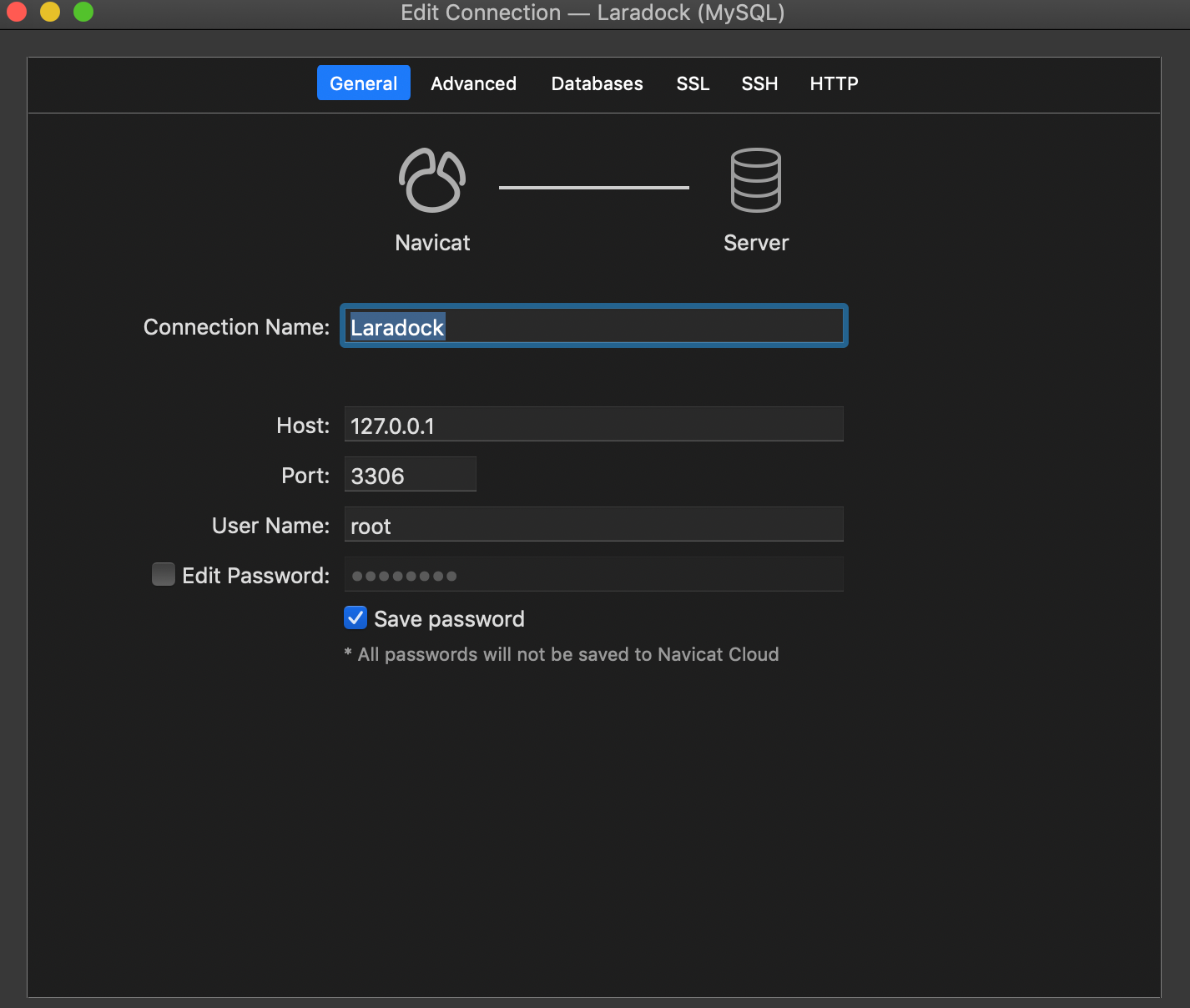
Remember the name of the DB need to be put inside the .env file along with the credetials of it.
DB_CONNECTION=mysql
DB_HOST=mysql -> This need to be in this way and if any connection issues please refer to the troubleshoot section above
DB_PORT=3306 -> Change this if you use a different port
DB_DATABASE= < DB_NAME >
DB_USERNAME= < DB_USERNAME >
DB_PASSWORD= < DB_PASSWORD >
After one done the first preliminary set up steps, then is the time to move forward creating the API itself.
4) Eloquent
In simple words allows calling built-in functions instead of writing complex queries. The Eloquent ORM included with Laravel/Lumen provides a beautiful, simple ActiveRecord implementation for working with the database. Each database table has a corresponding Model which is used to interact with that table. Models allow you to query for data in your tables, as well as insert new records into the table. For example, one can say Post::all() to get all the blog posts inside posts table rather than writing select * from posts. Where Post in Post::all() is a model`.
Then to use Eloquent one will uncomment the $app->withEloquent()
in your bootstrap/app.php
5) Facades
A facade class is a wrapper around a few classes serving a particular purpose to make a series of steps required to perform a task in a single function call.
Then i will uncomment the $app->withFacades() call inside bootstrap/app.php file to use Laravel Facade.
6) Posts
Then inside the app folder, will create Post.php. It is called a model in MVC framework. It will reflect posts table inside database which has not been created yet Inside this model will have set some fillable fields =>name and description as all Eloquent models protect against mass-assignment by default. A mass-assignment vulnerability occurs when a user passes an unexpected HTTP parameter through a request, and that parameter changes a column in your database you did not expect
See more at mass-assignment
7)Create a migration
To create a migration one need to be inside the Docker container workspace:
docker-compose exec workspace bash
Then:
root@688df818e9b7:/var/www# php artisan make:migration create_posts_table
This will create migration file inside database/migrations
Example: 2019_02_08_134013_create_posts_table.php
A migration file usually defines the schema of the database table.
See more at migrations
Then run command
php artisan migrate
This will migrate schema to database according to what is present in migration file. Now your database will have posts table. This is how Eloquent makes it so easy to create tables, share this schema with the team and use its simple functions to generate complex sql queries.
8) Fake data to use for the test of the API
Now the issue how we test the API if we do not have any data to test actually.
Lumen has a very fine way to create dummy data. It is called Model Factories. That uses Faker package behind the scenes. Let's dive into.
Inside database/factories/ModelFactory.php will define a factory for each table (1 only for posts table in this case). A factory is a suitable word because a factory creates object based on rules defined inside the factory.
Now we need the a seeder class to call this factory to start creating objects and tell it a number to produce as well. So command `php artisan make:seeder PostsTableSeeder.
Will ask it to create 20 objects whenever it is called. Inside
database/seeds/DatabaseSeeder.php call PostsTableSeeder.
Now we will run php artisan db:seed command to seed the database. Which will call run() in DatabaseSeeder.php and seed all listed seeders. We now have 20 dummy records inside posts table.
Example: 
9) API end points
If we go to routes/web.php here is we define our endpoints/routes. For example if one wants to get all posts one will set an endpoint with url posts/all.
See the file. One used Post::all() (in a callback function)
which is Eloquent way to fetch all the results for a
model which has also been discussed earlier.
Now if one hit the endpoint through Postman or visit in browser
localhost/posts/all one should see 20 blog posts in json.
Example: