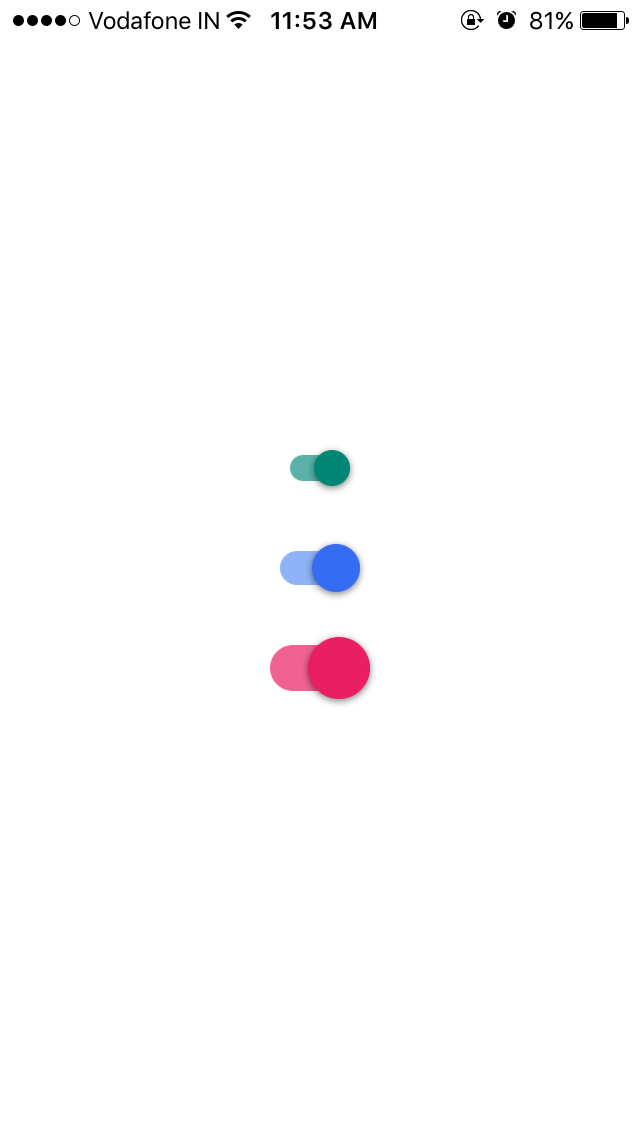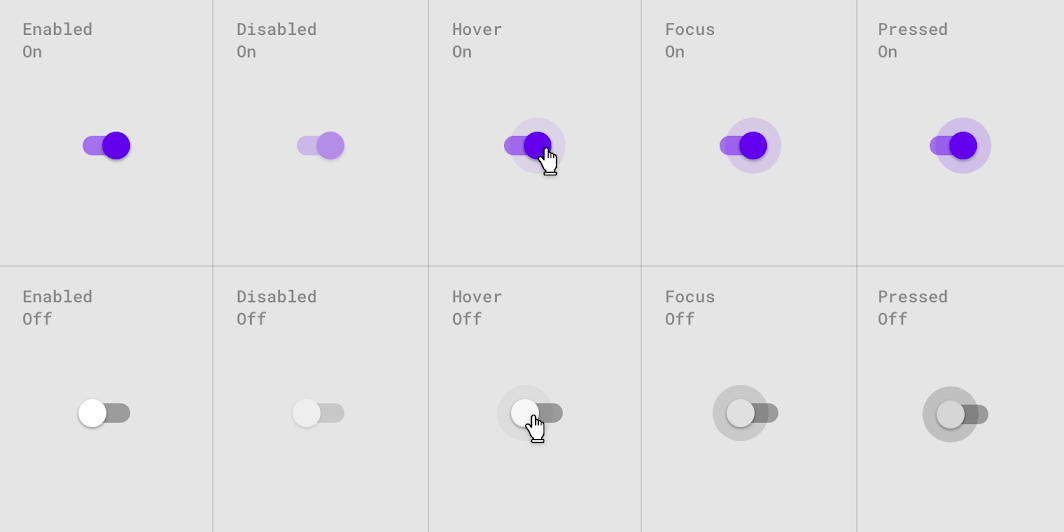MJMaterialSwitch is google's material design like switch UI with animation features.
This library has cool and sophisticated animations, ripple effect and bounce effect. Also, customizable properties can be tweaked behaviors and enhance your application UI cool.
With this library, you can easily implement material design switch to your app.
The simplest setup by code:
let xPos: CGFloat = (UIScreen.main.bounds.width / 2 ) - 22.5
let yPos: CGFloat = (UIScreen.main.bounds.height / 2 ) + 50.0
self.switch2 = MJMaterialSwitch(frame: CGRect(x: xPos , y: yPos, width: 64, height: 60))
self.switch2.addTarget(self, action: #selector(switchStateChanged(_:)), for: UIControl.Event.valueChanged)
self.switch2.tarckEdgeInset = UIEdgeInsets(top: 18, left: 0, bottom: 18, right: 0)
self.switch2.tag = 2
switch2.trackOnTintColor = UIColor.red.withAlphaComponent(0.6)
switch2.thumbOnTintColor = UIColor.red
// Call update UI method in last.
switch2.updateUI()
self.view.addSubview(self.switch2)This is the simplest and easiest initialization.
- Create
UIViewand set theMJMaterialSwitchclass. - Create
IBOutletto addvalueChangedtarget for the click actions
MJMaterialSwitch has many prateters to customize behaviors as you like.
var thumbOnTintColor: UIColor!
var thumbOffTintColor: UIColor!
var trackOnTintColor: UIColor!
var trackOffTintColor: UIColor!
var thumbDisabledTintColor: UIColor!
var trackDisabledTintColor: UIColor!
var isBounceEnabled: Bool = false
var isRippleEnabled: Bool = true
var rippleFillColor: UIColor = .gray
Jaleel Nazir nazirjaleel@gmail.com
Buy me coffe:
MJMaterialSwitch is available under the MIT license.