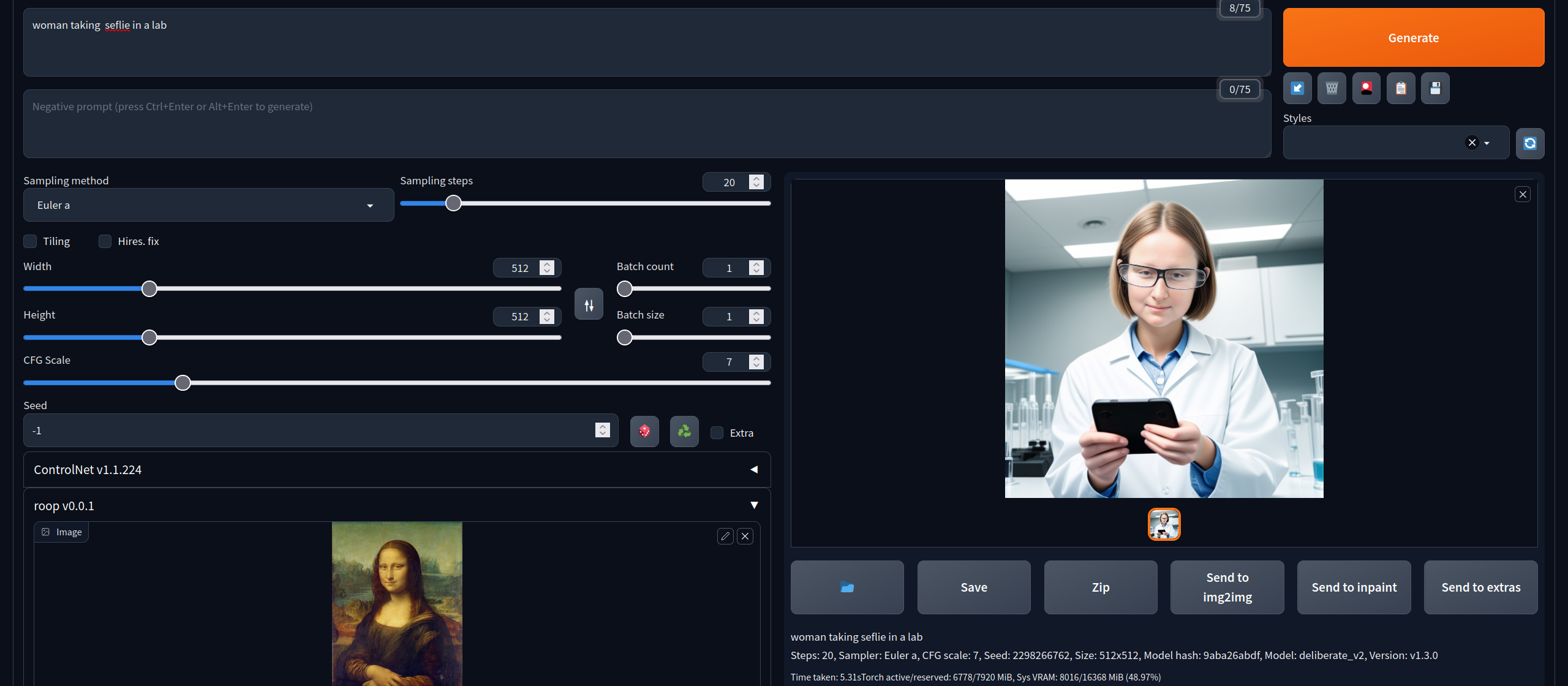This is an extension for StableDiffusion's AUTOMATIC1111 web-ui that allows face-replacement in images. It is based on roop but will be developed seperately.
This software is meant to be a productive contribution to the rapidly growing AI-generated media industry. It will help artists with tasks such as animating a custom character or using the character as a model for clothing etc.
The developers of this software are aware of its possible unethical applicaitons and are committed to take preventative measures against them. It has a built-in check which prevents the program from working on inappropriate media. We will continue to develop this project in the positive direction while adhering to law and ethics. This project may be shut down or include watermarks on the output if requested by law.
Users of this software are expected to use this software responsibly while abiding the local law. If face of a real person is being used, users are suggested to get consent from the concerned person and clearly mention that it is a deepfake when posting content online. Developers of this software will not be responsible for actions of end-users.
First of all, if you can't install it for some reason, don't open an issue here. Google your errors.
On Windows, download and install Visual Studio. During the install, make sure to include the Python and C++ packages.
- Run this command:
pip install insightface==0.7.3 - In web-ui, go to the "Extensions" tab and use this URL
https://github.com/s0md3v/sd-webui-roopin the "install from URL" tab. - Close webui and run it again
- If you encounter
'NoneType' object has no attribute 'get'error, download the inswapper_128.onnx model and put it inside<webui_dir>/models/roop/directory.
For rest of the errors, use google. Good luck.
- Under "roop" drop-down menu, import an image containing a face.
- Turn on the "Enable" checkbox
- That's it, now the generated result will have the face you selected
First of all, make sure the "Restore Face" option is enabled. You can also try the "Upscaler" option or for more finer control, use an upscaler from the "Extras" tab.
For even better quality, use img2img with denoise set to 0.1 and gradually increase it until you get a balance of quality and resembelance.
If there are multiple faces in an image, select the face numbers you wish to swap using the "Comma separated face number(s)" option.
Did you click "Enable"?
If you did and your console doesn't show any errors, it means roop detected that your image is either NSFW or wasn't able to detect a face at all.