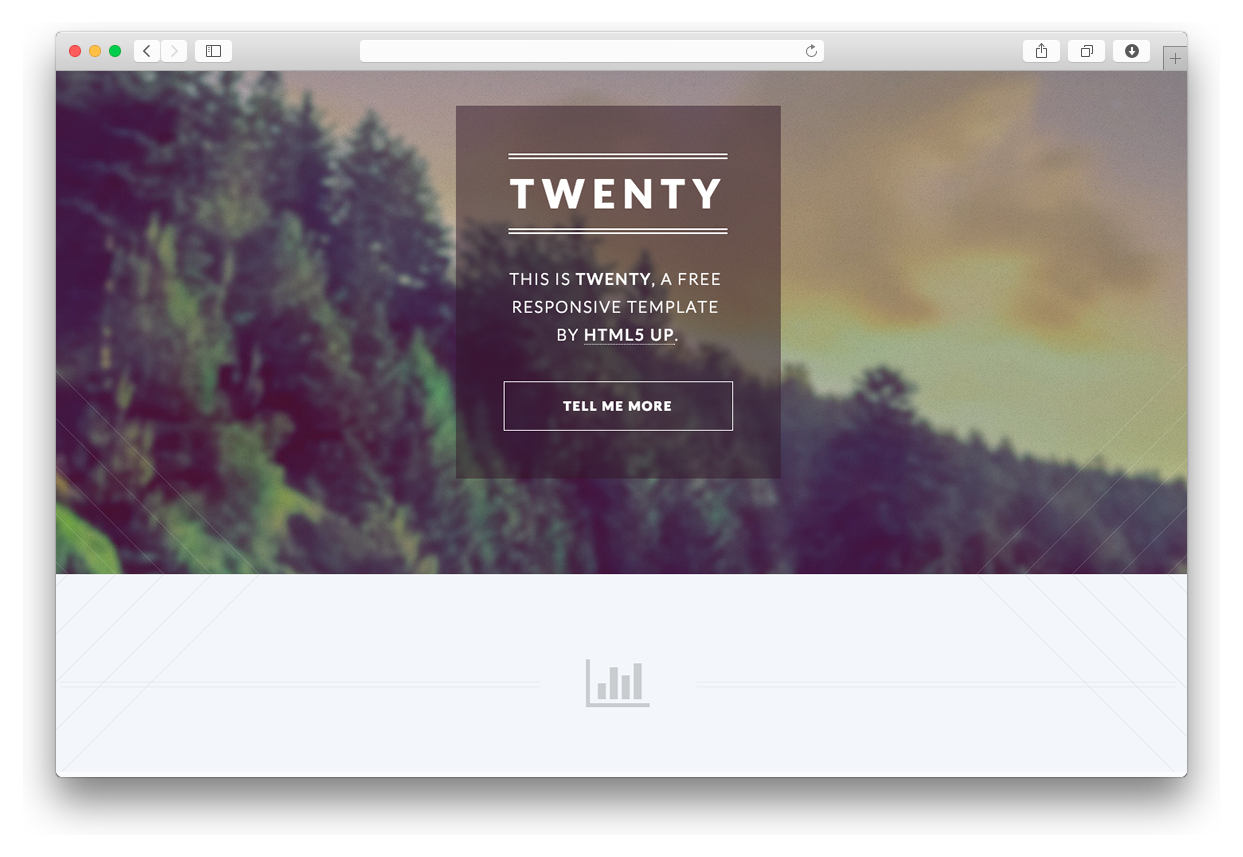This Grav theme is a port of the Twenty theme by HTML5 UP. Twenty is a clean, responsive theme with subtle accents and plenty of room for customization.
- Fully Responsive
- Built on HTML5/CSS3/skel
- Section Icons by Font Awesome
- Released for Free Under the Creative Commons Attribution 3.0
- Social Icons
- Simple Form Support
- Layouts: Modular, Right Sidebar, Left Sidebar, No sidebar
- Special layouts: Portfolio, Bottom Modules
Installing the Twenty theme can be done in one of two ways. Our GPM (Grav Package Manager) installation method enables you to quickly and easily install the theme with a simple terminal command, while the manual method enables you to do so via a zip file.
The theme by itself is useful, but you may have an easier time getting up and running by installing a skeleton. The Twenty Site Skeleton is a self-contained repository for a complete sites which includes: sample content, configuration, theme, and plugins.
The simplest way to install this theme is via the Grav Package Manager (GPM) through your system's Terminal (also called the command line). From the root of your Grav install type:
bin/gpm install twenty
This will install the Twenty theme into your /user/themes directory within Grav. Its files can be found under /your/site/grav/user/themes/twenty.
To install this theme, just download the zip version of this repository and unzip it under /your/site/grav/user/themes. Then, rename the folder to twenty. You can find these files either on GitHub or via GetGrav.org.
You should now have all the theme files under
/your/site/grav/user/themes/twenty
NOTE: This theme is a modular component for Grav which requires the Grav, Error and Problems plugins.
If you want to set Twenty as the default theme, you can do so by following these steps:
- Navigate to
/your/site/grav/user/config. - Open the system.yaml file.
- Change the
theme:setting totheme: twenty. - Save your changes.
- Clear the Grav cache. The simplest way to do this is by going to the root Grav directory in Terminal and typing
bin/grav clear-cache.
Once this is done, you should be able to see the new theme on the frontend. Keep in mind any customizations made to the previous theme will not be reflected as all of the theme and templating information is now being pulled from the twenty folder.
As development for the Twenty theme continues, new versions may become available that add additional features and functionality, improve compatibility with newer Grav releases, and generally provide a better user experience. Updating Twenty is easy, and can be done through Grav's GPM system, as well as manually.
The simplest way to update this theme is via the Grav Package Manager (GPM). You can do this with this by navigating to the root directory of your Grav install using your system's Terminal (also called command line) and typing the following:
bin/gpm update twenty
This command will check your Grav install to see if your Twenty theme is due for an update. If a newer release is found, you will be asked whether or not you wish to update. To continue, type y and hit enter. The theme will automatically update and clear Grav's cache.
Manually updating Twenty is pretty simple. Here is what you will need to do to get this done:
- Delete the
your/site/user/themes/twentydirectory. - Download the new version of the Twenty theme from either GitHub or GetGrav.org.
- Unzip the zip file in
your/site/user/themesand rename the resulting folder totwenty. - Clear the Grav cache. The simplest way to do this is by going to the root Grav directory in terminal and typing
bin/grav clear-cache.
Note: Any changes you have made to any of the files listed under this directory will also be removed and replaced by the new set. Any files located elsewhere (for example a YAML settings file placed in
user/config/themes) will remain intact.
For contact form configuration instructions please refer to official documentatnion. Make sure you installed Email and Form plugin though.