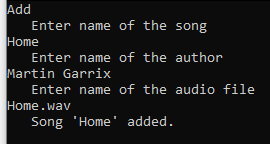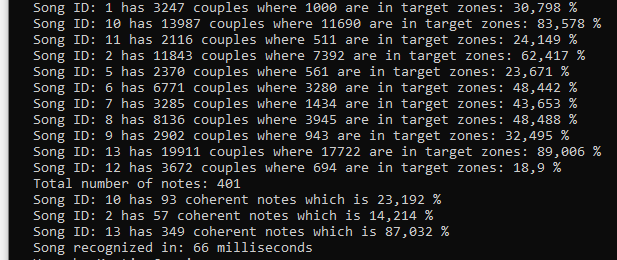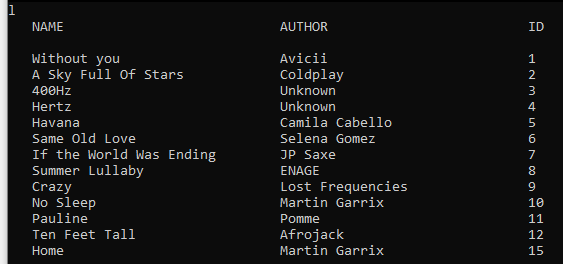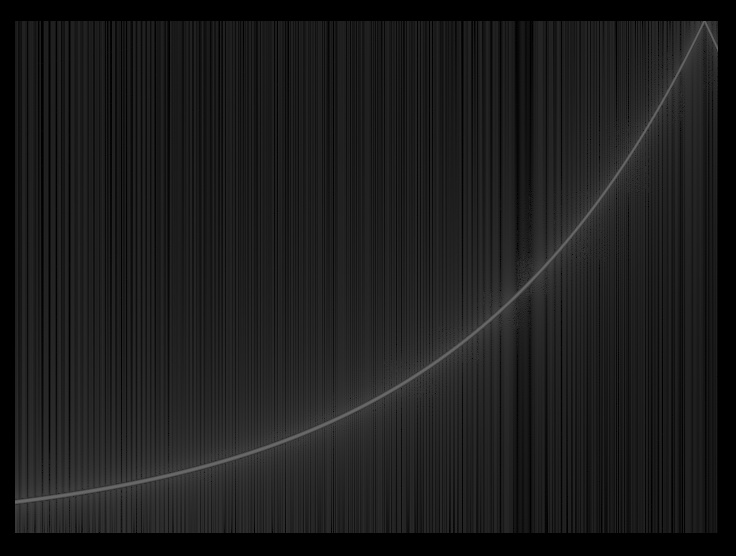- Overview
- Installation
- Shazam guide
- Visualizer guide
This application is a 'cheap' replica of Shazam. Essentially if you play it a song, it tells you what song it is and who made it.* The song recognition is however implemented with an algorithm that searches very fast. The essence is looking for shared position of multiple important notes rather than comparing recording with each song at every possible point of time.
Best audio volume for recording is when around 500 notes are gathered (can be displayed with debug mode see Shazam guide)
*If you are lucky enough and the song is in the database.
On second branch called 'Datasets' I added over 12 hours of fingerprinted music. All songs can be found here on youtube link.
Any song from that playlist should be recognised with given fingerprints.
Requirements for song recognition
- Device that is able to record audio (mono at 12 kHz sampling rate).
Requirements for adding song to the database
- Audio file in .wav format with sampling rate of 48 kHz
Steps
- Compile project so necessary packages download (SFML library)
- Run the application
Application is controled via CLI with simple commands.
| Command | Description |
|---|---|
| a, add | Add a new song to the database |
| d,debug | Write additional information during song searching |
| c, clear | Clear the console |
| h, help | List all available commands |
| l, list | List all songs in the database |
| q, quit | Quit the application |
| r, record | Start audio recording and song recognition |
User is asked to enter name of the song, author of the song and name of the audio file (with .wav).
Then the audio file is processed and added to the database.
Makes the song recognition write additional information about the matched songs in the database.
Information such as how many important notes share or how many of those notes are time coherent with the recording.
Note: percentage on time coherent notes can exceed 100% because of repeating parts in the song such as refrains.
Simply clears the console.
Prints all available comands and their description. Similarly to the table above.
Lists all songs in the database.
Quits the application
Initiates recording through microphone and then song recognition.
As a part of this project I have built simple audio visualiser with three different modes. The original purpose of those visualisers was to help me debug audio and algorithms that were applied to audio data. Such as downsampling, FFT, stereo to mono conversions. Another way cooler audio visualiser that I wrote in C++ can be found here github.
First we get audio format that we convert from stereo to mono. We do that because Visualiser expects only one channel. Then we create Visualiser instance with data from the audio and specific Visualisation mode.
var audio = AudioReader.GetSound("Songs/WithoutYou.wav");
if (audio.Channels == 2)
AudioProcessor.StereoToMono(audio);
var window = new Visualizer(audio.Data, audio.Channels, audio.SampleRate, VisualisationModes.Frequencies);
window.Run();- ESC - quits visualiser
- ENTER - shows next frame at spectogram mode
This mode visualises raw audio data as they are stored in audio file.
Frequency mode visualises currently played frequencies. Best seen at simple sine wave with frequency from 20Hz to 20 kHz.
Spectogram is a table where:
- x axis is time
- y axis is frequency
- Intensity of a point is its amplitude
Sine wave rising from 50 Hz to 6 kHZ and then bouncing back down in a manner of 60 seconds