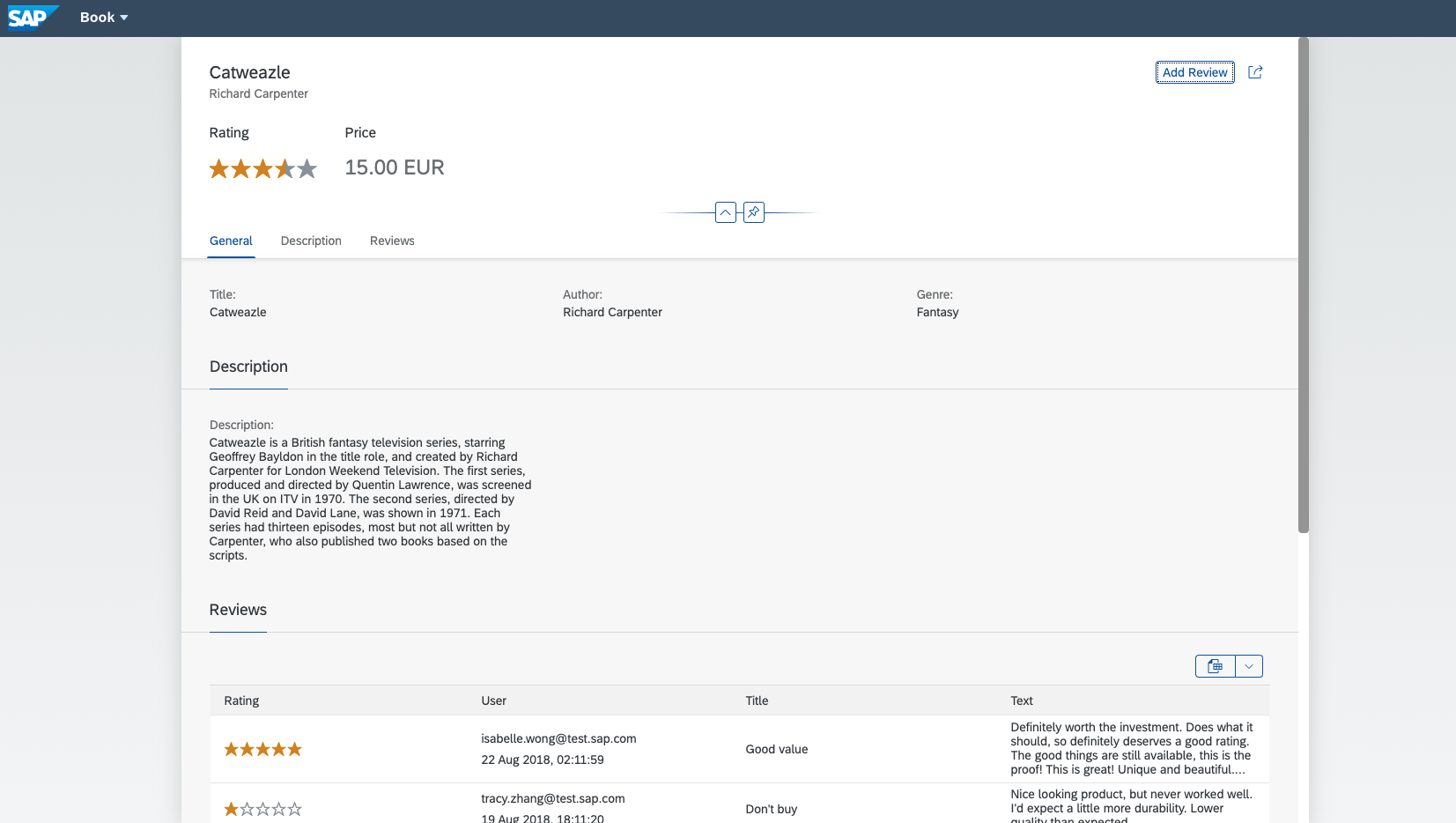Welcome to the bookshop-java project. It demonstrates how to build business applications using the CAP Java SDK providing a book shop web application as an example. The application in this project enables browsing books, managing books, and managing orders.
This sample application shows how to conveniently create business applications based on CDS domain models, persisting data with H2, or SAP HANA, and exposing an OData V4 frontend with an SAP Fiori frontend on top.
This sample uses Spring Boot as an application framework. Although a CAP Java application isn’t required to build on Spring Boot, it’s the first choice of framework, as it’s seamlessly integrated.
The domain models are defined using CDS entity definitions.
By default, an in-memory H2 database is used for data persistency. Once productively deployed to SAP Business Technology Platform, SAP HANA can be used.
Services are defined using CDS Service Models. The OData V4 Protocol Adapter translates the CDS service models into corresponding OData schemas and maps the incoming OData requests to the corresponding CDS services.
Although CAP provides generic event handlers to serve most CRUD requests out-of-the-box, it’s possible to add business logic through Custom Event Handlers.
A SAP Fiori UI is added using predefined SAP Fiori elements templates. SAP Fiori annotations add information to the service definitions, on how to render the data.
Framework and Infrastructure related Features:
- Application configuration for Spring and CDS using application.yaml
- Mocking users for local development
- Authentication & Authorization (including user-specific restrictions with
@restrictin the Admin Service) - Cloud Foundry Deployment using MTA with XSUAA Service Bindings
- Application Router configuration including authentication via the XSUAA Service. See package.json, xs-app.json and cds-security.json
- Multitenancy configuration via mta-multi-tenant.yaml, .cdsrc.json, sidecar module
Domain Model related Features:
- CDS Query Language with a Static CDS Model in the Admin Service
- Use of Aspects in the Model Definition such as the
managedorcuidAspect in Books - Input validation using model annotation
@assert.format - Data Localization for Books
- Use of Media Data in Books and AdminService
Service Model related Features:
- Custom event handlers such as the Custom business logic for the Admin Service
- Custom actions such as
addToOrderin the Admin Service. The Action implementation is in the Admin Service Event Handler - Add annotations for searchable elements in the Admin Service
- Localized Messages in the Admin Service Event Handler
- role-based restrictions in AdminService and ReviewService
- Use of
@cds.persistence.skipin AdminService - Media Data processing in the Admin Service Event Handler
User Interface related Features:
- Support for SAP Fiori Elements
- SAP Fiori Draft based Editing for Books, Orders and Reviews
- SAP Fiori annotations specific for Browse Books, Manage Books, Manage Orders, Manage Reviews and common annotations, which apply to all UI's
- UI Annotations for custom actions in the Browse Books and Manage Books UI, including annotations for a button and a popup
- Value Help for Books and Authors
- Model Localization for English and German language for static texts
- Custom File Upload extension which provides a button for uploading
CSVfiles - A simple Swagger UI for the CatalogService API at http://localhost:8080/swagger/index.html
CDS Maven Plugin Features:
- Install Node.js in the default version.
- Install the latest version of @sap/cds-dk.
- Execute arbitrary CDS commands.
- Generate Java POJOs for type-safe access to the CDS model.
- Clean project from artifacts of the previous build.
The following sections describe how to set up, build, and run the project.
Make sure you have set up a development environment (that means, you’ve installed the CDS Compiler, Java, and Apache Maven) as described here.
- Clone the project:
git clone https://github.com/SAP-samples/cloud-cap-samples-java.git- Build and run the application:
mvn spring-boot:run
Optionally, use the following steps to import the project to Eclipse:
-
Import the project using File > Import > Existing Maven Projects.
Now, you should see the projects bookshop and bookshop-parent in the project/package explorer view.
-
In Project Explorer, change the property "Package Presentation" from "Flat" to "Hierarchical" for better understanding.
-
To compile the project, right-click the file
pom.xmlin thebookshop-parentproject root folder and select Run as > Maven build.In the following dialog, enter the string
clean installinto the field labeled with "Goals" and click "Run".Note: This step also compiles the CDS artifacts, thus repeat this once you made changes to the CDS model. This step also generates source files, therefore refresh the "bookshop" project in your IDE.
-
To run the application, right-click the
bookshopproject root in the Package Explorer and select Run as > Spring Boot App (make sure you have Spring Tools 4 installed).This step creates a default Run Configuration named
Bookshop - Applicationand starts the application afterwards. To go on with the next step, stop the application again. -
Then, set the default working directory by editing your Run Configuration via Run > Run Configurations > Bookshop - Application. On the tab Arguments change the default Working Directory to:
${workspace_loc:bookshop-parent}Afterwards, click Run. This step starts the applications
mainmethod located insrc/main/java/my/bookshop/Application.java. -
Use the following links in the browser to check if everything works fine:
http://localhost:8080/: This should show the automatically generated index page of served paths. http://localhost:8080/fiori.html: This is the actual bookshop application UI. http://localhost:8080/swagger/index.html: This is providing a Swagger UI for the CatalogService API.
You'll start with a predefined stock of books as this procedure starts the bookshop application with a CSV-initialized in-memory H2 database.
Two mock users are defined for local development:
- User:
user, password:userto browse books - User:
admin, password:adminto manage books and orders
- User:
IntelliJ can handle the project more or less out-of-the-box. Since some of the event handlers in the project rely on the code generated from the CDS model the build path of the project (module) needs to be extended with the folder containing the generated code. In order to add the generated code you need to add the 'gen' folder to the build path:
- Open the project settings.
- Navigate to the 'modules' section.
- Select the srv/src/gen folder and mark it as 'sources'.
- Save and leave the project settings.
- Trigger a rebuild.
After the generated code is considered by IntelliJ's build the application can be handled just as any other Spring Boot application in IntelliJ.
The application comes with two predefined profiles: default, and cloud (see srv/src/main/resources/application.yaml).
-
The
defaultprofile specifies to use an in-memory H2 database. The in-memory database is set up automatically during startup of the application and initialized with some example data from CSV files. -
When deploying the application to Cloud Foundry, the CF Java Buildpack automatically configures the
cloudSpring profile. This profile doesn’t specify any datasource location. In that case CAP Java can automatically detect SAP HANA service bindings available in the environment.
CAP Java applications can be deployed to the SAP Business Technology Platform either in single tenant or in multitenancy mode. See Multitenancy in CAP Java for more information.
Prerequisites:
- Install the Cloud MTA Build Tool:
npm install -g mbt. - Install the Cloud Foundry Command Line Interface.
- Get an SAP Business Technology Platform account to deploy the services and applications.
Deploy as Single Tenant Application:
- Rename
mta-single-tenant.yamltomta.yaml - Run
mbt build - Run
cf login - Run
cf deploy mta_archives/bookshop_1.0.0.mtar
Deploy as Multitenant Application:
- Create a SAP HANA Cloud Instance in your SAP Business Technology Platform space.
- Rename
mta-multi-tenant.yamltomta.yaml - Run
mbt build - Run
cf login - Run
cf deploy mta_archives/bookshop-mt_1.0.0.mtar - Go to another subaccount in your global account, under subscriptions and subscribe to the application you deployed.
- Run
cf map-route bookshop-mt-app <YOUR DOMAIN> --hostname <SUBSCRIBER TENANT>-<ORG>-<SPACE>-bookshop-mt-appor create and bind the route manually.
Take the guided tour in VS Code through our CAP Samples for Java and learn which CAP features are showcased by the different parts of the repository. Just install the CodeTour extension for VS Code.
In case you have a question, find a bug, or otherwise need support, please use our community. See the documentation at https://cap.cloud.sap for more details about CAP.
Copyright (c) 2021 SAP SE or an SAP affiliate company. All rights reserved. This file is licensed under the Apache Software License, version 2.0 except as noted otherwise in the LICENSE file.