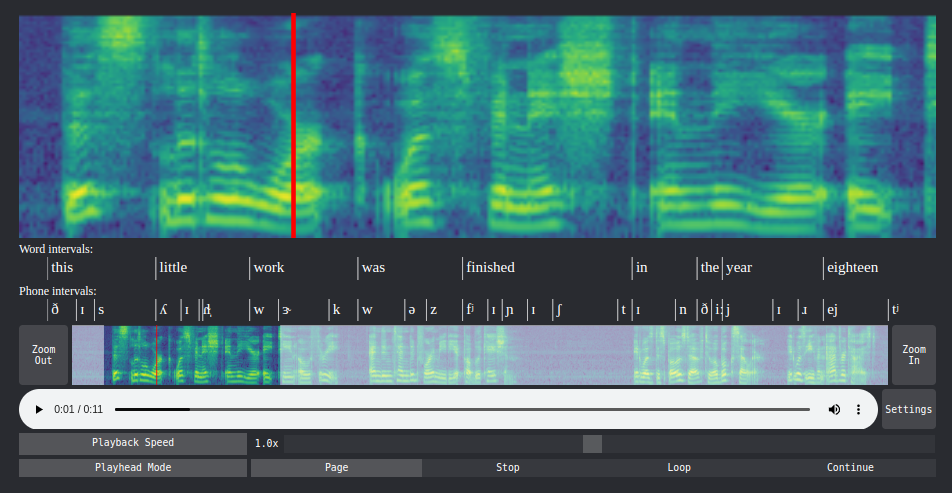An audio player written in React computes and shows a mel scale spectrogram along with the audio. The playhead on the spectrogram is synchronized with the audio player. You can zoom in on the spectrogram and slow down the audio. It acts almost as a microscope for audio.
The spectrogram is computed using web assembly. The Rust code for this can be found here.
If you use Python, there is also a jupyter widget based on this component. You can find it here.
See the demo.
npm i react-audio-spectrogram-playerIn a React component:
import SpectrogramPlayer from "react-audio-spectrogram-player";
import src from "./path/to/your/audio/file.wav";
const App = () => {
return <SpectrogramPlayer src={src} />;
};To override the spectrogram values (suppose you precomputed the spectrogram values), you can use the sxx prop.
return (
<SpectrogramPlayer
src={src}
sxx={sxx} // number[][]
/>
);There are several other props to customize the spectrogram and the interface.
return (
<SpectrogramPlayer
src={src}
sampleRate={16000}
n_fft={1024}
win_length={400}
hop_length={160}
f_min={20}
f_max={8000.0}
n_mels={128}
top_db={80}
annotations={annotations}
startTimeInitial={2.0}
endTimeInitial={4.0}
playbackSpeedInitial={0.5}
playheadModeInitial="loop"
navigator
settings
specHeight={300}
navHeight={80}
colormap="inferno"
transparent
dark
/>
);| Prop | Type | Default | Description |
|---|---|---|---|
src |
string |
required | Path to the wav audio file. |
sxx |
number[][] |
undefined | 2D array with spectrogram values. It will override the spectrogram computed from the audio. |
sampleRate |
number |
16000 |
Sample rate used when loading audio. |
n_fft |
number |
1024 |
Number of FFT bins. |
win_length |
number |
400 |
STFT Window length. |
hop_length |
number |
160 |
STFT Hop length. |
f_min |
number |
0 |
Minimum frequency corresponding to the first mel band. |
f_max |
number |
sampleRate/2 |
Maximum frequency corresponding to the last mel band. |
n_mels |
number |
128 |
Number of mel bands. |
top_db |
number |
80 |
Maximum decibel value. |
annotations |
Annotations[] |
[] |
List of annotations to display (see Annotations section). |
navigator |
boolean |
false |
Allow user to zoom in with the navigator UI. |
settings |
boolean |
false |
Allow user to change some playback behaviour. |
startTimeInitial |
number |
undefined |
Zoom using this start time on load. |
endTimeInitial |
number |
undefined |
Zoom using this end time on load. |
playbackSpeedInitial |
number |
1.0 |
Initial playback speed. |
playheadModeInitial |
string |
'page' |
Initial playhead mode. |
specHeight |
number |
200 |
Height of the main spectrogram. |
navHeight |
number |
50 |
Height of the navigator UI. |
colormap |
string |
'viridis' |
The colormap to use. |
transparent |
boolean |
false |
Use rgba values for spectrogram image. |
dark |
boolean |
false |
Use dark mode theme. |
You can annotate intervals (such as words or phones) below the spectrogram.
-
First place your annotation data in one or more
(string | number)[][]objects.- Column 1: Start time in seconds
- Column 2: End time in seconds
- Column 3: Annotation as a string
For example:
const wordIntervals = [ [0.54, 0.84, "this"], [0.84, 1.1, "little"], [ 1.1, 1.4, "work"], ... ] const phoneIntervals = [ [0.54, 0.62, "ð"], [0.62, 0.67, "ɪ"], [0.67, 0.84, "s"], ... ]
-
Now create a list of annotation objects that will be passed to the component:
const annotations = [ { data: wordIntervals, title: "Word intervals:", height: 30, strokeWidth: 1, }, { data: phoneIntervals, title: "Phone intervals:", height: 30, strokeWidth: 1, }, ];
The
title,heightandstrokewidthentries are optional. -
Pass the list to the component via the
annotationsprop:return ( <SpectrogramPlayer src={src} sxx={sxx} specHeight={200} navHeight={50} annotations={annotations} /> );
- Better touch screen compatibility.