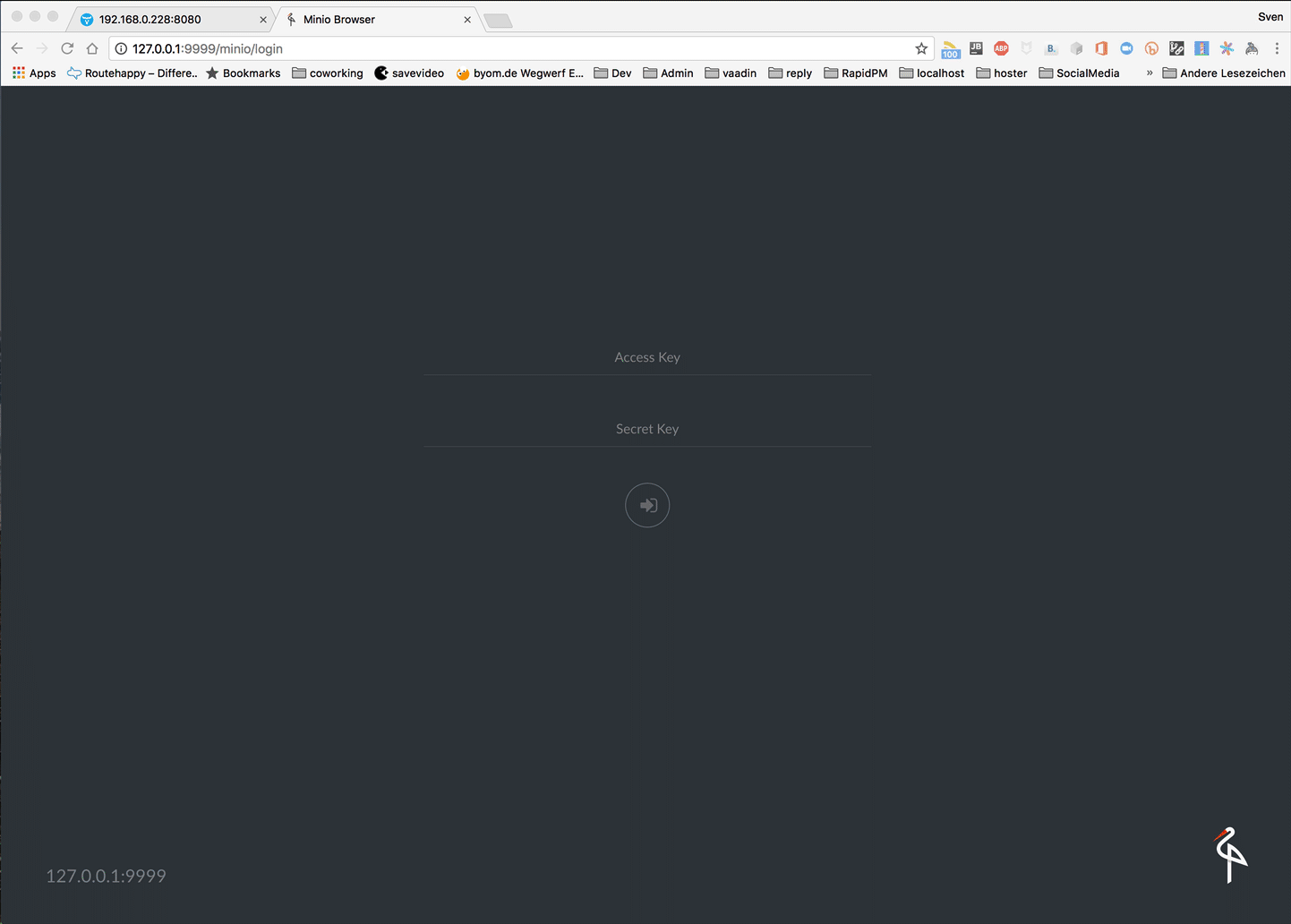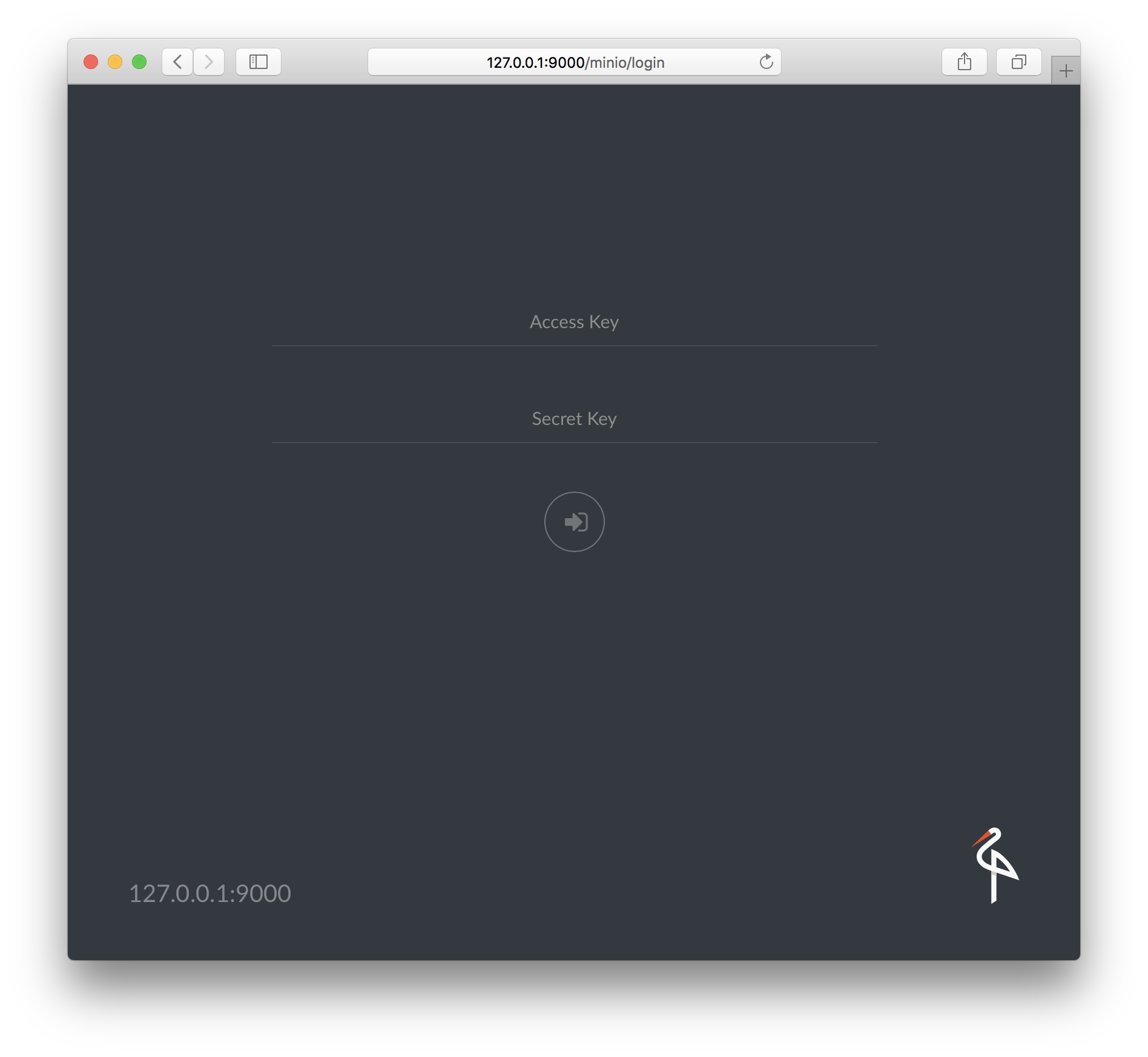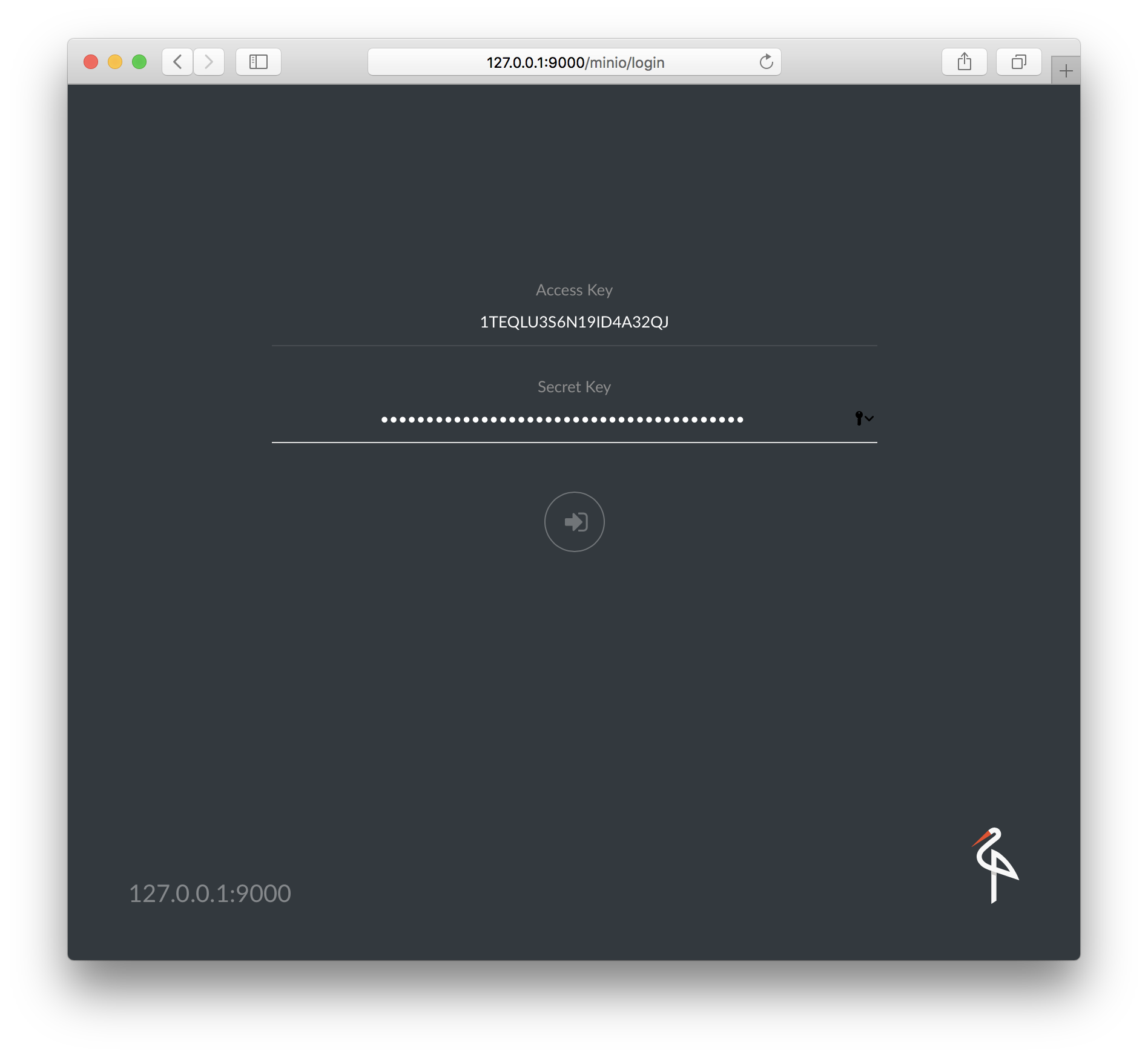How to use Vaadin together with a Amazon S3 Compatible Cloud Storage
The corresponding github repo ist here https://github.com/Java-Publications/vaadin-027-S3-storage-minio
To start and play with this demo, you have to go on command line to the folder _data and start the S3 storage with docker-compose up
After this is done you can go to the URL localhost:9999 to login to your fresh S3 storage. The login details are minio/minio123
To start the Vaadin app make a mvn clean install followed by starting the mainn method
of the class JumpstartUI
The demo App is a blob - storage based on the minio storage and the Vaadin Framework App to present the blobs.
Some ideas what you could additionally do:
Raspberry Pi will take images, triggered by TinkerForge Motion Sensor or time based. The pics are stored inside the Minio Storage. Vaadin will give you a image gallery.
Every Issue is a bucket, contains als information's and screenshots.
be creative ;-)
The project we are using here is on github https://github.com/minio/minio With this we can start building a document storage for our Vaadin Apps.
from the minio page itself :
It is best suited for storing unstructured data such as photos, videos, log files, backups and container / VM images. Size of an object can range from a few KBs to a maximum of 5TB.
But first, I will show how to start with the
S3 Storage itself.
For this example we have to install Docker and Docker-Compose.
The docker installation itself is out of the scope of this
article. After you have done this, we could start
polling the image with the docker command. docker pull minio/minio
Now we can start using this. For the first examples I would create a container without external volume, every data will be lost after the container is stopped and deleted. For the first steps, this is perfect ;-)
docker run -p 9000:9000 --name minio minio/minio server /data
But if you want/need persistent volumes, up to 16 volumes per minio node can be used.
docker run -p 9000:9000 --name minio \
-v /mnt/data1:/data1 \
-v /mnt/data2:/data2 \
-v /mnt/data3:/data3 \
-v /mnt/data4:/data4 \
-v /mnt/data5:/data5 \
-v /mnt/data6:/data6 \
-v /mnt/data7:/data7 \
-v /mnt/data8:/data8 \
minio/minio server /data1 /data2 /data3 /data4 /data5 /data6 /data7 /data8
After the first start (in this example I just used the first version) you will get the information about the node via the logs.
Drive Capacity: 50 GiB Free, 60 GiB Total
Endpoint: http://172.17.0.2:9000 http://127.0.0.1:9000
AccessKey: 1TEQLU3S6N19ID4A32QJ
SecretKey: KQamn/OWyGZPnuGq+1ZNYgRZqJLeiAJ06bJwNmJ9
Browser Access:
http://172.17.0.2:9000 http://127.0.0.1:9000
Command-line Access: https://docs.minio.io/docs/minio-client-quickstart-guide
$ mc config host add myminio http://172.17.0.2:9000 1TEQLU3S6N19ID4A32QJ KQamn/OWyGZPnuGq+1ZNYgRZqJLeiAJ06bJwNmJ9
Object API (Amazon S3 compatible):
Go: https://docs.minio.io/docs/golang-client-quickstart-guide
Java: https://docs.minio.io/docs/java-client-quickstart-guide
Python: https://docs.minio.io/docs/python-client-quickstart-guide
JavaScript: https://docs.minio.io/docs/javascript-client-quickstart-guide
.NET: https://docs.minio.io/docs/dotnet-client-quickstart-guide
Important are the following information's
- Endpoint: http://172.17.0.2:9000 http://127.0.0.1:9000
- AccessKey: 1TEQLU3S6N19ID4A32QJ
- SecretKey: KQamn/OWyGZPnuGq+1ZNYgRZqJLeiAJ06bJwNmJ9
With this you can start, using the node that was just created. Use a web browser and access the following url: http://127.0.0.1:9000
For the first login, use the AccessKey and SecretKey that was created by the minio server itself.
After the first login, there will be a more or less empty screen.
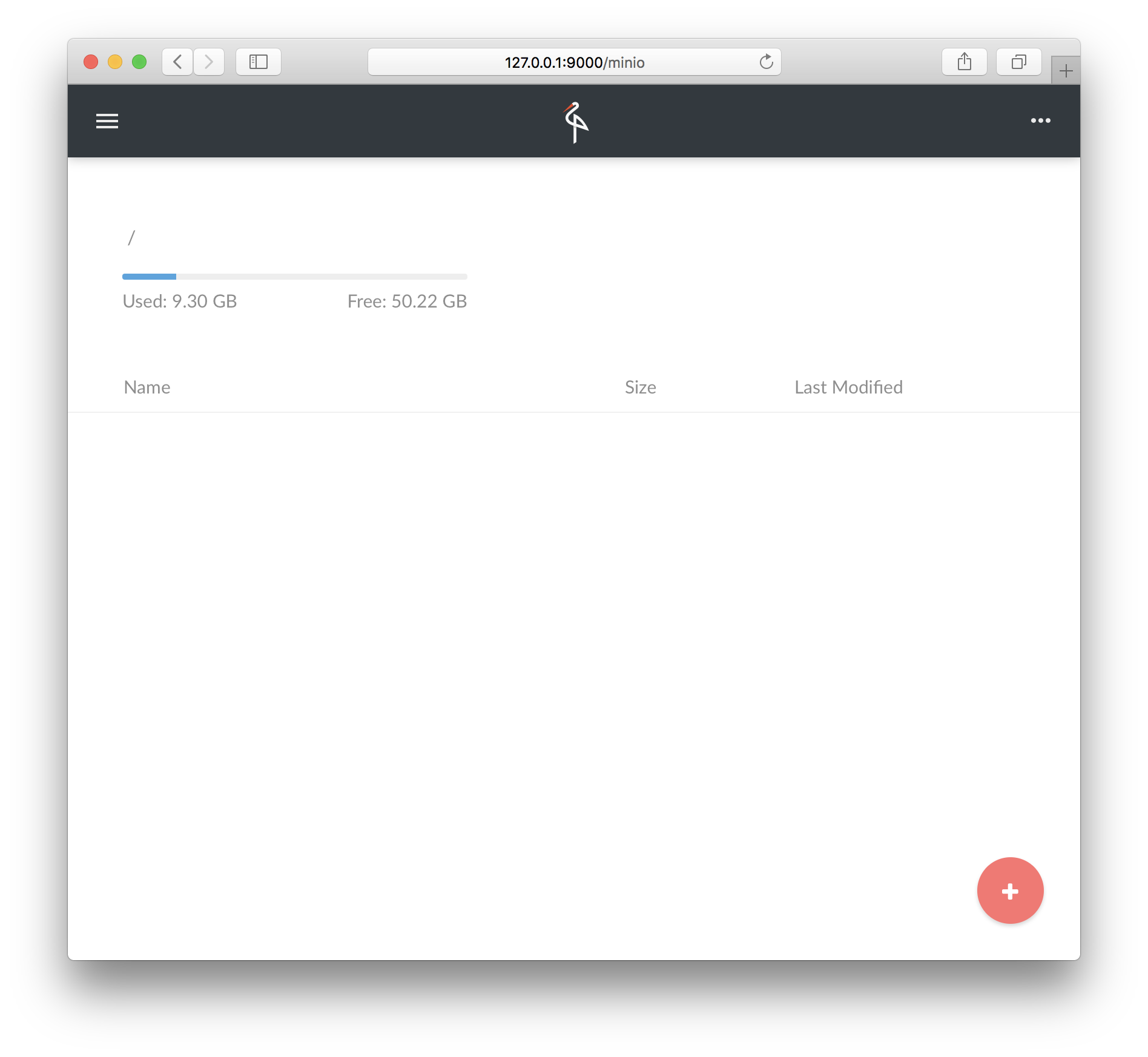
Now we have all preparations done time to start with the Java-side as well.
The Java SDK is provided at maven central.
<dependency>
<groupId>io.minio</groupId>
<artifactId>minio</artifactId>
<version>3.0.12</version>
</dependency>The SDK will give you a class called MinioClient. With this all commands are operated on the S3-Storage. To initialize the client, you need the information's from the log of your minio-container.
final MinioClient minioClient = new MinioClient(
"https://localhost:9000",
"1TEQLU3S6N19ID4A32QJ",
"KQamn/OWyGZPnuGq+1ZNYgRZqJLeiAJ06bJwNmJ9");Now we can play around with the api itself.
Check the class MinioBasicTest in the project for more code examples.
Minio itself can be started in a distributed version. To show this, I created a docker-compose file under _data/ that will create a four node cluster of minio. The Access- and Sec-Key is set to minio/minio123. You will find this information inside the docker-compose file. For production you MUST change this.
In front of this cluster, there is a proxy server with easy load balancing based on nginx. The proxy itself is listening on localhost port 9999.
Now we are ready to start with the Vaadin App itself. This version is based on Vaadin 8. The functionality is quite easy. After providing the credentials for the S3 storage the app will oad randomly a picture every few seconds from the storage and present it on the screen.
The ramp up of the Vaadin app is done in the class CoreUIService. Here you will see, that this example is using
a core undertow to provide the Vaadin app.
To connect to the UI class, the System-Property
public static final String COMPONENT_SUPPLIER_TO_USE = "COMPONENT_SUPPLIER_TO_USE";
must be set with the class name that will provide the Supplier<Component>.
This Supplier is used to create the ContentRoot - Element.
public class JumpstartUI extends CoreUIService implements HasLogger {
static {
setProperty(COMPONENT_SUPPLIER_TO_USE, MySupplier.class.getName());
}
public static class MySupplier implements CoreUIService.ComponentSupplier {
@Override
public Component get() {
return new DashboardComponent().postConstruct();
}
}
}The Basic UI is implemented inside the class DashboardComponent.
private final TextField accessPoint = new TextField("Access point");
private final TextField accessKey = new TextField("accessKey");
private final TextField secKey = new TextField("secKey");
private final TextField bucketName = new TextField("bucketName");
private final Button connect = new Button("connect");
private final FormLayout layout = new FormLayout(accessPoint,
accessKey,
secKey,
bucketName,
connect
);
private Image image = new Image();
private Layout mainLayout = new VerticalLayout(layout, image);
public DashboardComponent() {
setCompositionRoot(mainLayout);
}Now we need the connection to the S3 storage.
Check the class MinioClientFunctions, here you will find a functional wrapper
around the MinioClient class. Why?
Well, the MinioClient is throwing a lot of exceptions, that will lead to ugly code if
you want to avoid a global try-catch-block or nested try-catch-blocks.
Additionally I am using the tiny frp lib that you can find on github https://github.com/functional-reactive/functional-reactive-lib
static CheckedFunction<Coordinates, MinioClient> client() {
return (coord) -> new MinioClient(coord.endpoint(),
coord.accessKey(),
coord.secretKey()
);
} static CheckedBiFunction<MinioClient, String, MinioClient> bucket() {
return (minioClient, bucketName) -> {
if (!minioClient.bucketExists(bucketName)) {
minioClient.makeBucket(bucketName);
}
return minioClient;
};
} static CheckedBiFunction<MinioClient, Blob, MinioClient> putObj() {
return (minioClient, obj) -> {
minioClient.putObject(obj.getT1(),
obj.getT2(),
obj.getT3(),
obj.getT4()
);
return minioClient;
};
} static CheckedBiFunction<MinioClient, BlobCoordinates, InputStream> getObj() {
return (minioClient, obj) -> minioClient
.getObject(
obj.bucketName(),
obj.objectName()
);
}With this we can finally connect the Vaadin App to the S3 storage
The access info will be provided and wrapped into a Coordinates instance
with a Supplier<Coordinates>.
private Supplier<Coordinates> access() {
return () -> new Coordinates(accessPoint.getValue(),
accessKey.getValue(),
secKey.getValue()
);
}The connection itself will be established after the button is pressed. It will create a registration that could be used from the timer to publish the next random image.
With every new imageID that is provided by the Timer-Service a new Minio-Client will be created. If this is done, the blob will be loaded from the S3 storage. This blob mus be wrapped inside a StreamRessource that will be the next content of the Image instance. Vaadin-Push will publish this change to the browser.
client()
.apply(access().get())
.ifPresentOrElse(
minioClient -> imageStream()
.apply(minioClient, new BlobCoordinates(DEFAULT_BUCKET_NAME, imageID))
.ifFailed(failed -> logger().warning(failed))
.map(bytes -> new StreamResource(
(StreamSource) () -> bytes,
imageID + "." + nanoTime()
))
.ifPresentOrElse(
ok -> image.getUI()
.access(() -> image.setSource(ok)),
failed -> {
logger().warning(failed);
image.getUI()
.access(() -> image.setSource(
asStreamSource()
.apply(failedImageAsInputStream().apply(imageID),
imageID
))
);
}
),
failed -> logger().warning(failed)
)