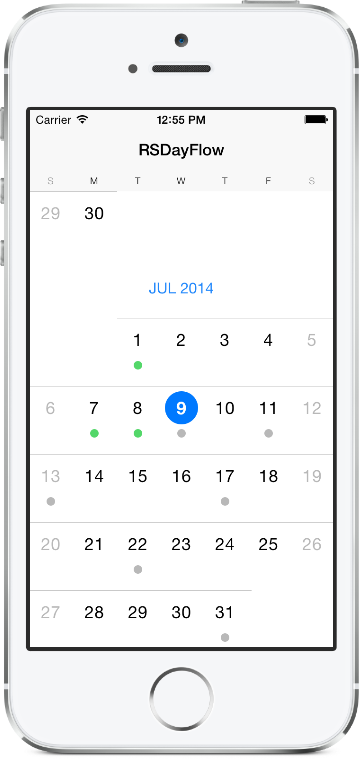iOS 7 Calendar with Infinite Scrolling. Only need 4 lines of code to set up.
RSDayFlow is a slim fork of DayFlow with updates and extensions:
- Visual feedback of the currently selected cell
- Possibility to mark the date
- 2 colors of marks that can be used in the Task Manager (gray color - days with uncompleted tasks, green color - days with completed tasks)
- Design like iOS 7
- Some other updates
CocoaPods is the recommended method of installing RSDayFlow. Simply add the following line to your Podfile:
pod 'RSDayFlow'Import the class header.
#import "RSDFDatePickerView.h"Just create your date picker view and set a delegate / a data source if needed.
- (void)viewDidLoad
{
[super viewDidLoad];
RSDFDatePickerView *datePickerView = [[RSDFDatePickerView alloc] initWithFrame:self.view.bounds];
datePickerView.delegate = self;
datePickerView.dataSource = self;
[self.view addSubview:datePickerView];
}RSDFDatePickerView provides three delegate methods. The method datePickerView:shouldHighlightDate: asks the delegate if the date should be highlighted during tracking. The method datePickerView:shouldSelectDate: asks the delegate if the specified date should be selected. The method datePickerView:didSelectDate: called when a user click on a specific date. To use them, implement the delegate in your view controller.
@interface ViewController () <RSDFDatePickerViewDelegate>Then implement the delegate functions.
// Returns YES if the date should be highlighted or NO if it should not.
- (BOOL)datePickerView:(RSDFDatePickerView *)view shouldHighlightDate:(NSDate *)date
{
return YES;
}
// Returns YES if the date should be selected or NO if it should not.
- (BOOL)datePickerView:(RSDFDatePickerView *)view shouldSelectDate:(NSDate *)date
{
return YES;
}
// Prints out the selected date.
- (void)datePickerView:(RSDFDatePickerView *)view didSelectDate:(NSDate *)date
{
NSLog(@"%@", [date description]);
}RSDFDatePickerView provides two data source methods. The method datePickerView:shouldMarkDate: asks the data source if the date should be marked. The method datePickerView:isCompletedAllTasksOnDate: asks the data source if all tasks on the date are completed. To use them, implement the data source in your view controller.
@interface ViewController () <RSDFDatePickerViewDataSource>Then implement the data source functions.
// Returns YES if the date should be marked or NO if it should not.
- (BOOL)datePickerView:(RSDFDatePickerView *)view shouldMarkDate:(NSDate *)date
{
// The date is an `NSDate` object without time components.
// So, we need to use dates without time components.
NSCalendar *calendar = [NSCalendar currentCalendar];
unsigned unitFlags = NSYearCalendarUnit | NSMonthCalendarUnit | NSDayCalendarUnit;
NSDateComponents *todayComponents = [calendar components:unitFlags fromDate:[NSDate date]];
NSDate *today = [calendar dateFromComponents:todayComponents];
return [date isEqual:today];
}
// Returns YES if all tasks on the date are completed or NO if they are not completed.
- (BOOL)datePickerView:(RSDFDatePickerView *)view isCompletedAllTasksOnDate:(NSDate *)date
{
return YES;
}Every view is customizable to fit your need. Create a subclass of the desired view and override the default values.
- Add more customization points.
- If you would like to request a new feature, feel free to raise as an issue.
Build and run the RSDayFlowExample project in Xcode to see RSDayFlow in action.
Have fun. Make it faster. Fork and send pull requests. Figure out hooks for customization.
Ruslan Skorb
This project is is available under the MIT license. See the LICENSE file for more info. Attribution by linking to the project page is appreciated.