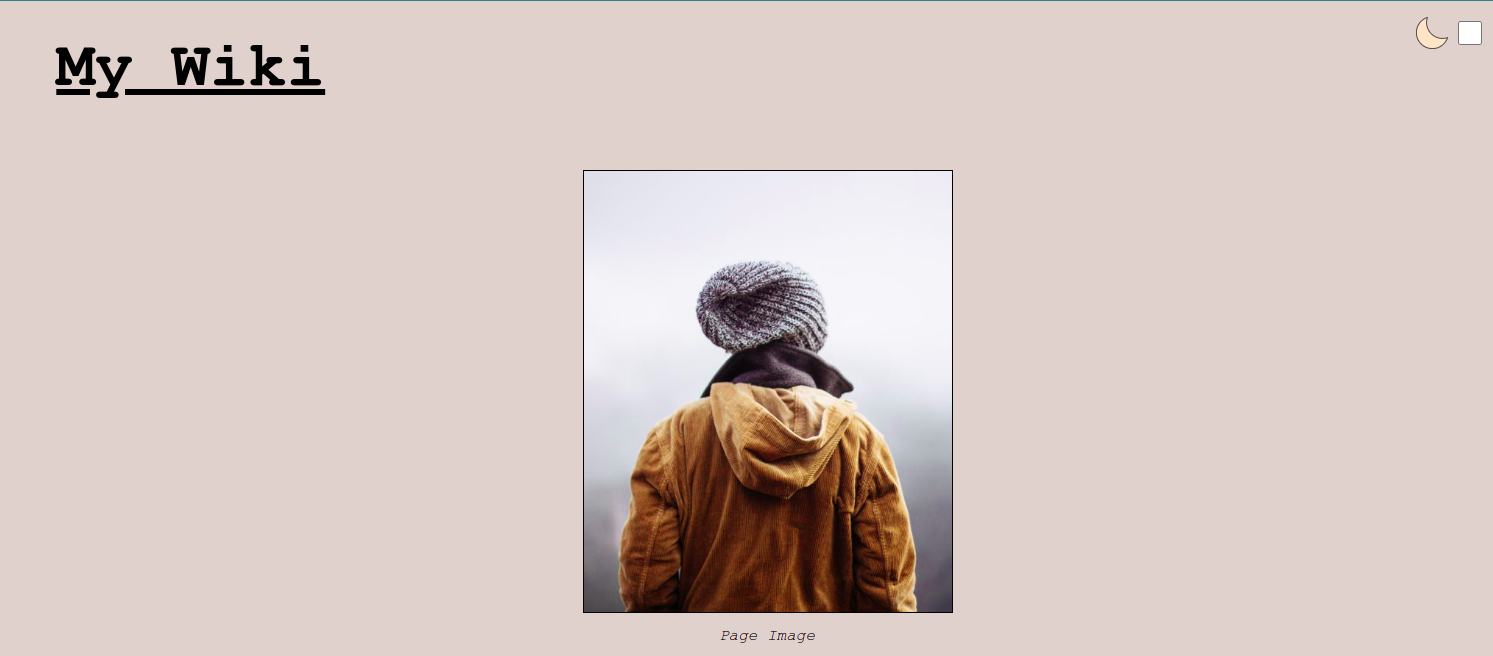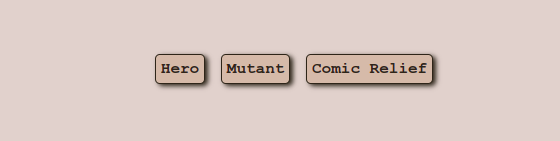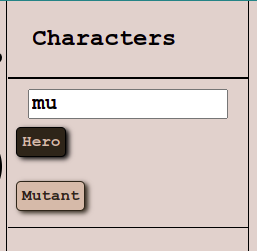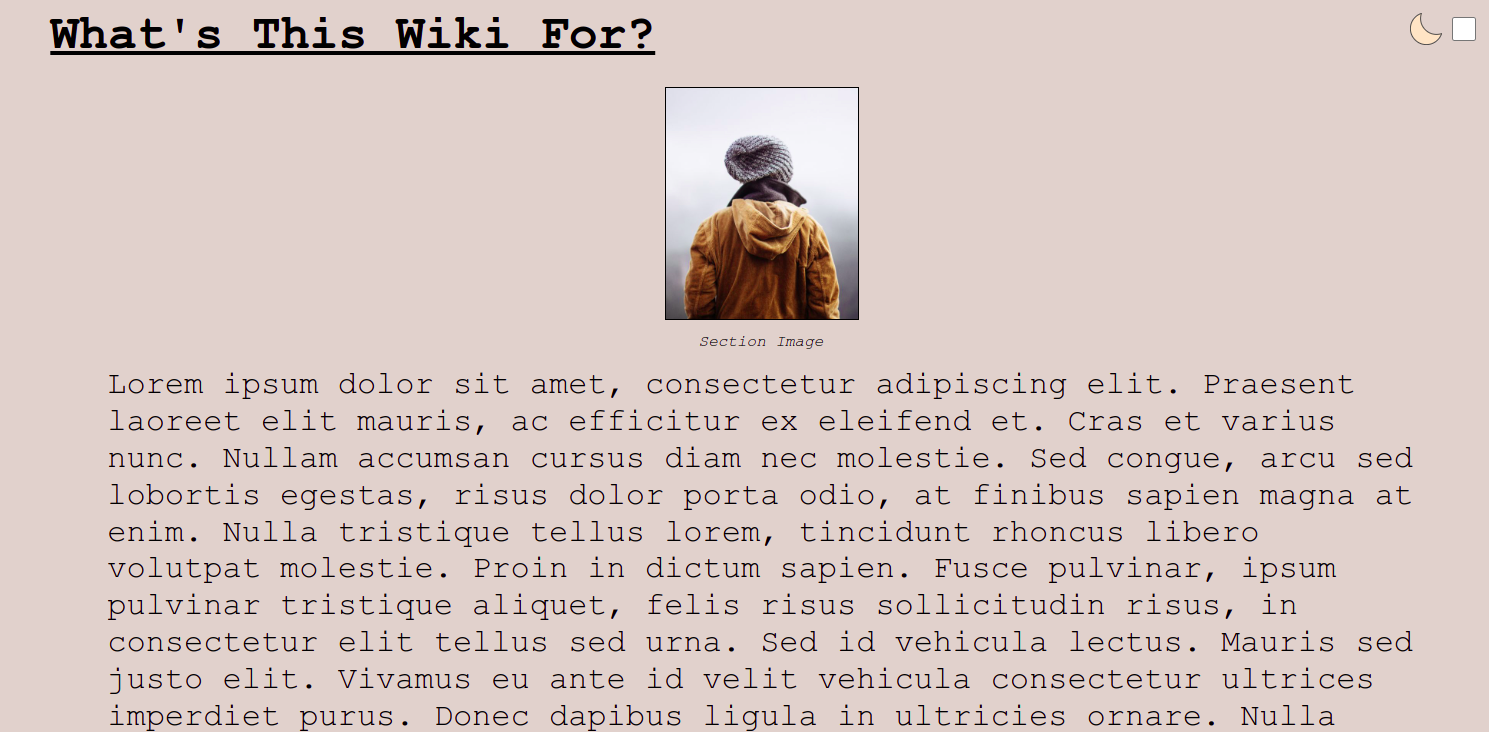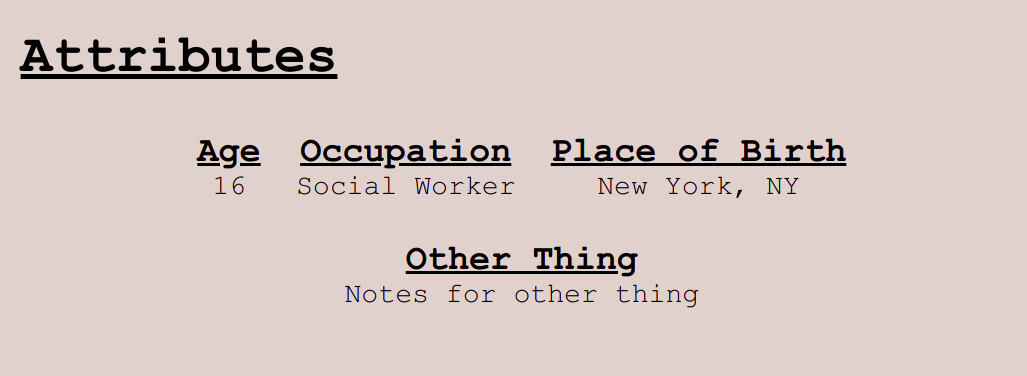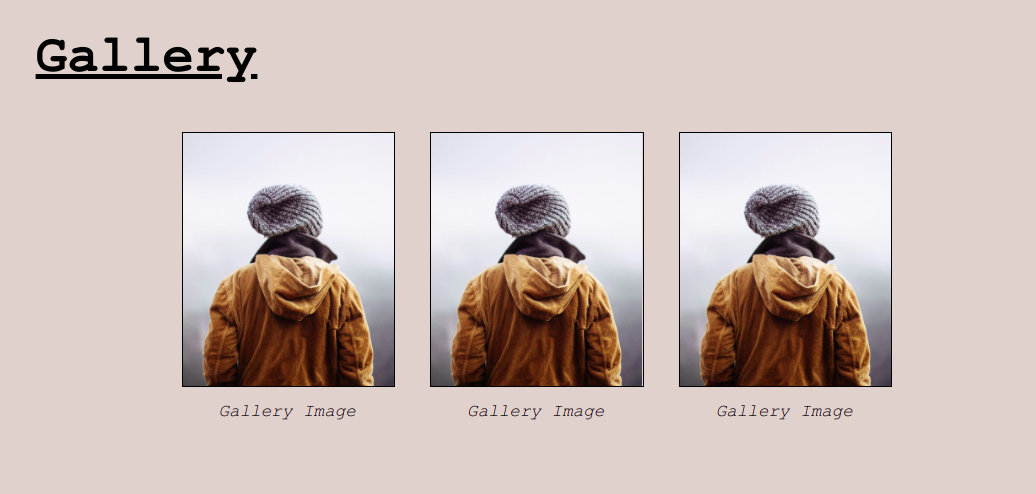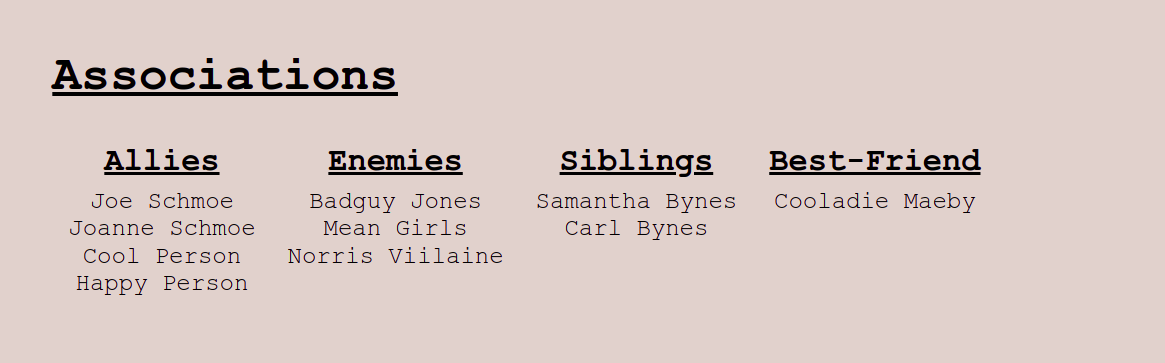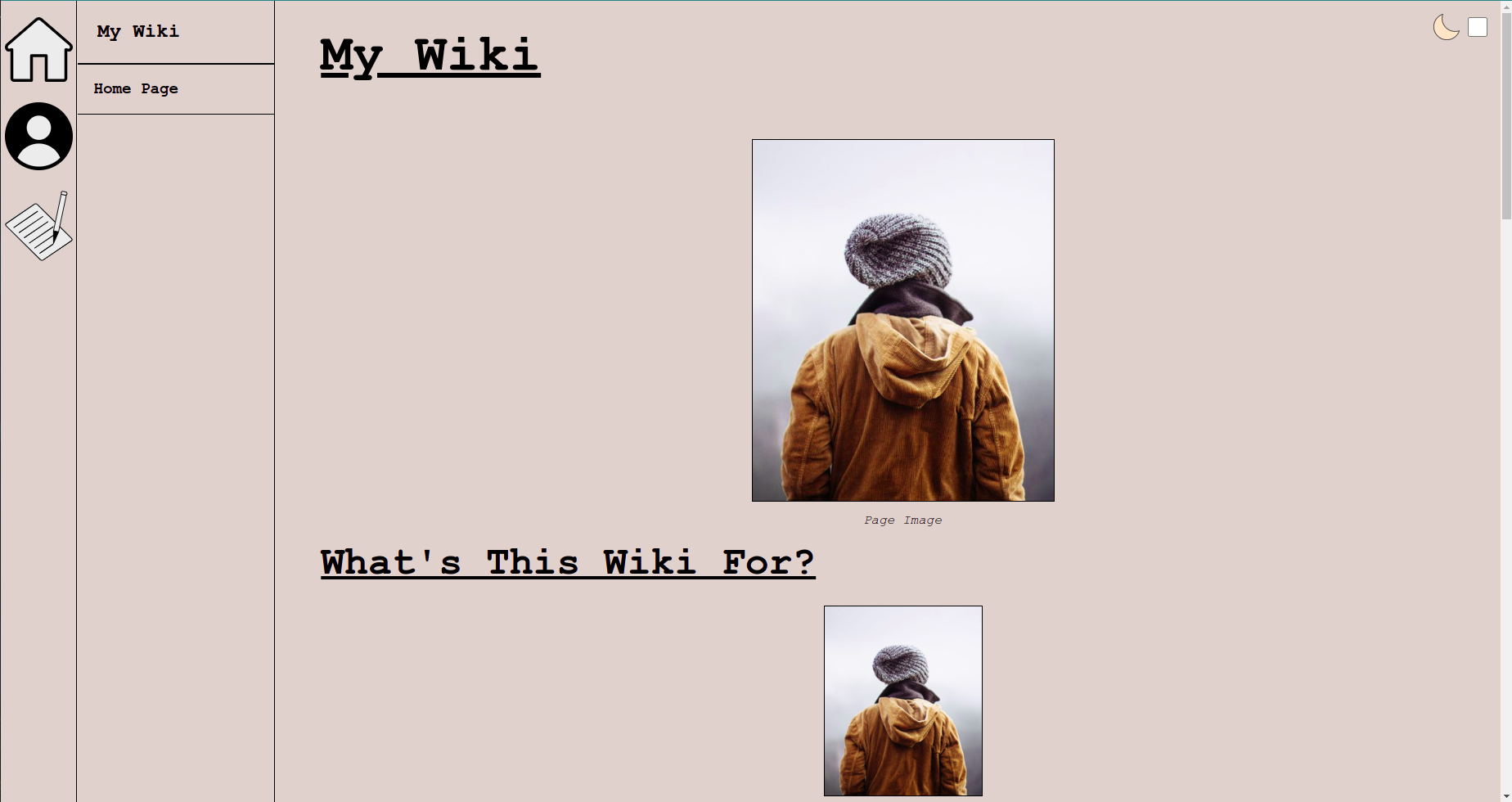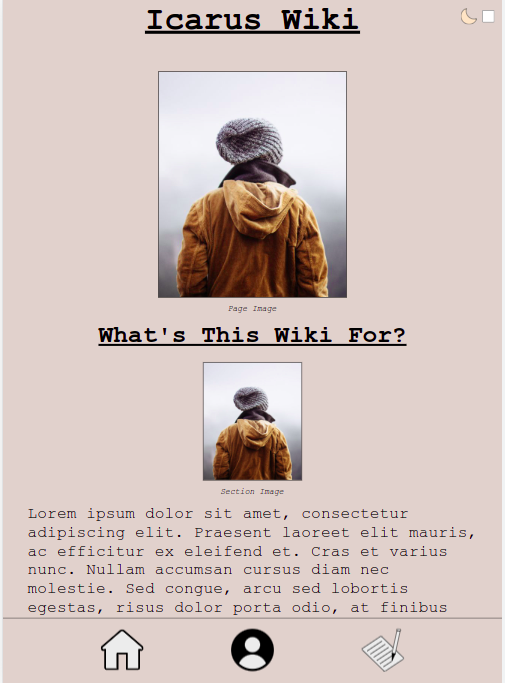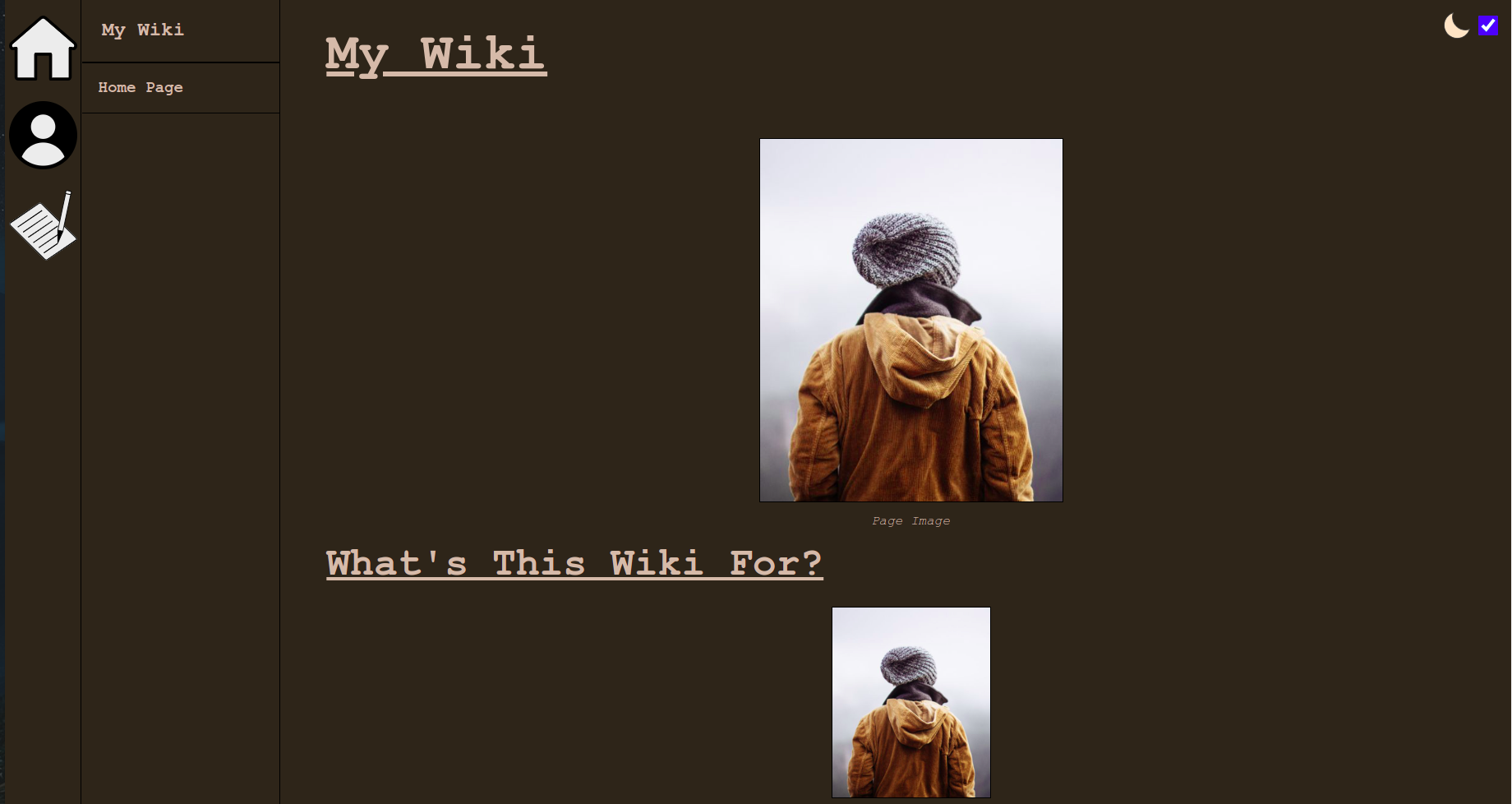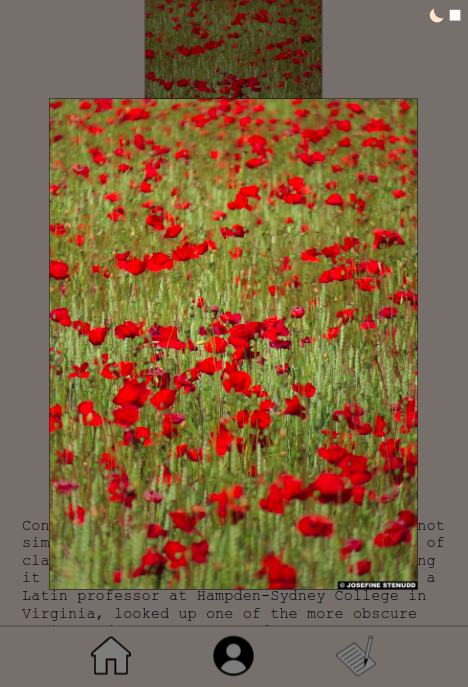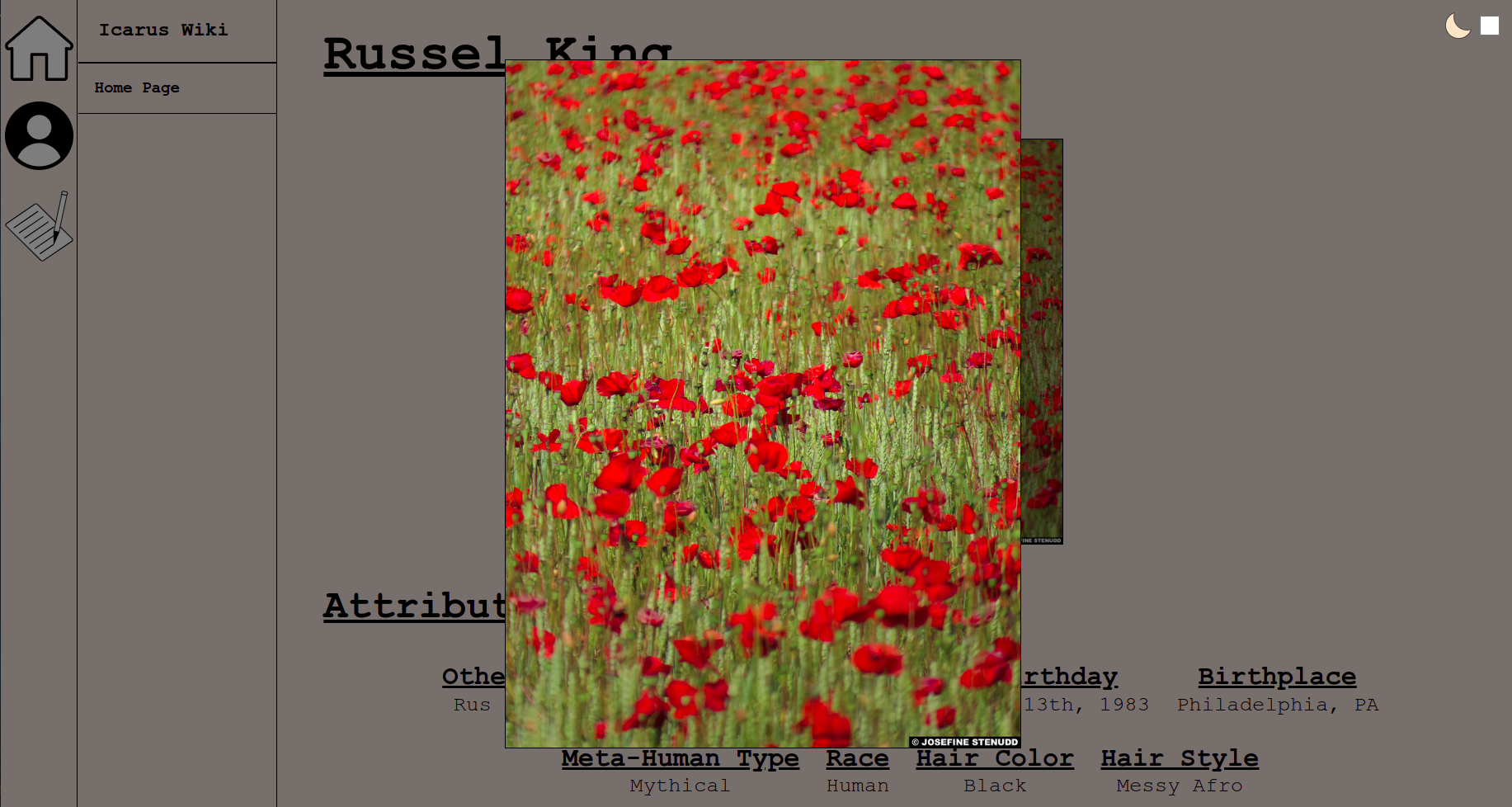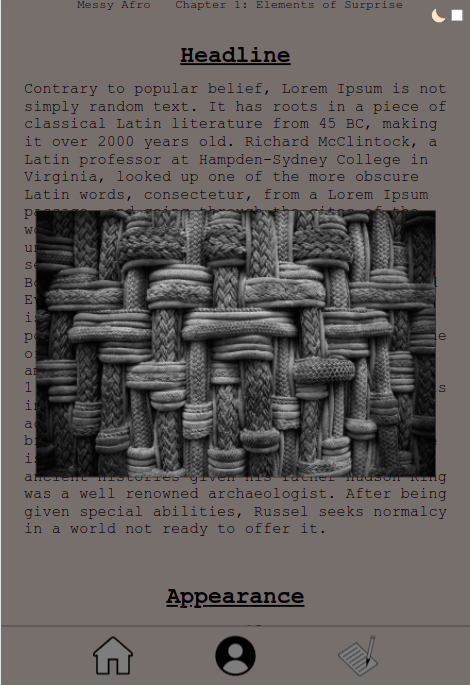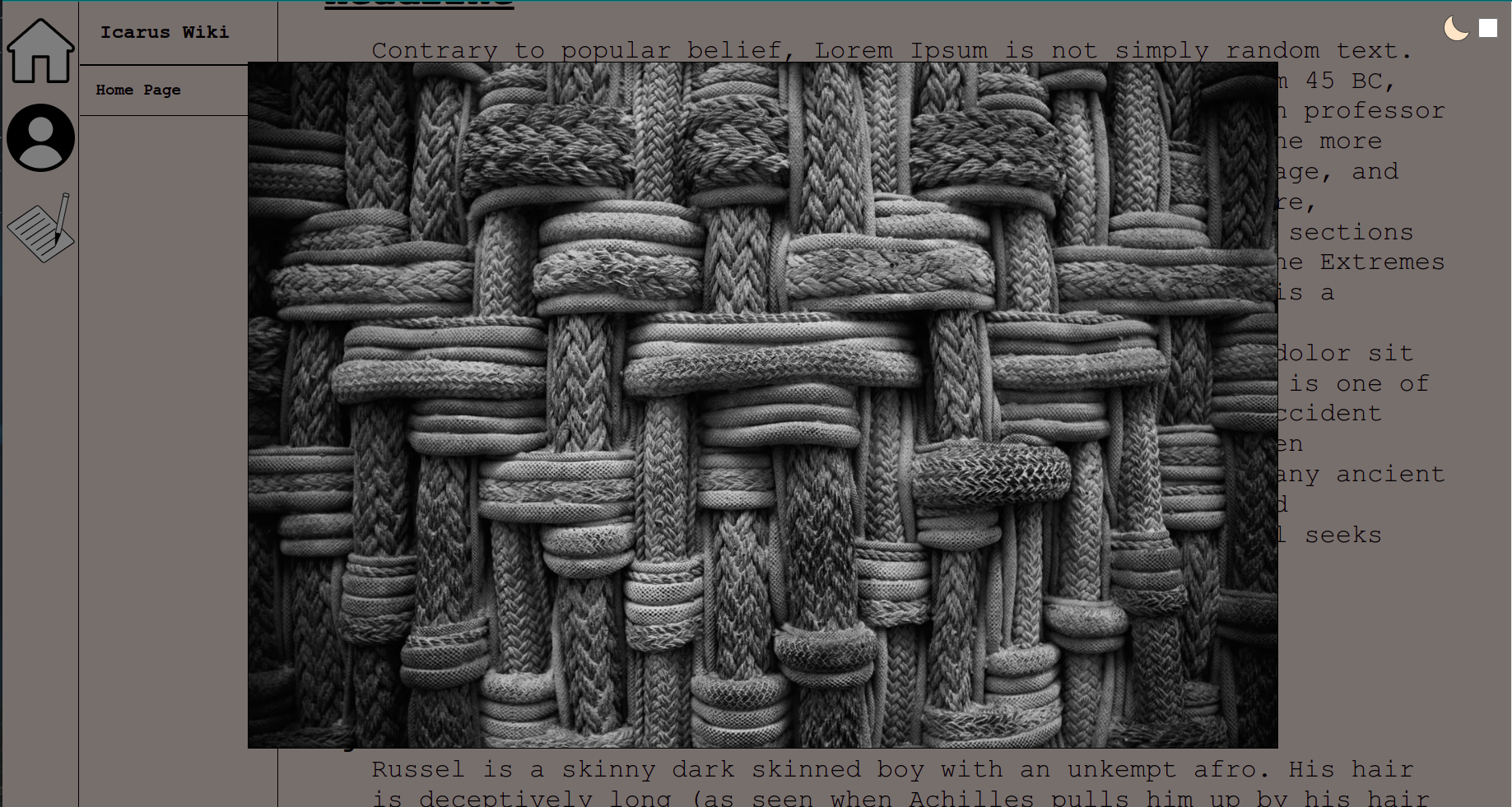This is the Wiki for the story Icarus built using TypeScript and bundled with Webpack.
Click here if you would like to see the full wiki.
The purpose of this project is to stand up a fully functioning wiki without the need of a DBMS. Typing was deemed necessary to be allow data to predictably be turned into HTML DOM Elements.
The HTML is fairly straightforward: the main "page-content" simply adds the DOM elements necessary by analyzing the Page's content.
A convenient file generator can be used. Run npm run g or npm run char-init for more info.
A Page's content is fairly straightforward. Adding a name will create a header, and if a pageImage is present, it will adjust it under the header. A Page also must have an id and a type (either 'Characters', 'Notes', or 'Home Page').
const HomePage: Page = {
id: 'home_page',
name: 'My Wiki',
type: 'Home Page',
pageImage: {
url: 'https://www.w3schools.com/tags/img_girl.jpg',
caption: 'Page Image'
},
sections: [...]
} A Page can also have tags associated with it to find similar Pages. tags are a Set of strings and are displayed at the bottom of a Page.
const CharacterPage: Page = {
...
sections: [...],
tags: new Set([
'Hero',
'Mutant',
'Comic Relief'
])
} A convenient search for pages with the same tags is given to each individual section selector (i.e. Notes tags are separate from Characters tags).
Every page must have a list of sections. The basic PageSection is useful for paragraphs of information. A sectionImage can also be added for further detail.
const whatsThis: PageSection = {
title: "What's This Wiki For?",
sectionImage: {
url: 'https://www.w3schools.com/tags/img_girl.jpg',
caption: 'Section Image'
},
body: 'Lorem ipsum dolor ...'
}Sometimes paragraph text needs to be broken up into individual sections.This is where SubSections become useful. A PageSection's body can be text or a list of SubSections. SubSections can have images that are displayed adjacent to the subSectionText.
const abilities: PageSection = {
title: 'Abilites',
body: [
{
subSectionTitle: 'Cool Move',
subSectionImage: {
url: 'https://www.w3schools.com/tags/img_girl.jpg',
caption: 'Subsection Image'
},
subSectionText: 'Lorem ipsum dolor ...'
},
{
subSectionTitle: 'Hot Moves',
subSectionText: 'Lorem ipsum dolor ...'
}
]
}Attributes are typicaly more concise than other information. With that, a section with the title of any of the constants in the ATTRIBUTES_TITLES_LIST will be interpreted as an AttributesSection which will display individual Attributes in a grouped fashion.
const attributes: AttributesSection = {
title: ATTRIBUTES,
attributes: [
{
attributeName: 'Age',
attributeText: '16'
},
{
attributeName: 'Occupation',
attributeText: 'Social Worker'
},
{
attributeName: 'Place of Birth',
attributeText: 'New York, NY'
},
{
attributeName: 'Other Thing',
attributeText: 'Notes for other thing'
}
]
}For a simple list of pictures, a GallerySection would be appropriate. A section with the title of any of the constants in the GALLERY_TITLES_LIST will be interpreted as a GallerySection.
const gallery: GallerySection = {
title: GALLERY,
gallery: [
{
url: 'https://www.w3schools.com/tags/img_girl.jpg',
caption: 'Gallery Image'
},
{
url: 'https://www.w3schools.com/tags/img_girl.jpg',
caption: 'Gallery Image'
},
{
url: 'https://www.w3schools.com/tags/img_girl.jpg',
caption: 'Gallery Image'
}
]
}Some pages may be associated with others. Associations help display these relationships. A section with the title of any of the constants in the ASSOCIATIONS_TITLES_LIST will be interpreted as a AssociationsSection. Clicking on the name of the associated page directs the user to said page. Import the specific Page's id and add it to the associationPageIds.
import {
JOE_SCHMOE_PAGE_ID,
JOANNE_SCHMOE_PAGE_ID,
...
} from '../../page-ids'
const associations: AssociationsSection = {
title: ASSOCIATIONS,
associationPageIds: [
{
associationName: 'Allies',
associations: [
JOE_SCHMOE_PAGE_ID,
JOANNE_SCHMOE_PAGE_ID,
COOL_PERSON_PAGE_ID,
HAPPY_PERSON_PAGE_ID,
]
},
{
associationName: 'Enemies',
associations: [
BADGUY_JONES_PAGE_ID,
MEAN_GIRLS_PAGE_ID,
NORRIS_VILLAINE_PAGE_ID,
]
},
{
associationName: 'Siblings',
associations: [
SAMANTHA_BYNES_PAGE_ID,
CARL_BYNES_PAGE_ID,
]
},
{
associationName: 'Best-Friend',
associations: [
COOLADIE_MAEBY_PAGE_ID,
]
},
]
}It is possible that titles like "Gallery" and "Associations" may not cover the scope of what is in the section. If this is the case, new titles can be added to the constants.ts section arrays or by just changing the constants themselves and keeping the namespace.
/* src-ts/constants.ts */
export const GALLERY: string = 'Gallery'
export const ATTRIBUTES: string = 'Attributes'
export const ASSOCIATIONS: string = 'Associations'
// Add new titles
export const FAMILY: string = 'Family'
export const FRIENDS: string = 'Friends'
export const GALLERY_TITLES_LIST: Array<string> = [GALLERY]
export const ATTRIBUTES_TITLES_LIST: Array<string> = [ATTRIBUTES]
// Sections with the title 'Family'/'Friends' will also be interpreted as a AssociationsSection
export const ASSOCIATIONS_TITLES_LIST: Array<string> = [ASSOCIATIONS, FAMILY, FRIENDS]To prevent circular imports, instead of AssociationsSection being lists of Pages (which would be more straightforward), they are a list of Page ids. ids will be linked to Pages in an object in memory.
/* src-ts/app/index.ts */
class App {
const PAGE_MAP: { [key: string]: Page } = {}
// Add homepage to page map
PAGE_MAP[homePage.id] = homePage
// Add character page to page map
PAGE_MAP[character.id] = character
// Add note page to page map
PAGE_MAP[note.id] = note
}This is still a very clumsy way of managing ids in lieu of a DBMS. A Page's id must be unique for the functionality to work. The solution was to maintain page-ids in a single file. This is far from perfect, but it at least allows a visual check of when ids could possibly overlap.
/* src-ts/page-ids.ts */
const HOME_PAGE_ID: string = 'home_page'
const CHARACTER_ONE_PAGE_ID: string = 'character_one'
const CHARACTER_TWO_PAGE_ID: string = 'character_two'This wiki is responive.
Clicking on the moon or checkbox in the corner activates dark mode.
Dark mode can also be activated by default when setting the query params dark or d to equal true or t
(ex. https://jayonethesk8.github.io/icarus-wiki/?d=t)
Dark mode (as well as the primary colours) can be changed in the scss _base-colours file.
/* scss/_base-colours.scss */
$primary-background-colour: #dfd1cc;
$primary-font-colour: #000000;
$primary-icon-internal-colour: #ececec;
$dark-mode-background-colour: #2d2419;
$dark-mode-font-colour: #d3b9a9;When a picture is clicked, it zooms into fullscreen. Clicking on it or the modal reverts it back to normal.